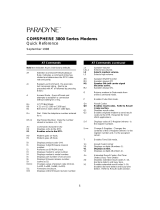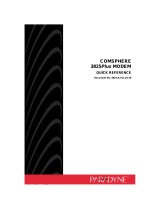Page is loading ...

COMSPHERE 3800
SERIES MODEMS
MODELS 3810, 3811, AND 3820
QUICK REFERENCE
Document No. 3810-A2-GL10-00

Copyright 1998 Paradyne Corporation.
All rights reserved.
Printed in U.S.A.
Notice
This publication is protected by federal copyright law. No part of this publication may be
copied or distributed, transmitted, transcribed, stored in a retrieval system, or translated
into any human or computer language in any form or by any means, electronic,
mechanical, magnetic, manual or otherwise, or disclosed to third parties without the
express written permission of Paradyne Corporation, 8545 126th Ave. N., Largo,
FL 33773.
Paradyne Corporation makes no representation or warranties with respect to the
contents hereof and specifically disclaims any implied warranties of merchantability or
fitness for a particular purpose. Further, Paradyne Corporation reserves the right to
revise this publication and to make changes from time to time in the contents hereof
without obligation of Paradyne Corporation to notify any person of such revision or
changes.
Changes and enhancements to the product and to the information herein will be
documented and issued as a new release to this manual.
Warranty, Sales, and Service Information
Contact your local sales representative, service representative, or distributor directly for
any help needed. For additional information concerning warranty, sales, service, repair,
installation, documentation, training, distributor locations, or Paradyne worldwide office
locations, use one of the following methods:
Via the Internet: Visit the Paradyne World Wide Web site at
http://www.paradyne.com
Via Telephone: Call our automated call system to receive current information via
fax or to speak with a company representative.
— Within the U.S.A., call 1-800-870-2221
— Outside the U.S.A., call 1-727-530-2340
Trademarks
All products and services mentioned herein are the trademarks, service marks,
registered trademarks or registered service marks of their respective owners.
Document Feedback
We welcome your comments and suggestions about this document. Please mail them
to Technical Publications, Paradyne Corporation, 8545 126th Ave. N., Largo, FL 33773,
or send e-mail to [email protected]. Include the number and title of this
document in your correspondence. Please include your name and phone number if you
are willing to provide additional clarification.

TM
1
COMSPHERE 3800 Series
Modems
Models 3810, 3811, and 3820
Quick Reference
Document Number 3810-A2-GL10-00
October 1998
Electronic User Documentation
For more information, see the
COMSPHERE 3800 Series Modems, Models 3810,
3811, and 3820, User’s Guide
(Document No. 3810-A2-GB30). The User’s Guide is
provided on diskette. It may be installed on a PC using Microsoft Windows 3.1 or
above, then browsed or printed using the Adobe Acrobat Reader. The Reader is
available at no charge at Adobe’s World Wide Web site:
http://www.adobe.com
If it does not already exist, install the Adobe Acrobat Reader on your PC.
Installing the Documentation
The user documentation may be in a compressed format. Before installation, please
read the
aboutdoc.txt
file on the diskette for appropriate installation instructions.
Using the Adobe Acrobat Reader
For best viewing:
1. Use your operating system’s file manager to copy the PDF file to your hard disk,
then use the Adobe Acrobat Reader to open the file from your hard disk. This is not
required, but makes browsing through the document smoother and faster.
2. Maximize the Adobe Acrobat window so that it occupies the full screen.
3. Use the bookmarks along the left side to move around in the guide, the Index to
find specific topics, and the Find tool to search for particular text.
4. Once you find the topic you wish to read about, use the View menu to select Page
Only and Fit Visible.

2
Models 3810 and 3820 Installation
496-13096-02
EIA-232-D
INTERFACE
NMS
DIAL/LEASED (3820)
PHONE/LEASED (3810)
AC POWER IN
ON/OFF
STATUS
INDICATORS
AC TRANSFORMER
LCD AND KEYPAD
DIAGNOSTIC
CONTROL
PANEL
SPEAKER

3
Customer-Supplied Equipment for Models 3810 or 3820
The following customer-supplied equipment is required to complete a data
communications system using either the Model 3810 or Model 3820 modem:
A DTE with an available EIA-232-D serial port.
A standard EIA-232-D male-to-female cable with a male DB-25-S connector at one
end to attach to the modem.
One of the following modular dial or leased network interfaces:
— RJ11C for dial permissive applications
— An 8-position to 6-position crossover cable for JM8 leased-line applications
only
Model 3810 or 3820 Telephone Connection
Use the following procedures to connect the modem to a telephone:
1. Insert the 6-position, 4-conductor modular plug into the jack labeled
PHONE/LEASED (3810).
2. Insert the other end of the modular cord into the telephone.
Dial Network Management System Connection
For Model 3810 and 3820 modems, use the following procedures to connect the
modem to the network management system interface:
1. Insert the subminiature 4-conductor modular plug of the 3600 Hubbing Device into
the jack labeled NMS.
2. Connect the 3600 Hubbing Device to the network management system.
Refer to the
3600 Hubbing Device, Feature Number 3600-F3-300, Installation
Instructions
(3610-A2-GZ45) for more information. Installation for the Model 3810 and
3820 modems is the same as for the 3610 DSU.
AC Power Transformer Connection
Use the following procedures to connect the modem to an ac power outlet:
1. Make sure the modem’s power switch is in the Off position.
2. Insert the power transformer’s 5-pin DIN male connector into the modem’s rear
panel ac power receptacle.
3. Insert the power transformer into a grounded ac power outlet.

4
Model 3810 Dial Connection
For the Model 3810, use the following procedures to connect the modem to the dial
network interface:
1. Insert the 6-position, 4-conductor modular plug into the jack labeled DIAL/LEASED
(3820).
2. Insert the other end of the modular cord into the network interface.
Model 3810 Leased Line Connection
Use the following procedures to connect a Model 3810 to the 2-wire or 4-wire
leased-line network interface:
1. Insert the 8-position, 8-conductor modular plug into the jack labeled
PHONE/LEASED (3810).
2. Insert the other end of the modular cord into the leased-line network interface.
PHONE DIAL NMS
DTE
PWR
01
LEASED
(3820)
LEASED
(3810)
98-13070-02
8-POSITION,
8-CONDUCTOR PLUG
FOR LEASED LINE
NETWORK OPERATION
(CONNECTS WITH
JM8 TYPE JACK)
6-POSITION,
4-CONDUCTOR PLUG
FOR TELEPHONE SET
6-POSITION, 4-CONDUCTOR PLUG FOR
PERMISSIVE DIAL NETWORK OPERATION
(CONNECTS WITH RJ11C TYPE JACK)

5
Model 3820 Network Connection
Use the following procedures to connect a Model 3820 to the dial or 2-wire leased-line
network interface:
1. Insert the 6-position, 4-conductor modular plug into the jack labeled DIAL/LEASED
(3820).
2. Insert the other end of the modular cord into the network interface.
PHONE DIAL NMS
DTE
PWR
01
LEASED
(3820)
LEASED
(3810)
98-13071-02
6-POSITION,
4-CONDUCTOR PLUG
FOR TELEPHONE SET
6-POSITION, 4-CONDUCTOR PLUG FOR
PERMISSIVE DIAL NETWORK OPERATION
(CONNECTS WITH RJ11C TYPE JACK)
2-WIRE LEASED-LINE NETWORK OPERATION
(CONNECTS WITH 6-POSITION CENTER PAIR
LEASED JACK)
– OR –

6
DTE Connection
Use the following procedures to connect the EIA-232-D cable and ferrite choke from
the modem to the DTE:
1. Make sure the modem’s rear panel power switch is Off.
2. Connect the DB-25 plug on the cable to the DB-25 socket labeled DTE on the
modem’s rear panel. Use a small screwdriver to fasten the cable to the modem.
3. Connect the other end of the cable to the DTE. Use a small screwdriver to fasten
the cable to the DTE.
To ensure compliance with FCC Part 15 Regulations, a ferrite choke must be installed
on the EIA-232-D interface cable.
1. Open the ferrite choke and place it around the DTE cable as close as possible to
the connector attached to the modem.
2. Close the two halves around the cable and snap the ferrite choke shut, pressing
down on the plastic latch to secure it.
3. Install a cable tie behind the ferrite choke to prevent it from sliding along the cable.
98-13144-01
Ferrite
Choke
DTE
Connector
Cable Tie

7
Model 3811 Installation
496-13155-02
TXD
RXD
RTS
CTS
DSR
DTR
LSD
103
104
105
106
107
108
109
Pwr
Alrm
Test
Dial
RI
Busy
Serv
SQ
Status
Front Panel
3811
142
125
Spkr
FACEPLATE
EIA-232/V.24
EDGE CARD
CONNECTOR
RS-366A/V.25
EDGE CARD
CONNECTOR
EIA-232/V.24
CONNECTOR
RS-366A/V.25
CONNECTOR
V.35
(3600/3500)
RS366A/V.25
(3800)
EIA232/V.24
REAR
CONNECTOR
PLATE

8
Customer-Supplied Equipment for Model 3811
The following customer-supplied equipment is required for the installation of a
Model 3811 modem:
A COMSPHERE 3000 Series Carrier.
A male-to-female 50-pin mass termination cable. One Network Interface Module
(NIM) for modems installed in Slots 1–8 and one NIM for modems installed in Slots
9–16 (required for dial-line applications).
One of the following modular or 50-pin dial or leased network interfaces:
— RJ11C for single line dial permissive applications
— RJ21X for multiple line dial permissive applications
— 66 punchdown block or other demarcation device
One 6-position to 6-position modular cord (required for network management
applications).
A Shared Diagnostic Unit (SDU) (required for network management applications).
Model 3811 Installation
The Model 3811 is designed for installation in a COMSPHERE 3000 Series Carrier
which supplies operating power and the dial and/or leased-line network connections.
For correct power, DTE, dial-line, leased-line, NIM, and network management cabling
information, refer to the
COMSPHERE 3000 Series Carrier, Installation Manual
,
Document No. 3000-A2-GA31.
The installation of a Model 3811 varies slightly if an SDCP is installed on the front of the
carrier. To install a Model 3811 modem into the carrier without an SDCP, perform the
following steps:
CAUTION
If the Model 3811 is removed from the carrier, always use a ground
strap when handling the modem. Always store the Model 3811 in an
antistatic bag when it is removed from the carrier.

9
1. At the rear of the carrier, install the rear connector plate. Make sure the plate uses
the same slot position as that intended for the modem.
— Loosely fasten the plate. This allows for slight adjustments later when
installing the modem.
2. At the front of the carrier, hold the modem vertically, with the latch on its faceplate
in the open position, and insert it into the top and bottom card guides of one of the
slots numbered 1–16.
— Slide the modem into the slot, aligning the modem with the rear connector
plate, until the backplane connector and DTE connector seat firmly into the
back of the carrier. The faceplate latch automatically closes as you push the
modem into the carrier. To lock the modem into the carrier, press the faceplate
latch until a click is heard.
3. If the carrier is ON, the Power LED on the faceplate of the 3811 lights. After
several seconds the modem completes its power-up self-test in which all faceplate
LEDs light. If the modem fails, the Alrm LED on the faceplate flashes.
— Return to the rear of the carrier and tighten the rear connector plate.

10
If the modem is to communicate with an installed SDCP, install the modem as
described above and perform the following steps:
1. Press the
Select
key on the SDCP. The cursor appears in the carrier selection
entry.
2. Press the F1 () or F2 (↓) key until the carrier number you want appears on the
LCD.
3. Press the
key to position the cursor on the slot selection entry.
4. Press the F1 () or F2 (↓) key until the slot number (1–16) you want appears on
the LCD.
5. Press the
Select
key to place the SDCP in direct communication with the
selected modem.
— The LCD displays the Top-Level menu for the selected modem. In addition,
the Front Panel LED on the modem’s faceplate and the OK LED on the SDCP
light.
6. Once you have determined that the modem is installed properly and completed its
power-up self-test, rotate the circuit pack lock until it covers the faceplate latch.
This prevents the modem from accidently being removed once it is installed in a
carrier.
CIRCUIT
CARD
GUIDE
CIRCUIT
PACK
LOCK
CIRCUIT
CARD
GUIDE
LATCH
OPEN
(UNLOCKED)
CLOSED
(LOCKED)
495-11985a-03

11
Diagnostic Control Panel (DCP) – Models 3810 and 3820
The DCP is the user interface to the modem. It provides a 2-line, 32-character liquid
crystal display (LCD), a keypad, speaker grill, and status indicators.
KEYPAD
HIDDEN
CHOICE
INDICATOR
STATUS INDICATORS
SPEAKER
Idle:19.2
Call_Setup
PWR ALRM
CTS TXD LSD RXD TEST
RATE
105
106
103
109
108 142
COMSPHERE 3810
F1 F2
F3
SQRTS
DTR
104
DIAG
CTS TXD LSD RXD
105
106
103
109
COMSPHERE 3820
RTS
104
SQ

12
Shared Diagnostic Control Panel (SDCP) – Model 3811
The SDCP is used to manage carrier-mounted 3811 modems. The Select key is used
to connect the SDCP to a modem or other device in a specific carrier and slot location.
Press the Select key, then enter the modem carrier (1–8) and slot (1–16) numbers. The
Front Panel LED lights up on the selected modem. Once the modem is selected,
operation of the SDCP is the same as for the standalone DCP.
TXD
RXD
RTS
CTS
DSR
DTR
LSD
103
104
105
106
107
108
109
Pwr
Alrm
Test
Dial
RI
Busy
Serv
SQ
Status
Front Panel
3811
142
125
Spkr
Moves up one level from the current display.
Moves cursor or display to the left or right.
Returns display to Top-Level menu.
Selects item displayed directly above the key.
F1, F2, F3
and
Direction and Function keys provide operator control.
Hidden Choice Indicators.
Indicates more LCD selections are available to the left or right of what is
currently displayed on the LCD.
Indicates more configuration options are available below what is currently
displayed. Also indicates selected configuration option.
Indicates last configuration option available for that group.
Nxt
End
Select
SDU12345678910111213141516
COMSPHERE 3000
SELECT
KEY
STATUS
INDICATORS
CARRIER SLOTS 1–16
F1 F2 F3
OK Alarm BckUp Test EC
NETWORK
DEVICE
ALARM
DIAL
BACKUP
TEST
MODE
ERROR
CORRECTION
OK Alarm BckUp Test EC
KEYPAD
LCD

13
Configuration Option Procedures — DCP Commands
1. Move to the Configure branch and select a configuration area to load from: Active
(Operating), Active (Saved), Customer 1, Customer 2, or Factory (Async Dial,
Sync Dial, Sync Leased, or UNIX Dial). If Enhanced Throughput Cellular (ETC) is
installed, Factory areas Cellular (Mobile) and Cellular (PSTN) are also available.
Select Configure from the Top-Level menu.
F1
Idle : 19.2
Test Configure
F2
F3
Scroll to the area you wish to load.
F1
Ld EditArea frm <
Factory
F2
F3
2. Select Edit to choose the set of configuration options to be edited: DTE Interface,
DTE Dialer, Line Dialer, Dial Line, Leased Line, V.42/MNP/Buffer, Tests, Misc, or
Security.
F1
Edit StrapGroup <
Test Misc
F2
F3
3. When the new configuration is completed, Save the edited configuration options to
the desired configuration area: Active (Saved), Customer 1, Customer 2.
F1
Sav EditArea to >
Active (Saved)
F2
F3

14
3800 Modems Menu Tree
Call_Setup Tlk/Data Status Test
“Status”
Dial
Disconnect
Answer
Dial_Standby
or
Return_to_Dial
Change_Directory
Directory Locations 1 – 10
Abort Self
Loc_Analog_Loop
Rem_Digital_Loop
Loc_Digital_Loop
Pattern
DTE_Interface
Async/Sync Mode
Async DTE Rate
#Data Bits
Parity Bit
#Stop Bits
DTR Action
DSR Control
RTS Action
CTS Control
RTS/CTS Delay
LSD Control
TX Clock Source
CT111_Rate Cntl
DTE_Rate=VF
DTE_Dialer
DTE Dialer Type
AT Escape Char
Escape GuardTim
BreakForceEscap
CommandCharEcho
CarriageRtn Char
Backspace Char
Linefeed Char
Result Codes
ExtendResltCode
ResultCode Form
AT Cmnd Mode
V25bis Coding
V25bis IdleFill
V.25b NewLineChr
DTR Cont Repeat
Line_Dialer
AutoAnswerRing#
Dialer Type
DialTone Detect
Blind Dial Paus
BusyTone Detect
"," Pause Time
NoAnswer Timout
Fast Disconnect
Line Crnt Disc
Long Space Disc
No Carrier Disc
No Data Disc
Auto Make Busy
MakeBusyViaDTR
DTR Auto Redial
Dial_Line
Dial Line Rate
19200(V32t)
16800(V32t)
14400(V32b)
12000(V32b)
9600(V32b)
7200(V32b)
4800(V32b)
2400(V22bis)
1200(V22)
1200(212A)
0–300(V21)
0–300(103J)
V32bis Automode
V32bis Autorate
Dial TX Level
V22b Guard Tone
V32bis Train
FallFwdDelay
98-14436a-03
Displays current status of modem along with
data rate and error control mode.
VF Identity
SigQual
RcvLev
Sig/Noise
NearEcho
FarEcho
FarEchDel
EchoFreqOff
Ser#
Mod #
FRev
HPt#
FPt#
DTE
LSD
DTR
DSR
Tst
TXD
RXD
RTS
CTS
CRQ
DLO
DPR
PND
DSC
ACR
RS366A
Options
Record
Does not appear in Remote Mode.
(Rem_Digital_Loop, Loc_Digital_Loop, and
Pattern appear if the secondary channel is
used.)
Some choices within this group may not
appear depending upon how previous
configuration options have been selected.
Carrier model only.
to next page
to next page
★
★

15
Configure
Activ (Operating)
Active (Saved)
Customer1
Customer2 Factory
Async_Dial
Sync_Dial
Sync_Leased
UNIX_Dial
Choose Mode
Answer Originate
Ld EditArea frm:
Edit Save
Choose Function
Active (Saved) Customer1 Customer2
Leased_Line
Leased Mode
LeasedLine Rate
19200(V32t)
16800(V32t)
14400(V32b)
12000(V32b)
9600(V32b)
7200(V32b)
4800(V32b)
2400(V22bis)
V32bis Autorate
Leased TX Level
1800HzTrainTone
BdLn Auto Orig
Rate Auto Orig
Auto Redial
AutoDialStandby
CarrierOnLevel
FallFwdDelay
V42/MNP/Buffer
Err Contrl Mode
V42/MNPorBfr
V42/MNPorDsc
MNP or Buffr
MNP or Disc
BufferMode
DirectMode
LAPM_or_Disc
LAPM_or_Buff
V42bis Compress
MNP5 Compress
EC Negotiat Bfr
EC Fallbck Char
Flw Cntl of DTE
Flw Cntl of Mdm
XON/XOFF Psthru
Mdm/Mdm FlowCtl
Break Buffr Ctl
Send Break Cntl
Tx Buff Disc Delay
Rx Buff Disc Delay
Max Frame Size
Cellular Enhance
Tests
DTE RL (CT140)
DTE LL (CT141)
Test Timeout
Rcv Remote Loop
V54 Address
V54 Device Type
Misc
StrapsWhenDisc
Speaker Control
Speaker Volume
Access frm Remt
RemAccssPasswrd
Dir#1_Callback
NetMngmtAddress
NMS_Call_Msgs
NMS DTR Alarm
NetworkPosition
RJ11 Cellular Adapt
Security
EntryWait_Time
VF_Prompt_Type
#DTE_PW_Tries
DTE_PW_TermChar
DTE_PW_BkSpChar
Get_User_ID
NMS_Reporting
Answer_Secur
Originate_Secur
98-14436b-03
Does not appear if configured for
Synchronous mode
Only appears if Sync_Leased factory
template is selected.
Only appears if ETC is installed.
from previous page
from previous page
to next page
Cellular (Mobile)
Cellular (PSTN)
✤
✤
✤
✤
✤

16
Control Remote
Speaker
Reset
Make_Busy
or
RemoveMakeBusy
Service_Line
or
DiscServLine
Download Code
Secondary Prim (data blckd)
(ExitRem appears
instead of Remote when
using Remote Mode)
Security
Set_Access_Ctrl
(Admin Password?)
Reset_Security
EditPassWdTable
Set_Answer_Sec
Set_Orig_Secur
Set_Admin_PsWd
98-14436c-03
from previous page

17
Configuration Option Procedures — AT Commands
Loading Factory Configurations
Use the AT&F
y
&W
n
command to load a factory configuration to either the Active
(Saved), Customer 1, or Customer 2 configuration area.
Type: AT&F
y
&W
n
where:
y
is one of the following factory configurations:
0 = Async Dial
1 = Sync Dial
2 = Sync Leased (Answer)
3 = UNIX Dial
4 = Sync Leased (Originate)
5 = Cellular (Mobile) (Valid only if ETC is installed)
6 = Cellular (PSTN) (Valid only if ETC is installed)
where:
n
is one of the following configuration areas:
0 = Active (Saved)
1 = Customer 1
2 = Customer 2
Loading Configuration Areas to Active (Operating)
Use the ATZ
n
command to load stored configurations from Active (Saved), Customer 1,
or Customer 2 configuration areas to Active (Operating).
Type: ATZ
n
where:
n
is one of the following:
0 = Active (Saved)
1 = Customer 1
2 = Customer 2
3 = Active (Saved) + Reset

18
AT COMMANDS
Bold text indicates Async Dial factory defaults.
AT Attention Command Prefix/Autobaud
Rate. Indicates a command string has
started and determines the DTE’s data
rate and parity.
A/ Repeat Last Command. Re-executes
last command string. (Not to be
preceded with AT or followed by pressing
Enter.)
A Answer Mode. Goes off-hook and
attempts to establish a connection
without waiting for a ring.
B
n ITU-T/Bell Mode
B0 V.21 or V.22 (300 or 1200 bps).
B1 Bell 103 or 212A (300 or 1200 bps).
D
n
Dial. Dials the telephone number entered
for
n.
DS=
n
Dial Stored Number. Dials the number
stored in location
n
(1–10).
En Command Character Echo
E0 Disables echo to the DTE.
E1 Enables echo to the DTE.
H0 Modem goes on-hook.
H1 Modem goes off-hook.
I0 Displays product code–144.
I1 Displays 3-digit firmware revision
number.
I2 Performs an EPROM check.
I3 Displays modem’s serial number.
I4 Displays modem’s model number.
I5 Displays part number of circuit card.
I6 Displays firmware release number.
I9 (same as I1)
I10=
n
Changes value of product code (0=144,
1=240, 2=480, 3=960, 4=120).
I11 Firmware checksum.
I19 Displays entire firmware revision number.
Ln Speaker Volume
L0,L1 Selects low volume.
L2 Selects medium volume.
L3 Selects high volume.
Mn Speaker ON/Off Control
M0 Speaker always Off.
M1 Speaker ON until carrier signal
becomes active.
M2 Speaker always ON.
O Returns modem to Data mode from
online Command mode.
P Enables Pulse Dial mode.
AT COMMANDS (continued)
Qn Result Codes
Q0 Enables result codes. Refer to
Result
Codes
section.
Q1 Disables result codes.
Q2 Enables originate modem to send result
codes to the DTE. Required for most
UNIX applications.
S
r
? Displays value of S-Register (where
r
is
the register number).
S
r=n
Change S-Register. Changes the
contents of the S-Register (where
r
is the
register number and
n
is the assigned
value).
T Enables Tone Dial mode.
Vn Result Code Format
V0 Displays as digits (Numbers 1).
V1 Displays as text.
V2 Displays as digits (Numbers 2).
Xn Extended Result Codes; Dial Tone
Detect; Busy Tone Detect
X0 Disables extended result codes 5–16,
dial tone detect, and busy tone.
X1 Enables extended result codes 5–16,
disables dial tone detect and busy tone
detect. Refer to
Result Codes
section.
X2 Enables extended result codes 5–16, dial
tone detect, and disables busy tone
detect.
X3 Enables extended result codes 5–16,
disables dial tone detect and enables
busy tone detect. Refer to
Result Codes
section.
X4 Enables extended result codes 5–16,
dial tone detect, and busy tone detect.
Refer to
Result Codes
section.
X5 Adds EC suffix to extended result codes
(20–27) if error control is used, enables
dial tone detect and busy tone detect.
X6 Adds either V.42 or MNP suffix to
extended result codes (20–27) if data
compression is used, enables dial tone
detect, and busy tone detect.
X7 DTE rate appears in CONNECT
message instead of line rate, enables dial
tone detect and busy tone detect. Refer
to
Result Codes
section.
Yn Long Space Disconnect
Y0 Disable.
Y1 Enable.
Zn Reset and Load Active
Z0 Loads contents of Active (Saved) into
Active (Operating).
Z1 Loads contents of Customer 1 into Active
(Operating).
Z2 Loads contents of Customer 2 into Active
(Operating).
/