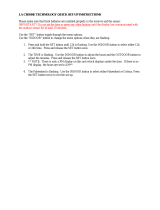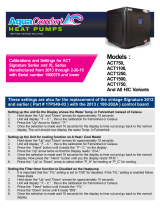La Crosse Technology, Ltd. Page 1
WIRELESS COLOR FORECAST STATION
Model 308-1412 | Instruction Manual
The Wireless Color Forecast Station features manual set time and date, weather forecast, indoor and
outdoor temperature/humidity, temperature alerts, heat index and dew point, on a stylish, colorful and
easy-to-read display. Use the integrated USB charging port to charge your smartphone, camera or other
device when the Forecast Station operates on A/C power. The device also features a wireless
transmission range of over 200 feet (60 meters) in open air from the transmitter to the Forecast Station.
THIS STATION LEARNS
The Forecast Station calibrates barometric pressure based on its location over a period of time to
generate an accurate, personal forecast. Please allow 3 to 4 weeks for barometer calibration.
IMPORTANT: As the Forecast Station builds memory, it will compare the current average pressure to the
past forty day average pressure for increased accuracy. The longer the Forecast Station operates in one
location, the more accurate the forecast icons will be.
Wireless Color Forecast Station
Outdoor Temperature/Humidity Transmitter TX141TH-B

La Crosse Technology, Ltd. Page 2
Table of Contents
Wireless Color Forecast Station 1
Outdoor Temperature/Humidity Transmitter TX141TH-B 1
Table of Contents 2
Features 3
Setup Instructions step-by-step 3
Troubleshooting 3
Search for Outdoor Transmitter 4
Power the Color Forecast Station 4
A/C Power Adapter 4
Batteries 4
Install Batteries in the Outdoor Transmitter 4
Function Buttons 5
Program Menu 5
12-hour or 24-hour Time Format 5
Set Time 5
Set Calendar 5
Fahrenheit/Celsius 6
Alarm Time 6
Set Alarm 6
Activate/Deactivate Alarm 6
Snooze Alarm 6
USB Charge Port 6
Backlight 7
A/C Power Adapter 7
Batteries 7
Weather Forecast Icon 7
Forecast Trend Arrows 8
Min/Max Temperature Data 8
View Min 8
Reset Min 8
View Max 8
Reset Max 8
Low Battery Icon 8
Temperature Alerts 9
Select Temperature Alerts 9
Temperature Alerts ON/OFF 9
Temperature Alert Sounds 10
Heat Index 10
Dew Point Temperature 10
Outdoor Temperature/Humidity Flashes 10
Care and Maintenance 11
Position the Forecast Station 11
Position the Outdoor Transmitter 11
Specifications 11
Indoor 11
Outdoor 11
Power Requirements 12
Battery Life 12
Warranty Information 12
FCC Statement 12

La Crosse Technology, Ltd. Page 3
Features
Calendar (Month/date, 2000-2099 Default Year 2012)
Time (hour/minute)
Indoor Temperature/Humidity
Indoor Temperature and Humidity Trend
Wireless Outdoor Temperature/Humidity
Outdoor Temperature and Humidity Trend
°F/°C selectable
Alarm and Snooze Function
Weather Forecast: Sunny, Partly Sunny, Cloudy, Rainy and Stormy
Low Battery indicator for Outdoor Sensor and Station
Color display
Heat Index and Dew Point for outdoor
MIN/MAX Daily Records with auto reset (0:00)
High/Low Temperature Alert for Indoor and Outdoor Temperature
High/Low/Off Backlight option
Sensor Signal Strength
• Sits on desktop or tabletop
• 5.0V A/C adapter (included) OR optional 3 "AAA" Alkaline batteries (not included)
Setup Instructions Step-by-Step
STEP 1:
Insert the 5-volt A/C power adapter into the designated area on the back of the Forecast Station.
Plug the A/C power adapter into a wall outlet for continuous backlight (ON/OFF), and dimmer feature.
STEP 2: (optional battery operation)
Slide tab to down and pull out to remove the battery cover.
Insert three new AAA batteries (not included) into the back of the
Forecast Station. Observe the correct polarity (see marking
inside the battery compartment).
The Forecast Station will light up and show indoor temperature,
humidity and time.
(Backlight will illuminate for 8 seconds when using only battery
power with a press/release of the SNOOZE/LIGHT button)
Do Not Mix Old and New Batteries
Do Not Mix Alkaline, Standard, Lithium or Rechargeable Batteries
STEP 3:
Ensure that the transmitter is within 10 feet of the Forecast Station.
Remove battery cover from transmitter. Slide the battery cover down and lift off the front.
Insert two new AA batteries into the TX141TH-B transmitter. Observe the correct polarity.
Within three minutes, the Forecast Station will show readings in the outdoor temperature
area on the LCD.
Note: Use Alkaline batteries (or Lithium for temperatures below -20°F/-28.8°C).
Troubleshooting
After the batteries are inserted, the Forecast Station will search for the outdoor temperature/humidity
transmitter for three minutes.
The antenna symbol will flash during reception and temperature display will be dashes “---“.
No antenna symbol will show during RF (radio frequency) synchronization.
If synchronization fails once, the antenna will lose one bar.
If synchronization fails twice, the antenna will lose two bars.
If RF (radio frequency) reception fails five times, the antenna symbol will be shown as .
The antenna will show full display with successful RF (radio frequency) reception.

La Crosse Technology, Ltd. Page 4
Search for Transmitter
If the outdoor temperature is not displayed after three minutes, hold the SENSOR
SEARCH button on the Forecast Station for three seconds to search for the
outdoor transmitter.
Next, remove the battery cover from the TX141TH-B transmitter then press the TX
button to send a signal.
If it still does not receive the outdoor temperature, remove the A/C cord and batteries from both the
Forecast Station and the transmitter for 15 minutes repeat setup instructions from step 1.
Power the Forecast Station
The Forecast Station can be powered by the 5-volt A/C adapter or with batteries.
A/C Power Adapter
Insert enclosed 5-volt A/C power adapter into a wall outlet, then into the Forecast Station.
Batteries
1. Remove battery cover. Slide tab down and pull off to remove battery cover.
2. Install three new AAA batteries according to the polarity markings.
Do Not Mix Old and New Batteries
Do Not Mix Alkaline, Lithium, Standard or Rechargeable Batteries
If the Forecast Station does not display indoor temperature after 60 seconds, remove adapter and
batteries and wait for at least 60 seconds before repeating the setup process.
Install Batteries in the Outdoor Transmitter
1. Slide the battery cover down, then lift off the back of the transmitter.
2. Insert two new AA batteries into the transmitter. Observe the correct polarity (see marking
inside battery compartment).
3. Keep transmitter 5-10 ft. from the Forecast Station during setup.
4. After 15 minutes, if the outdoor temperature shows on the Forecast Station, you can move
the outdoor transmitter outside to a shaded location within range of the Forecast Station.
Battery
Compartment

La Crosse Technology, Ltd. Page 5
Function Buttons
Program Menu
The program menu allows you to select your preferences:
12/24-Hour Time Format
Hour
Minutes
Year
Month
Date
Celsius/Fahrenheit
The SETTINGS button will move through the program menu, and confirm selections.
The UP ARROW increases a value.
The DOWN ARROW decreases a value.
12-hour or 24-hour Time Format
The Time may be displayed in 12-hour or 24-hour format. Default is 12-hour time.
Note: When in 12-hour format, AM or PM will show in front of the hour.
1. Hold the SETTINGS button for three seconds to enter time set mode.
2. 12H will flash.
3. Use the ARROW buttons to choose 12-hour or 24-hour time format.
4. Press the SETTINGS button to confirm and move to hour.
Set Time
To set the time manually:
1. The hour digit will flash.
2. Use the ARROW buttons to choose the hour.
3. Press the SETTINGS button to confirm and move to minutes.
4. The minutes will flash.
5. Use the ARROW buttons to choose the minutes.
6. Press the SETTINGS button to confirm and move to the year.
Set Calendar
To set the calendar:
1. The year will flash.
2. Use the ARROW buttons to choose the year.
3. Press the SETTINGS button to confirm and move to the month.
4. The month will flash.
5. Use the ARROW buttons to choose the month.
6. Press the SETTINGS button to confirm and move to the date.
7. The date will flash.
8. Use the ARROW buttons to choose the date.
9. Press the SETTINGS button to confirm and move to Fahrenheit/Celsius.
Note: The day of the week will set automatically once the year, month and date are set.
12H

La Crosse Technology, Ltd. Page 6
Fahrenheit/Celsius
1. °F or °C will flash.
2. Use the ARROW buttons to select Fahrenheit or Celsius.
3. Press and release the SETTINGS button to confirm and exit the program menu.
Note: When no buttons are pressed for ten seconds, the Forecast Station will save the last change
and default back to a normal time display.
Alarm Time
The TIME ALARM button moves through alarm set mode and confirms settings.
The UP ARROW increases a value.
The DOWN ARROW decreases a value.
Set Time Alarm
In normal time mode, press and release the TIME ALARM button once to show alarm time. Hold the TIME
ALARM button for three seconds to enter alarm set mode.
1. The hour will flash.
2. Use the ARROW buttons to set the hour.
3. Press the TIME ALARM button to confirm and switch to minutes.
4. The minutes will flash.
5. Use the ARROW buttons to set the minutes.
6. Press TIME ALARM button to confirm.
7. Press the SETTINGS button to return to normal mode
Note: When no buttons are pressed for ten seconds, the Forecast Station will save the last change and
default back to normal mode.
Activate/Deactivate Time Alarm
In normal mode, press and release the TIME ALARM button once to show alarm time.
Press and release the TIME ALARM button repeatedly to turn ON/OFF alarm.
The alarm icon appears when alarm is activated.
Note: The alarm will ring for 2 minutes then turn off if no buttons are pressed.
Snooze
When the alarm sounds, press the HI/LOW/OFF button to snooze the alarm for 10
minutes.
The snooze option can be repeated three times.
The alarm icon will flash while the snooze feature is active.
Note: While the alarm sounds, press any button except the TIME ALARM button to turn the alarm off.
USB Charge Port
The integrated USB charging port (on back) will charge your smartphone, camera or other devices when
the atomic alarm clock is plugged into a power outlet with the included 5V A/C adapter.
Note: This is a power-output charging port. The charging port does not supply power to the atomic alarm
clock.
Begin charging your external device by connecting the device’s USB charging cable (not included) to the

La Crosse Technology, Ltd. Page 7
USB charging port on the side of the atomic alarm clock. Charging times will vary.
Note: Some USB cables are for data transfer only and cannot be used for charging.
Make sure that the USB cable you use will charge your device.
Most USB cables included with mobile devices will work for charging.
USB Power Output: 1A maximum current.
DO NOT overload the USB port. Charge 1A devices or less only
Backlight
A/C Adapter
The backlight is on continuously when operating the Forecast Station with the 5-volt A/C adapter. The
backlight has three settings: High, Low and OFF for your viewing comfort.
HIGH: The backlight will default to HI at setup when the adapter is in use.
LOW: Press and release the HI/LOW/OFF button to dim the backlight.
OFF: Press and release the HI/LOW/OFF button again to turn the backlight off.
Press and release the HI/LOW/OFF button again to return to full strength.
Note: When the A/C adapter is NOT in use, the HI/LOW/OFF light feature is not available.
Note: When the backlight is off, press any button to activate the backlight for 10 seconds.
Battery Power
When operating on battery power only, press and release any button and the backlight will show for 10
seconds.
Weather Forecast Icons
The Forecast Station predicts weather condition of the next 12 hours based on the change of atmospheric
pressure with 70-75% accuracy.
Note: As weather conditions cannot be 100% correctly forecasted, we are not responsible for any loss
caused by an incorrect forecast.
THIS STATION LEARNS
The Forecast Station calibrates barometric pressure based on its location over a period of time to
generate an accurate, personal forecast. Please allow 3 to 4 weeks for barometer calibration.
The Forecast Station samples the barometric pressure every twelve minutes.
These samples are averaged hourly and daily then stored in nonvolatile memory.
The three hour pressure icon change is based off of the last four average hourly readings.
IMPORTANT: As the Forecast Station builds memory, it will compare the current average pressure to the
past forty day average pressure for increased accuracy. The longer the Forecast Station operates in one
location, the more accurate the forecast icons will be.

La Crosse Technology, Ltd. Page 8
The icons forecast the weather in terms of getting better or worse and not necessarily sunny or rainy as
each icon indicates. For example, if the current weather is cloudy and the rainy icon is displayed, it does
not mean that the product is faulty because it is not raining. It simply means that the air pressure has
dropped and the weather is expected to get worse, but not necessarily rainy.
Common to weather forecasting, absolute accuracy cannot be guaranteed. The weather forecasting
feature is estimated to have an accuracy level of about 75% due to the varying areas the Forecast Station
has been designed for use. In areas that experience sudden changes in weather (for example from sunny
to rain), the Forecast Station will be more accurate compared to use in areas where the weather is
stagnant most of the time (for example mostly sunny).
Forecast Trend Arrows
In the upper right corner of the forecast display, you can see forecast trend arrows that indicate the rising
or falling pressure trend.
Rising Pressure
Falling Pressure
The up trending arrow indicates the weather is improving.
The down trending arrow indicates the weather may worsen.
When there is no arrow, the pressure is steady.
Temperature Trend Arrows
The indoor and outdoor temperature trend indicators will update every 30 minutes or less. These trends
represent temperature changes over the past three hours.
Example: At 1:00pm, the arrow indicates the change in temperature since 10:00am. At 1:30pm, the
arrow will indicate the temperature change since 10:30am.
Temperature rose more than 2°F /1°C in the past three hours
Temperature has not changed more than 2°F /1°C in the past three hours.
Temperature fell more than 2°F /1°C in the past three hours
MIN/MAX Temperatures
The Forecast Station provides the daily minimum and maximum temperatures each day starting at
midnight (12:00 AM). The Forecast Station automatically resets the min/max temperatures at midnight
(12:00 AM).
View MIN data:
Press and release the MIN TEMP button to view the minimum Indoor and Outdoor
Temperatures.
Reset MIN data:
Hold the MIN TEMP button for five seconds and the Indoor and all Outdoor Minimum
Temperatures will be reset.
The temperature area will show dashes briefly then return to current temperatures.
View MAX data:
Press and release the MAX TEMP button to view the maximum Indoor and Outdoor
Temperatures.
Reset MAX data:
Hold the MAX TEMP button for five seconds and the Indoor and all Outdoor
Maximum Temperatures will be reset.
The temperature area will show dashes briefly then return to current temperatures.

La Crosse Technology, Ltd. Page 9
Low Battery Icon
When the low battery icon appears in the indoor (IN) data reading section, replace the batteries in
the Forecast Station.
When the low battery icon appears in the outdoor (OUT) data readings section, replace the
batteries in the outdoor transmitter.
Temperature Alerts
Setting the temperature alerts are a separate activity from turning the alerts ON or OFF.
Press the TEMP ALERT button to toggle between the temperature alerts.
Hold the TEMP ALERT button to set individual high and low alerts.
The bell icon indicates each alert that is active.
The MAX TEMP (UP arrow) button will turn a temperature alert ON.
This button will increase an alert value in Temp Alert set mode.
The MIN TEMP (Down arrow) button will turn a temperature alert OFF.
This button will decrease an alert value in Temp Alert set mode.
One or all of the HI and LO temperature alerts may be set.
Range for indoor temperature alert: +32°F to +122°F (0°C to 50°C)
Range for outdoor temperature alert: -40°F to 140°F (-40°C to 60°C)
Select Temperature Alert Values
Temperature Alert value will flash individually in the outdoor or indoor temperature area when selected to
be set. The alert is not active just from selecting the value. To activate or deactivate a temperature alert,
see the next section (Temperature Alerts ON/OFF).
Hold the TEMP ALERT button for five seconds to select and set temperature alert values.
To skip an alert value and move to the next, simply press and release the TEMP ALERT
button again.
1. OUTDOOR HI alert will flash.
2. Press the ARROW buttons to set the alert value.
3. Press the TEMP ALERT button to confirm.
4. Then, press the TEMP ALERT button again switch to OUTDOOR LOW setting.
5. OUTDOOR LO alert will flash.
6. Press the ARROW buttons to set the alert value.
7. Press the TEMP ALERT button to confirm.
8. Then, press the TEMP ALERT button again switch to INDOOR HI setting.
9. INDOOR HI alert will flash.
10. Press the ARROW buttons to set the alert value.
11. Press the TEMP ALERT button to confirm.
12. Then, press the TEMP ALERT button again switch to INDOOR LOW setting.
13. INDOOR LO alert will flash.
14. Press the ARROW buttons to choose the value.
15. Press the TEMP ALERT button to confirm and exit.
Note: After selecting temperature alert values, use the next step to turn individual alerts
ON or OFF.

La Crosse Technology, Ltd. Page 10
Temperature Alerts ON/OFF
Temperature alerts will indicate ON with a bell icon next to each individual Hi and Lo alarm in the
window TEMP. ALERT. Individual temperature alerts are OFF when the bell icon is not present next to
the alert.
Note: When no temperature alerts are set, the Temperature Alert area will show ALERTS
OFF.
1. In normal time mode, hold then release the TEMP ALERT button to toggle between:
o Outdoor HI
o Outdoor LO
o Indoor HI
o Indoor LO
2. Press the MAX TEMP button to turn the selected alert ON.
3. The alert icon appears when alarm is activated.
4. Press the MIN TEMP button to turn the selected alert OFF.
Temperature Alert Sounds
When temperature alert sounds, the corresponding alert icon will flash.
The alert beeps once every minute, until the temperature is out of alert range.
Press any button to stop alert.
The alert symbol will still show.
Turn alert OFF:
1. In normal mode, hold and release the TEMP ALERT button to select the alert to turn off.
2. Select the HI or LO alert in the window TEMP. ALERT.
3. Press the MIN TEMP button to turn that alert OFF.
Heat Index and Dew Point Temperature
Heat Index
Heat Index combines the effects of heat and humidity. It is the apparent temperature of how hot it feels to
a human being. As humidity increases, the body is unable to cool effectively; therefore, the temperature
will feel warmer.
View Heat Index: From a normal display, press the HEAT/DEW button once and Heat
Index will show instead of the outdoor ambient temperature.
Note: Heat index will be the same number as the temperature until the outdoor
temperature is above 80 °F (26.7°C).
Dew Point Temperature
Dew Point Temperature is the saturation point of the air, or the temperature to which the air has to cool in
order to create condensation. The higher the dew points, the higher the moisture content of the air at a
given temperature.
View Dew Point Temperature: From a normal display, press the HEAT/DEW button
twice and Dew Point will show instead of the outdoor ambient temperature. The words
Dew Point will show near outdoor temperatures.
Note: Dew Point is lower than the actual temperature.

La Crosse Technology, Ltd. Page 11
Outdoor Temperature/Humidity Flashing
Low battery icon present in the outdoor temperature area:
1. Change batteries in the transmitter and press the TX button.
2. Hold the SENSOR SEARCH button for three seconds and the Forecast Station will search for the
outdoor transmitter again.
End of Transmission Range:
1. Move the transmitter closer to the forecast station.
2. Avoid obstructions in the signal path.
3. Keep transmitter and Forecast Station away from electronics.
Care and Maintenance
Do Not Mix Old and New Batteries
Do Not Mix Alkaline, Lithium, Standard or Rechargeable Batteries
Do not expose the Forecast Station to extreme temperatures, vibration or shock. Keep dry.
Clean Forecast Station with a soft damp cloth. Do not use solvents or scouring agents.
The Forecast Station is not a toy. Keep it out of reach of children.
The Forecast Station is not to be used for medical purpose or for public information. It is for home use
only.
The specifications of this Forecast Station may change without prior notice.
Improper use or unauthorized opening of housing will void the warranty.
If the Forecast Station does not work properly, change the batteries and/or check the A/C cord
connection.
Position the Forecast Station
Choose a location for the Forecast Station that is within range of the outdoor transmitter. The
Forecast Station has a built in base stand to sit on a table or desk.
Choose a location 6 feet or more from electronics such as cordless phones, gaming systems,
televisions, microwaves, routers, baby monitors, etc., which can prevent signal reception.
Be aware of electrical wires and plumbing within a wall.
Best reception is achieved when the front or the back of the Forecast Station is facing the
outdoor transmitter. This allows a larger portion of the antenna to receive a signal.
Position the Outdoor Transmitter
Once the Forecast Station shows the outdoor temperature/humidity, place it and the transmitter in the
desired locations and wait approximately one-hour before permanently mounting the transmitter to ensure
that there is proper reception. The transmitter should be mounted vertically, in a shaded, protected area,
at least 6 feet from the ground to avoid damage and ensure accurate readings. The transmitter is water
resistant, not waterproof and should not be placed anywhere it will become submerged in water or subject
to standing water or snow. Choose a location for the transmitter that is within range of the Forecast
Station and under an overhang for accuracy.
Option 1:
Install one mounting screw (included) into a wall leaving approximately ½ of an inch
(12.7mm) extended.
Place the transmitter onto the screw, using the hanging hole on the backside.
Gently pull the transmitter down to lock the screw into place.
Option 2:
Insert the mounting screw through the front of the transmitter and into the wall.
Tighten the screw to snug (do not over tighten).
To achieve a true temperature/humidity reading, mount where direct sunlight cannot reach the outdoor
transmitter. Mount the outdoor transmitter on a North-facing wall or in any well shaded area. Under an
eave or deck rail work well. The maximum transmitting range in open air is over 200 feet (60 meters).

La Crosse Technology, Ltd. Page 12
Obstacles such as walls, windows, stucco, concrete, and large metal objects can reduce the range. Place
the transmitter at least six feet in the air to improve signal transmission.
Specifications
Indoor
Temperature Range: 0°C to 50°C (+32°F to +122°F)
Interval: About every 30 seconds
Outdoor
Temperature Range: -40°C to 60°C (-40°F to 140°F)
Distance: Over 200 feet (60 meters)
RF 433MHz (open air)
Interval: About every 50 seconds
Power
Forecast Station: 5.0-volt A/C adapter (included)
Optional 3-AAA, IEC, LR3 batteries (not included)
TX141TH-B Transmitter: 2-AA, IEC, LR6 batteries (not included)
USB Charge Port: Output 1.0 amp
Battery Life
TX141TH-B Transmitter
Battery Life: Battery life is over 24 months when using reputable battery brands.
Forecast Station
Battery Life: Battery life is over 12 months when using reputable battery brands.
Dimensions
Forecast Station: 150 x 42 x 123 mm (5.91”L x 1.66”W x 4.84”H)
TX141TH-B Transmitter: 40 x 20 x 130 mm (1.57" L x 0.79" W x 5.12" H)
Warranty Information
La Crosse Technology, Ltd provides a 1-year limited warranty on this product against manufacturing defects in
materials and workmanship.
This limited warranty begins on the original date of purchase, is valid only on products purchased and used in North
America and only to the original purchaser of this product. To receive warranty service, the purchaser must contact
La Crosse Technology, Ltd for problem determination and service procedures. Warranty service can only be
performed by a La Crosse Technology, Ltd authorized service center. The original dated bill of sale must be
presented upon request as proof of purchase to La Crosse Technology, Ltd or La Crosse Technology, Ltd’s
authorized service center.
La Crosse Technology, Ltd will repair or replace this product, at our option and at no charge as stipulated herein, with
new or reconditioned parts or products if found to be defective during the limited warranty period specified above. All
replaced parts and products become the property of La Crosse Technology, Ltd and must be returned to La Crosse
Technology, Ltd. Replacement parts and products assume the remaining original warranty, or ninety (90) days,
whichever is longer. La Crosse Technology, Ltd will pay all expenses for labor and materials for all repairs covered
by this warranty. If necessary repairs are not covered by this warranty, or if a product is examined which is not in
need or repair, you will be charged for the repairs or examination. The owner must pay any shipping charges
incurred in getting your La Crosse Technology, Ltd product to a La Crosse Technology, Ltd authorized service center.
La Crosse Technology, Ltd will pay ground return shipping charges to the owner of the product to a USA address
only.
Your La Crosse Technology, Ltd warranty covers all defects in material and workmanship with the following specified
exceptions: (1) damage caused by accident, unreasonable use or neglect (including the lack of reasonable and
necessary maintenance); (2) damage occurring during shipment (claims must be presented to the carrier); (3)
damage to, or deterioration of, any accessory or decorative surface; (4) damage resulting from failure to follow

La Crosse Technology, Ltd. Page 13
instructions contained in your owner’s manual; (5) damage resulting from the performance of repairs or alterations by
someone other than an authorized La Crosse Technology, Ltd authorized service center; (6) units used for other than
home use (7) applications and uses that this product was not intended or (8) the products inability to receive a signal
due to any source of interference.. This warranty covers only actual defects within the product itself, and does not
cover the cost of installation or removal from a fixed installation, normal set-up or adjustments, claims based on
misrepresentation by the seller or performance variations resulting from installation-related circumstances.
LA CROSSE TECHNOLOGY, LTD WILL NOT ASSUME LIABILITY FOR INCIDENTAL, CONSEQUENTIAL,
PUNITIVE, OR OTHER SIMILAR DAMAGES ASSOCIATED WITH THE OPERATION OR MALFUNCTION OF THIS
PRODUCT. THIS PRODUCT IS NOT TO BE USED FOR MEDICAL PURPOSES OR FOR PUBLIC INFORMATION.
THIS PRODUCT IS NOT A TOY. KEEP OUT OF CHILDREN’S REACH.
This warranty gives you specific legal rights. You may also have other rights specific to your State. Some States do
not allow the exclusion of consequential or incidental damages therefore the above exclusion of limitation may not
apply to you.
For warranty work, technical support, or information contact:
La Crosse Technology, Ltd
2817 Losey Blvd. S.
La Crosse, WI 54601
Contact Support: 1-608-782-1610
Product Registration:
www.lacrossetechnology.com/support/register
Online information available at:
www.lacrossetechnology.com/308-1412
Protected under U.S. Patents:
5,978,738
6,076,044
6,597,990
FCC Statement
This equipment has been tested and found to comply with the limits for a Class B digital device, pursuant to part 15 of the FCC
Rules. These limits are designed to provide reasonable protection against harmful interference in a residential installation. This
equipment generates uses and can radiate radio frequency energy and, if not installed and used in accordance with the instructions,
may cause harmful interference to radio communications. However, there is no guarantee that interference will not occur in a
particular installation. If this equipment does cause harmful interference to radio or television reception, which can be determined by
turning the equipment off and on, the user is encouraged to try to correct the interference by one or more of the following measures:
—Reorient or relocate the receiving antenna.
—Increase the separation between the equipment and receiver.
—Connect the equipment into an outlet on a circuit different from that to which the receiver is connected.
—Consult the dealer or an experienced radio/TV technician for help.
This device must not be co-located or operating in conjunction with any other antenna or transmitter. Operation is subject to the
following two conditions:
(1) this device may not cause harmful interference, and
(2) this device must accept any interference received, including interference that may cause undesired operation.
Caution!
The manufacturer is not responsible for any radio or TV interference caused by unauthorized modifications to this equipment. Such
modifications could void the user authority to operate the equipment.
All rights reserved. This manual may not be reproduced in any form, even in part, or duplicated or processed using electronic,
mechanical or chemical process without the written permission of the publisher.
This booklet may contain errors or misprints. The information it contains is regularly checked and corrections are included in
subsequent editions. We disclaim any responsibility for any technical error or printing error, or their consequences.
All trademarks and patents are recognized.
-
 1
1
-
 2
2
-
 3
3
-
 4
4
-
 5
5
-
 6
6
-
 7
7
-
 8
8
-
 9
9
-
 10
10
-
 11
11
-
 12
12
-
 13
13
La Crosse Technology K84315 User manual
- Category
- Alarm clocks
- Type
- User manual
Ask a question and I''ll find the answer in the document
Finding information in a document is now easier with AI
Related papers
-
 La Crosse Technology WS6818 Quick Setup Manual
La Crosse Technology WS6818 Quick Setup Manual
-
La Crosse Technology 308-1412 Quick start guide
-
La Crosse S84193 User manual
-
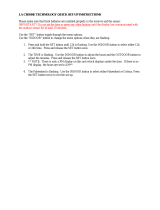 La Crosse Technology wireless weather station User manual
La Crosse Technology wireless weather station User manual
-
La Crosse T83653 User manual
-
La Crosse Technology 308-1425B User manual
-
La Crosse Technology WS6828 Quick Setup Manual
-
La Crosse S88907 User manual
-
La Crosse C83349 User manual
-
La Crosse 308-1414MBV3 User manual
Other documents
-
Technoline WS 9116 Specification
-
Casio GQ-200 User manual
-
Orava Meteo-1 User manual
-
Keyscaper KDESK2 User manual
-
DigiTech XC-0366 User manual
-
La Crosse 911-143 User manual
-
La Crosse 30041 User manual
-
La Crosse 30402 User manual
-
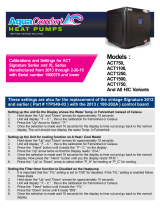 Aqua Comfort ACT Signature Series Calibrations And Settings
Aqua Comfort ACT Signature Series Calibrations And Settings
-
La Crosse 31302 User manual