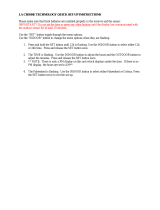Model: C83332/C83349 www.lacrossetechnology.com/support Page | 3
Heat Index/Dew Point/Mold Risk Indicator .............................................................. 9
Heat Index................................................................................................................... 9
Dew Point Temperature ................................................................................................. 9
Mold Risk Indicator ....................................................................................................... 9
Temperature/Humidity Trend indicators ................................................................. 10
Search for Remote Sensor ....................................................................................... 10
MIN/MAX (View, Reset) .......................................................................................... 10
Animated Color Forecast Icons ................................................................................ 10
Forecast Tendency Indicators (Up, Right, Down Arrows) ........................................ 11
Manual WWVB Time Signal Search .......................................................................... 11
Remote Positioning and Use .................................................................................... 12
Low Battery icon ...................................................................................................... 13
Care and Maintenance ............................................................................................. 13
Specifications .......................................................................................................... 12
Warranty Information ............................................................................................. 13
FCC Statement ......................................................................................................... 14
Introduction
La Crosse Technology® introduces a Wireless Color Weather Station with precise, real-time backyard
weather. New – Monitor the mold risk for two separate areas using the indoor weather station and multi-use
remote sensor. Place the remote sensor outdoors to monitor backyard weather conditions, or use it indoors
to monitor high mold risk areas like in a crawl space or a basement. Animated color forecasts with trends
react to changing barometric pressure. Monitor the indoor comfort level. Monitor in/out temperature trends
with high and low alert settings. Measure in/out temperature and humidity with daily min/max records -- all
on one easy-to-read color display with adjustable brightness.
Features
12/24 hr. atomic time (manual setting)
Remote Sensor mold risk display when using sensor indoors (shows with button press)
Signal strength icon for sensor transmission
Remote humidity (%RH) with trend indicator
IN / OUT remote temperature (°F / °C) with trend
Animated forecast icons
Forecast tendency indicator
Customize IN / OUT temp. alerts (low / high) for weather station and remote sensor
Perpetual calendar (day / month / date / year)
Weather Station mold risk display (shows with button press)
Indoor comfort level based on humidity
Indoor humidity (%RH) with trend indicator
Indoor temperature (°F / °C) with trend
Back light control (high / low / off)
Time alarm
Heat index and dew point
Min. / max. temperature and humidity
Mold Risk (0, LOW, MED, HI)
Station and sensor low battery icon
Atomic reception indicator
Snooze / alarm icon