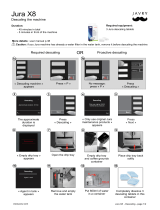Page is loading ...

JURA Type 726
GIGA W3 Professional Instructions for Use
K
Original instructions for use
Before using the machine read the instructions for use.
E

2
Table of contents
Your GIGA W3 Professional
Control elements 4
Important information 6
Proper use ......................................................................................................................................................6
For your safety ...............................................................................................................................................6
1 Preparing and using for the first time 10
JURA on the Internet .................................................................................................................................... 10
Setting up the machine ..............................................................................................................................10
Filling the water tank ...................................................................................................................................10
Filling the bean container ........................................................................................................................... 10
First-time use .................................................................................................................................................11
Determining the water hardness ..............................................................................................................14
Connecting milk ........................................................................................................................................... 15
2 Preparation 16
Coffee, latte macchiato etc.– options for preparation .........................................................................16
Preparation at the touch of a button ........................................................................................................17
Preparation using the product selector ...................................................................................................18
Ground coffee ...............................................................................................................................................18
Barista recipes at a glance ..........................................................................................................................19
Preparing barista recipes ...........................................................................................................................20
Permanently setting amounts for the cup size .....................................................................................20
Hot water .......................................................................................................................................................21
3 Daily operation 22
Switching on ................................................................................................................................................22
Daily maintenance ......................................................................................................................................22
Regular maintenance .................................................................................................................................23
Switching off ................................................................................................................................................23
4 Permanent settings in programming mode 24
Possible settings in programming mode ...............................................................................................24
Product settings ..........................................................................................................................................25
Adjusting the product settings .................................................................................................................25
Renaming a product ...................................................................................................................................27
Adding products to the start screen ........................................................................................................28
Setting the consistency of grind ..............................................................................................................29
Maintenance settings .................................................................................................................................30
Setting the water hardness ........................................................................................................................31
Energy-saving mode ...................................................................................................................................31
Time and date ..............................................................................................................................................32
Timer ............................................................................................................................................................. 33
Automatic switch-off ..................................................................................................................................34
Units .............................................................................................................................................................. 35
Restore factory settings .............................................................................................................................35
Language ...................................................................................................................................................... 36
Display settings ...........................................................................................................................................36

3
Table of contents
Warnings
J WARNING
J CAUTION
Always take note of any information marked with the words CAUTION or
WARNING and a warning sign. The signal word WARNING draws your attention
to potential serious injury, and the signal word CAUTION to potential minor
injury.
CAUTION CAUTION draws your attention to potential damage to the machine.
Symbols used
T
Prompt to take action. This symbol means that you are being prompted to
perform some action.
E
Information and tips to make it even easier to use your GIGA.
‘Espresso’ Display
Symbol description
Background ..................................................................................................................................................37
Deactivating barista recipes ...................................................................................................................... 38
Querying information ................................................................................................................................38
5 Maintenance 40
Rinsing the coffee system .........................................................................................................................40
Rinsing the milk system .............................................................................................................................. 41
Cleaning the milk system ...........................................................................................................................41
Dismantling and rinsing the dual spout .................................................................................................42
Inserting and activating the filter ............................................................................................................. 45
Changing the filter ......................................................................................................................................46
Cleaning the machine ................................................................................................................................47
Descaling the machine ..............................................................................................................................48
Cleaning the bean container ..................................................................................................................... 50
Descaling the water tank ............................................................................................................................51
6 Display messages 52
7 Troubleshooting 54
8 Transport and environmentally friendly disposal 55
Transport/ Emptying the system .............................................................................................................55
Disposal .........................................................................................................................................................55
9 Technical data 56
10 Index 57
11 JURA contact details/ Legal information 60

4
Control elements
Control elements
4
5
2
7
6
9
14
13
12
8
10
11
3
1
1 Bean container with aroma preservation
cover
2 Water tank cover
3 Water tank
4 Power switch and plug-in mains cable
(back of the machine)
5 Coffee grounds container
6 Drip tray
7 Cup grille
8 Filler funnel for ground coffee
9 Ventilation slats
10 Storage compartment cover
11 Measuring spoon for ground coffee
12 Height- and width-adjustable dual spout
13 Splash guard
14 Height-adjustable hot-water spout

5
Control elements
1
4
5
32
Top of the machine
1 Q On/Off button
2 g Rotary Switch
3 O P button (programming)
Front
4 Display
5 Multi-function buttons (button function
depends on what is shown in the display)
1
2
3
4
Back of the machine
1 Service cover
(open by pressing with your finger)
2 Locking device
3 Sliding catch
4 Service socket (underneath cover)

6
Important information
Important information
This machine is intended for use by specialist or
trained staff in businesses, light industry and agri-
cultural facilities or for commercial use by non-pro-
fessionals. It should only be used for coffee prepa-
ration and to heat milk and water. Use for any other
purpose will be deemed improper. JURA Elektroap-
parate AG cannot accept any responsibility for the
consequences of improper use.
Before using the machine read these instructions
for use thoroughly and completely and comply
with the instructions they contain. A warranty ser-
vice is not applicable for damage or defects caused
by non-compliance with the instructions for use.
Keep these instructions for use close to the machine
and pass them on to the next user.
The GIGA may only be operated by instructed per-
sons. Non-professionals must be supervised dur-
ing use.
Please carefully read and observe the important
safety information set out below.
To avoid danger of potentially fatal electric shock:
U
Never use a machine which is damaged or has
a defective mains cable.
U
In the event of signs of damage, for example if
there is a smell of burning, unplug the machine
immediately from the mains supply and con-
tact JURA service.
U
If the mains cable of this machine is damaged,
it must be repaired either directly by JURA or
by an authorised JURA service centre.
Proper use
For your safety
J

7
Important information
U
Make sure that the GIGA and the mains cable
are not located close to hot surfaces.
U
Be careful to ensure that the mains cable is not
trapped and does not rub against sharp edges.
U
Never open and repair the machine yourself.
Do not modify the machine in any way that is
not described in these instructions for use. The
machine contains live parts. If opened, there is
a danger of potentially fatal injury. Repairs
may only be carried out by authorised JURA
service centres, using original spare parts and
accessories.
U
To completely and safely disconnect the
machine from the power supply, first switch
off the GIGA using the On/Off button and then
at the power switch. Only then should you
remove the mains plug from the power socket.
There is a risk of scalds or burns on the spouts.
U
Place the machine out of the reach of children.
U
Do not touch any hot parts. Use the handles
provided.
A defective machine is not safe and could cause
injury or fire. To avoid damage and any associated
risk of injury or fire:
U
Only connect the machine to the mains volt-
age in accordance with the information on the
rating plate. The rating plate is located on the
underside of your GIGA. Further technical data
is provided in these instructions for use (see
Chapter 9 ‘Technical data’).
U
Connect the GIGA directly to a domestic power
socket. Using multi-socket adapters or exten-
sion cords may cause overheating.

8
Important information
U
Never allow the mains cable to loosely hang
down. The mains cable could pose a tripping
hazard or become damaged.
U
Protect the GIGA from environmental influ-
ences such as rain, frost and direct sunlight.
U
Do not immerse the GIGA, mains cable or con-
nections in water.
U
Do not put the GIGA or any individual parts in
the dishwasher.
U
Switch your GIGA off at the power switch
before any cleaning operation. Always wipe
the GIGA with a damp cloth rather than a wet
one, and protect it from prolonged exposure
to water splash.
U
The GIGA is not suitable for installation on a
surface where a jet of water can be used.
U
The machine must not be cleaned with a jet of
water.
U
Please only use original JURA maintenance
products. Use of products that are not explic-
itly recommended by JURA could damage the
GIGA.
U
Do not use any coffee beans treated with addi-
tives or caramelised coffee beans.
U
Only fill the water tank with fresh, cold water.
U
Switch the machine off at the power switch if
you are going to be absent for a longer period
of time.
U
Children may not clean or service the machine
unless supervised by a responsible person.
U
Do not allow children to play with the machine.
U
Keep children under the age of 8 away from
the machine, or supervise them constantly.

9
Important information
U
Children aged 8 and over may only operate
the machine without supervision if they have
been instructed in how to use it safely. Chil-
dren must be able to recognise and under-
stand the potential dangers arising from incor-
rect use.
People, including children, who
U
do not have the physical, sensory or mental
capabilities to use the machine safely or
U
are inexperienced or lack knowledge in how to
use the machine safely
must be supervised by a responsible person when
using it, or must be instructed in how to use it cor-
rectly.
Safety when handling the CLARIS Pro Blue filter
cartridge:
U
Filter cartridges should be kept out of the
reach of children.
U
Store filter cartridges in a dry place in the
sealed packaging.
U
Protect cartridges from heat and direct sun-
light.
U
Do not use damaged filter cartridges.
U
Do not open filter cartridges.

10
1 Preparing and using for the first time
1 Preparing and using for the first time
Visit us on the Internet. On the JURA website (www.jura.com) you
will find interesting and up-to-date information on your GIGA and
on every aspect of coffee.
When setting up your GIGA, please note the following:
U
Place the GIGA on a horizontal surface that is not sensitive to
water.
U
Choose a spot for your GIGA which protects the machine
against overheating. Ensure that the ventilation slats are not
covered.
Daily maintenance of the machine and hygiene when handling milk,
coffee and water are key to a perfect coffee result in the cup every
time. You should therefore change the water daily.
Milk, sparkling mineral water or other liquids can damage the water
tank or the machine.
T Only fill the water tank with fresh, cold water.
T Open the water tank cover.
T Remove the water tank and rinse it with cold water.
T Fill the water tank with fresh, cold water and reinsert the
tank.
T Close the water tank cover.
The bean container has an aroma preservation cover. This will ensure
that your coffee beans retain their aroma for longer.
Coffee beans which have been treated with additives (e.g. sugar),
ground coffee or freeze-dried coffee will damage the grinder.
T Only use roasted, untreated coffee beans to fill the bean con-
tainer.
T Remove the aroma preservation cover.
JURA on the Internet
Setting up the machine
Filling the water tank
CAUTION
Filling the bean container
CAUTION

11
1 Preparing and using for the first time
T Remove any dirt or foreign objects from inside the bean
container.
T Fill the bean container with coffee beans and close the
aroma preservation cover.
During first-time use, you can choose between the ‘Quick installa-
tion’ and the ‘standard installation’ (‘Programming’):
U
‘Quick installation’: After setting the time and date, your GIGA
is ready for use.
U
‘Standard installation’ (‘Programming’): Here, you can also
decide whether you want to operate your GIGA with or with-
out the CLARIS Pro filter cartridge. If the water hardness is
10 °dH or more, we recommend using the filter cartridge.
If you do not know the hardness of your water, you can find
this out first (see Chapter 1 ‘Preparing and using for the first
time – Determining the water hardness’).
U
‘Use filter’/ ‘Active’: Here, you can fit the CLARIS Pro Blue
filter cartridge. Descaling will no longer be necessary.
U
‘Use filter’/ ‘Inactive’: Here, you can set the water hardness
of the water used. This setting influences when your GIGA
prompts you to perform descaling.
If the machine is operated with a defective mains cable, there is a
danger of potentially fatal electric shock.
T Never use a machine which is damaged or has a defective
mains cable.
Precondition:The water tank and bean containers have been filled.
T Connect the mains cable to the machine.
T Insert the mains plug into a power socket.
3 T Switch on the GIGA using the power switch on the back of
the machine.
Q T Press the On/Off button to switch the GIGA on.
‘Welcome to JURA’ appears on the display. The display then
shows the languages you can choose from.
E To display more languages, press the ‘Next’ button (bottom
right).
First-time use
J
WARNING

12
1 Preparing and using for the first time
T Press the button that corresponds to the language you want,
e.g. ‘English’.
‘Saved’ appears briefly on the display to confirm the setting.
‘First-time use’
E Now choose between ‘Quick installation’ and ‘standard instal-
lation’ (‘Programming’).
T Press the ‘Quick installation’ button.
‘Time’
T Press the ‘+’ or ‘ –’ button to set the hours.
T Press the ‘Save’ button.
T Press the ‘+’ or ‘ –’ button to set the minutes.
T Press the ‘Save’ button.
‘Saved’ appears briefly on the display.
‘Date’
T Press the ‘+’ or ‘ –’ button to set the year.
T Press the ‘Save’ button.
T Press the ‘+’ or ‘ –’ button to set the month.
T Press the ‘Save’ button.
T Press the ‘+’ or ‘ –’ button to set the day.
T Press the ‘Save’ button.
‘Saved’ appears briefly on the display.
‘Machine is heating.’
‘Press the Rotary Switch.’, the Rotary Switch lights up.
k T Press the Rotary Switch.
‘System is filling.’, the system fills up with water. The opera-
tion stops automatically.
‘Machine is rinsing.’, the machine rinses. Water flows out of
the dual spout. The operation stops automatically. ‘Please
select product:’ appears on the display. Your GIGA is ready
for use.
T Press the ‘Programming’ button.
‘Time’
T Press the ‘+’ or ‘ –’ button to set the hours.
T Press the ‘Save’ button.
T Press the ‘+’ or ‘ –’ button to set the minutes.
Quick installation
Standard installation

13
1 Preparing and using for the first time
T Press the ‘Save’ button.
‘Saved’ appears briefly on the display.
‘Date’
T Press the ‘+’ or ‘ –’ button to set the year.
T Press the ‘Save’ button.
T Press the ‘+’ or ‘ –’ button to set the month.
T Press the ‘Save’ button.
T Press the ‘+’ or ‘ –’ button to set the day.
T Press the ‘Save’ button.
‘Saved’ appears briefly on the display.
‘Use filter’
E Now decide whether you want to operate your GIGA with or
without a CLARIS Pro Blue filter cartridge.
T Press the ‘Active’ button.
T Press the ‘Save’ button.
‘Saved’ appears briefly on the display.
‘Press the Rotary Switch.’, the Rotary Switch lights up.
k T Press the Rotary Switch.
‘System is filling.’, the system fills up with water. The opera-
tion stops automatically.
‘Insert filter.’ / ‘Press the Rotary Switch.’
T Remove and empty the water tank.
T Open the filter holder and insert the filter cartridge into the
water tank, exerting slight pressure.
T Close the filter holder. It will click into place audibly.
T Fill the water tank with fresh, cold water and reinsert the
tank.
k T Press the Rotary Switch.
‘Filter is being rinsed.’, the filter is rinsed. Rinsing of the filter
stops automatically. ‘Empty drip tray.’ appears on the dis-
play.
T Empty the drip tray and coffee grounds container and put
them back into the machine.
‘Filter’/ ‘Filter rinsing complete.’
‘Machine is rinsing.’, the machine rinses. Water flows out of
the dual spout. The operation stops automatically. ‘Please
select product:’ appears on the display. Your GIGA is ready
for use.
Activating the filter

14
1 Preparing and using for the first time
T Press the ‘Inactive’ button.
T Press the ‘Save’ button.
‘Water hardness’
E If you do not know the hardness of your water, you must find
this out first (see Chapter 1 ‘Preparing and using for the first
time – Determining the water hardness’).
T Press the ‘+’ or ‘ –’ button to adjust the water hardness.
T Press the ‘Save’ button.
‘Saved’ appears briefly on the display.
‘Press the Rotary Switch.’, the Rotary Switch lights up.
k T Press the Rotary Switch.
‘System is filling.’, the system fills up with water. The opera-
tion stops automatically.
‘Machine is rinsing.’, the machine rinses. Water flows out of
the dual spout. The operation stops automatically. ‘Please
select product:’ appears on the display. Your GIGA is ready
for use.
You can find out what the water hardness is by using the Aquadur®
test strip supplied as standard.
T Hold the test strip briefly (for 1second) under flowing water.
Shake off the water.
T Wait for about 1minute.
T You will then be able to read the degree of water hardness
from the discolouration of the Aquadur® test strip and the
description on the packaging.
Deactivating the filter
Determining the water
hardness

15
1 Preparing and using for the first time
Your GIGA creates fine, creamy, feather-light milk foam with a per-
fect consistency. The most important requirement for frothing milk
is a milk temperature of 4–8°C. We would therefore recommend
using a milk cooler (e.g. the JURA Compressor Cooler Pro, which is
available as an option).
T Connect the milk pipe to the dual spout.To do this, attach
the end of the milk pipe to the connector on the right-hand
side of the dual spout.
T Connect the other end of the milk pipe to a milk cooler.
Connecting milk

16
2 Preparation
2 Preparation
E While a product is being prepared, you can stop preparation
at any time. To do this, press the Rotary Switch k or the
‘’ button.
E During preparation, you can change the preset amounts
(e.g. amount of milk foam or water) by turning the Rotary
Switch g.
E You can follow the current status of preparation on the display.
Coffee tastes best served hot. A cold porcelain cup cools the bever-
age – and impairs the taste. We therefore recommend prewarming
the cups. The full coffee aroma can develop only in prewarmed cups.
You can purchase a JURA cup warmer from your specialised dealer.
You can make permanent settings for all products in programming
mode (see Chapter 4 ‘Permanent settings in programming mode –
Adjusting the product settings’).
The GIGA provides you with two options for preparing a speciality
coffee, milk or hot water.
U
Preparation at the touch of a button: Simply press the cor-
responding preparation button for the product shown on the
display (start screen) that you want.
U
Preparation using the product selector (Rotary Selection):
Only some of the products you can prepare are shown on the
start screen. As soon as you turn the Rotary Switch, more
products are displayed in a product selector.
U
Turn the Rotary Switch to bring the product you want into
focus. Start preparation by pressing the Rotary Switch or the
‘Prepare’ button.
U
The product selector view disappears automatically after
5seconds if no preparation is started.
The two preparation options will now be described in more detail in
the following sections.
Coffee, latte macchiato
etc.– options for
preparation

17
2 Preparation
On the display (start screen), you will see various products, which
you can prepare by simply pressing the corresponding button.
A speciality coffee displayed on the start screen is always prepared
following the same model.
Example:Proceed as follows to prepare one coffee.
Precondition:‘Please select product:’ is displayed.
T Place a cup under the dual spout.
T Press the ‘Coffee’ button.
Preparation starts. ‘Coffee’ and the fill volume are displayed.
The preset amount of water for coffee flows into the cup.
Preparation stops automatically. ‘Please select product:’
appears on the display.
Two speciality coffees can always be prepared in the same way: Press
the preparation button you want twice within two seconds.
Your GIGA prepares latte macchiato, cappuccino and other speciality
coffees with milk at the touch of a button. There is no need to move
the glass or cup.
Example:Proceed as follows to prepare one latte macchiato.
Precondition:‘Please select product:’ is displayed, milk is connected
to the dual spout.
T Place a glass under the dual spout.
T Press the ‘Latte macchiato’ button.
‘Latte macchiato’, the preset amounts of milk and milk foam
flow into the glass.
Coffee preparation starts. The preset amount of water for
espresso flows into the glass. Preparation stops automati-
cally. ‘Please select product:’ appears on the display.
To ensure that the milk system in the dual spout always works prop-
erly, you must clean it daily (see Chapter 5 ‘Maintenance – Cleaning
the milk system’).
Preparation at the touch
of a button
Speciality coffees at the
touch of a button
Two speciality coffees at the
touch of a button
Speciality coffees with milk
at the touch of a button

18
2 Preparation
As soon as you turn the Rotary Switch, more products are displayed
in a product selector.
E The product selector view disappears automatically after
5seconds if no preparation is started.
Example:Proceed as follows to prepare a caffè latte using the prod-
uct selector.
Precondition:‘Please select product:’ is displayed, milk is connected
to the dual spout.
T Place a cup under the dual spout.
g T Turn the Rotary Switch to view the product selector.
g T Turn the Rotary Switch until the ‘Caffè latte’ product is in
focus.
k T Press the Rotary Switch to start preparation.
The caffè latte is prepared.
Preparation stops automatically. ‘Please select product:’
appears on the display.
You can choose to use another coffee variety, for example decaffein-
ated coffee, with the filter funnel for ground coffee.
E Never add more than two level measuring spoons of ground
coffee.
E Use ground coffee which is not ground too finely. Very fine
coffee can block up the system so that the coffee only comes
out in drips.
E If you did not fill the machine with a sufficient amount of
ground coffee, ‘Not enough ground coffee.’ is displayed and
the GIGA stops the operation.
E The desired speciality coffee must be prepared within approx-
imately one minute after filling with the ground coffee. Oth-
erwise the GIGA stops the operation and is once more ready
for use.
All speciality coffees with ground coffee are always prepared follow-
ing the same model.
Preparation using the
product selector
Preparation of a speciality
coffee using the product
selector
Ground coffee

19
2 Preparation
Example:Proceed as follows to prepare one coffee using ground
coffee.
Precondition:‘Please select product:’ is displayed.
T Place a cup under the dual spout.
T Open the cover of the filler funnel for ground coffee.
‘Please add ground coffee.’
T Place one level measuring spoon of ground coffee into the
filler funnel.
T Close the cover of the filler funnel.
‘Please select product:’, the speciality coffees you can pre-
pare with ground coffee are displayed.
T Press the ‘Coffee’ button.
Preparation starts. ‘Coffee’ and the fill volume are displayed.
The preset amount of water for coffee flows into the cup.
Preparation stops automatically. ‘Please select product:’
appears on the display.
Now you too can be a professional barista! You can select the recipes
for 12 delicious coffee creations from the product selector using the
Rotary Switch. The GIGA will guide you through each step of the
preparation process with easy-to-follow text and pictures. Choose
from:
U
Marocchino
U
Pepresso
U
White Cool
U
Flavoured latte macchiato
U
Irish coffee*
U
Café mélange
U
Viennese coffee
U
Winter Magic
U
Shakerato
U
Mango Lassi
U
Red Cool*
U
Summer Fire
Designed to please the eye as well as the taste buds!
(Recipes marked * contain alcohol.)
Barista recipes at a
glance

20
2 Preparation
All barista recipes are always prepared following the same model.
E The product selector view disappears automatically after
5seconds if no preparation is started.
Example:Proceed as follows to prepare a White Cool.
Precondition:‘Please select product:’ is displayed.
g T Turn the Rotary Switch to view the product selector.
g T Turn the Rotary Switch until the ‘White Cool’ product is in
focus.
k T Press the Rotary Switch to start preparation.
T Follow the instructions on the display and confirm by press-
ing the ‘Next’ button.
E You can stop preparation at any time by pressing the ‘’ but-
ton.
E You cannot make any permanent settings for barista recipes.
During preparation, you can however change the coffee
strength and quantities by turning the Rotary Switch f.
It is easy to make permanent settings for the amounts (amount of
water, amount of milk etc.) according to the cup size for all products
except caffè latte. Adjust the amount once as shown in the following
example. Every time you prepare a drink in the future, this amount
will be dispensed.
The permanent settings for adapting the amounts to the cup size
for all products always follows the same model.
Example:Proceed as follows to permanently set the amount of
water for one coffee.
Precondition:‘Please select product:’ is displayed.
T Place a cup under the dual spout.
T Press and hold the ‘Coffee’ button.
‘Coffee’ and the fill volume are displayed.
T Hold the ‘Coffee’ button down until ‘Enough coffee? Press
button.’ appears.
T Release the ‘Coffee’ button.
Preparation starts and the coffee flows into the cup.
Preparing barista recipes
Permanently setting
amounts for the cup size
/