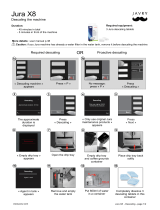2
Table of contents
Your GIGA 5
Your GIGA 5 2
Symbol description ....................................................................................................................................... 3
Control elements 4
Important inf
ormation 6
Proper use ....................................................................................................................
..................................
6
For yo
ur safety ...............................................................................................................................................6
1 Preparing and using for the first time 9
JURA on the Internet .....................................................................................................................................
9
Setting up the machine ...............................................................................................................................
9
Filling the water tank ....................................................................................................................................9
Filling the bean container ...........................................................................................................................10
First-time use ................................................................................................................................................10
Determining the water hardness ..............................................................................................................14
Connecting milk ...........................................................................................................................................14
2 Preparation 15
Coffee, latte macchiato etc. – options for preparation .........................................................................1
5
Preparation at the touc
h of a button ........................................................................................................16
Preparation using the product selector ...................................................................................................17
Ground coffee ...............................................................................................................................................17
Permanently setting amounts for the cup size ......................................................................................18
Activating the grinder selection ................................................................................................................19
Hot water ......................................................................................................................................................20
3 Daily operation 21
Switching on .................................................................................................................................................
21
Daily maintenanc
e .......................................................................................................................................21
Switching off ................................................................................................................................................22
4 Permanent settings in programming mode 23
Possible settings in programming mode ...............................................................................................
23
Product settings ..........................................................................................................................................24
Setting the c
onsistency of grind ..............................................................................................................26
Maintenance settings .................................................................................................................................26
Setting the water hardness .......................................................................................................................28
Energy-saving mode ..................................................................................................................................28
Time and date ..............................................................................................................................................29
Timer .............................................................................................................................................................30
Automatic switch-off ...................................................................................................................................31
Units .............................................................................................................................................................. 32
Restore factory settings .............................................................................................................................32
Language ...................................................................................................................................................... 33
Display settings ...........................................................................................................................................34
Background ..................................................................................................................................................34
Querying information ................................................................................................................................35