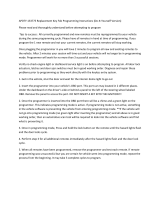Page is loading ...

User Manual
ZEEMS330A Rev. B

ii
Legal Information
Trademarks
Snap-on, ShopStream Connect, SureTrack, Fast-Track Troubleshooter, ProDemand, ShopKey Pro and VERUS are
trademarks registered in the United States and other countries of Snap-on Incorporated. All other marks are
trademarks or registered trademarks of their respective holders.
The Bluetooth word mark and logos are registered trademarks owned by Bluetooth SIG, Inc. and any use of such
marks by Snap-on Incorporated is under license.
Copyright Information
©
2015 Snap-on Incorporated. All rights reserved.
Disclaimer of Warranties and Limitation of Liabilities
All pictures and illustrations shown are for reference purposes only. All information, specifications and illustrations in
this manual are based on the latest information available at the time of printing and are subject to change without
notice. While the authors have taken due care in the preparation of this manual, nothing contained herein:
• Modifies or alters in any way the standard terms and conditions of the purchase, lease, or rental agreement
under the terms of which the equipment to which this manual relates was acquired.
• Increases in any way the liability to the customer or to third parties.
Snap-on
®
reserves the right to make changes at any time without notice.
IMPORTANT:
Before operating or maintaining this unit, please read this manual carefully paying extra attention to the safety
warnings and precautions.
Contact Information (North America)
Websites:
Snap-on Diagnostics and Information
• http://diagnostics.snapon.com
Software Subscription - Learn how to always have the latest diagnostic software on your Diagnostic Tool.
• http://diagnostics.snapon.com/theprogram
Training and Support (by platform) - Find product support information, and watch free instructional product
videos.
• http://diagnostics.snapon.com/FAQ.htm
Manuals / Technical Documentation - The information in this manual is periodically revised to ensure the latest
information is included. Download the latest version of this manual and other related technical documentation at :
• http://diagnostics.snapon.com/usermanuals
Forums and Training - Watch free instructional product videos. Connect with and share your Diagnostic Tool
questions, ideas and success stories :
• http://diagnostics.snapon.com/ForumsandTraining.htm
Phone / E-mail - Technical Assistance
1-800-424-7226 / diagnostics_suppor[email protected]
For technical assistance in all other markets, contact your selling agent.
ZEEMS330A Rev. B 8-J-15 NA

iii
FCC Compliance Statement
This equipment has been tested and found to comply with the limits for a Class B digital device, pursuant to part 15
of the FCC rules. These limits are designed to provide reasonable protection against harmful interference in a
residential installation. This equipment generates, uses and can radiate radio frequency energy and, if not installed
and used in accordance with the instructions, may cause harmful interference to radio communications. However,
there is no guarantee that interference will not occur in a particular installation. If this equipment does cause harmful
interference to radio or television reception, which can be determined by turning the equipment off and on, the user
is encouraged to try to correct the interference by one or more of the following measures:
• Reorient or relocate the receiving antenna.
• Increase the separation between the equipment and receiver.
• Connect the equipment into an outlet on a circuit different from that to which the receiver is connected.
• Consult the dealer or an experienced radio/TV technician for help.
CAUTION
You are cautioned that changes or modifications not expressly approved by the party responsible for compliance
could void your authority to operate the equipment.
FCC RF Radiation Exposure Statement
1. This transmitter must not be co-located or operating in conjunction with any other antenna or transmitter.
2. This equipment complies with FCC RF radiation exposure limits set forth for an uncontrolled environment. This
device was tested for typical lap held operations with the device contacted directly to the human body to the back
side of the Display Unit. To maintain compliance with FCC RF exposure compliance requirements, avoid direct
contact to the transmitting antenna during transmitting.
3. According to FCC 15.407(e), the device is intended to operate in the frequency band of 5.15GHz to 5.25GHz
under all conditions of normal operation. Normal operation of this device is restricted to indoor used only to
reduce any potential for harmful interference to co-channel MSS operations.

iv
***IMPORTANT INFORMATION***
Operating System (OS)
Your VERUS
®
Edge delivers exclusive coverage, more capabilities, superior performance and runs on a special
version of the Microsoft
®
Windows
®
7 operating system.
DO NOT install another operating system on this diagnostic tool. The modification or installation of a different OS
or OS version will damage the diagnostic tool and void its warranty.

v
Safety Information
READ ALL INSTRUCTIONS
For your own safety, the safety of others, and to prevent damage to the product and vehicles upon
which it is used, it is important that all instructions and safety messages in this manual and the
accompanying Important Safety Instructions manual be read and understood by all persons
operating, or coming into contact with the product, before operating. We suggest you store a copy
of each manual near the product in sight of the operator.
For your safety, read all instructions. Use your diagnostic tools only as described in the tool user’s
manual. Use only manufacturer recommended parts and accessories with your diagnostic tools.
This product is intended for use by properly trained and skilled professional automotive
technicians. The safety messages presented throughout this manual and the accompanying
Important Safety Instructions manual are reminders to the operator to exercise extreme care when
using this product.
There are many variations in procedures, techniques, tools, and parts for servicing vehicles, as
well as in the skill of the individual doing the work. Because of the vast number of test applications
and variations in the products that can be tested with this instrument, we cannot possibly
anticipate or provide advice or safety messages to cover every situation. It is the responsibility of
the automotive technician to be knowledgeable of the system being tested. It is essential to use
proper service methods and test procedures. It is important to perform tests in an appropriate and
acceptable manner that does not endanger your safety, the safety of others in the work area, the
equipment being used, or the vehicle being tested.
It is assumed that the operator has a thorough understanding of vehicle systems before using this
product. Understanding of these system principles and operating theories is necessary for
competent, safe and accurate use of this instrument.
Before using the equipment, always refer to and follow the safety messages and applicable test
procedures provided by the manufacturer of the vehicle or equipment being tested. Use the
product only as described in it’s user manual. Use only manufacturer recommended parts and
accessories with your product.
Read, understand and follow all safety messages and instructions in this manual, the
accompanying Important Safety Instructions manual, and on the test equipment.
Environmental Conditions:
• This product is intended for indoor use only
• This product is rated for Pollution Degree 2 (normal conditions)

vi
Safety Information Safety Signal Words
Safety Signal Words
All safety messages contain a safety signal word that indicates the level of the hazard. An icon,
when present, gives a graphical description of the hazard. Safety Signal words are:
'$1*(5
Indicates an imminently hazardous situation which, if not avoided, will result in death or serious
injury to the operator or to bystanders.
:$51 ,1*
Indicates a potentially hazardous situation which, if not avoided, could result in death or serious
injury to the operator or to bystanders.
&$87,21
Indicates a potentially hazardous situation which, if not avoided, may result in moderate or minor
injury to the operator or to bystanders.
Safety Message Conventions
Safety messages are provided to help prevent personal injury and equipment damage. Safety
messages communicate the hazard, hazard avoidance and possible consequences using three
different type styles:
• Normal type states the hazard.
• Bold type states how to avoid the hazard.
• Italic type states the possible consequences of not avoiding the hazard.
An icon, when present, gives a graphical description of the potential hazard.
Safety Message Example
:$51 ,1*
Risk of unexpected vehicle movement.
• Block drive wheels before performing a test with engine running.
A moving vehicle can cause injury.
Important Safety Instructions
For a complete list of safety messages, refer to the accompanying Important Safety Instructions
manual.
SAVE THESE INSTRUCTIONS

i
Contents
Safety Information...................................................................................................................... v
Chapter 1: Using This Manual................................................................................................... 1
Conventions.................................................................................................................................. 1
Bold Text................................................................................................................................ 1
Symbols ................................................................................................................................. 1
Terminology ........................................................................................................................... 1
Notes and Important Messages............................................................................................. 2
Procedures............................................................................................................................. 2
Hyperlinks .............................................................................................................................. 2
Tool Help................................................................................................................................ 2
Chapter 2: Introduction.............................................................................................................. 3
Features and Specifications........................................................................................................ 3
Diagnostic Tool ...................................................................................................................... 3
Scope Module........................................................................................................................ 7
Scan Module (Wireless)......................................................................................................... 9
Chapter 3: Basic Operation and Navigation .......................................................................... 11
Turning On/Off, Sleep Mode and Emergency Shutdown ........................................................... 11
Turning On........................................................................................................................... 11
Turning Off .......................................................................................................................... 11
Sleep Mode .........................................................................................................................12
Emergency Shutdown.......................................................................................................... 12
Shortcut (S) Button..................................................................................................................... 13
Configure Shortcut (S) Button.............................................................................................. 14
Advanced (menu selection) ................................................................................................ 14
LED Indicator.............................................................................................................................. 15
Basic Navigation......................................................................................................................... 15
Touch Screen and Stylus..................................................................................................... 15
Starting the ShopStream Diagnostic Suite Program............................................................ 17
Home Screen Layout ........................................................................................................... 17
Function Icons...................................................................................................................... 18
Toolbar................................................................................................................................. 19
Windows Taskbar ................................................................................................................ 21
Virtual Keyboard......................................................................................................................... 21
Camera Operation...................................................................................................................... 23
Operating the Camera ......................................................................................................... 23
Viewing Pictures .................................................................................................................. 24
Wi-Fi Setup................................................................................................................................. 24
Chapter 4: Scanner Function .................................................................................................. 25
Demonstration Program ............................................................................................................ 25
Basic Operation and Navigation................................................................................................. 26
Screen Messages ................................................................................................................ 26
Making Selections................................................................................................................ 26

ii
Contents
Scanner Screen Layout ....................................................................................................... 27
Menu Options....................................................................................................................... 36
Scanner Operation ..................................................................................................................... 39
Vehicle Identification............................................................................................................ 39
Connecting the Scan Module............................................................................................... 40
Vehicle System and Test Selection...................................................................................... 41
Stopping Communication and Exiting the Scanner .................................................................... 52
Chapter 5: Scan Module Operation ........................................................................................ 54
Overview..................................................................................................................................... 54
Pairing The Scan Module........................................................................................................... 55
Checking Scan Module Paired Status........................................................................................ 56
Data Cable Connection .............................................................................................................. 57
Troubleshooting.......................................................................................................................... 58
No Communication Message............................................................................................... 58
Signal Loss / Out of Range Alarm........................................................................................ 58
Checking Scan Module Hardware Status ............................................................................ 59
Recovery Procedure ............................................................................................................ 61
Updating Scan Module Firmware............................................................................................... 63
Chapter 6: OBD Direct Operations.......................................................................................... 66
OBD Health Check..................................................................................................................... 67
Global OBD II Code Check.................................................................................................. 67
Global OBD II Clear Codes.................................................................................................. 68
Readiness Monitors ............................................................................................................. 68
MIL Status............................................................................................................................ 69
OBD Diagnose............................................................................................................................ 69
Start Communication ........................................................................................................... 69
Connector Information ......................................................................................................... 73
Manual Protocol Selection ................................................................................................... 73
Chapter 7: Guided Component Test Operations................................................................... 74
Vehicle Identification................................................................................................................... 74
Menu Options, Guided Component Test.............................................................................. 75
Creating a Favorites List...................................................................................................... 77
Identifying a Test Vehicle..................................................................................................... 78
Operations.................................................................................................................................. 80
Component Information ....................................................................................................... 80
Tests .................................................................................................................................... 81
Chapter 8: Scope and Multimeter Operations ....................................................................... 85
Using the Scope Module Remotely............................................................................................ 85
M4 Scope Module Pairing .......................................................................................................... 87
M4 Scope Module Hardware Status Indicators.................................................................... 87
Getting Started ........................................................................................................................... 88
Capabilities .......................................................................................................................... 88
Leads, Probes and Adapters ............................................................................................... 89
Menu Options, Scope Multimeter......................................................................................... 92
Navigation................................................................................................................................... 94
Screen Layout...................................................................................................................... 94
Making Selections................................................................................................................ 98

iii
Contents
Operations.................................................................................................................................. 99
Starting the Scope and Multimeter....................................................................................... 99
Measurement Out of Range............................................................................................... 101
Scope and Multimeter Setup.............................................................................................. 101
Chapter 9: Repair Information............................................................................................... 115
About ShopKey Pro.................................................................................................................. 115
Chapter 10: TSB (Technical Service Bulletins).................................................................... 117
Chapter 11: Vehicle History Operations............................................................................... 122
Screen Layout .......................................................................................................................... 122
Vehicle History Main Body................................................................................................. 123
Vehicle History Toolbar...................................................................................................... 123
Chapter 12: Data Manager Operations ................................................................................. 127
Screen Layout .......................................................................................................................... 127
Navigation................................................................................................................................. 128
Operations................................................................................................................................ 128
My Data.............................................................................................................................. 128
Up ...................................................................................................................................... 128
Open .................................................................................................................................. 129
New.................................................................................................................................... 130
Delete................................................................................................................................. 131
Rename ............................................................................................................................. 132
Properties........................................................................................................................... 133
More................................................................................................................................... 133
Saved File Structure................................................................................................................. 134
Scanner DataViewer Operation................................................................................................ 135
Menu Bar ........................................................................................................................... 136
Display Toolbar.................................................................................................................. 139
Navigation Tools ................................................................................................................ 140
Customizing the Display..................................................................................................... 142
Customizing the Parameter List......................................................................................... 143
Saving Files ............................................................................................................................. 144
ShopStream Connect™ ........................................................................................................... 144
Chapter 13: Help Operations................................................................................................. 145
Using the Help Toolbar............................................................................................................. 145
Chapter 14: System Settings Operations............................................................................. 146
Paired Devices ......................................................................................................................... 146
Checking Paired Devices................................................................................................... 146
Scan Module Pairing.......................................................................................................... 146
M4 Scope Module Pairing.................................................................................................. 146
Paring the M2 Scope/Meter (Optional Equipment) ............................................................ 147
M2 Scope/Meter Hardware Status Indicators .................................................................... 150
Shop Information...................................................................................................................... 151
Chapter 15: SureTrack........................................................................................................... 153
SureTrack Authorization and Registration................................................................................ 153

iv
Contents
SureTrack Authorization Code........................................................................................... 154
SureTrack Account Registration ........................................................................................ 154
SureTrack Status Messages.............................................................................................. 155
SureTrack Log In...................................................................................................................... 156
Using SureTrack in Scanner Mode........................................................................................... 157
Common Replaced Parts Graph........................................................................................ 158
Dashboard Feature Information......................................................................................... 159
Starting SureTrack from the Home Screen .............................................................................. 161
Using the SureTrack Website................................................................................................... 162
SureTrack Home Page ...................................................................................................... 162
My SureTrack..................................................................................................................... 165
Dashboard ......................................................................................................................... 166
Ask the Experts.................................................................................................................. 168
Enter a Tip ......................................................................................................................... 170
Add Waveform/PID Graph ................................................................................................. 170
My Profile........................................................................................................................... 170
Support .............................................................................................................................. 170
Chapter 16: ShopStream Update Tool (SST) ....................................................................... 171
Basic Operation........................................................................................................................ 171
Manual Download..................................................................................................................... 173
Installing Software Updates...................................................................................................... 175
Installing Software Upgrades.................................................................................................... 177
Chapter 17: Maintenance....................................................................................................... 179
Diagnostic Tool......................................................................................................................... 179
Cleaning............................................................................................................................. 179
Cleaning the Touch Screen ............................................................................................... 179
Battery Service................................................................................................................... 179
Calibrating the Touch Screen ............................................................................................ 182
Screen Protector Installation.............................................................................................. 184
Stylus Tip Replacement..................................................................................................... 186
Operating System Restore................................................................................................. 187
Scan Module............................................................................................................................. 188
Cleaning and Inspecting the Scan Module ........................................................................ 188
Replacing the Protective Handgrip..................................................................................... 188
Index........................................................................................................................................ 189

1
Chapter 1 Using This Manual
This manual contains basic operating instructions and is structured in a manner to help you
become familiar with your Diagnostic Tool features and perform basic operations.
The illustrations in this manual are intended as reference only and may not depict actual screen
results, information, functions or standard equipment. Contact your sales representative for
availability of other functions and optional equipment.
1.1 Conventions
1.1.1 Bold Text
Bold emphasis is used in procedures to highlight selectable items such as buttons and menu
options.
Example:
• Select Functions.
1.1.2 Symbols
The “greater than” arrow (>) indicates an abbreviated set of selection instructions.
Example:
• Select Utilities > Tool Setup > Date.
The above statement abbreviates the following procedure:
1. Select the Utilities icon.
2. Select the Tool Setup submenu.
3. Highlight the Date option from the submenu.
1.1.3 Terminology
The term “select” describes tapping/touching an icon on the touch screen, or highlighting an icon
or menu choice and then selecting the confirmation menu choice such as Continue, Accept, OK,
Yes, or other similar choice.
Example:
• Select Reset.
The above statement abbreviates the following procedure:
1. Navigate to the Reset icon.
2. Select the Reset icon with your stylus.

2
Using This Manual Conventions
1.1.4 Notes and Important Messages
The following messages are used.
Note
A note provides helpful information such as additional explanations, tips, and comments.
Example:
NOTE:
i For additional information refer to...
Important
Important indicates a situation which, if not avoided, may result in damage to the test equipment
or vehicle.
Example:
IMPORTANT:
Disconnecting the USB cable during vehicle communication can cause damage to the ECM.
1.1.5 Procedures
An arrow icon indicates a procedure.
Example:
z To change screen views:
1. Select View.
The dropdown menu displays.
2. Select an option from the menu.
The screen layout changes to the format you selected.
1.1.6 Hyperlinks
Hyperlinks, or links, that take you to other related articles, procedures, and illustrations are
available in electronic documents. Blue colored text indicates a selectable hyperlink.
Example:
IMPORTANT:
Read all applicable Safety Information before using this tool!
1.1.7 Tool Help
To display help topics for this tool, select a help option from the Help menu.

3
Chapter 2 Introduction
This chapter introduces the basic features of the Diagnostic Tool, including the control buttons,
data ports, battery pack, and power sources. Your Diagnostic Tool is a specialized personal
automotive diagnostic solution that combines information with test instrumentation to help you
diagnose symptoms, codes, and complaints quickly and efficiently. There are three main
components to the system:
• Diagnostic Tool—central processor and monitor for the system
• Scope Module—device for sampling circuits and signals
• Scan Module—wireless device for accessing vehicle data
This manual describes the operation of these three devices and how they work together to deliver
diagnostic solutions.
2.1 Features and Specifications
2.1.1 Diagnostic Tool
1— Audio Speaker
2— Capacitive Touch Screen
3— Shortcut (S) Button (special functions)
4— Power Button (with backlit LED functions)
Figure 2-1 Front view

4
Introduction Features and Specifications
1— Stylus Storage
2— Scope Module M4 (removable)
3— Camera Lens
4— Communication and Power Jacks Cover
5— Head Phone Jack
6— Micro uSD Card Slot
7— USB (universal serial bus) Jacks (2)
8— DC Power Supply Input Jack
9— Docking Station Connector
10—Battery Pack
11—Collapsible Stand
Figure 2-2
99 0$;

5
Introduction Features and Specifications
Technical Specifications
Item Description / Specification
Touch Screen
Capacitive Touch Panel
Display
10.1 inch diagonal, TFT Color LCD
1280 x 800 resolution (WXGA)
Processor
Intel Quad Core N2930, 1.8GHz
Operating System
Microsoft
®
Windows
®
Embedded 7
Communications
Wi-Fi standard (802.11 b/g/n)
Bluetooth
®
2.1 Technology
Battery
Rechargeable Lithium Ion Smart Battery Pack, 11.1VDC
Approximate 5 hour run time
Approximate 3.5 hour charge time
Power Supply Supply Rating; 19 VDC, 3.4A
DC Operating Voltage
10 to 32 VDC
Width
12.4 in. (316 mm)
Height
8.23 in. (209 mm)
Depth
2.0 in. (51 mm)
Weight (including battery
pack without Scope
Multimeter Module)
3.80 lb (1.73 kg)
Weight (including battery
pack and Scope
Multimeter Module)
4.40 lb (2.00 kg)
Operating Temperature
Range (ambient)
At 0 to 90% relative humidity (non-condensing)
32 to 113°F (0 to 45°C)
Storage Temperature
(ambient)
At 0 to 70% relative humidity (non-condensing)
–4 to 140°F (–20 to 60°C)
Environmental
Conditions
This product is intended for indoor use only
This product is rated for Pollution Degree 2 (normal conditions)

6
Introduction Features and Specifications
Built-in Stand
The built-in stand extends from the back of the Diagnostic Tool to allow hands-free viewing. The
stand clips into the Diagnostic Tool for storage and pivots out so the display is at a 45 degree angle
when in use.
Power Sources
Your Diagnostic Tool can receive power from any of the following sources:
• Internal Battery Pack
• AC/DC Power Supply
• Vehicle Power
• Docking Station (Optional)
Internal Battery Pack
The Diagnostic Tool can be powered from the internal rechargeable battery pack. A fully charged
standard battery pack provides sufficient power for about 5 hours of continuous operation. The
LED backlit power button indicates the battery status.
AC/DC Power Supply
The Diagnostic Tool can be powered from a standard AC outlet using the AC/DC power supply.
When connected to the Diagnostic Tool, the AC/DC power supply also recharges the internal
rechargeable battery pack.
Vehicle Power
The Diagnostic Tool can be powered from a standard 12VDC vehicle power port using the
Diagnostic Tool DC power port adapter. The DC power port adapter connects to the DC power
supply jack on the left side of the Diagnostic Tool.
Docking Station (Optional)
The Diagnostic Tool can be powered (when connected) by the optional docking station. When
connected to the docking station, the internal rechargeable battery pack is recharged. Contact
your sales representative for additional details.

7
Introduction Features and Specifications
2.1.2 Scope Module
1— Auxiliary (DB9) Connector
2— Channel 4 Jack
3— Channel 3 Jack
4— Channel 2 Jack
5— Channel 1 Jack
6— Common (Ground) Jack
7— USB Jack (not shown - used for remote operation)
Figure 2-3 Scope Module, removed from Diagnostic Tool
99 0$;

8
Introduction Features and Specifications
Remote Operation
If needed, the Scope Module (M4) can be removed from the Diagnostic Tool, then connected to
the Diagnostic Tool with a USB cable. This increases the range of mobility for the Diagnostic Tool
while monitoring signals on the test vehicle. Use the Type A/B USB cable, which is provided with
your kit, to make the connection. For additional information see, Using the Scope Module
Remotely on page 85.
NOTE:
i When used remotely, the M4 must be connected to the lower (black) USB jack on the diagnostic
tool. The upper (blue) USB jack should not be used for M4 operation.
Technical Specifications
Power Sources
The Scope Module operates on USB power (5V @ 500mA) supplied by the Diagnostic Tool.
Power is provided either through direct connection to the Diagnostic Tool, or through a USB cable
when the Scope Module is removed from the Diagnostic Tool.
Auxiliary Connector
The auxiliary connector is used for connection of the optional RPM inductive pickup and the
pressure traducer split lead adapter. For additional information contact your sales representative
and see, Using the Scope Module Remotely on page 85.
Item Description / Specification
USB Power 5V @ 500mA
Agency Approval -
Rating
IEC 61010-1, UL Listed 61010-1 - Category 1
Width
6.3 in. (160 mm)
Height
4.6 in. (118 mm)
Depth
1.1 in. (28 mm)
Weight 0.62 lb (0.28 kg)
Operating Temperature
Range (ambient)
At 0 to 90% relative humidity (non-condensing)
32 to 113°F (0 to 45°C)
Storage Temperature
(ambient)
At 0 to 70% relative humidity (non-condensing)
–4 to 140°F (–20 to 60°C)
Environmental
Conditions
This product is intended for indoor use only
This product is rated for Pollution Degree 2 (normal conditions)

9
Introduction Features and Specifications
2.1.3 Scan Module (Wireless)
1— Data Cable Connector
2— Vehicle Power LED (green)
3— Communication Issue LED (red)
4— Bluetooth LED (green)
5— Memory Card Port (remove protective hand grip for access)
6— Universal Serial Bus (USB) Jack (remove protective hand grip for access)
Figure 2-4 Scan Module
($//%
5

10
Introduction Features and Specifications
Wireless Communication
The Scan Module is a wireless communications device that transmits vehicle data to the
Diagnostic Tool without a physical connection. A signal lost due to moving out of range
automatically restores itself when the Diagnostic Tool is brought closer to the Scan Module. The
Scanner sounds a tone when the signal is lost.
Technical Specifications
Power Sources
The Scan Module operates on 12V or 24V vehicle power, which it receives through the data cable
connector. The Scan Module powers on whenever it is connected to an OBD-II/EOBD compliant
data link connector (DLC). For non OBD-II/EOBD compliant vehicles, the Scan Module can be
powered from a suitable power port on the test vehicle using the auxiliary power cable supplied
with your kit.
Item Description / Specification
Communications
Wireless Bluetooth
®
2.1 Technology
USB Power 5V @ 500mA
Data Cable Connector
Power
8V to 32V, Maximum 12 Watts
Width
8.04 in. (204.3 mm)
Height
3.82 in. (97 mm)
Depth
1.66 in. (42.1 mm)
Weight 0.9 lb (0.408 kg)
Operating Temperature
Range (ambient)
At 0 to 90% relative humidity (non-condensing)
32 to 113°F (0 to 45°C)
Storage Temperature
(ambient)
At 0 to 70% relative humidity (non-condensing)
–4 to 140°F (–20 to 60°C)
Environmental
Conditions
This product is intended for indoor use only
This product is rated for Pollution Degree 2 (normal conditions)
/