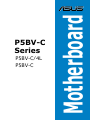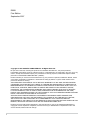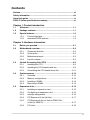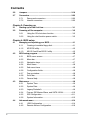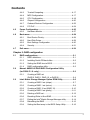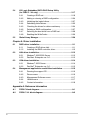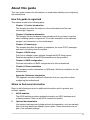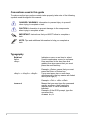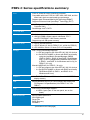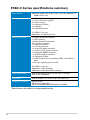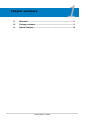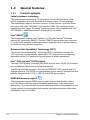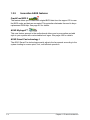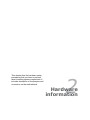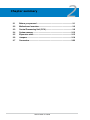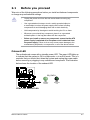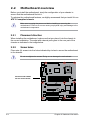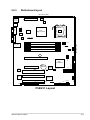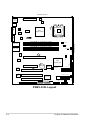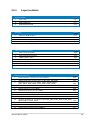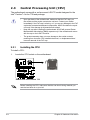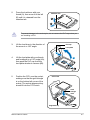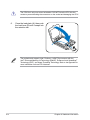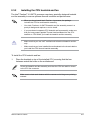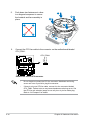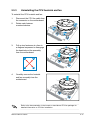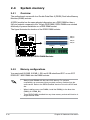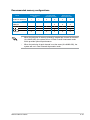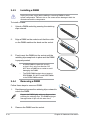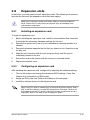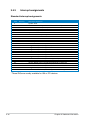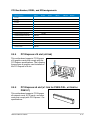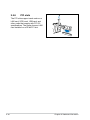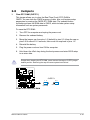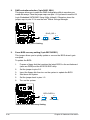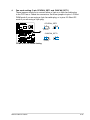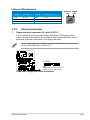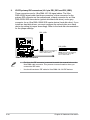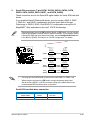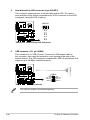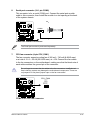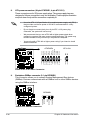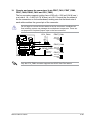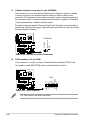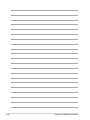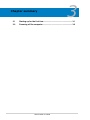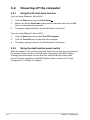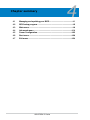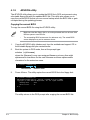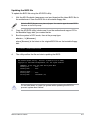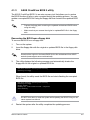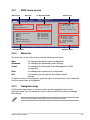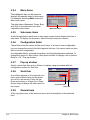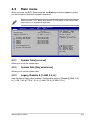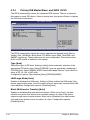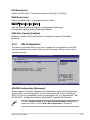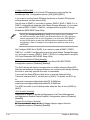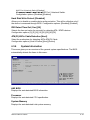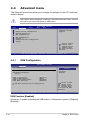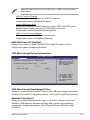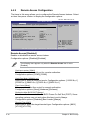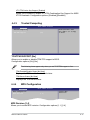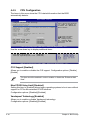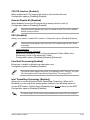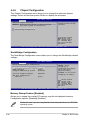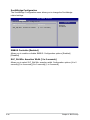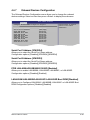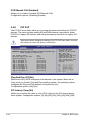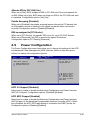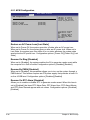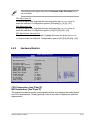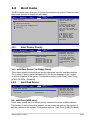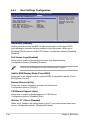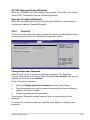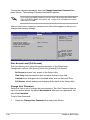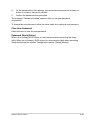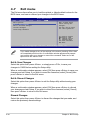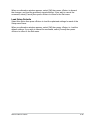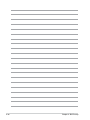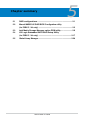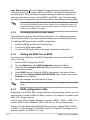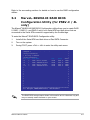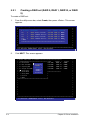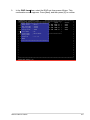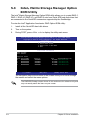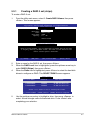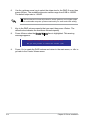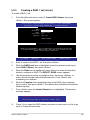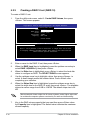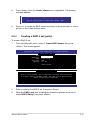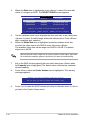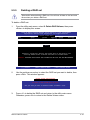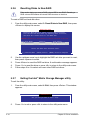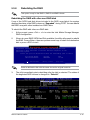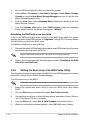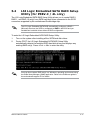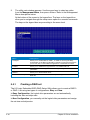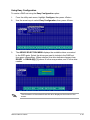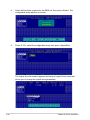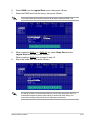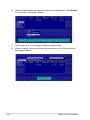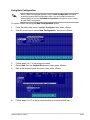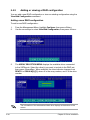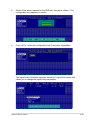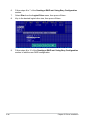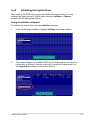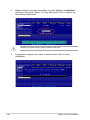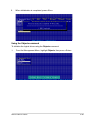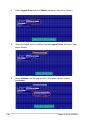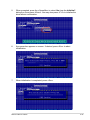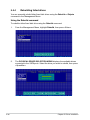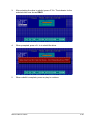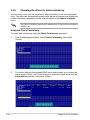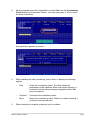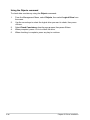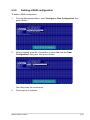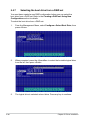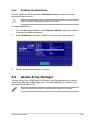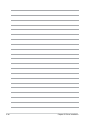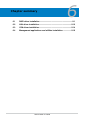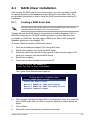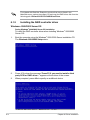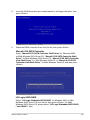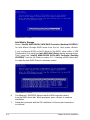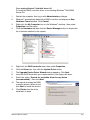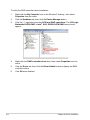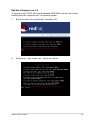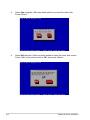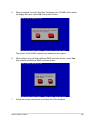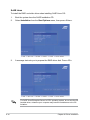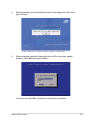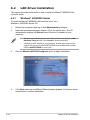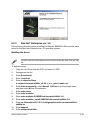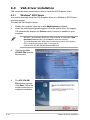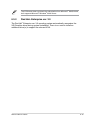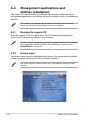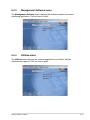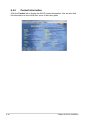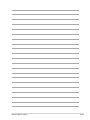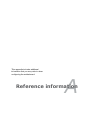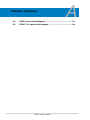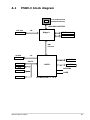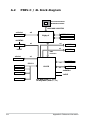Asus P5BV-C Owner's manual
- Category
- Server/workstation motherboards
- Type
- Owner's manual
This manual is also suitable for

Motherboard
P5BV-C
Series
P5BV-C/4L
P5BV-C

ii
E3351
First Edition
September 2007
Copyright © 2007 ASUSTeK COMPUTER INC. All Rights Reserved.
No part of this manual, including the products and software described in it, may be reproduced,
transmitted, transcribed, stored in a retrieval system, or translated into any language in any form or by any
means, except documentation kept by the purchaser for backup purposes, without the express written
permission of ASUSTeK COMPUTER INC. (“ASUS”).
Product warranty or service will not be extended if: (1) the product is repaired, modied or altered, unless
such repair, modication of alteration is authorized in writing by ASUS; or (2) the serial number of the
product is defaced or missing.
ASUS PROVIDES THIS MANUAL “AS IS” WITHOUT WARRANTY OF ANY KIND, EITHER EXPRESS
OR IMPLIED, INCLUDING BUT NOT LIMITED TO THE IMPLIED WARRANTIES OR CONDITIONS OF
MERCHANTABILITY OR FITNESS FOR A PARTICULAR PURPOSE. IN NO EVENT SHALL ASUS, ITS
DIRECTORS, OFFICERS, EMPLOYEES OR AGENTS BE LIABLE FOR ANY INDIRECT, SPECIAL,
INCIDENTAL, OR CONSEQUENTIAL DAMAGES (INCLUDING DAMAGES FOR LOSS OF PROFITS,
LOSS OF BUSINESS, LOSS OF USE OR DATA, INTERRUPTION OF BUSINESS AND THE LIKE),
EVEN IF ASUS HAS BEEN ADVISED OF THE POSSIBILITY OF SUCH DAMAGES ARISING FROM ANY
DEFECT OR ERROR IN THIS MANUAL OR PRODUCT.
SPECIFICATIONS AND INFORMATION CONTAINED IN THIS MANUAL ARE FURNISHED FOR
INFORMATIONAL USE ONLY, AND ARE SUBJECT TO CHANGE AT ANY TIME WITHOUT NOTICE,
AND SHOULD NOT BE CONSTRUED AS A COMMITMENT BY ASUS. ASUS ASSUMES NO
RESPONSIBILITY OR LIABILITY FOR ANY ERRORS OR INACCURACIES THAT MAY APPEAR IN THIS
MANUAL, INCLUDING THE PRODUCTS AND SOFTWARE DESCRIBED IN IT.
Products and corporate names appearing in this manual may or may not be registered trademarks or
copyrights of their respective companies, and are used only for identication or explanation and to the
owners’ benet, without intent to infringe.

iii
Contents
Notices ........................................................................................................ vii
Safety information .................................................................................... viii
About this guide ......................................................................................... ix
P5BV-C Series specications summary ................................................... xi
Chapter 1: Product introduction
1.1 Welcome! ...................................................................................... 1-1
1.2 Package contents ......................................................................... 1-1
1.3 Special features ............................................................................ 1-2
1.3.1 Product highlights ........................................................... 1-2
1.3.2 Innovative ASUS features ............................................... 1-4
Chapter 2: Hardware information
2.1 Before you proceed ..................................................................... 2-1
2.2 Motherboard overview ................................................................. 2-2
2.2.1 Placement direction ........................................................ 2-2
2.2.2 Screw holes .................................................................... 2-2
2.2.3 Motherboard layout ......................................................... 2-3
2.2.4 Layout contents ............................................................... 2-5
2.3 Central Processing Unit (CPU) ................................................... 2-6
2.3.1 Installing the CPU ........................................................... 2-6
2.3.2 Installing the CPU heatsink and fan ................................ 2-9
2.3.3 Uninstalling the CPU heatsink and fan ..........................2-11
2.4 System memory ......................................................................... 2-12
2.4.1 Overview ....................................................................... 2-12
2.4.2 Memory congurations .................................................. 2-12
2.4.3 Installing a DIMM .......................................................... 2-14
2.4.4 Removing a DIMM ........................................................ 2-14
2.5 Expansion slots .......................................................................... 2-15
2.5.1 Installing an expansion card ......................................... 2-15
2.5.2 Conguring an expansion card ..................................... 2-15
2.5.3 Interrupt assignments ................................................... 2-16
2.5.4 PCI Express x16 slot (x8 link) ....................................... 2-17
2.5.5 PCI Express x8 slot (x1 link for P5BV-C/4L,
x4 link for P5BV-C) ........................................................ 2-17
2.5.6 PCI slots ........................................................................ 2-18

iv
Contents
2.6 Jumpers ...................................................................................... 2-19
2.7 Connectors ................................................................................. 2-22
2.7.1 Rear panel connectors .................................................. 2-22
2.7.2 Internal connectors ....................................................... 2-23
Chapter 3: Powering up
3.1 Starting up for the rst time ........................................................ 3-1
3.2 Powering off the computer .......................................................... 3-2
3.2.1 Using the OS shut down function .................................... 3-2
3.2.2 Using the dual function power switch .............................. 3-2
Chapter 4: BIOS setup
4.1 Managing and updating your BIOS ............................................ 4-1
4.1.1 Creating a bootable oppy disk ....................................... 4-1
4.1.2 AFUDOS utility ................................................................ 4-2
4.1.3 ASUS CrashFree BIOS 2 utility ...................................... 4-5
4.2 BIOS setup program .................................................................... 4-6
4.2.1 BIOS menu screen .......................................................... 4-7
4.2.2 Menu bar ......................................................................... 4-7
4.2.3 Navigation keys ............................................................... 4-7
4.2.4 Menu items ..................................................................... 4-8
4.2.5 Sub-menu items .............................................................. 4-8
4.2.6 Conguration elds ......................................................... 4-8
4.2.7 Pop-up window ............................................................... 4-8
4.2.8 Scroll bar ......................................................................... 4-8
4.2.9 General help ................................................................... 4-8
4.3 Main menu .................................................................................... 4-9
4.3.1 System Time ................................................................... 4-9
4.3.2 System Date .................................................................. 4-9
4.3.3 Legacy Diskette A .......................................................... 4-9
4.3.4 Primary IDE Master/Slave, and SATA 1/2/3/4 ............... 4-10
4.3.5 IDE Conguration ...........................................................4-11
4.3.6 System Information ....................................................... 4-13
4.4 Advanced menu ......................................................................... 4-14
4.4.1 USB Conguration ........................................................ 4-14
4.4.2 Remote Access Conguration ....................................... 4-16

v
Contents
4.4.3 Trusted Computing ........................................................ 4-17
4.4.4 MPS Conguration ........................................................ 4-17
4.4.5 CPU Conguration ........................................................ 4-18
4.4.6 Chipset Conguration ................................................... 4-20
4.4.7 Onboard Devices Conguration .................................... 4-23
4.4.8 PCI PnP ........................................................................ 4-24
4.5 Power Conguration .................................................................. 4-25
4.5.2 Hardware Monitor ......................................................... 4-27
4.6 Boot menu .................................................................................. 4-29
4.6.1 Boot Device Priority ...................................................... 4-29
4.6.2 Hard Disk Drives ........................................................... 4-29
4.6.3 Boot Settings Conguration .......................................... 4-30
4.6.4 Security ......................................................................... 4-31
4.7 Exit menu .................................................................................... 4-34
Chapter 5: RAID conguration
5.1 RAID congurations .................................................................... 5-1
5.1.1 RAID denitions .............................................................. 5-1
5.1.2 Installing Serial ATA hard disks ....................................... 5-2
5.1.3 Setting the RAID item in BIOS ........................................ 5-2
5.1.4 RAID conguration utility ................................................. 5-2
5.2 Marvel® 88SE6145 RAID BIOS Conguration Utility
(for P5BV-C / 4L only) .................................................................. 5-3
5.2.1 Creating a RAID set
(RAID 0, RAID 1, RAID 10, or RAID 5) ........................... 5-4
5.3 Intel® Matrix Storage Manager Option ROM Utility ................... 5-6
5.3.1 Creating a RAID 0 set (stripe) ......................................... 5-7
5.3.2 Creating a RAID 1 set (mirror) ........................................ 5-9
5.3.3 Creating a RAID 10 set (RAID 10) ................................ 5-10
5.3.4 Creating a RAID 5 set (parity) ........................................5-11
5.3.5 Deleting a RAID set ...................................................... 5-13
5.3.6 Resetting Disks to Non-RAID ........................................ 5-14
5.3.7 Exiting the Intel® Matrix Storage Manager utility ........... 5-14
5.3.8 Rebuilding the RAID ..................................................... 5-15
5.3.9 Setting the Boot array in the BIOS Setup Utility ............ 5-16

vi
5.4 LSI Logic Embedded SATA RAID Setup Utility
(for P5BV-C / 4L only) ................................................................ 5-17
5.4.1 Creating a RAID set ...................................................... 5-18
5.4.2 Adding or viewing a RAID conguration ....................... 5-24
5.4.3 Initializing the logical drives .......................................... 5-27
5.4.4 Rebuilding failed drives ................................................. 5-32
5.4.5 Checking the drives for data consistency ..................... 5-34
5.4.6 Deleting a RAID conguration ....................................... 5-37
5.4.7 Selecting the boot drive from a RAID set ...................... 5-38
5.4.8 Enabling the WriteCache .............................................. 5-39
5.5 Global Array Manager ................................................................ 5-39
Chapter 6: Driver installation
6.1 RAID driver installation ............................................................... 6-1
6.1.1 Creating a RAID driver disk ............................................ 6-1
6.1.2 Installing the RAID controller driver ................................ 6-2
6.2 LAN driver installation ............................................................... 6-12
6.2.1 Windows® 2000/2003 Server ........................................ 6-12
6.2.2 Red Hat® Enterprise ver. 3.0 ......................................... 6-13
6.3 VGA driver installation............................................................... 6-14
6.3.1 Windows® 2003 Server ................................................. 6-14
6.3.2 Red Hat® Enterprise ver. 3.0 ......................................... 6-15
6.4 Management applications andutilities installation ................. 6-16
6.4.1 Running the support CD ............................................... 6-16
6.4.2 Drivers menu ................................................................. 6-16
6.4.3 Management Software menu ........................................ 6-17
6.4.4 Utilities menu ................................................................ 6-17
6.4.5 Contact information ....................................................... 6-18
Appendix A: Reference information
A.1 P5BV-C block diagram .................................................................A-1
A.2 P5BV-C / 4L block diagram ..........................................................A-2

vii
Notices
Federal Communications Commission Statement
This device complies with Part 15 of the FCC Rules. Operation is subject to the
following two conditions:
•
This device may not cause harmful interference, and
•
This device must accept any interference received including interference that
may cause undesired operation.
This equipment has been tested and found to comply with the limits for a
Class B digital device, pursuant to Part 15 of the FCC Rules. These limits are
designed to provide reasonable protection against harmful interference in a
residential installation. This equipment generates, uses and can radiate radio
frequency energy and, if not installed and used in accordance with manufacturer’s
instructions, may cause harmful interference to radio communications. However,
there is no guarantee that interference will not occur in a particular installation. If
this equipment does cause harmful interference to radio or television reception,
which can be determined by turning the equipment off and on, the user is
encouraged to try to correct the interference by one or more of the following
measures:
•
Reorient or relocate the receiving antenna.
•
Increase the separation between the equipment and receiver.
•
Connect the equipment to an outlet on a circuit different from that to which the
receiver is connected.
•
Consult the dealer or an experienced radio / TV technician for help.
Canadian Department of Communications Statement
This digital apparatus does not exceed the Class B limits for radio noise emissions
from digital apparatus set out in the Radio Interference Regulations of the
Canadian Department of Communications.
This class B digital apparatus complies with Canadian
ICES-003.
The use of shielded cables for connection of the monitor to the graphics card is
required to assure compliance with FCC regulations. Changes or modications
to this unit not expressly approved by the party responsible for compliance
could void the user’s authority to operate this equipment.

viii
Safety information
Electrical safety
•
To prevent electrical shock hazard, disconnect the power cable from the
electrical outlet before relocating the system.
•
When adding or removing devices to or from the system, ensure that the
power cables for the devices are unplugged before the signal cables are
connected. If possible, disconnect all power cables from the existing system
before you add a device.
•
Before connecting or removing signal cables from the motherboard, ensure
that all power cables are unplugged.
•
Seek professional assistance before using an adapter or extension cord.
These devices could interrupt the grounding circuit.
•
Make sure that your power supply is set to the correct voltage in your area.
If you are not sure about the voltage of the electrical outlet you are using,
contact your local power company.
•
If the power supply is broken, do not try to x it by yourself. Contact a
qualied service technician or your retailer.
Operation safety
•
Before installing the motherboard and adding devices on it, carefully read all
the manuals that came with the package.
•
Before using the product, make sure all cables are correctly connected and the
power cables are not damaged. If you detect any damage, contact your dealer
immediately.
•
To avoid short circuits, keep paper clips, screws, and staples away from
connectors, slots, sockets and circuitry.
•
Avoid dust, humidity, and temperature extremes. Do not place the product in
any area where it may become wet.
•
Place the product on a stable surface.
•
If you encounter technical problems with the product, contact a qualied
service technician or your retailer.
The symbol of the crossed out wheeled bin indicates that the product (electrical
and electronic equipment, Mercury-containing button cell battery) should not
be placed in municipal waste. Check local regulations for disposal of electronic
products.

ix
About this guide
This user guide contains the information you need when installing and conguring
the motherboard.
How this guide is organized
This manual contains the following parts:
• Chapter 1: Product introduction
This chapter describes the features of the motherboard and the new
technology it supports.
• Chapter 2: Hardware information
This chapter lists the hardware setup procedures that you have to perform
when installing system components. It includes description of the switches,
jumpers, and connectors on the motherboard.
• Chapter 3: Powering up
This chapter describes the power up sequence, the vocal POST messages,
and ways of shutting down the system.
• Chapter 4: BIOS setup
Tells how to change system settings through the BIOS Setup menus.
Detailed descriptions of the BIOS parameters are also provided.
• Chapter 5: RAID conguration
Provides information on RAID congurations for this motherboard.
• Chapter 6: Driver installation
This chapter provides information on RAID and LAN driver installation for this
motherboard.
• Appendix: Reference information
This appendix includes additional information that you may refer to when
conguring the motherboard.
Where to nd more information
Refer to the following sources for additional information and for product and
software updates.
1. ASUS websites
The ASUS website provides updated information on ASUS hardware and
software products. Refer to the ASUS contact information.
2. Optional documentation
Your product package may include optional documentation, such as warranty
yers, that may have been added by your dealer. These documents are not
part of the standard package.

x
Typography
Bold text Indicates a menu or an item to select.
Italics
Used to emphasize a word or a phrase.
<Key> Keys enclosed in the less-than and
greater-than sign means that you must
press the enclosed key.
Example: <Enter> means that you must
press the Enter or Return key.
<Key1> + <Key2> + <Key3> If you must press two or more keys
simultaneously, the key names are linked
with a plus sign (+).
Example: <Ctrl> + <Alt> +<Del>
Command Means that you must type the command
exactly as shown, then supply the
required item or value enclosed in
brackets.
Example: At the DOS prompt, type the
command line:
format A:/S
Conventions used in this guide
To make sure that you perform certain tasks properly, take note of the following
symbols used throughout this manual.
DANGER / WARNING: Information to prevent injury to yourself
when trying to complete a task.
CAUTION: Information to prevent damage to the components
when trying to complete a task.
NOTE: Tips and additional information to help you complete a
task.
IMPORTANT: Instructions that you MUST follow to complete a
task.

xi
P5BV-C Series specications summary
(continued on the next page)
CPU
Chipset
Front Side Bus
Memory
Expansion slots*
Storage
Graphics
LAN
USB
Special features
LGA775 socket for Intel® Pentium®4 processor
Compatible with Intel® PCG 06 / 05B / 05A, 04B / 04A, and the
latest Intel® dual-core and quad-core processors
Supports Intel® Enhanced Memory 64 Technology (EM64T)
Supports Enhanced Intel SpeedStep® Technology (EIST)
NorthBridge: Intel® Bigby-V MCH (Intel® 3200 Memory
Controller Hub)
SouthBridge: Intel® ICH7R
800 / 1066 / 1333 MHz
Dual-channel memory architecture
4 x 240-pin DIMM sockets support unbuffered ECC /
non-ECC DDR2-667 / 800 memory modules
Supports up to 8 GB system memory
1 x PCI-E X16 slot (x8 link)
1 x PCI-E X8 slot (x1 link for P5BV-C / 4L, x4 link for P5BV-C)
3 x PCI 33 MHz / 32-bit / 5V slots (PCI 2.2 Compatible)
Intel® ICH7R Southbridge supports:
- 1 x IDE port supports two Ultra ATA 100 / 66 / 33 devices
- 4 x Serial ATAII 300MB / s drivers with RAID functionality
using the Intel Matrix Storage Manager (IMSM)
(RAID 0, RAID 1, RAID 10, and RAID 5 for Windows
only), or the LSI MegaRAID Embedded SATA (RAID
0, RAID 1, and RAID 10 for Windows and Linux) (for
P5BV-C / 4L only)
Marvell® 88SE6145 (for P5BV-C / 4L only):
- 1 x IDE port supports two Ultra ATA 100 / 66 / 33 devices
- 4 x Serial ATAII 300MB / s drivers with RAID functionality
RAID Mode (RAID 0, RAID 1, and RAID 10 for
Windows and Linux)
Volari® XGI Z9s PCI-based VGA controller with 32MB DDRII
display memory
Marvell 88E8056 Giga PCI-E LAN Controllers that comply with
PCI Express 1.0a specications (4 for P5BV-C / 4L, 2 for
P5BV-C)
Intel ICH7R Southbridge supports:
- 4 USB 2.0 ports (two on the rear panel, two on the
board)
ASUS CrashFree BIOS 2
ASUS MyLogo2
Smart Fan
BIOS Recovery
ASWM2.0

xii
P5BV-C Series specications summary
*Specications are subject to change without notice.
BIOS features
Rear panel
Internal connectors
Power Requirement
Form Factor
Support CD contents
AMI BIOS, 8 MB Flash ROM, Green, PnP, DMI, SMBIOS 2.5,
WfM2.0, ACPI 2.0a
1 x PS / 2 keyboard port (purple)
1 x PS / 2 mouse port (green)
2 x USB 2.0 ports
1 x Serial port (COM1)
1 x VGA port
2 x LAN (RJ-45) ports
For P5BV-C / 4L only:
Additional 2 x LAN (RJ-45) ports
1 x Floppy disk drive connector
1 x IDE connector
4 x Black Serial ATA connectors
3 x Front fan connectors
1 x Rear fan connector
1 x CPU fan connector
1 x 24-pin ATX power connector
1 x 4-pin ATX 12 V power connector
1 x Backpanel SMBus connector
1 x Chassis intrusion connector
1 x Serial port (COM2)
1 x USB connector for one additional USB1.1 and USB 2.0
ports
1 x 20-1 pin system panel connector
For P5BV-C / 4L only:
Additional 1 x IDE connector
Additional 4 x Red Serial ATA connectors
ATX power supply (with 24-pin and 4-pin 12 V plugs)
ATX 12 V 2.0 compliant
ATX form factor: 12 in x 9.6 in (30.5 cm x 24.5 cm)
Device drivers
ASUS Live Update utility
ASUS Server Web-based Management (ASWM)

1
Product
introduction
This chapter describes the motherboard
features and the new technologies
it supports.

ASUS P5BV-C Series
Chapter summary 1
1.1 Welcome! ...................................................................................... 1-1
1.2 Package contents ......................................................................... 1-1
1.3 Special features ............................................................................ 1-2

ASUS P5BV-C Series 1-1
1.1 Welcome!
Thank you for buying an ASUS® P5BV-C Series motherboard!
The motherboard delivers a host of new features and latest technologies, making it
another standout in the long line of ASUS quality motherboards!
Before you start installing the motherboard, and hardware devices on it, check the
items in your package with the list below.
1.2 Package contents
Check your motherboard package for the following items.
If any of the above items is damaged or missing, contact your retailer.
P5BV-C P5BV-C/4L
Gift Box Content Bulk Pack
Content
Cables Serial ATA
signal cable 4 8 -
Serial ATA
power cable 2 4 -
2-in-1 cable
set 1 - -
3-in-1 cable
set - 1 -
Accessories I/O shield 1 1 10
Application
CD
Support CD 1 1 10
Document User guide 1 1 10
Packing
quantity
3 pieces
per carton
3 pieces per
carton
10 pieces per
carton

1-2 Chapter 1: Product introduction
1.3 Special features
1.3.1 Product highlights
Latest processor technology
The motherboard comes with a 775-pin surface mount Land Grid Array (LGA)
socket designed for the Intel® Pentium® 4 processor in the 775-land package.
The motherboard supports the Intel® Pentium® 4, Intel® Conroe®, and Intel® Xeon®
processors with 1066 / 800 MHz Front Side Bus (FSB). The motherboard also
supports the Intel® Hyper-Threading Technology and is fully compatible with Intel®
O6, 05B/05A or 04B/04A processors. See page 2-6 for details.
Intel® EM64T
The motherboard supports Intel® Pentium® 4 CPUs with the Intel® Extended
Memory 64 Technology (EM64T). The Intel® EM64T feature allows your computer
to run on 64-bit operating systems and access larger amounts of system memory
for faster and more efcient computing.
Enhanced Intel SpeedStep® Technology (EIST)
The Enhanced Intel SpeedStep® Technology (EIST) intelligently manages the
CPU resources by automatically adjusting the CPU voltage and core frequency
depending on the CPU loading and system speed or power requirement.
Intel® 3200 and Intel® ICH7R chipset
The Intel® 3200 Memory Controller Hub (MCH) and the Intel® ICH7R (I/O controller
hub) provide the vital interfaces for the motherboard.
The MCH provides the processor, dual-channel DDR2-800 / 667 memory, and PCI
Express interfaces. The ICH7R is a new generation server class I/O controller hub that
provides the interface for PCI 2.2, USB 2.0, and SATA, among others.
DDR2-800 memory support
The motherboard supports DDR2 memory which features data transfer rates of
up to 800 MHz to meet the higher bandwidth requirements of the latest server
applications. The dual-channel memory architecture doubles the bandwidth of your
system memory to boost system performance, eliminating bottlenecks with peak
bandwidths of up to 12.8 GB/s.

ASUS P5BV-C Series 1-3
PCI Express™ interface
The motherboard fully supports PCI Express, the latest I/O interconnect technology
that speeds up the PCI bus. PCI Express features point-to-point serial
interconnections between devices and allows higher clockspeeds by carrying data
in packets. This high speed interface is software compatible with existing PCI or
PCI-X specications. See page 2-18 for details.
Gigabit LAN solution
The motherboard comes with dual Gigabit LAN controllers and ports to provide a
total solution for your networking needs. The onboard Marvell 88E8056 Gigabit
LAN controllers use the PCI Express interface and could achieve network
throughput close to Gigabit bandwidth. See page 2-22 for details.
Serial ATA II technology
The motherboard supports the Serial ATA II technology through the Serial ATA
interfaces controlled by the Intel® ICH7R. The SATA specication allows for thinner,
more exible cables with lower pin count, reduced voltage requirement, and up to
300 MB/s data transfer rate.
Built-in SATA RAID solution
The Intel® ICH7R allows RAID 0, RAID 1, RAID 10, and RAID 5 conguration for
SATA hard disk drives via the Intel® Matrix Storage Manager (under Windows
Operating System) or the LSI Logic Embedded SATA RAID Setup Utility (no RAID
5). See page 2-25 and Chapter 5 for details.
USB 2.0 technology
The motherboard implements the Universal Serial Bus (USB) 2.0 specication,
dramatically increasing the connection speed from the 12 Mbps bandwidth on USB
1.1 to a fast 480 Mbps on USB 2.0. USB 2.0 is backward compatible with USB 1.1.
See pages 2-22 and 2-26 for details.
Temperature, fan, and voltage monitoring
The CPU temperature is monitored by the ASIC (integrated in the Winbond
hardware monitor) to prevent overheating and damage. The system fan Rotations
Per Minute (RPM) is monitored for timely failure detection. The ASIC monitors the
voltage levels to ensure stable supply of current for critical components. See page
4-31 for details.

1-4 Chapter 1: Product introduction
1.3.2 Innovative ASUS features
CrashFree BIOS 2
This feature allows you to restore the original BIOS data from the support CD in case
the BIOS codes and data are corrupted. This protection eliminates the need to buy a
replacement ROM chip. See page 4-5 for details.
ASUS MyLogo2™
This new feature present in the motherboard allows you to personalize and add
style to your system with customizable boot logos. See page 4-33 for details.
ASUS Smart Fan technology I
The ASUS Smart Fan technology smartly adjusts the fan speeds according to the
system loading to ensure quiet, cool, and efcient operation.

2
Hardware
information
This chapter lists the hardware setup
procedures that you have to perform
when installing system components. It
includes description of the jumpers and
connectors on the motherboard.

ASUS P5BV-C Series
Chapter summary 2
2.1 Before you proceed ..................................................................... 2-1
2.2 Motherboard overview ................................................................. 2-2
2.3 Central Processing Unit (CPU) ................................................... 2-6
2.4 System memory ......................................................................... 2-12
2.5 Expansion slots .......................................................................... 2-15
2.6 Jumpers ...................................................................................... 2-19
2.7 Connectors ................................................................................. 2-22
Page is loading ...
Page is loading ...
Page is loading ...
Page is loading ...
Page is loading ...
Page is loading ...
Page is loading ...
Page is loading ...
Page is loading ...
Page is loading ...
Page is loading ...
Page is loading ...
Page is loading ...
Page is loading ...
Page is loading ...
Page is loading ...
Page is loading ...
Page is loading ...
Page is loading ...
Page is loading ...
Page is loading ...
Page is loading ...
Page is loading ...
Page is loading ...
Page is loading ...
Page is loading ...
Page is loading ...
Page is loading ...
Page is loading ...
Page is loading ...
Page is loading ...
Page is loading ...
Page is loading ...
Page is loading ...
Page is loading ...
Page is loading ...
Page is loading ...
Page is loading ...
Page is loading ...
Page is loading ...
Page is loading ...
Page is loading ...
Page is loading ...
Page is loading ...
Page is loading ...
Page is loading ...
Page is loading ...
Page is loading ...
Page is loading ...
Page is loading ...
Page is loading ...
Page is loading ...
Page is loading ...
Page is loading ...
Page is loading ...
Page is loading ...
Page is loading ...
Page is loading ...
Page is loading ...
Page is loading ...
Page is loading ...
Page is loading ...
Page is loading ...
Page is loading ...
Page is loading ...
Page is loading ...
Page is loading ...
Page is loading ...
Page is loading ...
Page is loading ...
Page is loading ...
Page is loading ...
Page is loading ...
Page is loading ...
Page is loading ...
Page is loading ...
Page is loading ...
Page is loading ...
Page is loading ...
Page is loading ...
Page is loading ...
Page is loading ...
Page is loading ...
Page is loading ...
Page is loading ...
Page is loading ...
Page is loading ...
Page is loading ...
Page is loading ...
Page is loading ...
Page is loading ...
Page is loading ...
Page is loading ...
Page is loading ...
Page is loading ...
Page is loading ...
Page is loading ...
Page is loading ...
Page is loading ...
Page is loading ...
Page is loading ...
Page is loading ...
Page is loading ...
Page is loading ...
Page is loading ...
Page is loading ...
Page is loading ...
Page is loading ...
Page is loading ...
Page is loading ...
Page is loading ...
Page is loading ...
Page is loading ...
Page is loading ...
Page is loading ...
Page is loading ...
Page is loading ...
Page is loading ...
Page is loading ...
Page is loading ...
Page is loading ...
Page is loading ...
Page is loading ...
Page is loading ...
Page is loading ...
Page is loading ...
Page is loading ...
Page is loading ...
Page is loading ...
Page is loading ...
Page is loading ...
Page is loading ...
Page is loading ...
Page is loading ...
Page is loading ...
Page is loading ...
Page is loading ...
Page is loading ...
Page is loading ...
Page is loading ...
Page is loading ...
-
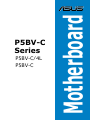 1
1
-
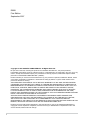 2
2
-
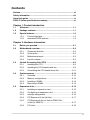 3
3
-
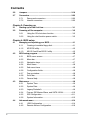 4
4
-
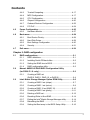 5
5
-
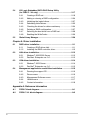 6
6
-
 7
7
-
 8
8
-
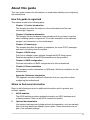 9
9
-
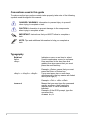 10
10
-
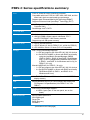 11
11
-
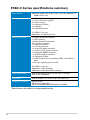 12
12
-
 13
13
-
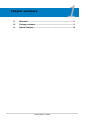 14
14
-
 15
15
-
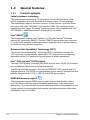 16
16
-
 17
17
-
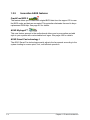 18
18
-
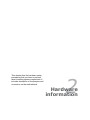 19
19
-
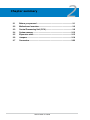 20
20
-
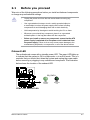 21
21
-
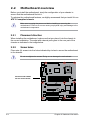 22
22
-
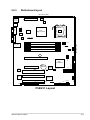 23
23
-
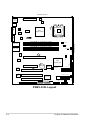 24
24
-
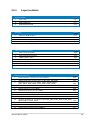 25
25
-
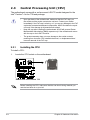 26
26
-
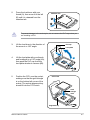 27
27
-
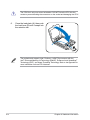 28
28
-
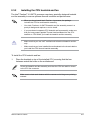 29
29
-
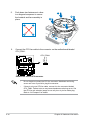 30
30
-
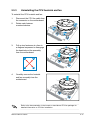 31
31
-
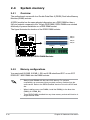 32
32
-
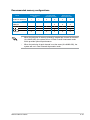 33
33
-
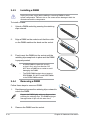 34
34
-
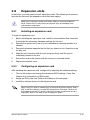 35
35
-
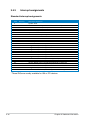 36
36
-
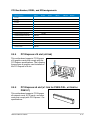 37
37
-
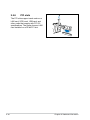 38
38
-
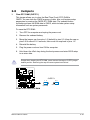 39
39
-
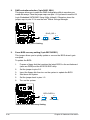 40
40
-
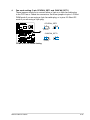 41
41
-
 42
42
-
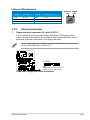 43
43
-
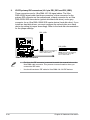 44
44
-
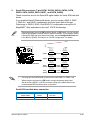 45
45
-
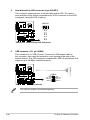 46
46
-
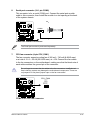 47
47
-
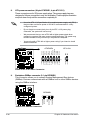 48
48
-
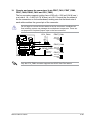 49
49
-
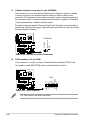 50
50
-
 51
51
-
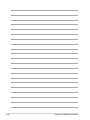 52
52
-
 53
53
-
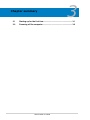 54
54
-
 55
55
-
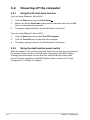 56
56
-
 57
57
-
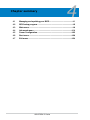 58
58
-
 59
59
-
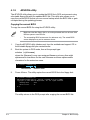 60
60
-
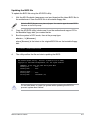 61
61
-
 62
62
-
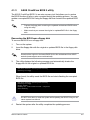 63
63
-
 64
64
-
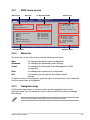 65
65
-
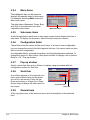 66
66
-
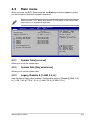 67
67
-
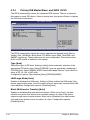 68
68
-
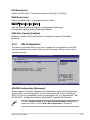 69
69
-
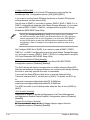 70
70
-
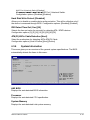 71
71
-
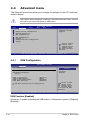 72
72
-
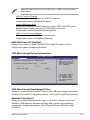 73
73
-
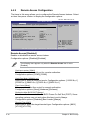 74
74
-
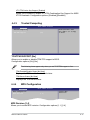 75
75
-
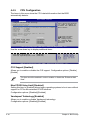 76
76
-
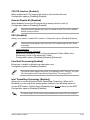 77
77
-
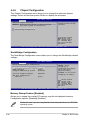 78
78
-
 79
79
-
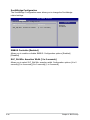 80
80
-
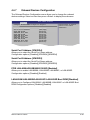 81
81
-
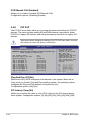 82
82
-
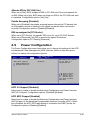 83
83
-
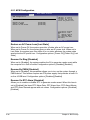 84
84
-
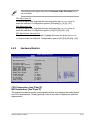 85
85
-
 86
86
-
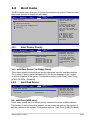 87
87
-
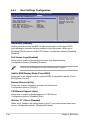 88
88
-
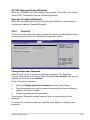 89
89
-
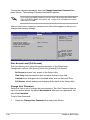 90
90
-
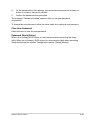 91
91
-
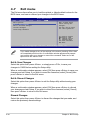 92
92
-
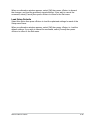 93
93
-
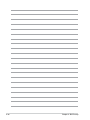 94
94
-
 95
95
-
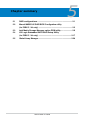 96
96
-
 97
97
-
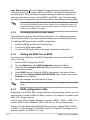 98
98
-
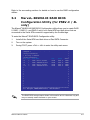 99
99
-
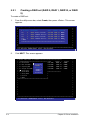 100
100
-
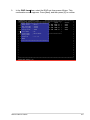 101
101
-
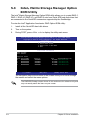 102
102
-
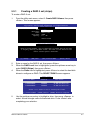 103
103
-
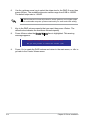 104
104
-
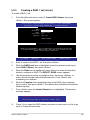 105
105
-
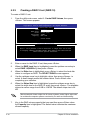 106
106
-
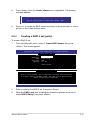 107
107
-
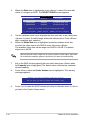 108
108
-
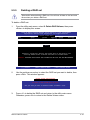 109
109
-
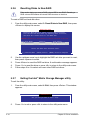 110
110
-
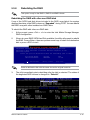 111
111
-
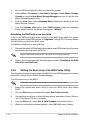 112
112
-
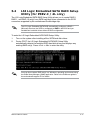 113
113
-
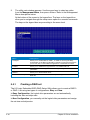 114
114
-
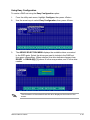 115
115
-
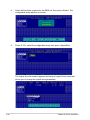 116
116
-
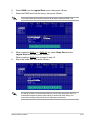 117
117
-
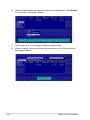 118
118
-
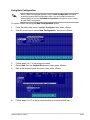 119
119
-
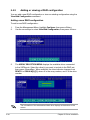 120
120
-
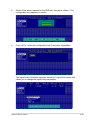 121
121
-
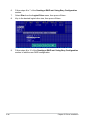 122
122
-
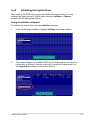 123
123
-
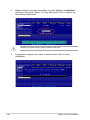 124
124
-
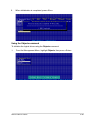 125
125
-
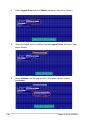 126
126
-
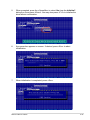 127
127
-
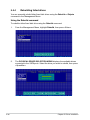 128
128
-
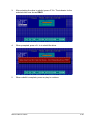 129
129
-
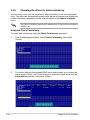 130
130
-
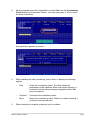 131
131
-
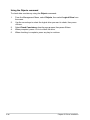 132
132
-
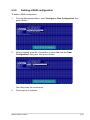 133
133
-
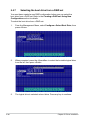 134
134
-
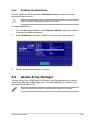 135
135
-
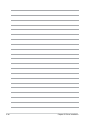 136
136
-
 137
137
-
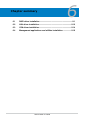 138
138
-
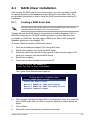 139
139
-
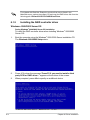 140
140
-
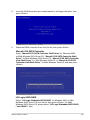 141
141
-
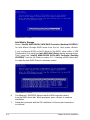 142
142
-
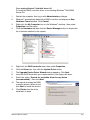 143
143
-
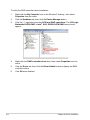 144
144
-
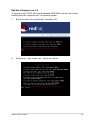 145
145
-
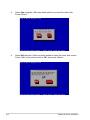 146
146
-
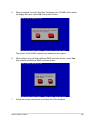 147
147
-
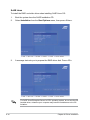 148
148
-
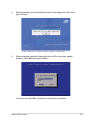 149
149
-
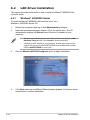 150
150
-
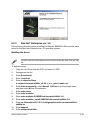 151
151
-
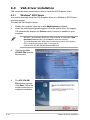 152
152
-
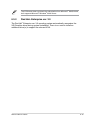 153
153
-
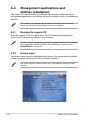 154
154
-
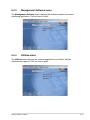 155
155
-
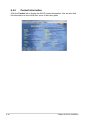 156
156
-
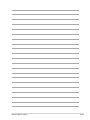 157
157
-
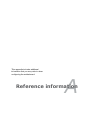 158
158
-
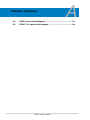 159
159
-
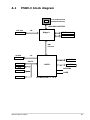 160
160
-
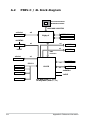 161
161
Asus P5BV-C Owner's manual
- Category
- Server/workstation motherboards
- Type
- Owner's manual
- This manual is also suitable for
Ask a question and I''ll find the answer in the document
Finding information in a document is now easier with AI
Related papers
Other documents
-
ASRock Rack EP2C612D16FM2 Installation guide
-
ASRock Rack FH-C612NM Installation guide
-
ASRock Rack EPC621D6I Installation guide
-
ASRock Rack D1541D4U-2T8R Installation guide
-
ASRock Rack SPC621D8-2T Installation guide
-
ASRock Rack E3C256D4U-2L2T/BCM Installation guide
-
ASRock Rack SP2C621D32LM3 Installation guide
-
ASRock Rack EP2C622D24LM2 Installation guide
-
ASRock Rack E3C232D2I Installation guide
-
Gigabyte GA-9ILDR Configuration Guide