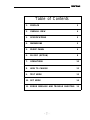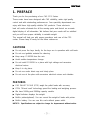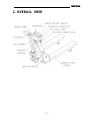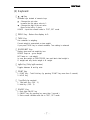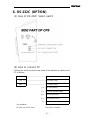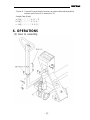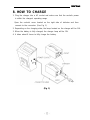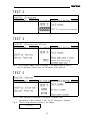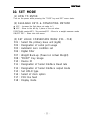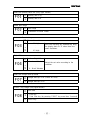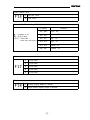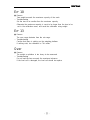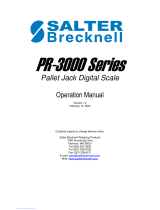Presented By
Dallas HoustonAustinFt Worth
NicolScales.com
800.225.8181
Contact Us
Nicol Scales & Measurement is an ISO Accredited Calibration
Company that has provided calibration, repair and sales of all types
of weighing and measurement products since 1931.

PALLET SCALE
CPS SERIES
OWNER'S MANUAL

Table of Contents
1. PREFACE 3
2. OVERALL VIEW 4
3. SPECIFICATIONS 5
4. DIMENSIONS 5
5. FRONT PANEL 6
6. RS-232C (OPTION) 8
7. OPERATIONS 10
8. HOW TO CHARGE 12
9. TEST MODE 13
10. SET MODE 14
11. ERROR MESSAGE AND TROUBLE SHOOTING 19

1. PREFACE
Thank you for the purchasing of our CAS CPS Series.
These series have been designed with CAS reliability, under rigid quality
control and with outstanding performances. Your speciality departments can
enjoy with these high quality reliable CAS products. These electronic
load cell scales eliminate the all the moving parts and furnish an accurate
digital display of all information. We believe that your needs will be satisfied
and you will have proper reliability in variable weight.
This manual will help you with proper operations and care of the CPS
scales. Please keep it handy for the future references.
CAUTIONS
Do not press the keys hardly, for the keys are in operation with soft touch.
Do not use ignitable material for cleaning.
Keep away CI-2001B from the rain.
Avoid sudden temperature change.
Do not install CI-2001B in a place with high voltage and excessive
electrical noises.
Keep it in dry place.
Do not use under direct rays and dusty place.
Do not use at the place with excessive electrical noises and vibration.
FEATURES
CAS PALLET SCALE (CPS) weigh the pallet loads with accuracy.
CPS's "lift and read" technology speed the loading and weighing process.
We have 1000kg and 2000kg capacity models.
Digital indicator displays the weight.
Built-in printer(optional). You can record the weight of loads with printer.
Built-in battery. You can use this scale without power outlet.
NOTICE : Specifications are subject to change for improvement without notice.

2. OVERALL VIEW

3. SPECIFICATIONS
MODEL NAME CPS-1 CPS-2
SIZE
TYPE A B C A B C
W 540 620 705 540 620 705
L 1080 1080 1200 1080 1080 1200
CAPACITY 1000 ×0.5 (2000lb×1lb) 2000 ×1 (5000lb×2lb)
OVERLOAD PROTECTION
1500 (3000lb) 2500 (5500lb)
WEIGHT DISPLAY
5digit LCD (HEIGHT 25mm)
POWER SUPPLY DC6V/ 10AH BATTERY (AC 110V/220V CHARGER)
ACCURACY 0.1%
OPTION PRINTER, PC Connection
TEMPERATURE RANGE -10 ~ 40
4. DIMENSIONS

5. FRONT PANEL
kg version.
kg/lb version.
(1) Display lamp
lb lamp : ON when the weight unit is pound. [lb]
kg lamp : ON w hen the w eight unit is kilogram. [kg]
lamp : ON when the weight is stable.
ZERO lamp : O N when the current weight is 0 kg. (0 lb).
NET lamp : ON when the current weight is NET weight.
BAT lamp : In case of rechargeable battery, display the battery
recharging time.
Battery w arning lamp
If Battery warning lamp turn on, CPS will power off after about 30 seconds.

(2) Keyboard
,Key
Available keys instead of numeric keys.
: Change the set value
Increase the first place value to 1
: Change the digit of the set value
Move to the left by 1 place
USAGE : Input the numeral value in TEST, SET mode.
ZERO Key : Return the display to 0.
TARE Key
Use container in weighing.
Current weight is memorized as tare weight.
If you press TARE key in unload condition, Tare setting is released.
GROSS/NET Key
Display gross and net weight by turn.
GROSS lamp on - gross weight
NET lamp on - net weight
In case tare weight is REGISTERED, tare and item's total weight is
G. weight and only item's weight is N. weight.
kg/lb Key (Only kg/lb version)
Toggles between lb and kg units.
PRINT Key
1. PRINT Key : Total Print key (by pressing "PRINT" key more than 3 second.)
2. HOLD Key
* key(Only kg version)
1. Total print key. (F09 - 1)
2. Hold key. (F09 - 2)
ON/OFF Key
1. Back light ON/OFF key
2. ON/OFF key (by pressing key more than 3 second.)
3. Store current condition and exit in TEST, SET mode.

6. RS-232C (OPTION)
(1) How to RS-232C Select switch
(2) How to connect PC
Connect the serial port on the rear panel of the indicator to serial port of
PC as follows.
9 pin port(Male) 25 pin port(Female)
RS-232C port of CPS Series Serial port of computer
RXD 3 ------------------------------------ 2 Transmit Data
TXD 2 ------------------------------------ 3Receive Data
GND 7 ------------------------------------ 7 Signal Ground
8 Carrier Detect
20 Data Terminal Ready
6 Data Set Ready
4 Request to Send
5 Clear to Send

9 pin port(Male) 9 pin port(Female)
RS-232C port of CPS Series Serial port of computer
(3) How to connect Sub display
9 pin port(Male) 9 pin port(Female)
RS-232C port of CPS Series Serial port of computer
(4) Data format
Baud rate : 1200 bps - 19200 bps①
Set Baud rate in SET mode. (See F20 at page 30)
Data bit: 8, Stop bit: 1,Parity bit: None②
Code : ASCII③
When data is sent to computer? : Set in SET mode(See F12 at page 31).④
Format⑤
┗━┛ ┗━┛ ┗┓┗━━┓ ┃ ┗━┛
US(Unstable) GS(GROSS weight) Device ID Lamp condition byte Empty Unit (kg/t)
ST(Stable) NT(NET weight)
OL(Overload)
RXD 3 ------------------------------------ 3 Transmit Data
TXD 2 ------------------------------------ 2Receive Data
GND 7 ------------------------------------ 5 Signal Ground
1 Carrier Detect
4 Data Terminal Ready
6 Data Set Ready
7 Request to Send
8 Clear to Send
, , , DATA (8 byte) CR LF
RXD 3 ------------------------------------ 2 Transmit Data
TXD 2 ------------------------------------ 3 Receive Data
GND 7 ------------------------------------ 7 Signal Ground

- Device ID : Transmit 1 byte so that the receiver can receive data selectively which
indicator sent.(Device ID is selected in F10 .
- Weight Data (8 byte)
a. 13.5 : ' ', ' ', ' ', ' ', '1', '3', '.', '5'
b. 135 : ' ', ' ', ' ', ' ', '1', '3', '5', ' '
c. -135 : '-', ' ', ' ', ' ', '1', '3', '5', ' '
6. OPERATIONS
(1) How to assembly

(2) Operations
1. Turn the power switch ON.
The power switch is located on the right side of the indicator.
WARNING
: Avoid leaving ANY load before turn the power switch ON.
2. Pressing ON key of front panel.
3. Display w ill show “0”, make sure that ZERO lamp is ON.
4. When the FORK lift the load, weighing is performed.
WARNING
: Fork have to properly level so as to center bubble of the
leveling gauge inside the indicated circle and fork truck should
not move.
5. If you want to adjust zero range, press the ZERO key.
6. If you want to use tare function, press the TARE key.
If you don't want to use tare function any more, remove the container(pallet)
and press the TARE key.
7. If you want to down the fork, pull the DOWN LEVER.
If you w ant to lift the fork, press the STOPPER and operate the
LIFT HANDLE.

8. HOW TO CHARGE
1. Plug the charger into a AC s ocket and make sure that the socket's power
is within the charger's operating range.
Open the socket's cover located on the right side of indicator and then
connect to the connector. (See Fig 1.)
2. Depending on the charging state, the lamp located on the charger will be ON.
3. When the battery is fully charged, the charger lamp will be ON.
4. It takes about 8 hours to fully charge the battery.
(Fig 1)

9. TEST MODE
(1) HOW TO ENTER
Turn on the power while pressing the 'ZERO' key and TEST menu starts.
(2) AVAILABLE KEYS & CONVERTING METHOD
KEY : Increase the first place set value to 1
KEY : Move to the left by 1 place of the set value.
PRINT(kg/lb version) or *(kg version)KEY : Move to a weight measure mode
ON/OFF KEY : Move into next menu.
(3) TEST MENU(TEST1 - TEST 5)
TEST 1 : Key test
TEST 2 : LCD display test
TEST 3 : Load cell test and A/D conversion test
TEST 5 : Print test
TEST 1
<Key code>

TEST 2
Ref 1. Program is automatically shifted to menu selection mode after completing.
TEST 3
Ref 1. Check whether digital value is changing. If the digital value is fixed or
zero is displayed. Please check the connection of the load cell.
TEST 5
Ref 1. "Good" message is displayed if the printer connection and
specification is done correctly. if not, "Err 06" message is displayed.
Ref 2. The test output format of printer is like follows.
TEST OK

10. SET MODE
(1) HOW TO ENTER
Turn on the power while pressing the "TARE" key and SET menu starts.
(2) AVAILABLE KEYS & CONVERTING METHOD
KEY : Increase the first place set value to 1
KEY : Move to the left by 1 place of the set value.
PRINT(kg/lb version)KEY, *(kg version)KEY : Move to a weight measure mode
ON/OFF KEY : Move into next menu.
(3) SET VALUE CONVERSION MENU (F01 - F18)
F01:Selecttheprimary base unit (kg/lb)
F02 : Designation of serial port usage
F03:Automaticzeroconditionset
F04 : Digital Filter
F07:WeightBack-up(Power-onActualWeight)
F08 : "PRINT" Key Usage
F10 : Device ID
F11 : Designation of Serial Interface Baud rate
F12 : Designation of Serial Interface output mode
F13 : Set HOLD type
F14 : Select of clock option
F17 : Print line feed
F18 : Display mode

Select the primary base unit (Only kg/lb version)
F01
0
primary unit is kg
1
primary unit is lb
Serial port usage
F02
0
Not Usage
1
Connection to serial Printer
Automatic Zero tracking
F03
0
None Automatic zero
1
~
9
0.5 digit
.
.
4.5 digit
Auto zero tracking will automatically bring
the display back to "0" when there are
small deviations.
Digital Filter
F04
0
None Digital filter
Adjustthesetvalueaccordingtothe
condition.
1
~
9
1 : Less Vibration
.
.
9 : Much Vibration
Select the weight back-up mode
F07
0
Weight back-up is off (Power on Zero)
1
Weight back-up is on
"PRINT" Key Usage (Only kg/lb version)
F08
0
Not used
1
-Printkey
- Total Print key (by pressing "PRINT" key more than 3 second)
2
HOLD Key

" * " Key Usage (Only kg version)
F09
0
Not used
1
Total Print key
2
HOLD Key
Device ID
F10
00
~
99
Device ID "00"
.
.
Device ID "99"
It is used the no. of indicator when
system is connected.
Baud Rate
F11
0
600 bps
1
1200 bps
2
2400 bps
3
4800 bps
4
9600 bps
5
19200 bps
Output Mode
F12
0
No data output
1
Stream Mode
2
Transmit only in stable condition
3
Transmit when data is required
Request signal : device ID (F10 : Device ID)
(IncaseF10:1,SendHexValue01hinComputer)
Set HOLD type
F13
0
Average hold :
Compute the average weight of oscillating weights.
1
Peak hold :
Compute the maximum weight among oscillating weights.
2
Sampling hold : Compute the current weight.

Select Option Clock
F14
0
Not use Clock
1
Use Clock
Change Date/Time ( Ex. 1998/12/11 13:10:01)
: Increase of no.
: Shift of digit
LIGHT : Store and
move into next menu
LCDisplay Meaning
C1 98
Year : 98
C2 12
Month : 12
C3 11
Day : 11
C4 13
Hour : 13
C5 10
Minute : 10
C6 01
Second : 01
Print line feed
F17
1
1Linefeed
2
2Linefeed
3
3Linefeed
4
4Linefeed
5
5Linefeed
Display mode
F18
0
Always display weight in Normal.
1
When stable, display weight in Normal.

11. Error message & Troubleshooting
Err 01
Reason
The weight is too unstable to initialize the scale.
Troubleshooting
Laythescaleonaplatplaceandturnonthepower.
Err 02
Reason
Load cell connection failure or error in A/D conversion part.
Troubleshooting
Check the load cell connector to see if the polarity of signal is reversed.
Err 06
Reason
Error in printer connection
Troubleshooting
Check with printer connector
If there is no problem with printer and printer connector, please request
A/S to head office.
Err 08
Reason
The ZERO key or TARE key is adjusted not to be operated under the
unstable condition.
Troubleshooting
Press Zero or Tare key in stable condition
Err 09
Reason
Current weight deviates from zero range.
Troubleshooting
Press the ZERO key within 10% of the maximum capacity.
Page is loading ...
-
 1
1
-
 2
2
-
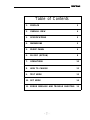 3
3
-
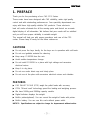 4
4
-
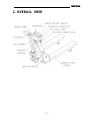 5
5
-
 6
6
-
 7
7
-
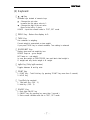 8
8
-
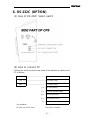 9
9
-
 10
10
-
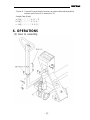 11
11
-
 12
12
-
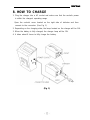 13
13
-
 14
14
-
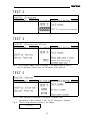 15
15
-
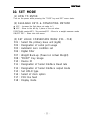 16
16
-
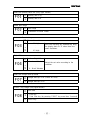 17
17
-
 18
18
-
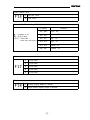 19
19
-
 20
20
-
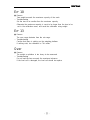 21
21
CAS CPS-2 Owner's manual
- Type
- Owner's manual
- This manual is also suitable for
Ask a question and I''ll find the answer in the document
Finding information in a document is now easier with AI
Related papers
-
CAS CPS Series Owner's manual
-
CAS CPS PLUS Series Owner's manual
-
CAS CPS Series Owner's manual
-
CAS CI-2001 Series Owner's manual
-
CAS CI-2001 Series Owner's manual
-
CAS CI-200 Series Owner's manual
-
CAS CRD-3000F User manual
-
CAS CCB-1TLF Owner's manual
-
CAS NC-1 Owner's manual
-
CAS CCB Series Owner's manual
Other documents
-
RADWAG C315.4.300.C6 User manual
-
Adam Equipment AELP 2000 [GKa] Owner's manual
-
Adam Equipment ADM-7000015875 Owner's manual
-
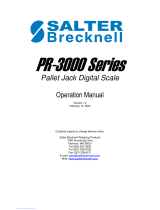 Salter Brecknell PR-3000 Series Operating instructions
Salter Brecknell PR-3000 Series Operating instructions
-
Mettler Toledo ICS465k-...SM/DR/f User manual
-
Mettler Toledo ICS44x-ICS46x User manual
-
Epson Weighing Indicator XK3190-A1+P User manual
-
Mettler Toledo IND226x 72203952 Operating Instructions Manual
-
Mettler Toledo Spider Technical Manual
-
Digi DC-190 User manual