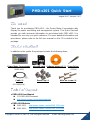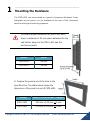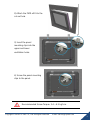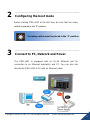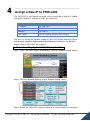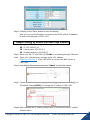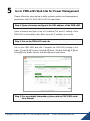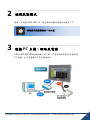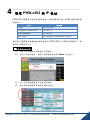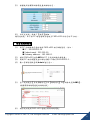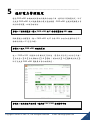ICP DAS USA PMD-4201 is a power meter concentrator with display designed for power monitoring and management systems. It offers features like:
- 4-channel power metering for monitoring up to 4 single or 3-phase power meters
- Supports various ICP DAS power meters such as PM-710, PM-720, PM-730, PM-750, and others
- Large 4.3-inch color LCD display for clear and easy viewing of real-time power data
- User-friendly web interface for remote monitoring and configuration
- Supports Modbus TCP/RTU for easy integration with existing systems
- Alarm output for real-time alerts on power-related issues
ICP DAS USA PMD-4201 is a power meter concentrator with display designed for power monitoring and management systems. It offers features like:
- 4-channel power metering for monitoring up to 4 single or 3-phase power meters
- Supports various ICP DAS power meters such as PM-710, PM-720, PM-730, PM-750, and others
- Large 4.3-inch color LCD display for clear and easy viewing of real-time power data
- User-friendly web interface for remote monitoring and configuration
- Supports Modbus TCP/RTU for easy integration with existing systems
- Alarm output for real-time alerts on power-related issues

1
August 2017, Version 1.0.2
Thank you for purchasing PMD-x201 – the Power Meter Concentrator with
Display for power monitoring and management system. This Quick Start will
provide you with minimum information to get started with PMD-x201. It is
intended for use only as a quick reference. For more detailed information and
procedures, please refer to the full user manual on the CD included in this
package.
In addition to this guide, the package includes the following items:
Power Meter Concentrator microSD card Software Utility CD * 2 Screw Driver
(PMD-x201) (1C016)
Cable * 2
(CA-090910-A)
Panel Clip * 4
M4 x 30L Screw * 4
● PMD-x201 User Manual
CD:\PMD-x201\Document
http://pmms.icpdas.com/en/download.html
● PMD-x201 Website
PMD-2201: http://pmms.icpdas.com/en/PMD_2201.html
PMD-4201: http://pmms.icpdas.com/en/PMD_4201.html
PMD-x201 Quick Start

2
1
--------------------------------------------------------------------------------
Mounting the Hardware
The PMD-x201 can be mounted on a panel of maximum thickness 5 mm.
Adequate access space can be available at the rear of the instrument
panel for wiring and servicing purposes.
To ensure proper ventilation for your PMD-x201,
leave a minimum of 50 mm space between the top
and bottom edges of the PMD-x201 and the
enclosure panels.
1) Prepare the panel and cut the hole to the
specified size. The table below shows the
dimension of the panel cut-out of PMD-x201.
Models
Depth
PMD-2201
44 mm
PMD-4201
54 mm
Models
Panel Cut-Out (Width x Height)
PMD-2201
197 mm x 133 mm, + 1 mm
PMD-4201
277 mm x 215 mm, + 1 mm

3
2) Attach the PMD-x201 to the
cut-out hole.
3) Insert the panel
mounting clips into the
upper and lower
ventilation holes.
4) Screw the panel mounting
clips to the panel.
Recommended Screw Torque: 3.4 ~ 4.5 kgf-cm.

4
2
--------------------------------------------------------------------------------
Configuring the boot mode
Before starting PMD-x201 at the first time, be sure that the rotary
switch is placed in the “0” position.
3
--------------------------------------------------------------------------------
Connect to PC, Network and Power
The PMD-x201 is equipped with an RJ-45 Ethernet port for
connection to an Ethernet hub/switch and PC. You can also link
directly the PMD-x201 to PC with an Ethernet cable.
PMD-x201
The rotary switch must be placed in the "0" position

5
4
--------------------------------------------------------------------------------
Assign a New IP to PMD-x201
The PMD-x201 is an Ethernet controller, which comes with a default IP setting.
The factory default IP settings of LAN1 are as follows:
Item
Default
IP Address
192.168.255.1
Subnet mask
255.255.0.0
Gateway
192.168.0.1
DNS Server
8.8.8.8 (Default: Google DNS Server)
The user can modify the Network setting of PMD-x201 by two interfaces (local
side display interface and remote side Web page interface). The Network
setting steps of PMD-x201 are as below:
1. Network setting by Local Side Display Interface
Step1: Login PMD-x201 as the Administrator. Click the “System Setting” button.
Step2: Click the “Network Setting” on the “System Setting” menu.
Step3: Modify the PMD-x201 network setting to fit current network environment.

6
Step4: Clicking on the “Save” button to save the setting.
Now you can use the Browser to connect to the PMD-x201’s IP address
to open the Web page of PMD-x201.
2. Network setting by Remote Side Web Page Interface
Step1: Change the PC’s IP setting as following.
IP: 192.168.255.10
Subnet mask: 255.255.0.0
Gateway address: 192.168.0.1
Step2: Make sure the PC and PMD-x201(LAN1) is connecting through Ethernet.
Step3: Open a PC side browser, and type in the URL address
(http://192.168.255.1) of the PMD-x201 to connect the Web Server in
PMD-x201.
Step4: Use default Administrator password “Admin” to login the system.
Step5: Please follow the sequence【System Setting】【Network Setting】
【Network Setting(LAN1)】to change the IP setting of PMD-x201.
Step6: After complete the IP setting, please save it, and then the new IP setting
will take effect.

7
5
--------------------------------------------------------------------------------
Go to PMD-x201 Web Site for Power Management
Please follow the steps below to build a power monitor and management
applications with ICP DAS PMD-x201 & Power Meter.
Step 1: Open a browser, and type in the URL address of the PMD-x201
Open a browser and type in the URL address(The new IP setting) of the
PMD-x201 in the address bar. Make sure the IP address is accurate.
Step 2: Get on the PMD-x201 web site
Get on the PMD-x201 web site. Complete the PMD-x201 setting in the
order: 【Login】【System Setting】【Meter / Module Setting】【Rule
Setting】for a power monitor and management application.
Step 3: For more detail information, please refer to PMC/PMD serial
User Manual

1
August 2017, Version 1.0.2
感謝您購買 PMD-x201電錶管理集中器(Power Meter Concentrator with
Display)。本『快速安裝指南』提供 PMD-x201安裝入門所需資訊,如需
更詳細的安裝及使用說明,請參閱PMC/PMD系列使用手冊。
產品內容
除了本『快速安裝指南』外,此產品內容還包括以下配件:
電錶集中器 micro SD 卡 軟體工具光碟 * 2 螺絲起子
(PMD-x201) (1C016)
線材 * 2
(CA-090910-A)
固定鋁夾 * 4
M4 x 30L 螺絲 * 4
技術支援
● PMD-x201 使用手冊
CD: \PMD-x201\Document
http://pmms.icpdas.com/download.html
● PMD-x201 產品網頁
PMD-2201: http://pmms.icpdas.com/PMD_2201.html
PMD-4201: http://pmms.icpdas.com/PMD_4201.html
PMD-x201
快速安裝指南

2
1
--------------------------------------------------------------------------------
安裝硬體
PMD-x201 可以安裝在最大厚度為 5 mm 的面板上。
在 PMD-x201 後面,需規劃適當的空間,以供佈線及維護。
為確保通風良好,PMD-x201 的上下方及四周與
面板之間應保持最少約 50 mm 的距離。
1) 準備一塊厚度小於 5 mm 的面板,在面
板上切割出一塊區域,切割之面積大小參考
面板開孔尺寸。
模組
深度
PMD-2201
44 mm
PMD-4201
54 mm
模組
面板開孔尺寸 (寬 x 高)
PMD-2201
197 mm x 133 mm, + 1 mm
PMD-4201
277 mm x 215 mm, + 1 mm

3
2) 將 PMD-x201 置入所切割出來的
孔上。
3) 於上下方通風口插入
面板固定鋁夾。
4) 使用 M4 x 30 L 螺絲釘固定
鋁夾及面板。
建議螺絲扭力:3.4 ~ 4.5 kgf-cm。

4
2
--------------------------------------------------------------------------------
檢視啟動模式
在第一次啟動 PMD-x201 前,請先確認旋轉式開關的位置在“0”。
3
--------------------------------------------------------------------------------
連接
PC
主機、網路及電源
PMD-x201 配有標準的網路接口 RJ-45,可透過網路集線器/交換器與
PC 連接,也可直接連到 PC 的網路接口。
將旋轉式開關轉動至 0 的位置
PMD-x201

5
4
--------------------------------------------------------------------------------
設定
PMD-x201
的
IP
位址
PMD-x201 電錶集中器在出廠時會統一預設網路設定值,LAN1 網路出廠預
設值如下:
項目
預設值
IP 位址
192.168.255.1
子網路遮罩(subnet mask)
255.255.0.0
通訊閘(gateway)
192.168.0.1
DNS Server
8.8.8.8(預設為 Google DNS Server)
使用者可選擇透過本機端或網頁端進行 PMD-x201 的 LAN1 網路設定,網
路設定步驟說明如下:
1. 本機端網路設定
(1) 請於工具列按鈕中點選【登入】按鈕。
(2) 當登入視窗出現後,請輸入管理者預設密碼" Admin" 進行登入。
(3) 登入成功後請點選【系統設定】按鈕。
(4) 請至側邊導覽選單中點選【網路設定】

6
(5) 根據使用者實際網路環境更改網路設定。
(6) 設定完成後,請按下【儲存】按鈕。
儲存成功後,即可由 PC 端透過網頁連線至 PMD-x201 所設定的 IP 位址。
2. 網頁端網路設定
(1) 將 PC 的網路設定更改為與 PMD-x201 相同網路區段。例如:
IP:192.168.255.10
Subnet mask:255.255.0.0
Gateway address:192.168.0.1
(2) 確認 PMD-x201 的 LAN1 與 PC 已透過網路正確連接。
(3) 開啟 PC 端的瀏覽器並於網址列輸入 http://192.168.255.1。
(4) 輸入管理者預設密碼“Admin”進行登入。
(5) 登入成功後至【系統參數設定】【網路設定】【網路設定(LAN1)】,
根據實際網路環境更改網路設定。
(6) 儲存成功後將 PMD-x201 連接至實際網路環境。

7
5
--------------------------------------------------------------------------------
進行電力管理設定
透過 PMD-x201 本機端或網頁端所提供的功能介面,使用者只需點選設定,即可
完成對 PMD-x201 及所連接電錶的電力監控規劃,PMD-x201 並提供電錶電力資
訊的即時瀏覽。以網頁端為例:
步驟一:開啟瀏覽器,填入 PMD-x201 的 IP 作為瀏覽器的 URL 位址
開啟電腦上的瀏覽器,輸入 PMD-x201 的 IP 作為 URL 位址(如有重新設定 IP,
請確認所輸入 IP 是否正確)。
步驟二:進入 PMD-x201 的設定頁面
進入 PMD-x201 所提供的參數設定頁面後,僅需依照首頁上的設定流程:
【系統登入】【系統參數設定】【電錶 / 模組設定】【邏輯規則設定】,
即可完成對 PMD-x201 電錶集中器的相關設定。
步驟三:設定流程中的細節,請參照 PMC/PMD 系列操作手冊
-
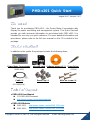 1
1
-
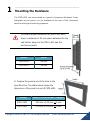 2
2
-
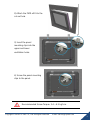 3
3
-
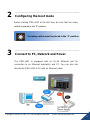 4
4
-
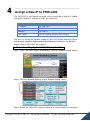 5
5
-
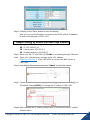 6
6
-
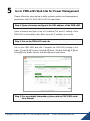 7
7
-
 8
8
-
 9
9
-
 10
10
-
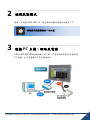 11
11
-
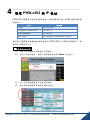 12
12
-
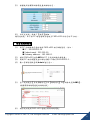 13
13
-
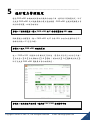 14
14
ICP DAS USA PMD-4201 is a power meter concentrator with display designed for power monitoring and management systems. It offers features like:
- 4-channel power metering for monitoring up to 4 single or 3-phase power meters
- Supports various ICP DAS power meters such as PM-710, PM-720, PM-730, PM-750, and others
- Large 4.3-inch color LCD display for clear and easy viewing of real-time power data
- User-friendly web interface for remote monitoring and configuration
- Supports Modbus TCP/RTU for easy integration with existing systems
- Alarm output for real-time alerts on power-related issues
Ask a question and I''ll find the answer in the document
Finding information in a document is now easier with AI
in other languages
- 日本語: ICP PMD-4201
Related papers
-
ICP DAS USA PMD-2201 Quick start guide
-
ICP DAS USA PMD-2206 Quick Start
-
ICP DAS USA PMC-2241M Quick start guide
-
ICP DAS USA UA-2241M Quick start guide
-
ICP DAS USA PMC-5141 Quick Start
-
ICP DAS USA PMC-5231M-3GWA Quick Start
-
ICP VP-4201-CE7 User manual
-
ICP DAS USA PMC-5231M Quick start guide
-
ICP DAS USA PMD-4201 User guide
-
ICP DAS USA PMD-2201 User guide
Other documents
-
 ICP DAS PMC-5151 User guide
ICP DAS PMC-5151 User guide
-
Siemens SCALANCE X-200 User manual
-
Lenovo 311396U User manual
-
Brigade MDR-2XX (2127)(2128)(2129)(2130) User manual
-
Lenovo ThinkPad X201S Troubleshooting Manual
-
Lenovo 7449F9U User manual
-
Lenovo ThinkPad X200s User manual
-
Lenovo ThinkPad X201S Manual Til Service Og Fejlfinding
-
Lenovo 2985FAU User manual
-
Lenovo 3093AC6 User manual