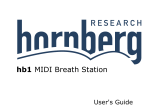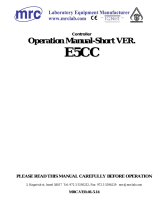Page is loading ...

Digital
Temperature
Controllers
E5CC/E5EC
Solutions Guide for FAQs
Using Basic Functions
Basic Setup Procedure
START
Connect sensor and operating terminal.
Turn ON power.
1. Setting the sensor type
2. Using ON/OFF control 3. Using PID control
Setting the set point
4. Setting temperature alarms 5. Setting heater
burnout alarms
Operation
CONTENTS
1. Setting the Sensor Type
2. Using ON/OFF Control
3. Using PID Control
4. Setting Temperature Alarms
5. Setting Heater Burnout Alarms

Introduction
This Solutions Guide is based on customer questions that were received at OMRON's
Customer Support Center. It provides practical operating procedures for setting and
changing the most common items: setting the sensor type, ON/OFF control, PID control,
setting temperature alarms, and setting heater burnout alarms.
Keep this Guide in a convenient location onsite to help you make settings and changes.
If you are having trouble with Temperature Controller settings, this is the guidebook for
you.
OMRON, 2012
All rights reserved. No part of this publication may be reproduced, stored in a retrieval system, or transmitted, in any
form, or by any means, mechanical, electronic, photocopying, recording, or otherwise, without the prior writte
n
permission of OMRON.
No patent liability is assumed with respect to the use of the information contained herein. Moreover, because OMRON
is constantly striving to improve its high-quality products, the information contained in this manual is subject to change
without notice. Every precaution has been taken in the preparation of this manual. Nevertheless, OMRON assumes no
responsibility for errors or omissions. Neither is any liability assumed for damages resulting from the use of the
information contained in this publication.

Simplicity on the Worksite Solutions Guide for FAQs: E5CC/E5EC
Setting the Sensor Type
1-1
Setting the Sensor Type
Setting the Sensor Type
Select and set the sensor type (i.e., the Input Ty pe parameter) to the set value that corresponds to
the type of sensor used in the application and the required temperature range.
The parameter is set to 5 (K thermocouple at −200 to 1,300 °C) by default.
Thermocouples
Resistance
Thermometers E5CC/E5EC
K
J
T
R. etc.
Pt
JPt
E5CC/E5EC
Input type Sensor type Input temperature setting
range in °C
Input temperature setting
range in °F
E5CC/E5EC set
value
−200 to 850 °C−300 to 1500 °F0
−199.9 to 500.0 °C−199.9 to 900.0 °F1
Pt100
0.0 to 100.0 °C0.0 to 210.0 °F2
−199.9 to 500.0 °C−199.9 to 900.0 °F3
Resistance
thermometer JPt100
0.0 to 100.0 °C0.0 to 210.0 °F4
−200 to 1300 °C−300 to 2300 °F5 (default)
K
−20.0 to 500.0 °C0.0 to 900.0 °F6
−100 to 850 °C−100 to 1500 °F7
J −20.0 to 400.0 °C0.0 to 750.0 °F8
−200 to 400 °C−300 to 700 °F9
T −199.9 to 400.0 °C−199.9 to 700.0 °F10
E −200 to 600 °C−300 to 1100 °F11
L −100 to 850 °C−100 to 1500 °F12
−200 to 400 °C−300 to 700 °F13
U −199.9 to 400.0 °C−199.9 to 700.0 °F14
N −200 to 1300 °C−300 to 2300 °F15
R 0 to 1700 °C0 to 3000 °F16
S 0 to 1700 °C0 to 3000 °F17
B 100 to 1800 °C300 to 3200 °F18
W 0 to 2300 °C0 to 3200 °F19
Thermocouple
PLII 0 to 1300 °C0 to 2300 °F20
* When using the ES1B Infrared Temperature Sensor and an analog input, refer to the E5CC/E5EC Digital Temperature
Controllers User's Manual (Cat. No. H174).
←If the setting of the Input Type parameter does not agree with the connected sensor,
s.err (S.ERR: Input Error) will flash on the display as shown at the left when the power
supply is turned ON.
Use the procedure on page 1-2 to set the Input Type parameter correctly.
Any value can be set for any model.
Simplicity on the Worksite Solutions Guide for FAQs: E5CC/E5EC

Simplicity on the Worksite Solutions Guide for FAQs: E5CC/E5EC
Setting the Sensor Type
1-2
Setting the Sensor Type
You set this parameter in the Initial Setting Level.
The parameter is set to 5 (K thermocouple at −200 to 1,300 °C) by default.
1 Setting the Sensor Type
¥
Change the set value with the
(Up and Down) Keys.
Operating Display
←in-t (IN-T): Indicates the Input Type parameter.
←Default setting is 5 (5): K thermocouple a
t
−200 to 1,300 °C.
Initial Setting Level
←in-t(IN-T) will be di splayed to show
that the Initial Setting Level has been
entered.
Press the Ke y for at least 3 seconds.
← Flashes 3 times.
2
Set the parameter with the Key s.
←If a sensor is not connected or if the setting of the
Input Type parameter does not agree w ith the
connected sensor, s.err (S.ERR: Input Error) will
flash on the display when the power supply is
turned ON.
If the sensor is not connected, connect it now.
←Input Type: 0 (Pt100 resistance thermometer at
−200 to 850 °C) (example)
Set the number that you selected for the
Input Type parameter on page 1-1.
3
Turn ON the power supply.
Initial Setting Level
Initial Setting Level
1
Press the ( Level) Key for at
least 3 seconds.
(When finished, press the (Level) Key for at least 1 second to return
to the operation display.)
Simplicity on the Worksite Solutions Guide for FAQs: E5CC/E5EC

Simplicity on the Worksite Solutions Guide for FAQs: E5CC/E5EC
Using ON/OFF Control
2-1
Using ON/OFF Control
Using ON/OFF Control
The procedure to use ON/OFF control is given step by step in this section.
The default setting is for reverse operation.
For heating control, select reverse operation. For cooling control, select direct operation.
With ON/OFF control, you can adjust the reset width (called the hysteresis) for heating or cooling
operation. The default setting is 1.0°C.
Heating (Reverse) Operation Cooling (Direct) Operation
When the output turns OFF at the set point, the
temperature will decrease. You can set the
temperature width that determines when the
output will turn ON again.
When the output turns OFF at the set point, the
temperature will increase. You can set the
temperature width that determines when the
output will turn ON again.
1 Select direct or reverse operation.
Set point
ON
OFF
Te m p er a t ur e
Output turns OFF if the
temperature is greater than
the set point.
Output turns ON if the
temperature is lower than the
set point.
Heating
Reverse Operation (Default)
ON
OFF
Cooling
Set point
Temperature
Output turns ON if the
temperature is greater than
the set point.
Output turns OFF if the
temperature is lower than the
set point.
Direct Operation (Default)
2 Adjust the hysteresis.
Set point
ON
OFF Temperature
This width can be set as the
hysteresis.
Heating
ON
OFF
Set point
Temperature
This width can be set as the
hysteresis.
Cooling
Step 1 Determining the Control Method
Simplicity on the Worksite Solutions Guide for FAQs: E5CC/E5EC

Simplicity on the Worksite Solutions Guide for FAQs: E5CC/E5EC
Using ON/OFF Control
2-2
Using ON/OFF Control
You set this parameter in the Initial Setting Level. The parameter is set to ON/OFF control by default.
You set this parameter in the Initial Setting Level. The parameter is set to reverse operation by
default.
Step 2 Setting ON/OFF Control Parameters
1 Setting ON/OFF Control
Press the
(Level) Key for
at least 3
seconds.
Press the ( Mode) Key
several times to display
cntl(CNTL).
Operating Display
←cntl(CNTL): Indicates the Control Method
parameter.
←Default setting is onof (ONOF): ON/OFF
control.
Initial Setting Level
←in-t (IN-T) will be displayed to
show that the Initial Setting Level
has been entered.
Press the K ey for at least 3 seconds.
Initial Setting Level
←Flashes 3 times.
2
Change the parameter with the Key .
3
If pid (PID control) is displayed, press
the ( Down) Key to change to onof
(ONOF) (ON/OFF control).
Turn ON the power supply.
1
(When finished, press the (Level) Key for at least 1 second to return
to the operation display.)
2 Setting Direct or Reverse Operation
Press the ( Mode) Key
several times to display
orev (OREV).
←orev (OREV): Indicates the
Direct/Reverse Operation parameter.
←Default setting is or-r (OR-R):
Reverse operation.
Initial Setting Level
Change the parameter with the Ke y.
1
Change the set value with the
(Up and Down) Keys.
or-r (OR-R): Reverse operation (default)
or-d (OR-D): Direct operation
Simplicity on the Worksite Solutions Guide for FAQs: E5CC/E5EC

Simplicity on the Worksite Solutions Guide for FAQs: E5CC/E5EC
Using ON/OFF Control
2-3
Using ON/OFF Control
You set this parameter in the Adjustment Level. The parameter is set to 1.0°C by default.
3 Setting the Hysteresis
Turn ON the power supply.
1
Press the
(Level) Key for less
than 1 second.
Operating Display
Change the parameter with the Key .
2
←l.adj (L.ADJ) will be displayed
to show that the Adjustment
Level has been entered.
The four numeric digits that
identify the product code are
displayed.
←hys(HYS): Indicates the Hysteresis parameter.
←Default setting is 1.0 (1.0°C).
Press the (Mode) Key
several times to display
hys (HYS).
Change the set value with the
(Up and Down) Keys.
Set the parameter with the Keys.
3
Adjustment Level
Adjustment Level
Adjustment Level
(When finished, press the (Level) Key to return to the
operation display.)
Simplicity on the Worksite Solutions Guide for FAQs: E5CC/E5EC

Simplicity on the Worksite Solutions Guide for FAQs: E5CC/E5EC
Using ON/OFF Control
2-4
Using ON/OFF Control
MEMO
Simplicity on the Worksite Solutions Guide for FAQs: E5CC/E5EC

Simplicity on the Worksite Solutions Guide for FAQs: E5CC/E5EC
Using PID Control
3-1
Using PID Control
Using PID Control
The procedure to use PID control is given step by step in this section.
The default setting is for reverse operation.
For heating control, select reverse operation. For cooling control, select direct operation.
You can automatically or manually set the PID constants that are used for PID control.
Adjusting the PID Constants
The suitable values of the PID constants that are used for temperature control depend on the
characteristics of the controlled object.
There are three ways that you can use to set the PID constants. These are described
below.
⇒ Use autotuning (AT).
⇒ Set the PID constants
manually.
⇒ Use self-tuning (ST).
1 Select direct or reverse operation.
Step 1 Determining the Control Method
Set point
100%
0% Temperature
Manipulated variable
Heating
Reverse Operation (Default)
The manipulated variable
increases if the temperature is
lower than the set point.
The manipulated variable
decreases if the temperature
is higher than the set point.
Set point
100%
0% Temperature
Manipulated variable
Cooling
Direct Operation
The manipulated variable
increases if the temperature is
higher than the set point.
The manipulated variable
decreases if the temperature is
lower than the set point.
2 Adjust the PID constants.
If you ca n allow the temperature to vary while tuning the PID
constants and you need to calculate the optimum PID constants:
If you know the PID constants in advance:
If you cannot allow the temperature to vary and you need to
automatically estimate the PID constants when the set point is
changed:
With self-tuning, calculation of the PID constants is affected by
changes in the temperature, such as when a heater is turned
ON and OFF. The PID c onstants will be automatically
calculated and set. If there is an external source that causes
temperature changes (such as a heater turning OFF), u se
autotuning or set the PID constants manually.
Simplicity on the Worksite Solutions Guide for FAQs: E5CC/E5EC

Simplicity on the Worksite Solutions Guide for FAQs: E5CC/E5EC
Using PID Control
3-2
Using PID Control
You set this parameter in the Initial Setting Level. The parameter is set to ON/OFF control by default.
Step 2 Setting PID Control Parameters
1 Setting PID Control
Press the
(Level) Key for at
least 3 seconds.
Press the ( Mode) Key
several times to display cntl
(CNTL).
Change the set value with
the (Up and Down)
Keys.
←cntl (CNTL): Indicates the Control Method parameter.
←Default setting is onof (ONOF): ON/OFF control
Initial Setting Level
←in-t (IN-T) will be displayed to
show that the Initial Setting Level
has been entered.
Press the K ey for at least 3 seconds.
←Flashes 3 times.
2
Change the parameter with the Key .
3
Change the parameter with the Key .
4
If onof (ON/OFF control) is displayed, press
the ( Up) Key to change to pid (PID) (PID
control).
off (OFF):
on (ON):
Self-tuning disabled. Use this setting to perform
autotuning or to set the PID constants manually.
Self-tuning enabled. Use this setting to perform
self-tuning
←st (ST): Indicates the Self-tuning parameter.
←Default setting is on (ON): Enabled.
You cannot set the following parameters while self-tuning (ST)
is enabled.
• Adjustment Level: MV Upper Limit, MV Lower Limit, SP
Ramp Set Value, and SP Ramp Fall Value
• Advanced Function Setting Level: SP Ramp Time Unit
* To set these parameters, first set the st (ST) (self-tuning)
parameter in the Initial Setting Level to off (OFF) to
disable self-tuning.
Initial Setting Level
Initial Setting Level
Turn ON the power supply.
1
* cp (CP): Default setting of control period is 20 seconds for a
relay output (R) and 2 seconds for a voltage pulse output (Q).
(Refer to on page 3-1.)
2. Ad
j
usting PID Constants
Simplicity on the Worksite Solutions Guide for FAQs: E5CC/E5EC

Simplicity on the Worksite Solutions Guide for FAQs: E5CC/E5EC
Using PID Control
3-3
Using PID Control
You set this parameter in the Initial Setting Level. The parameter is set to reverse operation by
default.
2 Setting direct or reverse operation.
(When finished, press the (Level) Key for at least 1 second to return
to the operation display.)
Press the (Mod e) Key
several times to display
orev (OREV).
←orev(OREV): Indicates the
Direct/Reverse Operation parameter.
←Default setting is or-r (OR-R):
Direct operation
Initial Setting Level
Change the parameter with the Ke y.
1
Change the set value with
the ( Up and Down)
Ke
y
s.
or-r (OR-R): Reverse operation (default)
or-d (OR-D): Direct operation
Simplicity on the Worksite Solutions Guide for FAQs: E5CC/E5EC

Simplicity on the Worksite Solutions Guide for FAQs: E5CC/E5EC
Using PID Control
3-4
Using PID Control
Executing Autotuning
When the indicator goes out, autotuning is finished.
Press the
(Level) Key for
less than 1
second.
Operating Display
←at-2 (AT-2): 100% autotuning executed.
Change the parameter with the Key .
2
Autotuning will start at at-2
3
4
Adjustment Level
←l.adj(L.ADJ) will be displayed
to show that the Adjustment
Level has been entered.
The four numeric digits that
identify the product code are
displayed.
←at (AT): Indicates the Autotuning parameter.
←Default setting is off (OFF):
Autotuning stopped.
off (OFF)
at-2 (At-2)
at-1 (At-1)
: Autotuning stopped (default).
: 100% autotuning executed.
: Refer to page 3-6.
←When the TUNE indicator goes out,
autotuning is finished.
Use the (Up and Down) Keys to
select at-2 (AT-2) (100% autotuning).
Press the (Mode ) Key
several times to display at
(AT).
Adjustment Level
Adjustment Level
Adjustment Level
Turn ON the power supply.
1
←The TUNE indicator will light during
autotuning.
(When finished, press the (Level) Key to return to the operation display.)
← flashing: Autotuning is being executed.
*You can return to the Operation Level during autotuning execution.
Operating Display
← After Returning to Operation Level
Simplicity on the Worksite Solutions Guide for FAQs: E5CC/E5EC

Simplicity on the Worksite Solutions Guide for FAQs: E5CC/E5EC
Using PID Control
3-5
Using PID Control
Setting PID Constants Manually
You set the PID constants manually in the Adjustment Level.
The default settings of the PID constants are as follows: P (proportional band) = 8.0°C, I (integral
time) = 233 seconds, D (derivative time) = 40 seconds.
Press the
(Level) Key for less
than 1 second.
Operating Display
Change the parameter with the Key .
2
Adjustment Level
←l.adj (L.ADJ) will be displayed
to show that the Adjustment
Level has been entered.
The four numeric digits that
identify the product code are
displayed.
←p(P): Indicates the Proportional
Band parameter.
←Default setting is 8.0 (8.0°C).
Change the set value with the
(Up and Down) Keys.
Change the parameter with the Key .
3
←i (I): Indicates the Integral Time parameter.
←Default setting is 223 (233 seconds).
Adjustment Level
Change the set value with the
(Up and Down) Keys.
Change the parameter with the Key .
4
←d (D): Indicates the Derivative Time parameter
←Default setting is 40 (40 seconds).
Adjustment Level
Change the set value with the
(Up and Down) Keys.
Press the (Mode) Key
several times to display p (P).
Press the (Mode)
Key several times to
display i (I).
Press the (Mode)
Key several times to
display d (D).
Adjustment Level
Turn ON the power supply.
1
(When finished, press the (Level) Key to return to the
operation display.)
Simplicity on the Worksite Solutions Guide for FAQs: E5CC/E5EC

Simplicity on the Worksite Solutions Guide for FAQs: E5CC/E5EC
Using PID Control
3-6
Using PID Control
Problems with 100% Autotuning (AT-2)
If autotuning at 100% (AT-2) does not produce the desired results, you can also execute autotuning at
40% (AT-1).
●Autotuning at 40% (AT-1)
A 40% variation in the manipulated variable of the limit cycle is used for autotuning. Executing 40%
autotuning may require more time than executing 100% autotuning (AT-2).
The limit cycle timing varies according to whether the deviation (DV) at the start of autotuning execution is
less than 10% FS.
Reference Information: PID Control
Deviation ≥ 10% FS
PV
SP
Limit Cycle MV
Amplitude: 40%
Deviation: 10% FS
AT started. AT ended.
Time
Deviation < 10% FS
PV
SP
Limit Cycle MV
Amplitude: 40%
Deviation: 10% FS
AT started. AT ended.
Time
Simplicity on the Worksite Solutions Guide for FAQs: E5CC/E5EC

Simplicity on the Worksite Solutions Guide for FAQs: E5CC/E5EC
Setting Temperature Alarms
4-1
Setting Temperature Alarms
Setting Temperature Alarms
The procedure to set temperature alarms is given step by step in this section.
How To Select an Alarm Type
Consider the following three points and select the alarm type
from tables on page 4-3 and 4-4.
1. In what cases do you want to output an alarm?
2. Do you need to link the alarm temperature to the set point?
3. Do you need an alarm when the power is turned ON.
Alarm
E5CC/E5EC
Temperature
sensor
Select from the
table on page 4-3.
In what cases
do you want
to output an
alarm?
1.
● Outputting an alarm when the temperature exceeds a specific value
Upper-limit
Alarm
ON
OFF
● Outputting an alarm when the temperature goes below a specific
value
Lower-limit
Alarm
OFF
ON
● Outputting an alarm when the temperature goes below a specific
value or exceeds a specific value
Lower-limit
Alarm
OFF
ON
Upper-limit
Alarm
ON
● Outputting an alarm when the temperature is within a specific range
Upper-limit and
Lower-limit
Range Alarm
ON
OFF
OFF
→Upper-limit
Alarm
→Lower-limit
Alarm
→Upper-limit and
Lower-limit
Alarm
→Upper-limit and
Lower-limit
Range Alarm
1 Selecting the Alarm Type
Step 1 Determining the Alarm Set Value
Simplicity on the Worksite Solutions Guide for FAQs: E5CC/E5EC

Simplicity on the Worksite Solutions Guide for FAQs: E5CC/E5EC
Setting Temperature Alarms
4-2
Setting Temperature Alarms
Select from the
table on page 4-3.
Do you need to
link the alarm
temperature to
the set point?
2.
●Alarm linked to the set point
Linked
Alarm point
Set this difference.
SP
●Alarm not linked to the set point
Fixed
Alarm point
The actual temperature
at which the alarm is
output is set.
0
→
→
If the set point is changed, the set
value of the alarm will also change.
Set the difference
(deviation)
between the set
point and alarm
point.
Set the absolute
temperature at
which the alarm is
output.
Select from the
table on page 4-3.
●Alarm not required when the power is turned ON
Power ON
Time
Example:
Alarm point for
lower-limit alarm
Lower-limit alarm
Temperature is below alarm point, but alarm output
does not turn ON.
Temperature
Alarm output turns
ON second time
temperature goes
below alarm point.
●Alarm also required when power is turned ON
Power ON Time
Example:
Alarm point for
lower-limit alarm
Lower-limit
alarm output
Alarm output turns ON because temperature is
below alarm point when power turns ON.
Temperature
→
→
Standby
Sequence
No
Standby
Sequence
Do you need
an alarm when
the power is
turned ON?
3.
What Is a Standby
Sequence For?
Particularly with a
lower-limit alarm, the
temperature is often below
the alarm point when
temperature control is
started. In this case, an
alarm would be output at
the start of operation. To
prevent this, a standby
sequence is used to disable
the first alarm.
In the default settings, the standby sequence is restarted (and
the alarm is turned OFF) when operation is started, when the
SP is changed, or when the alarm temperature is changed.
You can change the conditions for restarting the standby
sequence.
For details, refer to the E5CC/E5EC Digital Temperature
Controllers User's Manual (Cat. No. H174).
Simplicity on the Worksite Solutions Guide for FAQs: E5CC/E5EC

Simplicity on the Worksite Solutions Guide for FAQs: E5CC/E5EC
Setting Temperature Alarms
4-3
Setting Temperature Alarms
Available Alarm Types
You select the alarm type according to the required conditions.
Alarm Type
No. Name
Operation
Do you want
to link the
alarm
temperature
to the set
point?
Do you need
a standby
sequence?
In what
cases do
you want to
output an
alarm?
Set this number in the Temperature
Controller
You use these numbers for the following Alarm Type
parameters: alt1 (ALT1), alt2 (ALT2), alt3 (ALT3), and
alt4 (ALT4).
Refer to page 4-6 for the procedure.
- - None ⇒0No alarm Set this alarm type when you do
not need an alarm.
⇒1Upper-limit and
Lower-limit
Alarm
⇒2Upper-limit
Alarm
⇒3Lower-limit
Alarm
⇒4Upper-limit and
Lower-limit
Range Alarm
⇒5Upper-limit and
Lower-limit
Alarm with
Standby
Sequence
⇒6Upper-limit
Alarm with
Standby
Sequence
⇒7Lower-limit
Alarm with
Standby
Sequence
ON
ON
Temperature
SP
Lower limit value
ON
OFF
Upper limit value
Temperature
SP
ON
OFF
Upper limit value
ON
Temperature
SP
Lower limit value
ON
OFF ON
Temperature
SP
ON
OFF ON
Lower limit value Upper limit value
ON
ON
Temperature
SP
Lower limit value
ON
OFF
U
pp
er limit value
Temperature
SP
ON
OFF
Upper limit value
ON
Temperature
SP
Lower limit value
ON
OFF ON
Simplicity on the Worksite Solutions Guide for FAQs: E5CC/E5EC

Simplicity on the Worksite Solutions Guide for FAQs: E5CC/E5EC
Setting Temperature Alarms
4-4
Setting Temperature Alarms
Alarm Type
No. Name
Operation
Do you want
to link the
alarm
temperature
to the set
point?
Do you need
a standby
sequence?
In what
cases do
you want to
output an
alarm?
Set this number in the Temperature
Controller
You use these numbers for the following Alarm Type
parameters: alt1 (ALT1), alt2 (ALT2), alt3 (ALT3), and
alt4 (ALT4).
Refer to page 4-6 for the procedure.
⇒8Absolute-value
Upper-limit
Alarm
⇒9Absolute-value
Lower-limit
Alarm
⇒
10
Absolute-value
Upper-limit
Alarm with
Standby
Sequence
⇒
11
Absolute-value
Lower-limit
Alarm with
Standby
Sequence
* Refer to the E5CC/E5EC Digital Temperature Controllers
User's Manual (Cat. No. H174) for information on alarm types
12 (LBA) to 19 (RSP Absolute-value Lower-limit Alarm).
Temperature
ON
OFF
Alarm value
0
ON
ON
ON
OFF 0
Temperature
Alarm value
ON
OFF 0
ON
Temperature
Alarm value
ON
ON
OFF 0Temperature
Alarm value
Simplicity on the Worksite Solutions Guide for FAQs: E5CC/E5EC

Simplicity on the Worksite Solutions Guide for FAQs: E5CC/E5EC
Setting Temperature Alarms
4-5
Setting Temperature Alarms
What Value Is Set for an Alarm?
You set the temperature at which the alarm is output. There are two methods to set the temperature for
the alarm types selected on pages 4-3 and 4-4: a deviation or an absolute temperature. Either positive or
negative values can be set for the alarm value.
●Setting Deviations from the Set Point
• Setting an Upper-limit Alarm (Alarm Type 2) • Setting a Lower-limit Alarm (Alarm Type 3)
Example: Alarm Value = 20 Example: Alarm Value = 20
Example: Alarm Value = −20 Example: Alarm Value = −20
• Setting an Upper-limit Lower-limit Alarm (Alarm Type 1)
Example: Alarm upper limit = 30, alarm lower limit = 20
●Setting Absolute Temperatures
• Setting an Absolute-value Upper-limit Alarm
(Alarm Type 8)
• Setting an Absolute-value Lower-limit Alarm
(Alarm Type 9)
Example: Alarm Value = 100 Example: Alarm Value = 100
*There is no upper-limit lower-limit alarm that can be set with absolute values.
2 Determining the Alarm Value
Alarm value: 20°C
Set point:
100°C Alarm ON
120°C or higher
ON
ON
Alarm value: 20°C
Set point:
100°C
Alarm ON
80°C or lower
ON
Alarm value: -20°C
Set point:
100°C
Alarm ON
80°C or higher
ON
Alarm value: -20°C
Set point:
100°C
Alarm ON
120°C or lower
ON
ON
Alarm lower limit: 20°C
Set point:
100°C
Alarm ON
130°C or higher
Alarm upper limit: 30°C
Alarm ON
80°C or lower
0
ON
Alarm value: 100°C
Alarm ON
100°C or higher
ON
0
Alarm value: 100°C
Alarm ON
100°C or lower
The alarm output will turn ON when the alarm value
is exceeded regardless of the value of the set point.
The alarm output will turn ON when the temperature
is below the alarm value regardless of the value of
the set point.
Simplicity on the Worksite Solutions Guide for FAQs: E5CC/E5EC

Simplicity on the Worksite Solutions Guide for FAQs: E5CC/E5EC
Setting Temperature Alarms
4-6
Setting Temperature Alarms
You set this parameter in the Initial Setting Level. The parameter is set to 2 (Upper-limit Alarm) by default.
Step 2 Setting Alarm Parameters
1 Setting the Alarm Type
(When finished, press the (Level) Key for at least 1 second to return to the operation display.)
* If the Controller is equipped with HB and HS alarm detection, the Alarm 1 Type is not displayed for the default settings. To use
alarm 1, set the output assignment to alarm 1.
If required, use the (Mode) Key and the (Up and Down) Keys to repeat steps 3 and 4 and set alarm type numbers fo
r
alt2 (ALT2) (Alarm 2), alt3 (ALT3) (Alarm 3), and alt4 (ALT4) (Alarm 4).(The number of alarms that is supported depends
on the model of Tem
p
erature Controller. Some of the alarm
p
arameters ma
y
not be dis
p
la
y
ed.
)
Press the (Level ) Key
for at least 3 seconds.
Press the (M ode) Key
several times to display
alt1 (ALT1).
Operating Display
Change the set value with
the (Up and Down)
Keys.
Set the alarm type number that
you selected on page 4-3.
←alt1 (ALT1): Indicates the Alarm 1
parameter.
←Default setting is 2 (Upper-limit
Alarm).
Initial Setting Level ←in-t (IN-T) will be displayed to
show that the Initial Setting Level
has been entered.
Initial Setting Level
Initial Setting Level
←Flashes 3 times.
Change the parameter with the Key .
3
Set the parameter with the Keys.
4
Turn ON the power supply.
1
Press the Key for at least 3 seconds.
2
Simplicity on the Worksite Solutions Guide for FAQs: E5CC/E5EC
/