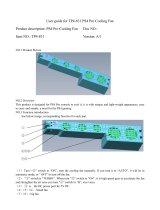4
WARNING! Photosensitive Seizures
A very small percentage of people may experience a seizure when exposed to certain visual im-
ages, including ashing lights or patterns that may appear in video games. Even people who have
no history of seizures or epilepsy may have an undiagnosed condition that can cause these „pho-
tosensitive epileptic seizures” while watching video games. These seizures may have a variety
of symptoms, including light-headedness, altered vision, eye or face twitching, jerking or shaking
of arms or legs, disorientation, confusion, or momentary loss of awareness. Seizures may also
cause loss of consciousness or convulsions that can lead to injury from falling down or striking
nearby objects. Immediately stop playing and consult a doctor if you experience any of these
symptoms. Parents should watch for or ask their children about the above symptoms – children
and teenagers are more likely than adults to experience these seizures.
The risk of photosensitive epileptic seizures may be reduced by taking the following precautions:
• Sit farther from the TV screen.
• Use a smaller TV screen.
• Play in a well-lit room.
• Do not play when you are drowsy or fatigued.
If you or any of your relatives have a history of seizures or epilepsy, consult a doctor before play-
ing.
WARNING! Musculoskeletal disorders
Use of game controllers, keyboards, mice, or other electronic input devices may be linked to seri-
ous injuries or disorders. When playing video games, as with many activities, you may experience
occasional discomfort in your hands, arms, shoulders, neck, or other parts of your body. However,
if you experience symptoms such as persistent or recurring discomfort, pain, throbbing, aching,
tingling, numbness, burning sensation, or stiffness, DO NOT IGNORE THESE WARNING SIGNS.
PROMPTLY SEE A QUALIFIED HEALTH PROFESSIONAL, even if symptoms occur when you
are not playing a video game. Symptoms such as these can be associated with painful and some-
times permanently disabling injuries or disorders of the nerves, muscles, tendons, blood vessels,
and other parts of the body. These musculoskeletal disorders (MSDs) include carpal tunnel syn-
drome, tendonitis, tenosynovitis, vibration syndromes, and other conditions.
While researchers are not yet able to answer many questions about MSDs, there is general
agreement that many factors may be linked to their occurrence, including medical and physical
conditions, stress and how one copes with it, overall health, and how a person positions and
uses their body during work and other activities (including playing a video game). Some studies
suggest that the amount of time a person performs an activity may also be a factor. If you have
questions about how your own lifestyle, activities, or medical or physical condition may be related
to MSDs, see a qualied health professional.