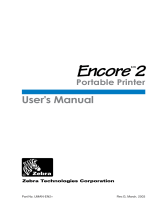Page is loading ...

Portable Wireless
IrDA Printer
Instruction Handy700
Operation & Maintenance
Rev.2.0 – April 2003
Product Leadership • Training • Service • Reliability
Chamjin I&C

WARRANTY
Chamjin I&C. warrants to Buyer that at the time of delivery this Product will be free from
defects in material and manufacture and will conform substantially to Chamjin I&C’s
applicable specifications. Chamjin I&C’s liability and Buyer’s remedy under this warranty are
limited to the repair or replacement, at Chamjin I&C’s option, of this Product or parts thereof
returned to Seller at the factory of manufacture and shown to Chamjin I&C’s reasonable
satisfaction to have been defective; provided that written notice of the defect shall have been
given by Buyer to Chamjin I&C. within six (6) months after the date of delivery of this
Product by Chamjin I&C.
Chamjin I&C. warrants to Buyer that it will convey good title to this Product. Chamjin I&C’s
liability and Buyer’s remedy under this warranty of title are limited to the removal of any title
defects or, at the election of Chamjin I&C, to the replacement of this Product or parts thereof
that are defective in title.
THE FOREGOING WARRANTIES ARE EXCLUSIVE AND ARE GIVEN AND ACCEPTED IN
LIEU OF (I) ANY AND ALL OTHER WARRANTIES, EXPRESS OR IMPLIED, INCLUDING
WITHOUT LIMITATION THE IMPLIED WARRANTIES OF MERCHANTABILITY AND
FITNESS FOR A PARTICULAR PURPOSE: AND (II) ANY OBLIGATION, LIABILITY, RIGHT,
CLAIM OR REMEDY IN CONTRACT OR TORT, WHETHER OR NOT ARISING FROM
Chamjin I&C’S NEGLIGENCE, ACTUAL OR IMPLIED. The remedies of the Buyer shall be
limited to those provided herein to the exclusion of any and all other remedies including,
without limitation incidental or consequential damages. No agreement varying or extending
the foregoing warranties, remedies or this limitation will be binding upon Chamjin I&C.
unless in writing, signed by a duly authorized officer of Chamjin I&C.
Note:
The battery pack is considered a consumable item, and is excluded from the
terms of this warranty.
A
Instruction Handy700
Register Your Warranty On-Line by Visiting
www.chamjininc.com
Notice:
Product improvements and enhancements are continuous, therefore the specifications and
information contained in this document may change without notice.
Chamjin I&C. shall not be liable for errors contained herein or for incidental or consequential
damages in connection with the furnishing, performance, or use of this material.
No part of this document may be photocopied, reproduced, or translated to another language
without the prior written consent of Chamjin I&C.
Copyright © 2003, Chamjin I&C, all rights reserved.
Chamjin I&C is a registered trademark of Chamjin I&C.
All other trademarks, trade names, service marks and logos referenced
herein belong to their respective companies.

Contents
Description ....................................................................................... 1
General ....................................................................................................1
Features...................................................................................................1
Battery Charger / Power Supply ............................................................1
Belt Clip...................................................................................................1
Power Switch...........................................................................................2
Indicator LEDs ........................................................................................2
Pushbuttons.............................................................................................2
Connectors ...............................................................................................2
Sensors.....................................................................................................3
Technical Characteristics............................................................. 4
Operation .......................................................................................... 5
Precautions ..............................................................................................5
Self Test ...................................................................................................5
Set-Up Mode ............................................................................................6
Using the Printer ....................................................................................7
Maintenance..................................................................................... 8
Cleaning the Printer ...............................................................................8
Opening / Closing the Paper Cover ........................................................8
Cleaning the Print Head.........................................................................8
Installing the Paper ................................................................................9
Parts & Service.............................................................................. 10
Replacement Parts ................................................................................10
Sales / Service Centers..........................................................................10
i
IrDA Printer
Instruction Handy700
Contents

Notes:
ii
IrDA Printer
Instruction Handy700

Instruction Handy700
1
IrDA Printer
Description
General
Chamjin I&C’s portable wireless printer uses infrared technology to commu-
nicate with other Chamjin I&C instruments that are capable of transmitting
data using the Infrared Data Association (IrDA) standard.
The printer is designed around a patented easy-loading paper mecha-
nism, which consists of a main cavity into which a paper roll is dropped
for loading. The thermal print head is at the front of the cavity and a
rubber roller is attached to the lid of the mechanism. When the lid is
closed, the paper is pinched between the rubber roller and the print-head
to give a close alignment and a consistent pressure.
Features
•Small size
•Quiet and fast printing
•Direct line thermal printing
•One hour of continuous printing with a fully charged battery pack
•Easy loading paper
•Easy maintenance and head cleaning
•User setable printer parameters using external pushbuttons
•Self-test function
Battery Charger / Power Supply
The supplied AC adapter (either 120 or 230 VAC) can be used to either
charge the battery pack, or both charge the battery and run the printer
when the battery is partially discharged.
Important! The AC adapter cannot operate the printer with
the battery pack removed, or when the battery pack is com-
pletely discharged.
Belt Clip
If desired, the supplied belt clip and screws can be installed to allow the
printer to be attached to a vertical surface or carried on a belt.
Description

IrDA Printer
2 Instruction Handy700
Power Switch
Use the Power switch located on the left side of the printer to turn the
unit ON and OFF (see Figure 1).
Indicator LEDs
There are two LEDs on the front panel that provide the following infor-
mation about the printer’s status:
• Power (Green): The Power LED glows green when the printer is
turned ON.
• Battery (Red): The Battery LED glows yellow when the battery is being
charged. orange LED glows when the battery is fully charged, and turns
OFF when the AC adapter is disconnected.
• Error (Green): The Power LED flashes once-a-second when: 1) the
printer is out of paper, 2) when the paper cover is opened, or 3) when
the printing head temperature exceeds 140 °F (60 °C).
Pushbuttons
There are two pushbuttons located on the front panel that perform the
following functions:
• FEED: Momentarily press this button to advance the paper. Pressing and
holding down the button causes the paper to feed continuously. This button
is also used to start the printer’s self test (refer to Section Self Test).
• SEL: Press this button to enter the printer’s set-up mode (refer to
Section Set-Up Mode).
Connectors
Two connectors located on the right side of the printer provide the follow-
ing functions:
• Power: Connect the AC adapter to this connector to charge the battery
pack, or directly power the printer.
• RS-232C: Not used in conjunction with Chamjin I&C instruments.
Description

Instruction Handy700
3
IrDA Printer
Sensors
There are three sensors that perform the following functions:
• Paper Cover: When the paper cover is open the printer is disabled to
prevent damage to the print head. This condition is indicated by the
Power LED flashing.
• Paper Out: When the paper roll runs out, the printer is disabled to
prevent damage to the print head. This condition is indicated by the
Power LED flashing.
• IrDA: Located at the front of the printer, this sensor accepts the infra-
red signal from the instrument.
Figure 1. Component Locations and Functions
Description
O F F O N
P o w e r
S E L P u s h b u t t o n :
1 ) H o l d d o w n a n d t u r n p r i n t e r O N
t o e n t e r S e t - U p M o d e .
2 ) O n c e i n S e t - U p M o d e , p r e s s t o
c h a n g e p r i n t e r p a r a m e t e r .
F E E D P u s h b u t t o n :
1 ) W i t h p r i n t e r a l r e a d y O N , p r e s s t o
a d v a n c e p a p e r .
2 ) W i t h p r i n t e r i n i t s S e t - U p M o d e , p r e s s
t o c h a n g e v a l u e o f p r i n t e r p a r a m e t e r
a s c h o s e n b y t h e S E L b u t t o n .
3 ) H o l d d o w n a n d t u r n p r i n t e r O N
t o e n t e r S e f t - T e s t M o d e .
P o w e r / E r r o r ( G r e e n ) L E D :
1 ) G l o w s s t e a d y w h e n p r i n t e r i s
t u r n e d O N .
2 ) F l a s h e s w h e n p r i n t e r i s o u t o f p a p e r ;
w h e n p a p e r c o v e r i s o p e n ; o r w h e n
p r i n t h e a d t e m p . i s a b o v e 1 4 0 ° F .
B a t t e r y ( R e d ) L E D :
1 ) G l o w s s t e a d y w h e n b a t t e r y p a c k i s
b e i n g c h a r g e d .
2 ) F l a s h e s w h e n b a t t e r y i s f u l l y c h a r g e d .
I r D A S e n s o r
P o w e r C o n n e c t o r R S - 2 3 2 C C o n n e c t o r
B a t t e r y C o v e r
P a p e r C o v e r

IrDA Printer
4
Instruction Handy700
Technical Characteristics
Printing Method.......................Direct thermal
Number of Columns.................32,48 columns, 384 dots/line
Character Size .........................0.06 x 0.12 in. (1.5 x 3.0 mm)
Line Pitch
.................................0.1 in (4.0 mm)
Paper Width
.............................2.25 in. (57.5 mm)
Interface
...................................IrDA and Serial (RS-232C)
International Characters ........U.S.A., France, U.K., Denmark I,
Sweden, Italy, Spain, Japan, Norway,
Denmark II, Korea
Buffer........................................7 kB
Baud Rate.................................300 – 11,5200 bps
Power Requirement .................12 V, 1.2A (with battery)
12 V, 3 A (without battery)
Battery Pack
............................Lit-ion,Ni-Mh, 7.2 V, 1800 mAh
Dimensions...............................3.6 x 5.5 x 2.0 in. (92 x 140 x 51 mm)
Technical Characteristics

Instruction Handy700
5
IrDA Printer
Operation
Precautions
To ensure the proper operation of the printer and prevent the possibility
of voiding the warranty, be sure to observe the following precautions:
•Avoid dirty or dusty locations, or those with excessive heat or humidity
•Choose a stable level or solid wall on which to mount the printer
•Use only the supplied power adapter to charge the battery pack
•Ensure that the AC adapter will be plugged into the correct source of
AC power
•Use only the supplied thermal paper or its replacement part
Self Test
The self-test mode checks the printer’s control circuit functions, setting
parameters, software version, and printer quality.
1. Before running the self test, make sure there is sufficient paper to
run the test (18" [46 cm]); the paper cover is closed; and that the
printer is switched OFF.
2. Press and hold down the FEED pushbutton; then switch ON the
printer to begin the test.
Note: The test can be aborted by switching OFF the printer.
3. The following typical information is printed, followed by the printer’s
complete character set:
Version : 1.1.6
Data bit : 8 bit
Parity : None
Baud rate : 9600 bps
Handshaking : DTR
Country : U.S.A.
Print mode : Text (upright)
Paper : Normal paper
Density : 100%
IrDA : IrDA-SIR
Buffer size : 7000Byte
Head volt : 7.1V
Head temp. : 31°C
Operation

IrDA Printer
6 Instruction Handy700
Set-Up Mode
The printer has been set up at the factory with the following default
parameters:
Baud rate : 9600 bps
Handshaking : DTR
Country : U.S.A.
Print mode : Text (upright)
Paper : Normal paper
IrDA : IrDA-SIR
If necessary, the default parameters can be changed as follows:
1. With the printer initially switched OFF, press and hold down the SEL
pushbutton; then switch the printer ON.
2. The printer now goes into its set-up mode and prints its current
parameter status. Observe that the green Power LED flashes to
indicate that the printer is in its set-up mode.
Note: If no pushbuttons are pressed within 15 seconds, the
set-up mode is automatically terminated without changing
the original parameters.
3. Baud rate is first parameter printed. Pressing the FEED button
causes the value of that parameter to change in the sequence shown
in the following table.
SEL Button FEED Button
Baud rate 300~115,200
Handshaking DTR, X-on/X-off
Country U.S.A., Korea, Cyrillic, Denmark2, Norway,
Japanese, Spain, Italy, Sweden, Denmark1,
U.K., Germany, France
Print mode Text(upright), Data(inverted)
Paper Normal paper, Reprint paper
Density 50 – 150% in 5% steps
IrDA Chamjin-Ir, IrDA-Sir, BHT-Ir(DENSO), EL-ME-Ir,HP
Operation

Instruction Handy700
7
IrDA Printer
4. Press the SEL button to print the next parameter; then, if necessary,
use the FEED button to change that parameter to the desired value.
5. Once all parameters have been set, press and hold down the SEL
button then press the FEED button.
Using the Printer
Turn ON the printer and, if necessary, set it up as previously described
under the heading Set-Up Mode. Also ensure that the instrument that is
sending data to the printer is set up to operate in its IrDA print mode
(refer to the instrument’s instruction manual for set up information).
Align the printer’s infrared sensor to that of the instrument and begin
printing as described in the instrument’s instruction manual.
Operation

IrDA Printer
8
Instruction Handy700
Maintenance
WARNING! Remove all electrical connections before perform-
ing any maintenance work.
Cleaning the Printer
External surfaces of the printer may be kept clean by simply wiping with
a damp cloth. Do not use any solvents that may attack the plastic case. Be
sure that the inside surfaces are kept dry at all times, and that the
external surfaces are thoroughly dry before re-making any electrical
connections.
Opening / Closing the Paper Cover
From underneath the printer, use your thumb and forefinger to push up
on the paper cover until it releases from its latches (see Figure 2.)
Close the cover by pushing down until it snaps into place.
Cleaning the Print Head
To maintain a good print quality, it is recommended that the print head
be cleaned at least once a year or up to once a month if the printer is used
heavily. The print head should be cleaned immediately, however, if the
print becomes visibly fainter due to contamination of the print head.
Clean the print head as follows:
Material Required:
• Isopropyl Alcohol
• Cotton swabs
Procedure:
1. Switch OFF printer.
CAUTION: Allow the print head to cool before cleaning,
otherwise damage to the print head may occur.
2. Open paper cover and remove paper roll.
Maintenance

Instruction Handy700
9
IrDA Printer
3. Using a cotton swab dampened with alcohol, wipe the heating dots of
the print head. Be careful not to touch the heating dots with your
fingers.
4. Allow the alcohol to dry.
5. Reload the paper and close the paper cover.
Installing the Paper
Replace the paper when it runs out as indicated by the front panel green
Power LED flashing.
1. Open the paper cover as previously described.
2. Remove the spent paper core.
3. Drop in a new paper roll so that it will rotate in the direction shown
in Figure 2.
4. Insert edge of paper roll into slot in cover next to cutter; then close
cover. Remove any slack by pulling out about ½ inch of paper from
the printer.
Note: If there was unprinted data in memory when the
paper ran out, and the printer was not shut OFF, then the
printer will automatically go on-line and print the remaining
data 5 seconds after closing the paper cover.
Maintenance
Figure 2. Installing the Paper

IrDA Printer
10
Instruction Handy700
Parts & Service
Replacement Parts
Part No.
Complete Printer Kits:
120VAC: includes printer, 120V AC Adapter,
belt clip, and instruction manual ...................................................... 24-1229
230VAC: includes printer, 230V AC Adapter,
belt clip, and intruction manual ....................................................... 24-1230
Paper Roll, thermal ........................................................................... 06-8733
Battery Pack, rechargable 7.2V, Lit-ion ........................................... 24-1244
Parts & Service

#404-27,HWAGOK-DONG 3FLOOR,SHIN HYUP BLDG.
KANG SEO-KU, SEOUL, KOREA
Phone: (822)2601-9882 • Fax: (822)2601-9883
Website: www.chamjininc.com • E-mail: [email protected]
Printed in Korea
/