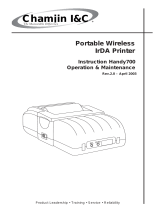Page is loading ...

Product Leadership • Training • Service • Reliability
Portable Wireless
Infrared Printer
(w/ Disposable Batteries)
Part No. 24-1400
Instruction 24-9450
Operation & Maintenance
Rev. 4 – September 2013

WARRANTY
Bacharach, Inc. warrants to Buyer that at the time of delivery this Product will be free from defects in mater ial
and manufac ture and will conform substan tially to Bacharach Inc.’s ap plicable specifications. Bacharach’s
liability and Buyer’s remedy under this warranty are limited to the repair or replacement, at Bacharach’s option,
of this Product or parts thereof returned to Seller at the factory of manufac ture and shown to Bacharach Inc.’s
reasonable satisfaction to have been defective; provided that written notice of the defect shall have been given
by Buyer to Bacharach Inc. within one (1) year after the date of delivery of this Product by Bacharach, Inc.
Bacharach, Inc. warrants to Buyer that it will convey good title to this Product. Bacharach’s liability and Buyer’s
remedy under this warranty of title are limited to the removal of any title defects or, at the election of Bacha rach,
to the replacement of this Product or parts thereof that are defective in title.
THE FOREGOING WARRANTIES ARE EXCLUSIVE AND ARE GIVEN AND ACCEPTED IN LIEU OF (I) ANY
AND ALL OTHER WARRANTIES, EXPRESS OR IMPLIED, INCLUDING WITHOUT LIMITATION THE IM-
PLIED WARRANTIES OF MERCHAN TABILITY AND FITNESS FOR A PARTICULAR PURPOSE: AND (II) ANY
OBLIGA TION, LIABILITY, RIGHT, CLAIM OR REMEDY IN CONTRACT OR TORT, WHETHER OR NOT ARIS-
ING FROM BACH A RACH’S NEGLIGENCE, ACTUAL OR IMPLIED. The remedies of the Buyer shall be limited
to those provided herein to the exclusion of any and all other remedies includ ing, without limita tion incidental or
consequen tial damages. No agree ment varying or extending the foregoing warranties, remedies or this limita-
tion will be binding upon Bacharach, Inc. unless in writing, signed by a duly authorized officer of Bacharach.
A
Instruction 24-9450
Register Your Warranty by Visiting
www.mybacharach.com
NOTICE
Product improvements and enhancements are continuous, therefore the specifications and information
contained in this document may change without notice.
Bacharach, Inc. shall not be liable for errors contained herein or for incidental or consequential damages in
connection with the furnishing, performance, or use of this material.
No part of this document may be photocopied, reproduced, or translated to another language without the prior
written consent of Bacharach, Inc.
Copyright © 2004, Bacharach, Inc., all rights reserved.
BACHARACH is a registered trademark of Bacharach, Inc. All other trademarks,
trade names, service marks and logos referenced herein belong to their respective companies.

IrDA Printer Contents
Instruction 24-9450 i
Contents
Description .......................................1
General ..................................................1
Features .................................................1
Power Switch .............................................2
Indicator LEDs ............................................2
Pushbuttons ..............................................2
Sensors ..................................................2
Technical Characteristics ..........................4
Operation ........................................5
Precautions ...............................................5
Self Test .................................................5
Set-Up Mode ..............................................6
Using the Printer ..........................................7
Maintenance ......................................8
Battery Installation ........................................8
Paper Installation .......................................... 8
Cleaning the Printer ......................................10
Cleaning the Print Head ...................................10
Parts & Service ..................................11
Replacement Parts ........................................11
Service Centers ...........................................11

IrDA Printer
Instruction 24-9450ii
Notes:

Instruction 24-9450 1
IrDA Printer Description
Description
General
Bacharach’s portable wireless printer uses infrared technology to commu-
nicate with other Bacharach instruments that are capable of transmitting
data using either the Infrared Data Association (IrDA) standard, or HP
protocol.
The printer is designed around a patented easy-loading paper mechanism,
which consists of a main cavity into which a paper roll is dropped for load-
ing. The thermal print head is at the front of the cavity and a rubber roller
is attached to the lid of the mechanism. When the lid is closed, the paper is
pinched between the rubber roller and the print head to give a close align-
ment and a consistent pressure.
Features
•Wirelessprinting
•IrDAstandardorHPprotocol
•Small,quiet,andfastprinting
•Directlinethermalprinting
•Easyloadingpaper
•Easymaintenanceandheadcleaning
•Usersetableprinterparametersusingexternalpushbuttons
•Self-testfunction
•Magneticbaseforhands-freeoperation

Instruction 24-94502
Description IrDA Printer
Power Switch
The Power switch, located on the left side of the printer, is used to turn the
unit ON and OFF.
Indicator LEDs
•Power LED (Green): Glows steady when the printer is turned ON.
•Error LED (Red): Flashes once-per-second when the printer is out of
paper;thebufferisfull;orwhentheprintheadtemperatureexceeds
140°F (60°C). This LED will also flash one time when the printer is
placed into its set-up mode (refer to Section Set-Up Mode).
Pushbuttons
• FEED:
- Momentarily press this button to advance the paper. Press and hold
down to feed paper continuously.
- This button in conjunction with the ON/OFF switch is used to start
the printer’s self test function (refer to Section Self Test).
- When the printer is in its set-up mode, this button is used to modify
the selected printer parameter (refer to Section Set-Up Mode).
• SEL:
- Used in conjunction with the ON/OFF switch to place the printer into
its set-up mode (refer to Section Set-Up Mode).
- With the printer in its set-up mode, use this button to select the de-
sired printer parameter.
Sensors
• Paper Out: When the paper roll runs out, the printer is disabled to pre-
vent damage to the print head. This condition is indicated by the Error
LEDashingred.
• Infrared Sensor: Located at the front of the printer, this sensor
receivestheinfraredoutputofanexternalinstrument.

Instruction 24-9450 3
IrDA Printer Description
Figure 1. Component Locations and Functions
ON OFF
Power
Infrared Sensor
Window
Paper
Cover
Magnetic Battery Cover
(bottom of printer)
FEED Button:
1) With printer already ON,
press to advance paper.
2) Enter Self-Test Mode by
holding down this button
and turning ON the
printer.
3) With printer already in its
Set-Up Mode, press to
change value of printer
parameter as selected by
the SEL button.
Error LED (Red):
Flashes when:
• Out of paper
• Paper cover is open
• Set-up mode is selected
• Buffer is full
• Print head temperature
exceeds 140°F (60°C).
Power LED (Green):
Glows steady when
printer is turned ON.
SEL Button:
1) Enter Set-Up Mode by
holding down this button
and turning ON the
printer.
2) With printer already in its
Set-Up Mode, press to
select printer parameter.
Change value of selected
parameter by pressing the
FEED Button.
Top View of
FEED Button

Instruction 24-94504
Description IrDA Printer
Technical Characteristics
Printing Method . . . . . . . . . . . . Direct thermal
Number of Columns . . . . . . . . . 32 columns, 384 dots/line
Character Size . . . . . . . . . . . . . 0.06x0.12in.(1.5x3.0mm)
Line Pitch . . . . . . . . . . . . . . . . . 0.1 in (4.0 mm)
Paper Width . . . . . . . . . . . . . . . 2.25 in. (57.5 mm)
Interface . . . . . . . . . . . . . . . . . . Infrared
Protocol. . . . . . . . . . . . . . . . . . . . HP-Ir, IrDA-Off, IrDA-Sir, BHT-Ir(DENSO),
ELME-Ir, CHAMJIN-Ir, IrDA 1.0
International Characters . . . . . U.S.A., Turkish, Denmark2, Norway,
Japan, Spain, Italy, Sweden, Denmark1,
U.K., Germany, France
Buffer . . . . . . . . . . . . . . . . . . . . 7 kB
Baud Rate . . . . . . . . . . . . . . . . . 2400 – 11,5200 bps
Power . . . . . . . . . . . . . . . . . . . . 4 ‘AA’ Alkaline Batteries
Weight w/ batteries . . . . . . . . . 0.8 lb (0.4 kg)
Dimensions . . . . . . . . . . . . . . . . 3.2Wx5.6Lx1.6Hin.
(81x142x41mm)

Instruction 24-9450 5
IrDA Printer Operation
Operation
Precautions
To ensure the proper operation of the printer and prevent the possibility of
voiding the warranty, be sure to observe the following precautions:
•Avoiddirtyordustylocations,orthosewithexcessiveheatorhumidity
•Chooseastablelevelsurfacetoplacetheprinter
•Useonlyalkalinebatteries
•Useonlythesuppliedthermalpaperoritsreplacementpart
Self Test
The self-test mode checks the printer’s control circuit functions, setup
parameters,softwareversion,andprintquality.
1. Before running the self test, make sure there is sufficient paper to run
the test (18" [46 cm]); the paper cover is closed; and that the printer is
swit ched OFF.
2. With the printer initially switched OFF, press and hold down the FEED
pushbutton, and then switch ON the printer to begin the test.
Note: The test can be aborted by switching OFF the printer.
3. The following typical information is printed, followed by the printer’s
complete character set:
Version :x.x.x
Column : 32
Data bit : 8 bit
Parity : None
Baud rate : 9600 bps
Handshaking : DTR
Country : U.S.A.
Printmode :Text(upright)
Paper : Normal paper
Density : 100%
IrDA : IrDA-SIR
Buffer size : 7000Byte
Head volt : 6.0V
Head temp. : 31°C

Instruction 24-94506
Operation IrDA Printer
Set-Up Mode
The printer has been set up at the factory with the following default
parameters:
Column : 32 column
Baud rate : 9600 bps
Handshaking : DTR
Country : U.S.A.
Printmode :Text(upright)
Paper : Normal paper
Density : 100%
IrDA : IrDA-SIR
If necessary, the default parameters can be changed as follows:
1. With the printer initially switched OFF, press and hold down the SEL
pushbutton, and then switch ON the printer.
2. The printer now goes into its set-up mode as indicated by the red LED
flashing. At this time all of the printer’s current parameter settings are
printed, followed by the first parameter that can be modified.
Note: If no button is pressed within 15 seconds, the set-up
mode is automatically terminated without changing the
original parameters.
3. Column is first parameter printed. Pressing the FEED button causes
thevalueofthatparametertochangeinthesequenceshowninthefol-
lowing table.
SEL Button FEED Button
Column 32, 36
Baud rate 115200, 57600, 38400, 19200, 9600, 4800, 2400, 1200
600, 300
Handshaking DTR, X-on/X-off
Country U.S.A., Turkish, Denmark2, Norway, Japan, Spain,
Italy, Sweden, Denmark1, U.K., Germany, France
Printmode Text(upright),Data(inverted)
Paper Normal paper, Reprint paper
Density 50 – 150% in 5% steps
IrDA HP-Ir, IrDA-Off, IrDA-Sir, BHT-Ir(DENSO), ELME-Ir,
CHAMJIN-Ir, IrDA 1.0

Instruction 24-9450 7
IrDA Printer Operation
4. PresstheSELbuttontoprintthenextparameter,andthenusethe
FEED button to change that parameter to the desired value.
5. Repeat Step 4 as necessary to change all desired parameters.
6. Once all parameters have been set, press and hold down the SEL button,
and then press the FEED button to save the new settings; after which,
the message “Data Keeping, Setting mode END !!” should be printed.
Using the Printer
See Figure 2. Turn ON the printer and observe that the Power LED should
glow green.
Aligntheprinter’sinfraredsensortotheinfraredoutputoftheexternal
instrument. The printer should not be more than 18 inches (45 cm) away
from the instrument, at an angle of no more than 30 degrees.
Begin printing as described in the instrument’s instruction manual.
Tip: If the printer does not print, or if random characters
are printed, then check that the baud rate and communica-
tion protocol (IrDA-SIR or HP-Ir) settings of both the printer
and instrument are set to the same values.
Figure 2. Using the Printer
ON OFF
Power
Power LED (Green)
Align the printer’s infrared sensor to the
infrared output of the external instrument.
The printer’s sensor should not be more
than 18 inches (45 cm) away from the
instrument, at an angle of no more than
30 degrees.

Instruction 24-94508
Maintenance IrDA Printer
Maintenance
Battery Installation
Install four ‘AA’ alkaline batteries as follows:
1. Turn OFF printer.
2. Unlatch and remove battery cover from bottom of printer.
3. Remove old batteries and dispose of them properly.
4. Insert four ‘AA’ alkaline batteries, observing the polarity marked inside
the battery compartment.
5. Install battery cover.
Paper Installation
When the printer runs out of paper as indicated by the front panel red
LEDashing,installanewpaperrollasfollows:
1. Lift up paper-cover latch, and then open paper cover as shown in
Figure 3.
2. Remove spent paper core.
3. Drop in a new paper roll so that it will rotate in the direction shown.
4. Close paper cover so that the paper is pinched between the paper roller
and print head. Remove any slack by pulling out about ½ inch of paper
from printer.
Note: If there was unprinted data in memory when the
paper ran out, and the printer was not shut OFF, then the
printer will automatically print the remaining data 5 sec-
onds after closing the paper cover.

Instruction 24-9450 9
IrDA Printer Maintenance
Figure 3. Maintenance
Print Head
Paper Roller
Paper Cover
Paper-Cover
Latch
Close Paper Cover
so that paper is
pinched between
Paper Roll
Red LED flashes
when paper runs out
Magnec Baery Cover
(boom of printer)

Instruction 24-945010
Maintenance IrDA Printer
Cleaning the Printer
Externalsurfacesoftheprintermaybekeptcleanbysimplywipingwith
a damp cloth. Do not use any solvents that may attack the plastic case. Be
sure that the inside surfaces are kept dry at all times.
Cleaning the Print Head
Tomaintainagoodprintquality,itisrecommendedthattheprinthead
be cleaned at least once a year or up to once a month if the printer is used
heavily. The print head should be cleaned immediately, however, if the
print becomes visibly fainter due to contamination of the print head.
Material Required:
•IsopropylAlcohol
•Cottonswabs
Procedure:
1. Switch OFF printer.
CAUTION: Allow the print head to cool before cleaning,
otherwise damage to the print head may occur.
2. Open paper cover and remove paper roll.
3. Using a cotton swab dampened with alcohol, wipe the heating dots
of the print head. Be careful not to touch the heating dots with your
fingers.
4. Allow the alcohol to dry.
5. Reload the paper and close the paper cover.

Instruction 24-9450 11
IrDA Printer Parts & Service
Parts & Service
Replacement Parts
Part No.
Paper, thermal:
1 roll ............................................................................................. 0006-8733
5 roll pack ..................................................................................... 0024-1310
Battery Cover ...................................................................................0024-1637
Service Centers
United States
621 Hunt Valley Circle
New Kensington, PA 15068
Phone: 724-334-5051
Fax:724-334-5704
Email: help@mybacharach.com
Canada
Bacharach of Canada, Inc.
20 Amber Street Unit #7
Markham, Ontario L3R 5P4 Canada
Phone: 905-470-8985
Fax:905-470-8963
Email: support@BachCan.ca

Headquarters
621 Hunt Valley Circle, New Kensington, PA 15068
Ph: 724-334-5000 • Fax: 724-334-5001 • Toll Free: 800-736-4666
Website: www.mybacharach.com • E-mail: [email protected]
Printed in U.S.A.
/