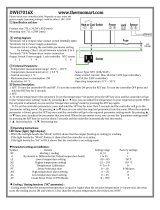Page is loading ...

Series 988
1/8 DIN Microprocessor-Based Temperature/Process Controller
0600-0009-0001 Rev W
March 1999
Supersedes: 0600-0009-0001 Rev V
$10.00
Made in the U.S.A.
Printed on Recycled Paper 10% Postconsumer Waste
User’s Manual
Includes 986, 987, 988 and 989
User Levels:
• New User........................... go to Introduction
• Experienced User................... go to page 4.1
Installers:
• Set-up..................................... go to page 1.1
• Wiring & Installation................ go to page 2.1
Watlow Controls
1241 Bundy Blvd., P.O. Box 5580, Winona, Minnesota USA 55987-5580
Phone: (507) 454-5300, Fax: (507) 452-4507 http://www.watlow.com
Registered Company
Winona, Minnesota USA
ISO 9001
9
6
TOTAL
3 Year Warranty

WATLOW Series 988 User’s ManualTable of Contents
Table of Contents
Introduction to the Watlow Series 988
Controllers
ii Using this Manual
ii Document Every Step
iii Notes, Cautions and Warnings
iii Technical Assistance
iii We Value Your Feedback
Chapter 1
Hardware Setup
1.1 Dip Switch Locations and Functions
Chapter 2
Installation and Wiring
2.1 Panel Cutout and Dimensions
2.2 Installing the Series 988
2.4 Wiring the Series 988
2.4 Input-to-output Isolation
2.4 Power Wiring
2.5 Sensor Installation Guidelines
2.6 Wiring Example
2.8 Input 1 Wiring
2.9 Input 2 Wiring
2.11 Event Input 1 Wiring
2.12 Output 1 Wiring
2.13 Output 2 Wiring
2.14 Output 3 Wiring
2.15 Output 4 Wiring
Chapter 3
Front Panel and Display Loop
3.1 Keys and Displays
3.2 Display Loop
Chapter 4
The Setup Menus
4.1 Navigating the Setup Menus
4.2 Input Menu
4.18 Output Menu
4.34 Global Menu
4.44 Communications Menu
Chapter 5
The Operation Menus
5.1 Navigating the Operation Menus
5.2 System Menu
5.9 PID A and PID B Menus
Chapter 6
The Factory Menus
6.1 Navigating the Factory Menus
6.2 Panel Lockout Menu
6.7 Diagnostics Menu
6.13 Calibration Menu
Chapter 7
Tuning, Manual Operation,
Alarms and Error Codes
7.1 Auto-tuning (Heat and/or Cool)
7.2 Manual Tuning
7.4 Manual and Automatic Operation
7.5 Changing the Output 3 Alarm Jumper
7.6 Using Alarms
7.8 Error Code E1 and E2 Messages
7.9 Error Code Actions
Chapter 8
General Software
8.2 Burst Fire
8.4 Communications
8.6 Dead Band
8.8 Digital Events
8.10 Heater Current
8.12 Input Filter
8.14 Input Linearization
8.16 Ramp to Set Point
8.18 Remote Set Point
8.20 Retransmit
8.22 Slidewire Feedback
Appendix
A.2 Glossary
A.4 Specifications
A.5 Warranty and Returns
A.6 Index
A.10 Menu Overview
A.11 Model Number – Ordering Information
A.12 Declaration of Conformity
a.TOC.wc 5/14/1999 8:57 AM Page 1

WATLOW Series 988 User’s Manual i
Introduction
Introduction to the
Watlow Series 988 Controllers
Figure Int.1 -
The Series 988
Controllers.
Watlow’s Series 988 controllers set a new standard in the controller indus-
try by packing an impressive array of features into an 1/8-DIN package.
No other controller offers the flexibility, compact size and durability of the
Series 988. It can control a wide variety of temperature and process appli-
cations, with a broad range of input and output options that allow control
of virtually any process variable.
The Series 988 is the only 1/8 DIN controller that can provide single-unit
cascade control of a process. Its other features include heater current
monitoring, remote set point input, ratio control and valve control through
slidewire feedback. The Series 988 also delivers expanded auto-tuning
capabilities, increased alarm functionality and several unique control algo-
rithms.
When we refer to the “Series 988” controller, we refer also to the horizontal
and low-voltage versions of the Series 988: the 986, 987, 988 and 989. We
recommend that you read all of this manual’s introduction to familiarize
yourself with the conventions and content of this manual and the steps to
setting up a Series 988 controller. Make sure you understand the
“Caution” and “Warning” symbols we use in the book.
C0-intro.wc 5/14/1999 8:57 AM Page i

ii WATLOW Series 988 User’s Manual
Introduction
Introduction
Using this Manual
This manual provides the information you will need to install and operate
a Series 988 controller.
If you need information about Series 988 configurations and model num-
bers, refer to the Appendix of this manual or, for more detailed informa-
tion, to Optimizing Your Process System with the Series 988 Controller: An
Application Guide for the Watlow Series 988 Family.
If your Series 988 controller will be used for data communications, you
will also need our communications manual, Data Communications with the
Watlow Series 988 Family of Controllers (green cover).
Series 988 controllers are calibrated in the factory, but if you need to do
periodic calibration you will need our calibration manual, Calibrating
Watlow Process Controllers, (blue cover).
This manual explains the five steps of setting up a Series 988 controller:
1. Set and document all of the DIP switches, if applicable: Chapter 1.
2. Mount the controller: Chapter 2.
3. Wire and document the controller wiring: Chapter 2.
4. Configure and document the controller software: Chapters 3-6.
5. Run, test and adjust your application. Update documentation.
Chapters 7 and 8 and the Appendix provide detailed advice, definitions
and specifications along with application examples to help you optimize
the safety and performance of your application. Use the Table of Contents
and Index to find specific information.
Document Every Step
The Series 988 provides powerful and complex features. Carefully docu-
ment each step of the setup and any subsequent changes. This will make
it much easier to change, adjust and troubleshoot your application.
Make the configuration documentation available to engineers and techni-
cians, on all shifts, who may need to work with the Series 988. We provide
space in this manual to record configurations. You may prefer to photo-
copy the blank forms and keep them in a separate binder. However you
maintain your documentation, be sure to replace all old copies of the doc-
umentation with updated versions whenever the controller configuration is
changed.
˜
NOTE:
The Menu Overview
in the Appendix
shows all the
menus and
prompts.
˜
NOTE:
The 12-digit number
is printed on the top
of the stickers on
each side of the
controller’s case
and on the right-
hand or top circuit
board.
C0-intro.wc 5/14/1999 8:57 AM Page ii

Introduction
WATLOW Series 988 User’s Manual iii
Introduction
Notes, Cautions and Warnings
We use note, caution and warning symbols throughout this book to draw
your attention to important operational and safety information.
A bold text “NOTE” marks a short message in the margin to alert you to
an important detail.
A bold text “CAUTION” safety alert appears with information that is
important for protecting your equipment and performance. Be especially
careful to read and follow all cautions that apply to your application.
A bold text “WARNING” safety alert appears with information that is
important for protecting you, others and equipment from damage. Pay
very close attention to all warnings that apply to your application.
The ç symbol (an exclamation point in a triangle) precedes a general
CAUTION or WARNING statement.
The Ó symbol (a lightning bolt in a triangle) precedes an electric shock
hazard CAUTION or WARNING safety statement.
Technical Assistance
If you encounter a problem with your Watlow controller, review all of your
configuration information for each step of the setup to verify that your
selections are consistent with your applications.
If the problem persists after checking all the steps, you can get technical
assistance by calling Watlow Controls at (507) 454-5300, between 7 a.m.
and 5 p.m. CST, and asking for an applications engineer. When you call
have the following information on hand: the controller’s model number
(the 12-digit number is printed on the top of the stickers on each side of
the controller’s case and on the right-hand or top circuit board); your
user’s manual; all configuration information; and the Diagnostics Menu
readings.
We Value Your Feedback
Your comments and suggestions on this manual are welcome. Please send
them to, Technical Writer, Watlow Controls, 1241 Bundy Blvd., P.O. Box
5580, Winona, MN 55987-5580 or call (507) 454-5300 or fax (507) 452-
4507. The Series 988 User’s Manual is copyrighted by Watlow Winona,
Inc., © March 1999, with all rights reserved. (1657)
C0-intro.wc 5/14/1999 8:57 AM Page iii

WATLOW Series 988 User’s Manual 1.1
Hardware Setup, Chapter 1
Chapter 1 Hardware Setup
DIP Switch Locations and Functions
The Watlow Series 988 has at least one and as many as six dual in-line
package (DIP) switches inside the controller, depending on the model
number. They allow users to configure the controller for a variety of input
sensors, to provide power for external signal conditioners or to lockout
front panel access to some functions.
To set any DIP switch:
• Remove the controller from the case by pressing firmly on the two release
tabs on one side or the top of the bezel until they unsnap. Then firmly
press the two release tabs on the opposite side or the bottom of the con-
trol until they unsnap. You will need to gently rock the bezel back and
forth to release it from the chassis.
• Use the illustrations on the following pages to locate and set each DIP switch.
TL
W
W
A
PROCESS
L1 L2 L3 L4
DEV
% OUT
DISPLAY
SERIES 988
MODE
AUTO
MAN
Release
Tabs
Release
Tabs
TL
W
W
A
PROCESS
L1 L2 L3 L4
DEV
% OUT
MODE
SERIES 989
DSPY
AUTO
MAN
Release
Tabs
Release
Tabs
Figure 1.1 - Press
the release tabs to
remove the con-
troller chassis.
C1.wc 5/14/1999 8:42 AM Page 1.1

1.2 WATLOW Series 988 User’s Manual
Hardware Setup, Chapter 1
DIP Switches
Figure 1.2 -
Input DIP switches.
Input 1 Input 2
(98 _ _-2_ _ _-_ _ _ _)(98 _ _-_2_ _-_ _ _ _)
RTD (100 Ω)
thermocouple: R, S or B
thermocouple: J, K, T, N, E, C, D, Pt2
or 0-50mV (high impedance)
0-20 or 4-20mA; 0-5, 1-5 or 0-10V
O
N
↑
123
O
N
↑
123
O
N
↑
123
O
N
↑
123
O
N
↑
123
O
N
↑
123
O
N
↑
123
O
N
↑
123
Controller Chassis
Rear View
Input 1 DIP
Input 2 DIP
ON
ON
1. Set the input DIP
switches to match the
sensors you are using
in your application.
Only controllers with
model number 98_ _-
2_ _ _-_ _ _ _ or 98_ _-
_2_ _-_ _ _ _ have an
input DIP switch.
˜
NOTE:
The Input 2 DIP
switch is mounted
upside down.
˜
NOTE:
Only controllers
with the indicated
model numbers
have these DIP
switches.
C1.wc 5/14/1999 8:42 AM Page 1.2

DIP Switches
WATLOW Series 988 User’s Manual 1.3
Hardware Setup, Chapter 1
Output 2
Option Board and DIP
Output 4
Option Board and DIP
Controller Chassis
Top View (986 & 988)
Left-side View (987 & 989)
Output 3
Option Board and DIP
Output 1
Option Board
offon
on
on
off
off
Figure 1.3 -
External signal con-
ditioner power sup-
ply DIPs.
Output 2 Output 3 Output 4
(98 _ _-_ _ _T-_ _ _ _) (98 _ _-_ _ _ _-T_ _ _) (98 _ _-_ _ _ _-_T_ _)
20V ± 5% @ 30mA
12V ± 5% @ 30mA
5V ± 5% @ 30mA
O
N
↑
12
O
N
↑
12
O
N
↑
12
O
N
↑
12
O
N
↑
12
O
N
↑
12
O
N
↑
12
O
N
↑
12
O
N
↑
12
2. Set DIP switches for
outputs equipped with
an external signal con-
ditioner power supply.
Only controllers with
model number 98_ _-_
_ _T-_ _ _ _, 98_ _-_ _ _
_-T_ _ _ or 98_ _-_ _ _
_-_T_ _ have an exter-
nal signal conditioner
power supply.
˜
NOTE:
For other voltages
or current settings
contact the factory.
3. When the DIP switches are set, gently insert the controller chassis into
the case and push it firmly into place until all four tabs snap into place.
˜
NOTE:
Only controllers
with the indicated
model numbers
have these DIP
switches.
C1.wc 5/14/1999 8:42 AM Page 1.3

1.4 WATLOW Series 988 User’s Manual
Hardware Setup, Chapter 1
DIP Switches
Figure 1.4 -
Lockout DIP switch.
no hardware lockout or
(Switch 1 has no effect.)
lockout Setup and Factory menus or
(Switch 1 has no effect.)
O
N
↑
12
O
N
↑
12
O
N
↑
12
O
N
↑
12
4. The lockout DIP switch
hides the Setup Menus
(Input, Output, Global and
Communications) and the
Factory Menus (Panel
Lockout, Diagnostics and
Calibration). All units have
a lockout DIP switch.
ç
CAUTION:
The lockout DIP
switch makes the
Setup and Factory
menus unavailable.
Configure all the
Setup and Factory
menus before lock-
ing them out.
Failure to do so
could result in dam-
age to equipment in
the event of a setup
error.
Input
Output Global
Panel
Lockout
Diagnostics Calibration
Commu-
nications
[InPt]
[`SEt]
[OtPt]
[`SEt]
[PLOC]
[Fcty]
[diAG]
[Fcty]
[`CAL]
[Fcty]
[GLbL]
[`SEt]
[CO
M
[`SEt]
C1.wc 5/14/1999 8:42 AM Page 1.4

WATLOW Series 988 User’s Manual 2.1
Installation and Wiring, Chapter 2
Chapter 2 Installation and Wiring
Panel Cutout
Maximum Panel
Thickness
0.38" (9.65mm)
3.62" + 0.03 -0.00
(92mm + 0.8)
1.77 + 0.02 -0.00
(45mm + 0.6)
4.03"
(102mm)
2.18"
(55 mm)
TL
W
W
A
PROCESS
L1 L2 L3 L4
DEV
% OUT
DISPLAY
SERIES 988
MODE
AUTO
MAN
4.03"
(102mm)
2.18"
(55 mm)
TL
W
W
A
PROCESS
L1 L2 L3 L4
DEV
% OUT
MODE
SERIES 989
DSPY
AUTO
MAN
Figure 2.1 -
Series 988 and
Series 989
dimensions and
terminal number
layout.
Panel
Adjustable
Mounting Bracket
4.06"
(103 mm)
0.68"
(17 mm)
˜
NOTE:
Adjustable mount-
ing brackets can be
side-mounted.
˜
NOTE:
Space panel
cutouts at least 1.66
inches (42.2mm)
apart.
˜
NOTE:
Holes can be cut in
the panel using a
Greenlee 1/8 DIN
Hydraulic Kit
#60068 (punch
#60069, die #60070).
12
13
14
15
16
17
18
19
3
4
5
6
7
8
9
11
22
21
1
20
23
10
24
2
98765432
19 18 17 16 15 14 13 12
10
23
24
20
1
21
22
11
C2.wc 5/14/1999 8:44 AM Page 2.1

2.2 WATLOW Series 988 User’s Manual
Installation and Wiring, Chapter 2
Installation
Installing the Series 988
Installing and mounting requires access to the back of the panel.
1. Make a panel cutout using the panel cutout dimensions from the previ-
ous page.
2. To remove the controller chassis from its case, press in firmly on the two
tabs on one side or the top of the bezel until they unsnap, then unsnap
the two tabs on the opposite side or the bottom. Pull the chassis out of
the case by gently rocking it.
3. Slide the case into the panel cutout. Check to see that the gasket is not
twisted, and is seated within the case bezel flush with the panel. Slide
Panel
Adjustable
Mounting Bracket
Bezel
External Gasket
Mounting Collar
Release Tabs
Top and Bottom (986 or 988)
or Side (987 or 989) View
Mounting Slots
Side (986 or 988)
or Top and Bottom (987 or 989) View
˜
NOTE:
Removing the con-
troller chassis from
its case makes
mounting easier.
Figure 2.2 -
Side and top view.
C2.wc 5/14/1999 8:44 AM Page 2.2

WATLOW Series 988 User’s Manual 2.3
Installation and Wiring, Chapter 2
the mounting collar over the back of the control.
4. Loosen the mounting bracket screws enough to allow for the mounting
collar and panel thickness. Place each mounting bracket into the
mounting slots (head of the screw facing the back of the controller).
Push each bracket backward then down to secure it to the control
case. To guarantee a proper NEMA 4X seal, Series 986 and 988
units (vertical) must have the mounting brackets located on either
side of the unit. When installing Series 987 and 989 units (horizon-
tal) the brackets must be on the top and bottom of the unit.
5. Make sure the case is seated properly. Tighten the installation screws
firmly against the mounting collar to secure the unit. To ensure a
NEMA 4X seal, there should be no space between the bezel and
panel. Overtightening the screws will distort the case and make it diffi-
cult to remove or replace the controller.
6. Make sure the inside gasket is seated properly and not twisted.
Insert the controller chassis into its case and press the bezel until all
four tabs snap.
7. To release the mounting brackets, loosen the mounting bracket screws
and push the brackets forward, then pull it up and out.
ç
CAUTION:
Follow the installa-
tion procedure
exactly to guarantee
a proper NEMA 4X
seal. Make sure the
gasket between the
panel and the rim of
the case is not
twisted and is seat-
ed properly. Failure
to do so could
result in damage to
equipment.
Installation
C2.wc 5/14/1999 8:44 AM Page 2.3

2.4 WATLOW Series 988 User’s Manual
Installation and Wiring, Chapter 2
Wiring
Wiring the Series 988
Wiring options depend on the model number and DIP switch settings.
Check the terminal designation stickers on either side of the controller
and compare your model number to those shown here and with the model
number breakdown on the inside back cover of this manual.
Input-to-output Isolation
The Series 988 uses optical isolation between the analog inputs and the
controller outputs/digital input. This isolation provides a 500VÅ (ac) bar-
rier to prevent ground loops when using grounded sensors and/or periph-
eral equipment.
Here is a breakdown of the isolation barriers:
• Analog inputs 1 and 2 are grouped together.
• Outputs 1 through 4 and the standard event input are grouped together.
This does not apply to Output 4 when configured as communications.
• The digital communications output (4) is separate from the above
groups.
Power Wiring
100 to 240V
‡‡
(ac/dc) nominal, (85 to 264 actual)
Vertical Package 98 8 _ - _ _ _ _ - _ _ _ _
Horizontal Package 98 9 _ - _ _ _ _ - _ _ _ _
24 to 28 V
‡‡
(ac/dc) nominal, (20 to 30 actual)
Vertical Package 98 6
_ - _ _ _ _ - _ _ _ _
Horizontal Package 98 7
_ - _ _ _ _ - _ _ _ _
fuse
22
21
earth ground
11
L2L1
+
-
∫
WARNING:
To avoid potential
electric shock, use
National Electric
Code (NEC) safety
practices when
wiring and connect-
ing this unit to a
power source and
to electrical sensors
or peripheral
devices. Failure to
do so could result
in injury or death.
˜
NOTE:
Input-to-output iso-
lation is defeated
when the external
signal conditioner
power supply is
used to power a
transmitter con-
nected to input 1 or
input 2.
Figure 2.4 -
Power wiring.
C2.wc 5/14/1999 8:44 AM Page 2.4

WATLOW Series 988 User’s Manual 2.5
Installation and Wiring, Chapter 2
Wiring
Sensor Installation Guidelines
Maintain isolation between input 1 and input 2 to prevent a ground loop.
A ground loop may cause incorrect readings, dashes across the upper dis-
play or the display of error codes.
Thermocouple input: Extension wire for thermocouples must be of the
same alloy as the thermocouple itself to limit errors.
Using grounded thermocouples for both input 1 and input 2 may create
ground loop problems. To correct this problem, replace at least one of the
grounded thermocouples with an ungrounded thermocouple. If the appli-
cation requires grounded thermocouples, use an isolated transmitter,
such as a Watlow Gordon 5702 isolated transmitter.
RTD (100 Ω) input: Each 1Ω of lead wire resistance can cause a +2°C
error when using a two-wire RTD. A three-wire RTD sensor overcomes this
problem. All three wires must have the same electrical resistance (i.e.,
same gauge, same length, multi-stranded or solid, same metal).
Process input: Isolation must be maintained between input 1 and input
2. If both input 1 and input 2 are used as process inputs, a separate
power supply and transmitter must be used for each input. Output option
T (external signal conditioner power supply) can be used to supply power
for only one input.
ç
CAUTION:
The Series 988 will
not function with
two grounded ther-
mocouple inputs.
Avoid using a
grounded thermo-
couple for both
input 1 and input 2.
Failure to follow this
guideline could
result in damage to
equipment.
NOTE:
Input-to-output iso-
lation is defeated
when the external
signal conditioner
power supply is
used to power a
transmitter connect-
ed to input 1 or
input 2.
C2.wc 5/14/1999 8:44 AM Page 2.5

2.6 WATLOW Series 988 User’s Manual
Installation and Wiring, Chapter 2
Wiring Example
Figure 2.6 -
System wiring
example.
988A-10CA-AARR
rear view
(+)
10
9
2221
12
13
(-)
L1
L2
(-)
120VÅ (ac)
fuse
92A3-1DJ1- 0000
limit control
heater
process sensor limit sensor
optional
normally open
momentary switch
red
high-limit
mechanical
contactor
earth ground
(+)
dc input
SSR
SSR-240-10A-DC1
in
out
12
43
13 14
10
+
11
-
high-temperature
light
coil
11
15
1
120VÅ (ac)
L1
L2
2
9
10
4
5
1 2
1
2
(+)
(-)
3
11
18
12
13
14
15
2
1CR
16
high-temperature light
1
2
3
4
8
9
10
11
12
R
SSR-240-10A-DC1
solid-state relay, dc input
17
1
8
heater
out
24-240VÅ (ac)
(+)
(-)
in
3-32VÎ (dc)
1 CR-1
910
2
12 13
67
21 22
5
6
7
limit control
Series 988
988A-10CA-AARR
temperature control
Series 92
92A3-1DJ1-0000
13
4
3
5
11
12
13
14
10
(+)
(-)
11
∫
WARNING:
To avoid potential
electric shock, use
National Electric
Code (NEC) safety
practices when
wiring and connect-
ing this unit to a
power source and
to electrical sen-
sors or peripheral
devices. Failure to
do so could result
in injury or death.
ç
WARNING:
Install high or low
temperature limit
control protection
in systems where
an over tempera-
ture fault condition
could present a fire
hazard or other haz-
ard. Failure to
install temperature
limit control protec-
tion where a poten-
tial hazard exists
could result in dam-
age to equipment,
property and injury
to personnel.
ç
WARNING:
To avoid damage to
property and equip-
ment, and/or injury
of loss of life, use
National Electric
Code (NEC) stan-
dard wiring prac-
tices to install and
operate the Series
988. Failure to do
so could result in
such damage,
and/or injury or
death.
C2.wc 5/14/1999 8:44 AM Page 2.6

WATLOW Series 988 User’s Manual 2.7
Installation and Wiring, Chapter 2
Wiring Notes
L1 L2
power
earth ground
11
21 22
ç
WARNING:
To avoid damage to
property and equip-
ment, and/or injury
of loss of life, use
National Electric
Code (NEC) stan-
dard wiring prac-
tices to install and
operate the Series
988. Failure to do
so could result in
such damage,
and/or injury or
death.
Figure 2.7 -
Wiring notes.
˜
NOTE:
Sketch in your
application on this
page or a copy of it.
See wiring exam-
ples in this chapter
and in the Appen-
dix.
C2.wc 5/14/1999 8:44 AM Page 2.7

2.8 WATLOW Series 988 User’s Manual
Installation and Wiring, Chapter 2
Input 1 Wiring
Figure 2.8c — 0-5V
ÎÎ
, 1-5V
ÎÎ
or 0-10V
ÎÎ
(dc) Process
Universal signal conditioner
98 _ _ - 2 _ _ _ - _ _ _ _
Input impedance: 10KΩ
Figure 2.8a — Thermocouple or 0-50mV (high impedance)
Thermocouple only
98 _ _ - 1 _ _ _ - _ _ _ _ (no DIP switches)
Universal signal conditioner
98 _ _ - 2 _ _ _ - _ _ _ _
Input impedance: 20MΩ
Figure 2.8b — RTD (2- or 3-wire) (100 Ω)
Universal signal conditioner
98 _ _ - 2 _ _ _ - _ _ _ _
9
10
+
-
0-50mV
9
10
8
S2
S1
S3
10
9
-
+
Figure 2.8d — 0-20mA or 4-20mA Process
Universal signal conditioner
98 _ _ - 2 _ _ _ - _ _ _ _
Input impedance: 7Ω
10
8
-
+
9
10
8
S2
S1
DIP Switch
Setting
R, S, B
DIP Settings
J, K, T, N, C, E, D, Pt2,
0-50mV DIP Settings
DIP Switch
Setting
DIP Switch
Setting
˜
NOTE:
Successful installa-
tion requires five
steps:
• Model number and
software choice
(Appendix);
• DIP switch set-
tings (Chapter 1);
• Sensor match
(Chapter 2 and
Appendix);
• Sensor installation
(Chapter 2); and
• Wiring (Chapter 2).
O
N
↑
123
O
N
↑
123
O
N
↑
123
O
N
↑
123
O
N
↑
123
9
10
+
-
Jumper
#9 to #10
for 2-wire
RTD
C2.wc 5/14/1999 8:44 AM Page 2.8

Figure 2.9d — 0-20mA or 4-20mA Process
Universal signal conditioner
98 _ _ - _ 2 _ _ - _ _ _ _
Input impedance: 7Ω
Figure 2.9c —
0-5V
ÎÎ
, 1-5V
ÎÎ
or 0-10V
ÎÎ
(dc) Process
Universal signal conditioner
98 _ _ - _ 2 _ _ - _ _ _ _
Input impedance: 10KΩ
Figure 2.9b — RTD (2- or 3-wire) (100 Ω)
Universal signal conditioner
98 _ _ - _ 2 _ _ - _ _ _ _
WATLOW Series 988 User’s Manual 2.9
Installation and Wiring, Chapter 2
Input 2 Wiring
20
19
-
+
Figure 2.9a — Thermocouple or 0-50mV (high impedance)
Thermocouple only
98 _ _ - _ 1 _ _ - _ _ _ _ (no DIP switches)
Universal signal conditioner
98 _ _ - _ 2 _ _ - _ _ _ _
Input impedance: 20MΩ
19
20
+
-
Jumper
#19 to #20
for 2-wire
RTD
19
20
18
S2
S1
DIP Switch
Setting
R, S, B
DIP Settings
J, K, T, N, C, E, D, Pt2,
0-50mV DIP Settings
DIP Switch
Setting
19
20
18
S2
S1
S3
O
N
↑
123
O
N
↑
123
O
N
↑
123
O
N
↑
123
20
18
-
+
DIP Switch
Setting
O
N
↑
123
19
20
+
-
0-50mV
NOTE:
Successful installa-
tion requires five
steps:
• Model number and
software choice
(Appendix);
• DIP switch set-
tings (Chapter 1);
• Sensor match
(Chapter 2 and
Appendix);
• Sensor installation
(Chapter 2); and
• Wiring (Chapter 2).
C2.wc 5/14/1999 8:44 AM Page 2.9

Figure 2.10b — Current Transformer Input
98 _ _ - _ 4 _ _ - _ _ _ _
The current transformer must be purchased separately. Watlow current
transformer part number 16-0246 (up to 50 amps).
Systems that use more than 50 Amps need an interstage transformer.
For example, if you use a 300A current transformer, part #16-0073, and
an interstage transformer, part #16-0176, the 300A current transformer
provides a 5A signal to the interstage transformer. In turn, the trans-
former sends a 20mA maximum signal to the controller.
20
19
T3
T1
T2
Phase
dot
2.10 WATLOW Series 988 User’s Manual
Installation and Wiring, Chapter 2
Input 2 Wiring
20
19
L2
L1
CT
Load wire
Center leg not used
Si l h
Figure 2.10a — Slidewire Feedback or Potentiometer Input
98 _ _ - _ 3 _ _ - _ _ _ _
19
20
18
CW
CCW
Wiper
NOTE:
See Chapter 8 for
information on
slidewire feedback.
˜
NOTE:
A process output
cannot be installed
on output 1 when
using a current
transformer input.
NOTE:
Successful installa-
tion requires five
steps:
• Model number and
software choice
(Appendix);
• DIP switch set-
tings (Chapter 1);
• Sensor match
(Chapter 2 and
Appendix);
• Sensor installation
(Chapter 2); and
• Wiring (Chapter 2).
AC Load
19
20
0 to 5A
AC
0 to
20mA
A
Bk
Red
Red
Wh Bk
Bk Wh
Bk
16-0176
Transformer
CT
CT
T1
T3
T2
5A
20mA
19
20
Single-phase Single-phase current sensing up to 300 amps
3-phase using 2 current transformers 3-phase current sensing up to 300 amps.
C2.wc 5/14/1999 8:44 AM Page 2.10

WATLOW Series 988 User’s Manual 2.11
Installation and Wiring, Chapter 2
Figure 2.10c — Digital Event Input 2
98 _ _ - _ 5 _ _ - _ _ _ _
open 0-3VÎ (dc) Event Input 2 off
closed 14-36VÎ (dc) Event Input 2 on
Figure 2.11a — Digital Event Input 1
Available on all units.
open 14-36VÎ (dc) Event Input 1 off
closed 0-3VÎ (dc) Event Input 1 on
20
18
+5VÎ (VDC)
100Ω
750Ω
4.7KΩ
1KΩ
.01µf
19
Internal Circuitry
23 24
+-
24
23
+24VÎ (dc)
10KΩ
4.99KΩ
OPTO
ISOLATOR
750Ω
.01µf
4.99KΩ
Internal Circuitry
20
18
20
19
+
-
NOTE:
Successful installa-
tion requires five
steps:
• Model number and
software choice
(Appendix);
• DIP switch set-
tings (Chapter 1);
• Sensor match
(Chapter 2 and
Appendix);
• Sensor installation
(Chapter 2); and
• Wiring (Chapter 2).
Event Input 1 Wiring
C2.wc 5/14/1999 8:44 AM Page 2.11
/