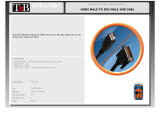Page is loading ...

OWNER’S MANUAL
MultiVision
Please read this manual carefully before operating
the set and retain it for future reference.
60PT100C
60PT100N

2
ENG
ENGLISH
SAFETY INSTRUCTIONS
TO REDUCE THE RISK OF ELECTRIC
SHOCK DO NOT REMOVE COVER (OR
BACK). NO USER SERVICEABLE PARTS
INSIDE. REFER TO QUALIFIED SERVICE
PERSONNEL.
The lightning flash with arrowhead
symbol, within an equilateral triangle,
is intended to alert the user to the
presence of uninsulated “dangerous voltage”
within the product’s enclosure that may be of
sufficient magnitude to constitute a risk of
electric shock to persons.
The exclamation point within an
equilateral triangle is intended to
alert the user to the presence of
important operating and maintenance (servic-
ing) instructions in the literature accompany-
ing the appliance.
y
Please read these safety precautions carefully before using the product.
y
In this manual, the illustration may be somewhat different from your product because it is
just example to help the instruction.
WARNING / CAUTION
WARNING/CAUTION
TO REDUCE THE RISK OF FIRE AND
ELECTRIC SHOCK. DO NOT EXPOSE THIS
PRODUCT TO RAIN OR MOISTURE.
Read these instructions.
Keep these instructions.
Heed all warnings.
Follow all instructions.
y
Do not use this apparatus near water.
y
Clean only with dry cloth.
y
Do not block any ventilation openings. In-
stall in accordance with the manufacturer’s
instructions.
y
Do not install near any heat sources such as
radiators, heat registers, stoves, or other ap-
paratus (in cluding amplifiers) that produce
heat.

3
ENGENGLISH
SAFETY INSTRUCTIONS
y
Do not defeat the safety purpose of the
polarized or grounding-type plug. A polar-
ized plug has two blades with one wider
than the other. A grounding type plug has
two blades and a third grounding prong, The
wide blade or the third prong are provided
for your safety. If the provided plug does not
fit into your outlet, consult an electrician for
replacement of the obsolete outlet.
y
Protect the power cord from being walked
on or pinched particularly at plugs, conven-
ience receptacles, and the point where they
exit from the apparatus.
y
Only use attachments/accessories specified
by the manufacturer.
y
Use only with a cart, stand, tripod, bracket,
or table specified by the manufacturer, or
sold with the apparatus. When a cart is
used, use caution when moving the cart/ap-
paratus combination to avoid injury from tip-
over.
y
Unplug this apparatus during lighting storms
or when unused for long periods of time.
y
Refer all servicing to qualified service per-
sonnel. Servicing is required when the appa-
ratus has been damaged in any way, such
as power-supply cord or plug is damaged,
liquid has been spilled or objects have fallen
into the apparatus, the apparatus has been
exposed to rain or moisture, does not oper-
ate normally, or has been dropped.
y
Never touch this apparatus or antenna dur-
ing a thunder or lighting storm.
y
When mounting a monitor on the wall, make
sure not to install the monitor by the hanging
power and signal cables on the back of the
monitor.
y
Do not allow an impact shock or any objects
to fall into the product, and do not drop onto
the screen with something.
y
CAUTION concerning the Power Cord:
It is recommend that appliances be placed
upon a dedicated circuit; that is, a single
outlet circuit which powers only that appli-
ance and has no additional outlets or branch
circuits. Check the specification page of this
owner's manual to be certain.
Do not connect too many appliances to the
same AC power outlet as this could result in
fire or electric shock.
Do not overload wall outlets. Overloaded
wall outlets, loose or damaged wall outlets,
extension cords, frayed power cords, or
damaged or cracked wire insulation are dan-

4
ENG
ENGLISH
SAFETY INSTRUCTIONS
gerous . Any of these conditions could result
in electric shock or fire. Periodically examine
the cord of your appliance, and if its appear-
ance indicates damage or deterioration,
unplug it, discontinue use of the appliance,
and have the cord replaced with an exact
replacement part by an authorized servicer.
Protect the power cord from physical or
mechanical abuse, such as being twisted,
kinked, pinched, closed in a door, or walked
upon. Pay particular attention to plugs, wall
outlets, and the point where the cord exits
the appliance.
Do not make the monitor with the power cord
plugged in. Do not use a damaged or loose
power cord. Be sure do grasp the plug when
unplugging the power cord. Do not pull on
the power cord to unplug the monitor.
y
WARNING - To reduce the risk of fire or
electrical shock, do not expose this product
to rain, moisture or other liquids. Do not
touch the monitor with wet hands. Do not
install this product near flammable objects
such as gasoline or candles or expose the
monitor to direct air conditioning.
y
Do not expose to dripping or splashing and
do not place objects filled with liquids, such
as vases, cups, etc. on or over the appara-
tus (e.g. on shelves above the unit).
y
GROUNDING
Ensure that you connect the earth ground
wire to prevent possible electric shock (i.e.
a monitor with a three-prong grounded AC
plug must be connected to a three-prong
grounded AC outlet). If grounding methods
are not possible, have a qualified electrician
install a separate circuit breaker.
Do not try to ground the unit by connecting
it to telephone wires, lightening rods, or gas
pipes.
Power
Supply
Short-circuit
Breaker
y
DISCONNECTING DEVICE FROM MAIN
Power
The power outlet must remain readily ac-
cessed in the event the device needs to be
unplugged.
y
As long as this unit is connected to the AC
wall outlet, it is not disconnected from the
AC power source even if the unit is turned
off.
y
Cleaning
When cleaning, unplug the power cord and
scrub gently with a soft cloth to prevent
scratching. Do not spray water or other liq-
uids directly on the monitor as electric shock
may occur. Do not clean with chemicals
such as alcohol, thinners or benzene.
y
Moving
Make sure the product is turned off, un-
plugged and all cables have been removed.
It may take 2 or more people to carry larger
monitors. Do not press against or put stress
on the front panel of the monitor.
y
Do not attempt to modify this product in any
way without written authorization from the
manufacturer. Unauthorized modification
could void the user’s authority to operate
this product.

5
ENGENGLISH
SAFETY INSTRUCTIONS
y
Ventilation
Install your monitor where there is proper
ventilation. Do not install in a confined space
such as a bookcase. Do not cover the prod-
uct with cloth or other materials (e.g.) plastic
while plugged in. Do not install in exces-
sively dusty places.
y
Take care not to touch the ventilation open-
ings. When watching the monitor for a long
period, the ventilation openings may be-
come hot.
y
If you smell smoke or other odors coming
from the monitor or hear strange sounds,
unplug the power cord contact an authorized
service center.
y
When touching the monitor, use the pen
provided. Do not use other sharp or pointed
objects, such as your fingernail, a pen or a
pencil etc.
y
Keep the product away from direct sun-
light.
y
Do not allow a impact shock or any objects
to fall into the product, and do not drop onto
the screen with something.
You may be injured or the product can be
damaged.
A protection device is required for the set
where shocks from the outside may occur.
y
The product should be installed where its
weight can be supported.
If the surface of the area where the product
is installed is weak, the product may fall
causing personal injury.
y
Do not hang on the product or apply shock
to the product.
The product may fall causing personal injury.
y
Install the product on a flat floor.
If not (e.g., stairway and slope), the product
may lose its balance and fall causing per-
sonal injury or damage to product.
y
Disconnect the plug from the outlet before
installation.
Otherwise, it may cause an electric shock or
fire.
y
Wear working gloves when installing the
product.
Otherwise, it may cause personal injury.
The edges of the product are sharp. Be
careful not to be injured by the edges during
or after installation.

6
ENG
ENGLISH
TABLE OF CONTENTS
TABLE OF CONTENTS
2 WARNING / CAUTION
7 ASSEMBLING AND PREPAR-
ING
7 Unpacking
8 - Additional accessories
9 Separate purchase
10 Back panel information
11 Transportation method for panel protec-
tion
12 Storage method for panel protection
12 - Correct method
12 - Incorrect method
13 Panel array
15 Installation method for panel protection
15 - Guide pin
16 - Guide Fixer
17 Protection cushion attachment
17 Transportation method for panel protec-
tion
18 Set mount screw
18 Cautions on installation
18 - Stand type
18 - Wall-mount type
19 Video and Control Connector
20 Brightness Adjustment Connector
21 Dip switch setting
22 IC Receiver
24 Using ferrite core
25 MAKING CONNECTIONS
25 RGB input
25 HDMI input
26 HDMI to DVI input
26 DVI input
27 Component input
27 - Component input ports
28 REMOTE CONTROL
30 INITIALIZING SETUP
31 WATCHING MULTIVISION
31 - Using the input list
32 CUSTOMIZING MONITOR SET-
TINGS
32 The SETUP Menu
33 - PICTURE Settings
37 - AUDIO Settings
38 - TIME Settings
39 - OPTION Settings
41 TROUBLESHOOTING
43 SPECIFICATIONS
44 MULTI-OUTLET POWER STRIP
SPECIFICATIONS
46 IR CODES
47 EXTERNAL CONTROL DEVICE
SETUP
47 RS-232C Setup
47 Type of connector;
D-Sub 9-Pin Male
48 RS-232C Configurations
49 Communication Parameters
49 Command reference list
50 Transmission / Receiving Protocol
57 OPEN SOURCE LICENSE
58 - GNU GENERAL PUBLIC LICENSE
62 - GNU Lesser General Public License
68 - Mozilla Public License 1.1 (MPL 1.1)

7
ENGENGLISH
ASSEMBLING AND PREPARING
ASSEMBLING AND PREPARING
Unpacking
Check your product box for the following items. If there are any missing accessories, contact the local
dealer where you purchased your product.
The illustrations in this manual may differ from the actual product and item.
y
Do not use any pirated items to ensure the safety and product life span.
y
Any damages or injuries by using pirated items are not covered by the manufacturer's warranty.
CAUTION
This is a class A product. In a domestic environment this product may cause radio interference, in
which case the user may be required to take adequate measures.
Power Cord RS-232C Cable LAN Cable
D-Sub Cable
DVI-D Cable
Cushion
x 6
Polishing clothFerrite core
x 6
Guide Fixer
x 2
x 1
Guide Fixer
M4 x 8
x 6
Screw for assembly
x 4
Guide pin
Regulatory
Safety Instruction
Book

8
ENG
ENGLISH
ASSEMBLING AND PREPARING
Additional accessories
y
A landscape or portrait-type rack is provided depending on the monitor purchased.
y
Only one set of accessories is provided, regardless of the number of monitors purchased.
Protection cushion
Owner’s ManualRemote Control and
batteries(AAA)
IR Receiver
Accessory box
(AA-VX200X)
x 4
MultiVision Mounting Bracket – Landscape
MultiVision Mounting Bracket – Portrait

9
ENGENGLISH
ASSEMBLING AND PREPARING
Separate purchase
Separate purchase items can be changed or modified for quality improvement without any notification.
Contact your dealer for buying these items.
y
Optional accessories differ depending on the monitor's use or installation method.
y
To learn about optional accessories available for the monitor you purchased, please contact the local
retailer.
MultiVision Mounting Bracket
- landscape
(AB-VL200X)
MultiVision Mounting Bracket
– Portrait
(AB-VP200X)
Accessory box
(AA-VX200X)

10
ENG
ENGLISH
ASSEMBLING AND PREPARING
Back panel information
y
Image shown may differ from your monitor.
DVI-D OUT DVI-D IN
RGB OUT
RGB IN
SPEAKER
(8)
(SERVICE ONLY)
USB
HDMI 2
HDMI1/DVI
COMPONENT IN
3
1
5
6
7
8
94
2
1
POWER CORD SOCKET
5
USB Input (For service)
This set operates on an AC power. The volt-
age is indicated on the Specifications page.
Never attempt to operate the set on DC
power.
Used for software updates.
HDMI/DVI
Connect an HDMI/DVI signal to HDMI/DVI.
2
CONTROL (TX, RX)
6
RGB OUTPUT
Connector to compensate the luminance dif-
ference.
Connect using LAN Cable inside the
Accessory box.
Connect LAN Cable to TX, and connect to RX
connector of other sets.
(This LAN port is a control port which does not
connect to the internet. It is for APL communi-
cation when multiple sets are connected in
Multi Vision mode.)
You can watch the RGB signal on another set,
connect RGB OUTPUT to another set’s PC
input port.
RGB INPUT
Connect the set output connector from a PC
to the appropriate input port.
3
RS-232C INPUT(CONTROL&SERVICE)
PORT OUT
7
AUDIO (RGB/DVI)
For control the another set, connect a
RS-232C Cable from RS-232C out port to
another set’s RS-232C input port.
1/8" headphone jack for analog PC audio
input
REMOTE CONTROL IN
IN For a wired IR Receiver.
Connect to the RS-232C port on a PC.
8
COMPONENT INPUT
Connect a component video/audio device to
these jacks.
4
DVI OUT, IN
DVI (VIDEO) signal to DVI port with DVI
cable.
9
Speaker Ports
Connect to optional external speaker(s).

11
ENGENGLISH
ASSEMBLING AND PREPARING
Transportation method for
panel protection
When moving or lifting the monitor, read the
following to prevent the monitor from being
scratched or damaged and for safe transportation
regardless of its type and size.
y
It is recommended to move the monitor in
the box or packing material that the monitor
originally came in.
y
Before moving or lifting the monitor, disconnect
the power cord and all cables.
y
Hold firmly the handles and the bottom frame.
y
Avoid touching the screen at all times, as this
may result in damage on the screen.
y
Use the handles of the monitor only to move.
CAUTION
y
When transporting the monitor, do not expose
the monitor to jolts or excessive vibration.
y
When transporting the monitor, keep the
monitor upright, never turn the monitor on its
side or tilt towards the left or right.
y
When transporting the monitor by hand,
hold the monitor as shown in the following
illustration.
y
When the product is carried upright, two per-
sons should hold each handle on the top and
the bottom corner, and when it is being put
down, put down carefully for the panel not to
be touched.
y
When the product is carried laid down, 2 per-
sons carry by holding the bottom of the back,
and when it is being put down, put down care-
fully for the panel not to be touched.

12
ENG
ENGLISH
ASSEMBLING AND PREPARING
Storage method for panel protection
Correct method
Panel
Cushion
If the product needs to be
set upright, hold both sides
of the product, and tilt back-
ward carefully for the panel
not to touch the floor. (The
setting upright of the set is
possible with the outer
frame)
When laying down the prod-
uct, lay a cushion on a flat
floor, and put the product on
it with the panel of the prod-
uct facing down.
Incorrect method
Panel
Panel
If the product is tilted to the
side of the panel, the bottom
of the panel may be dam-
aged.
If the product is tilted to the
edge of the panel, the edge
of the panel may be dam-
aged.
y Handle the product with care. The product may be damaged by shocks.
NOTE

13
ENGENGLISH
ASSEMBLING AND PREPARING
Panel array
Depending on usage and installation methods, the panels can be arranged in any format between 1x1 and
11x11.
Place each set as show in the fiqure below
minimum : 1x1 maxmum : 11x11
Front

14
ENG
ENGLISH
ASSEMBLING AND PREPARING
Landscape type back
Portrait type back
minimum : 1x1 maxmum : 11x11
minimum : 1x1 maxmum : 11x11
y In portrait type, panels must be installed so that the input ports are placed at the top of the set.
NOTE

15
ENGENGLISH
ASSEMBLING AND PREPARING
Installation method for
panel protection
y After removing the panel protection
cover, install the sets by tightly attaching
them.
y When removing the panel protection
cover, foreign substances may be stuck
to it, however, this does not affect the
performance. If necessary, please
remove them with the cotton flannel
provided.
y Excessive pressure may cause damage
to the product.
y Please wipe out residues, if any, after
removing the protective cover.
CAUTION
Rubber tape
When you open the box, you will see that
protection covers are attached to the weak parts of
the product.
Place the set on the bracket, and remove the
protection covers just before finishing installation
by securely attaching it to the bracket.
y
To make the area behind the seam
between the sets invisible after securely
placing the set on the bracket, attach the
felt provided to the area.
y
Attach the felt provided between the
back of the sets in the same way for both
landscape and portrait types.
NOTE
DVI OUT DVI IN
RGB OUT
RGB IN
DVI OUT DVI IN
RGB OUT
RGB IN
DVI OUT DVI IN
RGB OUT
RGB IN
Insertion &
Assembly
Guide pin
Guide pins are useful to align the sets.
Insert Guide pins as shown in the figure below.

16
ENG
ENGLISH
ASSEMBLING AND PREPARING
Guide Fixer
Align the sets using guide pins before installing a guide fixer. This ensures that the sets are aligned
properly.
1
Align a guide fixer with the holes and fasten them with the screws.
For a portrait type, there is also a fixer fixing point in the center.
Its position can be changed if necessary.(You do not have to use them all.)
NOTE
2
When installation of the sets is complete, attach the protection cushion provided.

17
ENGENGLISH
ASSEMBLING AND PREPARING
Protection cushion
attachment
y
We recommended that you attach the
protection cushion, as shown in the picture
below, to prevent damage.
Transportation method for
panel protection
For adequate ventilation and maintenance service,
secure a minimum distance of 20 cm as shown
below before installation.
y
Image shown may differ from your monitor.
20 cm
20 cm
20 cm
15 cm
y It is recommended that you attach a
separate frame to the edge of the set to
prevent damage.
NOTE
y When sets are built in to a wall, the
internal temperature may rise to such an
extent that it causes overheating, which
may lead to a fire. To prevent the set from
overheating, please follow the instruc-
tions below.
y Avoid completely sealed installation.
y To ensure adequate ventilation, keep the
top, the bottom and the sides of the set
a minimum of 20 cm from the wall. (The
back of the set should be a minimum of
15 cm from the wall.)
y If there is not enough space, a separate
ventilation device is required.
y If you install four or more sets on top of
one another, you will need to ensure a
ventilator is used. (for example, a forced
draft fan.)
CAUTION

18
ENG
ENGLISH
ASSEMBLING AND PREPARING
Set mount screw
Screw
y Use a M8 screw for a wall mount screw
hole.
y The insertion depth of the screw should
be at least 8 mm.
NOTE
Cautions on installation
Stand type
- Do not install the product in a location where
vibration or shock is likely to occur. Objects may
be dropped on the product causing damage to it.
- Do not install the product next to a sprinkler
sensor. The sprinkler may operate accidentally
because of the heat from the product.
- Do not install the product near high-tension wires.
The image on the screen may not be properly
displayed.
- Do not install the product near a heater. This may
cause product malfunction.
Wall-mount type
- Check whether the wall is stable enough to install
the product. If the wall is weak, it may cause an
accident. Reinforce the wall before installation.
- Secure enough space for cabling before finishing
the wall mounting process.
y Put down a panel slowly during installa-
tion to avoid panel damage by bumping
into each other.
NOTE
y When adjusting the interval between the
sets, make sure that the sets are bal-
anced vertically and horizontally. If the
set is tilted as shown in the figure, this
may cause damage to the product due to
interference between the edges.

19
ENGENGLISH
ASSEMBLING AND PREPARING
Video and Control Connector
Use this feature to input the same video or control signals into all products.
y
To use panels together, link one end of the cable to the OUT connector of one panel, and the other
end to the IN connector of another panel.
DVI OUT DVI IN
RGB OUT
RGB IN
DVI OUT DVI IN
RGB OUT
RGB IN
DVI OUT DVI IN
RGB OUT
RGB IN
DVI OUT DVI IN
RGB OUT
RGB IN
DVI OUT DVI IN
RGB OUT
RGB IN
DVI OUT DVI IN
RGB OUT
RGB IN
RS-232C
DVI
RGB
BACK PANEL
RS-232C Cable (Maximum 15 m)
DVI connection (Maximum 5 m)
RGB connection (Maximum 5 m)
y This connection is supported only in RGB, DVI and RS-232C.
y If you need longer connection, please use DVI boosters or DVI fiber-optic cable.
y The maximum length of the cable from the video equipment to the panel is 5 m (RGB, DVI compo-
nent, HDMI).
y Up to four RGB/DVI connections are supported. (If you want to add any more, we recommended
that you use a distributor.)
y For RS232C, up to 20 connections are supported.
NOTE

20
ENG
ENGLISH
ASSEMBLING AND PREPARING
Brightness Adjustment Connector
It is a connector to compensate the luminance difference, and connect it using the LAN Cable inside the
Accessory box.
Connect LAN Cable to TX, and connect to RX connector of other sets.
DVI OUT DVI IN
RGB OUT
RGB IN
DVI OUT DVI IN
RGB OUT
RGB IN
DVI OUT DVI IN
RGB OUT
RGB IN
BACK PANEL
RX TX
CONTROL
RX TX
CONTROL
RX TX
CONTROL
DVI OUT DVI IN
(SERVICE ONLY)
USB
HDMI
RGB OUT
RGB IN
SPEAKER
(8)
AC-IN
DVI OUT DVI IN
(SERVICE ONLY)
USB
HDMI
RGB OUT
RGB IN
SPEAKER
(8)
TX
RX
CONTROL
DVI OUT DVI IN
(SERVICE ONLY)
USB
HDMI
RGB OUT
RGB IN
SPEAKER
(8)
DVI OUT DVI IN
(SERVICE ONLY)
USB
HDMI
RGB OUT
RGB IN
SPEAKER
(8)
TX
RX
CONTROL
AC-IN
TX
RX
CONTROL
AC-IN
AC-IN
TX
RX
CONTROL
/