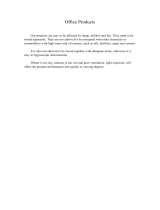Page is loading ...


2D-Link DNS-343 User Manual
Table of Contents
Product Overview ........................................................4
Package Contents....................................................4
System Requirements ............................................. 4
Introduction ..............................................................5
Features ...................................................................6
Hardware Overview .................................................7
Front View .......................................................... 7
Rear Panel (Connections) ..................................8
Using the OLED ....................................................... 9
Installation ..................................................................10
Hardware Setup ..................................................... 10
Configuration ............................................................. 13
Easy Search Utility.................................................13
Getting Started ......................................................14
Web UI ...................................................................18
Setup .....................................................................19
Wizard .............................................................. 19
LAN ..................................................................23
Time and Date ................................................. 24
Device Settings ................................................25
Advanced ...............................................................26
RAID ................................................................ 26
Users and Groups ............................................ 29
Quotas ............................................................. 31
Configuring Quotas ......................................32
Network Access ...............................................34
FTP Server ......................................................36
FTP Server Settings .....................................36
FTP Server Status ........................................ 37
FTP Server Behind a Router ........................38
UPnP AV Server .............................................. 39
iTunes Server ................................................... 40
DHCP Server ................................................... 42
Maintenance .......................................................... 43
Change Admin Password ................................. 43
System .............................................................44
Firmware ..........................................................45
E-Mail Alerts ....................................................46
E-Mail Alert Settings.....................................47
E-Mail Alert Types ........................................ 48
Power Management .........................................49
Dynamic DNS .................................................. 50
LCD Display ..................................................... 51
Disk Utility ........................................................52
Status.....................................................................53
Device Information ...........................................53
Connecting a UPS to the DNS-343 .................54
Support ..................................................................55
Mapping a Drive .....................................................56
Download Scheduling ............................................59
Schedule Downloads .......................................61
Scheduling Settings .........................................62
USB Print Server ...................................................63
Table of Contents

3D-Link DNS-343 User Manual
Table of Contents
Storing non-English Character Files .......................71
Replacing or Adding a New Hard Drive ...................72
Contacting Technical Support .................................. 73
GNU/Linux GPL ..........................................................74
GNU General Public License .................................75
Warranty .....................................................................81
Registration ................................................................86

4D-Link DNS-343 User Manual
Section 1 - Product Overview
Product Overview
D-Link DNS-343 4-Bay Network Storage Enclosure
CD-ROM with Manual and Software
Quick Installation Guide
Power Adapter
Power Cable
CAT5 Ethernet Cable
Package Contents
Note: Using a power supply with a different voltage than the one included with the DNS-343 will cause damage and void
the warranty for this product.
If any of the above items are missing, please contact your reseller.
For best results, the following system requirements are recommended:
Computer with: 1GHz processor / 512 MB RAM / 200 MB available space / CD-ROM drive
Internet Explorer version 6.0 or Mozilla Firefox 1.0 and above
Windows
®
XP (with Service Pack 2) or Vista
™
• The DNS-343 requires installation of a hard drive before it can be used. The hard disk must be a 3.5” SATA Hard Drive of any
capacity.
System Requirements

5D-Link DNS-343 User Manual
Section 1 - Product Overview
The D-Link DNS-343 4-Bay Network Storage Enclosure shares your documents, photos, music, and videos across
the network and on the Internet (via FTP server) so family members, friends, or employees can access them. This
enclosure, which can hold four 3.5” SATA hard drives of any capacity
1
, creates a central network point for backing up
valuable files. The built-in RAID 1
2
mirroring technology protects these files from drive failure. Other options such as
Standard, JBOD, RAID 0, and RAID 5 are also available.
The DNS-343 shares files over the Internet via the built-in FTP server
3
. Users and groups can be created and assigned
to folders with either read or read/write permissions. Quotas can be set per user or group to restrict space usage.
In addition, the DNS-343 can be used to stream photos, music, and videos to UPnP AV compatible network media
players
4
.
The included CD contains D-Link’s Easy Search Utility. This utility allows you to locate the DNS-343 on the network
and map drives to your computer. Backup software is also included on the CD. This software allows you to backup
your files from a computer to the DNS-343 manually, by a schedule, or in real-time. Real-time backups are a great way
to safeguard against unfortunate accidents that may result in the loss of important files.
Combining ease of use with practical, high performance features, the DNS-343 is an organized solution for any network.
Free up drive space on computers and centralize data on your network with the DNS-343 4-Bay Network Storage
Enclosure!
Introduction
4 D-Link cannot guarantee full compatibility or proper playback with all codecs. Playback capability depends on the codec support of the UPnP™ AV media player.
3 Note that use of an FTP Server to access files over the Internet does not provide for secure or encrypted transmissions.
2 RAID 1 mirroring requires the use of at least 2 internal SATA drives.
1 Hard Drive(s) not included.

6D-Link DNS-343 User Manual
Section 1 - Product Overview
Features
• Equipped with one 10/100/1000 Mbps auto-MDIX Gigabit Ethernet LAN port
• Embedded SATA 3.5” HDD interface
• 128X64 OLED display screen
• 4-bay Serial ATA Hard Drive with RAID 0/1/5/JBoD support
• Supports 2 modes: Open mode and Account mode
• Supports Static and DHCP IP address assignment
• Supports Real time clock (RTC)
• Web-based administrative program is stored in flash ROM of the server.
• No setup necessary in open mode
• Supports Windows
®
XP and Vista
™
Operating Systems
• Supports UPnP on Windows XP
• Supports PnP-X/LLTD
• Equipped with Ultra Cooler (aluminum housing + FAN speed control)
• Supports Thermal sensor
• E-mail Alert system to notify specified users of any device problems
• Supports HTTPS management function
• Supports iTunes Server
• Supports Schedule download
• Supports Easy Search
• Supports Downloader
• Supports Uni-code
• Supports User and Group management
• Supports Quotas for users and groups
• Supports group assignment for Network sharing and FTP server
• Can act as a DHCP Server
• Supports Configuration file save/load
• Tool-less Hard Drive installation
• Supports UPnP AV and DLNA compliant
• Supports DDNS
• Supports FTP Server
• USB port supports print server and UPS monitoring
• Jumbo frame support

7D-Link DNS-343 User Manual
Section 1 - Product Overview
Hardware Overview
Front View
Next Button
Use this button to display the
System Information (system state),
HD Status (hard drive state) and
Server Status (server status state)
on the OLED. Press the button
once to alternate between the
different Status screens
Power Button
Use this button to switch the
device on or off. To switch on
the device press the button
once. To switch off the device
hold the button down for 5
seconds.
OLED:
This screen displays System
Information, HD Status, and Server
Status.

8D-Link DNS-343 User Manual
Section 1 - Product Overview
Rear Panel (Connections)
Ethernet Port
Gigabit Ethernet port that
connects the DNS-343 to
the local network.
Power Receptacle
Connect the supplied
power adapter.
USB Connector
USB 2.0 (Type A) connector.
USB Host port for Print Server
or USB UPS monitoring.
Cooling Fan
The cooling fans are used
to cool the hard drives and
feature speed control. When
the unit is first powered on the
fans rotate at a low speed and
rotate at a high speed when
the temperature rises above
49 C.
Reset Button
Press this button down for
over 5 seconds to reset the
unit to factory defaults.
Drive Eject Levers
Use the provided lever
to eject the SATA hard
drives.
Drive Eject Levers
Use the provided lever
to eject the SATA hard
drives.

9D-Link DNS-343 User Manual
Section 1 - Product Overview
The DNS-343 network storage enclosure features an OLED that enables the administrator to easily view information
about the DNS-343. The OLED display screen displays information about the network connection, hard drive, and
server status. The OLED has three different screens:
System Information - This screen shows the following information:
• The hostname of the DNS-343
• The firmware version
• The IP address of the DNS-343
• The operating temperature
Hard Drive Status - This screen shows the following information:
• The percentage of space used on the hard drives
Server Status - This screen shows the following information:
• Whether a printer is connected to the server
• The status of the UPNP server
• The status of the iTunes server
• The status of the FTP Server
Press the Next button once to alternate between the different Status screens
Using the OLED

10D-Link DNS-343 User Manual
Section 2 - Installation
Installation
1. Access the drive bays by sliding the faceplate up until it
unlatches from the device.
2. Once the faceplate is unlatched, pull it off the device,
exposing the drive bay.
This section provides unpacking and installation information for the DNS-343. Open the shipping carton for the
DNS-343 and carefully unpack its contents. If this is the first time using the DNS-343 or if a new hard disk is installed,
use the Easy Search utility located on the Installation CD and follow the instructions for setting up, configuring and
formatting the new drive.
To install the DNS-343 on your local network, refer to the steps below:
Hardware Setup

11D-Link DNS-343 User Manual
Section 2 - Installation
3. Insert a 3.5” SATA hard drive into an available drive
bay. Make sure to align the drive connector to the
SATA connector on the bottom edge inside the drive
bay of the DNS-343. Gently push the drive in until it
connects.
4. Attach the faceplate to the front of the device.

12D-Link DNS-343 User Manual
Section 2 - Installation
5. Connect an Ethernet cable to the available Ethernet port. This
cable should connect the DNS-343 to your local network via a
router or switch, or directly to a computer for configuration.
6. Connect the supplied power adapter to the power receptacle.
When a hard disk is installed, the hard disk must first be formatted in
the DNS-343 before it can be used. Insert the Installation CD into your
computer’s CD-ROM or DVD-ROM drive and follow the instructions
below to use the Easy Search Utility to establish a network link to the
DNS-343. Then use the web-based management software to format
the new hard disk.

13D-Link DNS-343 User Manual
Section 3 - Configuration
Configuration
When first powered on, during the initial boot sequence, the DNS-343 will wait to be assigned an IP address via DHCP. If it does
not receive a DHCP assigned IP address, by default it will have a self-assigned IP address of 192.168.0.32. It is recommended
to use the included D-Link Easy Search Utility when accessing and configuring the DNS-343 for the first time. If you want to
change the IP address before logging in or are unable to connect to the DNS-343 IP address, you can use the Easy Search
Utility provided on the product CD to locate the device on your network and make any needed changes.
The Easy Search Utility displays all
available DNS-343 devices within
the same network.
Refresh
Volumes that are available for
mapping are displayed here.
Click Configuration to access the
Web based configuration of the
DNS-343.
Click Apply to save changes to the
LAN Settings.
Configure the LAN Settings for the
DNS-343.
Network
Storage Device
Refreshes the device list.
Configuration
LAN
Apply
Drive Mapping
Available
Drive Letters
Choose an available drive letter.
Click Connect to map the selected
volume. Click Disconnect to
disconnect the selected mapped
volume.
Exit
Click Exit to close the utility.
Easy Search Utility

14D-Link DNS-343 User Manual
Section 3 - Configuration
To run the Easy Search Utility, insert the DNS-343 CD into your CD-ROM drive:
Click Easy Search Utility.
Getting Started
Select the listed DNS-343 and click the Configuration button.
This will launch the computer’s default web browser and direct
it to the IP address listed for the device. Make sure the browser
is not configured to use a proxy server.
The first window that appears will require the user to login for
Configuration or Downloads menus. The Downloads menus
are described later in this guide in the section titled Downloads
on page 60.
Note: The computer used to access the DNS-343
web-based configuration manager must be on the same
subnet as the DNS-343. If your network is using a DHCP
server and the computer receives IP settings from DHCP,
the DNS-343 will automatically be in the same subnet.

15D-Link DNS-343 User Manual
Section 3 - Configuration
The Login screen will appear:
Type admin for the username and
leave the password field blank.
When logging into the DNS-343 for the first time, you will be asked to choose a drive configuration (Basic or Custom)
and format the drives.
Basic Configuration offers four options: Standard, JBOD, RAID 1 and RAID 5. Standard configures each disk as a
separate volume, while JBOD combines all disks into a single volume. See page 26 for more details on using the RAID
configurations.
Custom Configuration offers 3 combination methods: RAID 0 + JBOD, RAID 1 + JBOD, and RAID 5 + JBOD. See
page 26 for more details on using the RAID configurations.
Note: All data will be erased during the format process.
Click Configuration
Note: If the web browser is unable to connect to the web manager of the DNS-343, check to make sure your computer is on the same
subnet as the DNS-343. For example, if there is no DHCP server active, your computer will need an IP address in the 192.168.0.0 subnet.
Your computer should have an IP address of 192.168.0.x where x equals a number from 1 to 31, or 33 to 254.

16D-Link DNS-343 User Manual
Section 3 - Configuration
When prompted to configure the Hard Drive Settings:
Select from one of the basic types of hard drive configurations
below:
• Standard
• JBOD
• RAID 1
• RAID 5
Or select Custom Configuration and then click Next.
Note: All data will be erased off the hard drives installed in the
DNS-343 during the format process!
A warning message appears informing you that your
drives will be formatted and all data will be erased.
Click OK to continue.

17D-Link DNS-343 User Manual
Section 3 - Configuration
When the formatting completes, the Format Results screen will appear. Click Restart to finish the format procedure.
Then click OK to confirm and restart the DNS-343.
Press OK to restart the DNS-343.
Click Configuration
When the system restarts you will be prompted to login to the DNS-343. Login to the DNS-343 with the username and
password you created previously

18D-Link DNS-343 User Manual
Section 3 - Configuration
After login, you will be redirected to the DNS-343 web UI:
Web UI
The DNS-343 web UI defaults to the Setup page. The main categories for configuration are located in the menu tabs
at the top of the page. These categories include:
Setup - Contains the DNS-343 setup Wizard, LAN Setup, Time and Date settings and Device
settings.
Advanced - Allows the DNS-343 administrator to configure RAID options, Users, groups of users and
their storage quotas. The FTP Server, UPnP AV server, iTunes server, LLTD, and DHCP server settings
are also contained here as well.
Maintenance - Allows the DNS-343 administrator to reset the Admin Password, perform System
maintenance tasks, carry out Firmware Upgrades, configure e-mail alerts, configure Power Management
options, configure Dynamic DNS, change the LCD Display settings and get diagnostic information about
the installed Hard Disks.
Status - Shows current information about the LAN configuration, Device, Printer and Hard drives
installed.
Support - Contains help files for your DNS-343.

19D-Link DNS-343 User Manual
Section 3 - Configuration
Wizard
The DNS-343 has a setup Wizard that allows you to configure the basic settings for your device.
When running the DNS-343 setup wizard, the welcome screen
displays a summary of the five steps of the wizard. Click Next
to continue.
It is recommended that you set an admin password to access
the web manager. Type a New Password in the space provided
and type it again in the Confirm Password space. Click Next to
continue.
Setup

20D-Link DNS-343 User Manual
Section 3 - Configuration
Choose your Time Zone from the drop-down menu. Click Next
to continue.
Configure the IP settings for your device. If you are using a
DHCP server such as a router on your network, the DNS-343
will automatically obtain the IP settings.
If you prefer to assign a Static IP address, select Static IP
and enter the network setting for your device. Click Next to
continue.
/