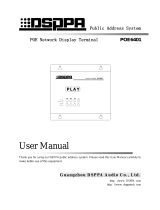5
Notice
Class II equipment symbol
This symbol indicates that the unit has a double
insulation system.
Disposal of product and packing
material
Your product is designed and manufactured
with high quality materials and components,
which can be recycled and reused.
When this crossed-out wheeled bin symbol is
attached to a product, it means the product is
covered by the European Directive 2002/96/EC.
Please
be informed about the local separate
collection system for electrical and electronic
products.
Please
act according to your local rules and
do not dispose of your old product with your
normal household waste. The correct disposal
of your old product will help prevent potential
negative consequences to the environment and
human
health.
All redundant packing material has been
omitted. We have done our utmost to make the
packaging
easily separable into mono materials.
Please observe the local regulations regarding
the
disposal of packing materials.
Battery disposal information
Batteries (including built-in rechargeable
batteries) contain substances that may pollute
the environment. Always hand the appliance
in at an ofcial collection point to remove
m Unplug this apparatus during lightning
storms or when unused for long periods
of time.
n Ref
er all servicing to qualied service
personnel. Servicing is required when
the apparatus has been damaged in any
way, such as power-supply cord or plug
is damaged, liquid has been spilled or
objects have fallen into the apparatus, the
apparatus has been exposed to rain or
moisture, does not operate normally, or
has been dropped.
o Batter
y usage CAUTION – To prevent
battery leakage which may result in bodily
injury, property damage, or damage to the
unit:
Install
all batteries correctly, + and - as
marked on the unit.
Do not mix batteries (old and new or
carbon and alkaline, etc.).
Remove batteries when the unit is not
used
for a long time.
p Apparatus shall not be exposed to
dripping or splashing.
q Do not place an
y sources of danger on
the apparatus (e.g. liquid lled objects,
lighted candles).
r This pr
oduct may contain lead and
mercury. Disposal of these materials
may be regulated due to environmental
considerations. For disposal or recycling
information, please contact your local
authorities or the Electronic Industries
Alliance: www.eiae.org.
Warning
Never remove the casing of this MCi300.
Never lubricate any part of this MCi300.
Place this MCi300 on a at, hard and stable surface.
Never place this MCi300 on other electrical equipment.
Onl
y use this MCi300 indoors. Keep this MCi300 away
from water, moisture and liquid-lled objects.
Keep
this MCi300 away from direct sunlight, naked
ames or heat.
•
•
•
•
•
•
•
•
•
Important
Engli s h
EN