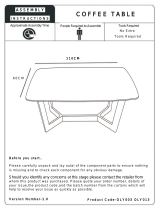Page is loading ...

© 2005 Apple Computer, Inc. All rights reserved.
Service Source
iMac G5 (17-inch)
Updated 1 October 2007

© 2004 Apple Computer, Inc. All rights reserved.
Service Source
Take Apart
iMac G5 (17-inch)

iMac G5, 17-inch Take Apart -
1
General Information
General Information
What’s New
October 2007
Updated Logic Board replacement procedure. A “caution” was added to notify service
providers not to twist, flex, or bend the iMac G5 logic as you install to board into the
chassis. Flexing the board may jeopardize the thermal interface between the heatsink and
the processor. Refer to the iMac logic board inbox notice 073-1158 for additional
information.
July 2006
A diecut piece of microfoam (922-7671) is included with all replacement optical drives and
display bezels. It should be installed in between the disc drive and the display bezel to
prevent optical media from ejecting out of the system and dropping to the desktop. Only
one diecut of microfoam should be used per system. Refer to the replacement procedures
in Take Apart for either the optical drive, display bezel, or microfoam shim for more
information.
Display/Bezel Assembly Elimination
Effective July 24, 2006, the Display and Bezel assembly module will no longer be available
as a single service part for the iMac G5 (17- and 20-inch models). The Display and Bezel
are now available as two separate service parts (see below) to simplify inventory and
reduce repair costs.
• 922-6796 Front Cover Assy,w/Optical Slot,iMac G5 17"
• 922-6795 Front Cover Assy,w/out Optical Slot,iMac G5 17"
• 661-3598 Panel, Display w/Brackets, iMac G5 17"
Procedures added to Take Apart (May 2005)
• Fans, Upper
• Logic board
• Speakers
• Microphone
• Bluetooth card
• Soft modem
• Chassis

2 -
iMac G5, 17-inch Take Apart
General Information
• AirPort antenna
• Bluetooth antenna
• LED light pipe

iMac G5, 17-inch Take Apart -
3
General Information
Tools
The following tools are required to service the computer:
• Phillips #2 screwdriver
• Flat-blade screwdriver
• Torx-6 and 8 screwdriver
• Jeweler’s flat-blade screwdriver
• Nylon probe tool (black stick 922-5065)
• Needlenose pliers
• Soft cloth (to protect removed parts from scratches)

4 -
iMac G5, 17-inch Take Apart
General Information
Important Things to Know
1. All customer removable screws are brass colored (except for some fan screws
on earlier units which use torx screws). Do not remove screws unless they are
brass colored, or you will void your warranty.
2.
Important:
Ground yourself when working on the computer. The procedure will show
you how to ground yourself.
3. A magnetized “L”-shaped Phillips screwdriver is included with the replacement part.
4. The midplane is no longer offered as a service part or as a Do-it-Yourself repair. Most
parts on the midplane are now available as individual service parts.
5. The display/bezel parts no longer offered as a service or DIY repair. The display and
front bezel are offered separately.
6. Additional items are included with these service parts:
Back Cover
• Two blank labels are included with the replacement back cover. Copy the serial
number and Ethernet number off the bottom of the computer’s foot and attach the
new labels to the bottom of the replacement foot. The back cover take apart
procedure will show you where to attach the labels.
Logic Board
• Syringe with thermal compound
• Alcohol cleaning wipe
• A new pre-printed Ethernet label is included with the midplane. Attach the sticker to
the bottom of the computer’s foot, above the existing label.
• A blank serial number label is included with the midplane. Copy the serial number
off the bottom of the computer’s foot and attach the new label to the midplane. The
midplane take apart procedure will show you where to attach the label.
7. Do not pull on individual wires when disconnecting a part; pull on the connector.
8. A screw chart is attached at the end of this document. Use the chart to identify screw
type and screw locations.

iMac G5, 17-inch Take Apart -
5
Removing the Back Cover
Removing the Back Cover
Tools
Use the screwdriver provided, or a Phillips #2 screwdriver
Procedure
1. Turn your computer off by choosing Shut down from the Apple (
K
) menu.
2. Disconnect all cables, and unplug the power cord from your computer. Put on your
ESD Wrist strap.

6 -
iMac G5, 17-inch Take Apart
Removing the Back Cover
3. Place a soft, clean towel or cloth on the desk or surface. Hold the sides of the
computer and slowly lay the computer face down as shown.
4. Locate the three case screws circled below. You may have to lift the metal foot to
locate the middle case screw.
Note:
These screws are captive; they are part of the
display/bezel assembly and cannot be removed.
5. Using the screwdriver provided, or a Phillips #2 screwdriver, loosen the three captive
screws.
Note:
Turn the screws to the left until they stop turning. Don’t force the screws
once they stop turning.

iMac G5, 17-inch Take Apart -
7
Removing the Back Cover
6. Holding the back cover by the metal stand, tilt the cover up and lift it off the computer.
Set the back cover aside.

8 -
iMac G5, 17-inch Take Apart
Replacing the Back Cover
Replacing the Back Cover
Tools
Use the screwdriver provided, or a Phillips #2 screwdriver
Procedure
1. Remove the replacement back cover and foot from its packaging.
2. Replace the cover so that the slots on the top edge of the back cover mate with the
tabs on the display housing.

iMac G5, 17-inch Take Apart -
9
Replacing the Back Cover
3. Lower and press the cover into place until it fits snugly on the computer.
4. Tighten the three captive case screws by turning them to the right. Don’t overtighten
the screws

10 -
iMac G5, 17-inch Take Apart
Replacing the Back Cover
5. Make sure the case is not bowing along the bottom or sides. If it is, check that the
optical drive and cables are seated properly. There should be no gaps around the
edges when the screws are tightened.
6. Position the computer in the upright position. Reconnect the power cord and
remaining cables. Turn on the computer.

iMac G5, 17-inch Take Apart -
Serial ATA Hard Drive
Serial ATA Hard Drive
Tools
• Use the screwdriver provided, or a Phillips #2 screwdriver, preferably with a
magnetized tip
• Flatblade screwdriver
• Screw tray or something equivalent to hold the screws
Preliminary Steps
Before you begin, remove the back cover.
Part Location

12 -
iMac G5, 17-inch Take Apart
Serial ATA Hard Drive
Removing the Serial ATA Hard Drive
1. To access the hard drive you must first remove other service modules. This procedure
will show you how to remove and replace these modules.
Note:
As you remove each
module, set it aside, along with the screws for that module.
2. Ground yourself. Touch the metal surface (as shown below) on the inside of the
computer to discharge any static electricity.
Warning:
Always discharge static electricity before you touch any parts or
install any components inside the computer. To avoid generating static
electricity, do not walk around the room until you have finished installing the
part and closed the computer
.

iMac G5, 17-inch Take Apart -
Serial ATA Hard Drive
3. Locate the fan cover near the top of the computer.
4. Using the tool provided, or a Phillips #2 screwdriver, remove the two fan cover screws.
Lift the fan cover off the computer. Set the screws and fan cover aside.

14 -
iMac G5, 17-inch Take Apart
Serial ATA Hard Drive
5. Locate the hard drive in the top right corner.
6. Move the black video cable (located to the left of the hard drive) out of the way to
access a hard drive screw.

iMac G5, 17-inch Take Apart -
Serial ATA Hard Drive
4. Remove the three hard drive screws. Set the screws aside.
5. Carefully lift the hard drive straight up, about one inch, and disconnect the black cable
from the white connector on the hard drive.
Note:
Leave the other end of the cable
attached to the logic board.

16 -
iMac G5, 17-inch Take Apart
Serial ATA Hard Drive
6. Using your fingers, or a flat-blade screwdriver, disconnect the drive data cable and
power cable from the hard drive.
7. Lift the hard drive up and out of the midplane assembly.
Important:
Return this hard
drive to Apple in the packaging provided.

iMac G5, 17-inch Take Apart -
Serial ATA Hard Drive
Replacing the Serial ATA Hard Drive
1. Remove the replacement hard drive from its packaging.
2. Connect the drive data cable and power cable to the hard drive. Lower the hard drive
into place on the midplane.
3. Connect the black cable to the white connector on end of the hard drive.

18 -
iMac G5, 17-inch Take Apart
Serial ATA Hard Drive
4. Replace the three hard drive screws.
5. Tuck the black video cable into the area shown by the arrows.
/