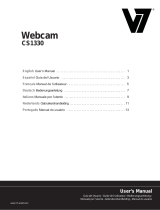Page is loading ...

www.celestron.com
INTRODUCTION
Congratulations on your Celestron microscope
purchase. Your new Amoeba Dual Purpose
Microscope is a precision optical instrument made
of high quality materials to ensure durability and
long life and is designed to give you a lifetime of
enjoyment with minimal maintenance.
Amoeba can be used for virtually anything that
traditional microscopes are used for: Hobbyists,
Educators, Industrial Inspection, Teachers,
Students, Science Applications, Law Enforcement
Investigation and general use by consumers.
Amoeba is a dual purpose microscope – it works
well as a stereoscopic (low power) microscope
for solid objects and as a biological (high power)
microscope for specimen slides.
Before attempting to use your Amoeba, please
read through these instructions thoroughly
to familiarize yourself with its functions and
operations. Refer to the microscope diagram
to locate parts discussed in this manual.
Amoeba provides powers of 10x, 60x and 200x
(powers with a 14” monitor). It is well suited for
examining solid objects such as coins, stamps,
rocks, relics, insects, plants, skin, gems, circuit
boards, various materials and many other
objects. Amoeba is equally well suited to examine
specimen slides of yeasts and molds, cultures,
plant and animal parts, fibers, bacteria and more
at low, medium and high powers.
You can also explore the exciting microscopic
world by creating your own specimen slides.
An excellent book to read that describes various
activities, projects and techniques is “The World of
the Microscope” by Usborne publishing.
With the software included, you can observe
magnified images, capture video or take snapshots
with Microsoft Windows 7, XP, Vista and some 2000
operating systems. You can also use Amoeba with
some other image capture software (Amcap, etc.)
that you may have on your Windows operating
system. With most Apple MAC Operating Systems,
you can take videos and snapshots but will require
image/photo capture software for MAC (e.g.,
combination of iChat with Photobooth, etc.).
Note: A CD/DVD drive is required and an open USB port
(Version 2.0 interface works best although version 1.1 will
work at a lower resolution).
MODEL #44325 AND #44326 SPECIFICATIONS
Power (Magnification) 10x, 60x and 200x using a 14” Monitor
USB Cable 2.0 power from a computer (1.1 is compatible,
however video resolution will be lower)
Illuminator Top and Bottom White LEDs
Digital Camera 1.3 MP CMOS Sensor – 1280x1024 pixel array
Plain Stage with Clips 82 mm (3.2“) Diameter
Focuser Coarse Focus with Dual Knobs
Weight /Dimensions 18 oz (510 g), LxWxH 5.3“x6.5“x10.0“ (135x165x254 mm)
SPECIFICATIONS
2

www.celestron.com
3
STANDARD ACCESSORIES WITH YOUR MICROSCOPE
> Microscope Module > Microscope Stand with Base
> USB Cable – 2.0 > CD-ROM – ULead Photo Management Software
> Instruction Manual > Tweezers – Plastic
> Eyedropper – Plastic > Needle Probe – Plastic
> 8 Pieces Prepared Slides > 4 Pieces Blank Slides
GETTING TO KNOW YOUR AMOEBA MICROSCOPE
Illuminator Button
Microscope Tube
Power Ring
Stage Clips
Base and Stand
Focus Knobs
Plain Stage

www.celestron.com
4
SETTING UP AMOEBA
1. Carefully remove the microscope tube
(module) and base with stand (silver part)
from box and set on a table, desk or other
flat surface.
2. Carefully slide the microscope tube into
the arms of the microscope base and stand
until the wide section around the power
ring rests against the arms.
3. The metal terminals at the back of the
microscope tube should make contact with
the terminals at the back of the arm (on
base). These terminals supply power from
the computer’s USB port to the microscope
base for the bottom illuminator.
USING AMOEBA FOR VIEWING
AND/OR IMAGING
Before using Amoeba for viewing or imaging
on your computer screen, ensure the driver is
recognized by your computer. Amoeba utilizes
a “Plug and Play” system where the computer
should automatically recognize the driver type on
Microsoft Windows 7, XP, Vista and some 2000
operating systems as well as most Apple MAC
versions 10.4.9 and later operating systems.
USB Cable Socket
Plug the USB cable (larger socket end) into a
USB port on your computer and plug the small
socket of the USB cable into the microscope
tube. Each computer system will have slightly
different messages. For example, on some
Windows operating systems, a message may read
“Installing Device Driver Software” and shortly
thereafter you may see a message “Your Devices
Are Ready to Use.” Follow the instructions shown
on the screen.
You will need to install ULead Photo Management
Software (on Windows operating systems) to
actually view and/or image. All imaging should
be done with the software program as the photo
button on the microscope is not usable. Prior
to installing the software, unplug the USB cable
until the installation is complete. You can also use
some different image/photo capture software that
you may have on your Windows operating system
(Amcap, etc.) if you desire.
1. Microscope Tube and Base 2. Microscope Base Arms 3. Terminals on the Back

www.celestron.com
5
Note: To use Amoeba with most MAC operating systems,
you will need MAC Version 10.4.9 or higher and must use a
MAC compatible image/photo capture program (iChat with
PhotoBooth, etc.). To find PhotoBooth on most Macs, go to
your hard drive and click Applications. Choose PhotoBooth
from the list of applications. If a camera is already attached
to the computer, PhotoBooth will show up as your default.
You will need to change this to “Camera” or “USB 2.0
Camera.” You can now take photos with Amoeba using the
capture button. Please note: Many keyboards on Macs
have a USB port. Amoeba will not work through this USB
port because it does not have enough power. You must
connect the USB directly to your computer tower.
INSTALLING ULEAD PHOTO
MANAGEMENT SOFTWARE
Amoeba is packaged with a ULead Photo
Management Software CD-ROM, which allows you
to use your microscope for visual purposes and/
or for imaging with your computer when using
Microsoft Windows operating systems.
Before installing the software, remove the
microscope’s USB cable from your computer. Do
not connect the cable until the software installation
is complete. Insert the CD into your CD-ROM drive.
The software should automatically begin.
Open Windows Explorer and choose the drive
which the CD is inserted and start the selection
menu. Double click Run AutoRun.exe. or on
some operating systems “Auto Play” opens
automatically. If the software (for Windows
operating systems) does not begin automatically,
double click “My Computer” and right click the
CD-ROM icon. The software should then start.
Double click on the menu item “Install ULead
VideoStudio 7” or you may see a list of files and
select “Setup” - (sailboat icon) to begin installation.
>
InstallShield Wizard will appear. Select
a language from the following choices;
Chinese (simplified or traditional),
English, French, German, Italian,
Japanese, Korean or Spanish. Next,
select the default choices (“Next”, etc.)
until “Finish” is seen and click it.
>
Enter the software serial number found
on the CD-ROM cover. Keep the cover
in case you need to reinstall the software
for any reason.
Messages will appear (each operating system may
show a different message) to guide you through
the installation process.
Note: During installation you may see a pop up screen
about installing “Real Player” or “Quick Time” and just click
“Cancel”. From the initial set up screen files, you can also
choose to download “Install USB 2.0 PC Camera” which is
AmCap for viewing or imaging.
After the software is properly installed, you need
to restart your computer. You will have a desktop
icon called “ULead Video Studio”. If this icon does
not appear, you need to select the program from
your “Installed Programs” list when you use your
Amoeba.
If you want to upgrade to a more sophisticated
ULead software program, please visit
www.ulead.com.
AMOEBA OPERATION
PLUG IN THE USB CABLE TO THE COMPUTER
AND AMOEBA TO BEGIN VIEWING OBJECTS AND
SLIDES – You can view or image coins, stamps,
currency, gems, plants, foods, circuit boards,
specimen slides and many other objects. Read the
information for focusing, power and illumination
(see below) before proceeding.
Note: For solid objects you can view up to 10 mm
thickness at all powers or up to 15 mm at 10x. However, for
large solid objects, read the instructions (#5 below).
FOCUSING AND CHANGING POWER
(MAGNIFICATION) – When Amoeba is placed
directly over the object or slide, use the focus
knob to obtain a sharp focus. Rotate past the
focus and back and you will see how to obtain the
best focus position. With practice, it will become
easier to find.
Slide Placed on the Stage

www.celestron.com
6
60x Power
1. Always start with lowest power (10x) by
turning the power ring to the 10x position.
2. For viewing a specimen slide, position the
slide under the stage clips as close to the
centerof the stage as possible. For viewing
a solid object, position the object as close as
possible to the center of the stage.
3. To start the ULead Photo Management
Software program, a green LED will light
up to indicate power is ON. Your specimen
slide or object should appear in the
computer screen’s preview area. If not, click
on Capture/Capture Settings. Turn the
focus knob in either direction until you
get a sharp image. You may have to move
the specimen slide or object to center in
the preview screen. Centering objects will
become easier with practice.
4. Now you can choose a higher power
(60x) or the maximum power (200x) by
rotating the power ring until it clicks into
position. You will need to refocus your
slide or object after changing power.
At high power, your views will be
greatly magnified but somewhat darker
and sometimes more challenging to find.
The most enjoyable views are seen at
lower powers which have a wider field of
view and display brighter images,
especially with solid objects.
5. Viewing or imaging large solid objects
(over 10 mm thick or those that will not
fit on the stage area) is possible using the
microscope tube by itself (not connected
to the base and stand). With the USB
cable attached, remove the microscope
tube from the base and stand. The top
illuminator is used for this type of
viewing or imaging.
Low power (10x) can be used directly on the
object and up to 10 mm away. Medium power
(60x) can be used on objects 5 mm to 10 mm
away. High power (200x) cannot be used for this
type of viewing or imaging. Remember to refocus
each time you move the microscope.
NOTE: For imaging or during set up when
using some operating systems; you may see
windows or ULead error message such as
“cannot start the capture graph”, “cannot
pre-allocate capture file space”, “window
color format has changed”,etc. you should
disregard any of these messages and click ok.
IMAGING
On some operating systems you may see error
messages pop up when trying to image and if
so click ok or ignore them. On some operating
systems, the LED lights may turn off when a video
is started but immediately turn the LED’s back on
as the video will be recording.
ILLUMINATION
Illumination is powered by the USB cable plugged
into your computer and microscope tube. The USB
cable also provides power for viewing and imaging
using ULead Photo Management Software.
1. The top illuminator (light shining
down onto solid objects) turns on when
pressing the light button once.
2. The bottom illuminator (light shining up
from the base through specimen slides)
turns on when pressing the light
button twice.
3. Both illuminators (top and bottom) can
be turned on by pressing the light button
(again) for viewing semi-transparent
objects or slides.
4. Press the light button (again) to turn off all
illumination.
Note: When power is on, a white LED will light up
inside the top of the microscope tube which has no
function other than to provide a visual effect.

www.celestron.com
7
CARE, MAINTENANCE
AND WARRANTY
Your Amoeba is a precision optical instrument and
should be treated with care at all times. Follow
these care and maintenance suggestions and
your microscope will need very little maintenance
throughout its lifetime.
>
Store Amoeba in a clean and dry place
>
Be very careful if using your Amoeba
in direct sunlight to prevent damage to
the microscope or your eyes
>
Never point Amoeba towards the Sun
or its camera can be damaged and cease
to operate
>
Clean the outside surfaces with a
moist cloth
>
Never disassemble or clean internal parts
of the microscope. This should be done by
qualified technicians at the factory or
other authorized repair facilities
>
Do not disassemble or take apart the
microscope or damage can occur
>
When handling glass specimen slides, use
care as the edges can be sharp
>
Remove the USB cable from the
computer’s USB port when not in use
WARRANTY
Your Amoeba has a two year limited warranty.
Please visit the Celestron website for detailed
information on all Celestron microscopes at
www.celestron.com.
Light
Button

2835 Columbia St.
Torrance, California 90503 U.S.A.
©2012 Celestron
All rights reserved. / Printed in China 04-12
Designed and intended for those 13 years of age and older
This equipment has been tested and found to comply with the limits for a Class B digital
device, pursuant to part 15 of the FCC Rules. These limits are designed to provide reasonable
protection against harmful interference in a residential installation. This equipment
generates, uses, and can radiate radio frequency energy and, if not installed and used in
accordance with the instructions, may cause harmful interference to radio communications.
However, there is no guarantee that interference will not occur in a particular installation. If
this equipment does cause harmful interference to radio or television reception, which can
be determined by turning the equipment off and on, the user is encouraged to try to correct
the interference by one or more of the following measures:
• Reorientorrelocatethereceivingantenna.
• Increasetheseparationbetweentheequipmentandreceiver.
• Connecttheequipmentintoanoutletonacircuitdifferentfromthattowhichthe
receiver is connected.
• Consultthedealeroranexperiencedradio/TVtechnicianforhelp.
FCC Note:

2835 Columbia St.
Torrance, California 90503 U.S.A.
©2012 Celestron
Tous droits réservés. / Imprimé en Chine 01-12
Conçu et destiné aux personnes de 13 ans et plus

MANUALE DI ISTRUZIONI
MODELLO N. 44325/N. 44326
44325
44326
Microscopio digitale con
doppia funzione

2835 Columbia St.
Torrance, California 90503 U.S.A.
©2012 Celestron
Tutti i diritti riservati./Stampato in Cina 12-01
Realizzato e progettato per l'uso di utenti di età superiore ai 13 anni

2835 Columbia St.
Torrance, Kalifornien 90503 U.S.A.
©2012 Celestron
Alle Rechte vorbehalten. / Gedruckt in China 01-12
Entwickelt und vorgesehen für Personen im Alter von
13 Jahren und älter

MANUAL DE INSTRUCCIONES
MODELO #44325 / #44326
44325
44326
Digital Microscope de doble uso

2835 Columbia St.
Torrance, California 90503 EE.UU.
©2012 Celestron
Todos los derechos reservados. /Impreso en China 01-12
Diseñado y pensado para personas de 13 años o más de edad
/