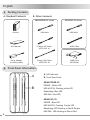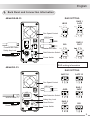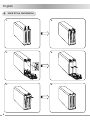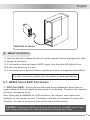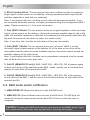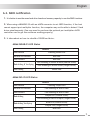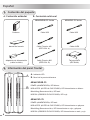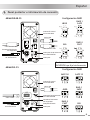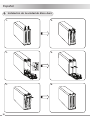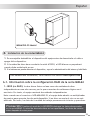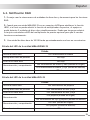Icy Dock MB662 Serie User manual
- Category
- HDD/SSD enclosures
- Type
- User manual
This manual is also suitable for
Page is loading ...

English
2.
Front Panel Information
1.
Packing Contents
A. Standard Contents
A. LED Indicator
B. Front Door Panel
B. Other Contents
MB662UEAB-2S Series
MB662UEAB-2S
POWER : White LED
HDD ACCESS: Flashing white LED
Rebuilding: Blue LED
HDD FAIL: Red LED
MB662US-2S Series
USB Cable USB Cable
Firewire 800 Cable
(IEEE 1394. B)
eSATA Cable
Product
User Manual
Power Adapter
(Including cable)
Firewire 400 Cable
(IEEE 1394. A)
eSATA Card
(OPTIONAL)
2
MB662US-2S
POWER : Blue LED
HDD ACCESS: Flashing Purple LED
Rebuilding: LED blinking in Red & Purple
HDD FAIL: LED blinking in Blue & Red
A
B

English
3.
Back Panel and Connection Information
MB662UEAB-2S
MB662US-2S
3
JBOD
BIG
SAFE 50
RAID 0
FAST
JBOD
SAFE 33
RAID 1
SAFE
BIG
RAID 1
SAFE
RAID 0
FAST
RAID SETTING
RAID SETTING
Please referral to 6-1 for more
RAID setting information
USB Cable
Power Adepter
eSATA Cable
Fan Speed Control
Raid Selection Switch
Reset Button
Safety Key Lock
Power Switch
USB Cable
Firewire 400 Cable
Firewire 800 Cable
Power Adepter
Fan Speed Control
Raid Selection Switch
Power Switch
Safety Key Lock

English
4
4.
Hard Drive Installation
1. 2.
3. 4.
5. 6.

English
5
5.
MB662 Installation
1. Users are advised to disable the device from the computer before unplugging the cable
or turning off the device.
2. If the hard drive does not support ACCESS signal, then the white LED lights will not
ash when the hard drive is in use.
3. If the system cannot detect the device, please go to device management and enable it.
1. JBOD (Non-RAID): The two physical disks read as two independent hard drives in a
single housing, so that two logical volumes mount on the desktop. Therefore, the computer
will show two separate drives.
Note: When using the MB662US-2S e-SATA connector, the computer must support port
multiplier for this function to work. The failure of one disk will not affect the other disk.
Therefore, the data on the working drive will be intact and functioning.
6-1. MB662 Series RAID Information
Caution: Changing the RAID mode destroys data stored on the MB662 series. If you
have saved data on the drives, back up data before following these steps.
For more information, please go on our website at www.icydock.com
MB662US-2S Model

English
6
2. BIG (Concatenation): The two physical drives are combined so that one single yet
larger logical volume mounts on the desktop, offering maximum possible capacity (the
available capacities of each disk are combined).
Note: If one physical disk fails, the data on both disks will become inaccessible. If you
are concerned about data security, we highly recommend using Safe conguration (RAID 1
mode). Please see section 6.1-4 for more information.
3. Fast (RAID 0 Mode): The two physical drives are stripped together so that one larger
logical volume mounts on the desktop, offering the maximum possible capacity like in Big
mode (the available capacities of each disk are combined) yet with greater speed than the
Big mode (the speed of each disk runs faster to a certain level).
Note: If one drive fails, the data on both disks will become inaccessible.
4. Safe (RAID 1 Mode): The two physical drives are “mirrored” (RAID 1) so that
one single logical volume mounts on the desktop. All of the data on one drive will be
recoverable from the other drive (the available capacity of one drive cannot exceed the
available capacity of the other drive).
Note: If one physical disk fails, the data can be immediately recovered from the second
disk. No data will be lost if one drive fails.
5. Safe33 (MB662US-2S only): RAID 1 (SAFE 33%) + (BIG 67%), 33% of memory space
on both hard drives will be operating under RAID 1 mode, and the rest of the hard drive
memory on both disks will be assorted into BIG.
6. Safe50 (MB662US-2S only): RAID 1 (SAFE 50%) + (BIG 50%), 50% of the memory
in both disks will be RAID 1, and the rest of the hard drive memory on both disks will be
assorted into BIG.
1. MB662UEAB-2S: Restart the device to reset the RAID Level.
2. MB662US-2S: Press the Reset button to reset the RAID Level. The LED light will
remain off during the reset process and the blue LED will turn on after the reset is
completed.
6-2. RAID mode switch notication
Caution: Changing the RAID mode destroys data stored on the MB662 series. If you
have saved data on the drives, back up data before following these steps.

English
7
1. It is better to use the same hard drive brand and memory capacity to use the RAID functions.
2. When using a MB662US-2S with an eSATA connector to set JBOD function, if the host
cannot support port multiplier function, the computer may not be able to detect 2 hard
drives simultaneously. (You may need to purchase the optional port multiplier eSATA
controller card to get the enclosure working properly)
3. It takes about an hour to rebuild a 100GB hard drive.
6-3. RAID notication
MB662UEAB-2S LED Status
MB662US-2S LED Status
Status
HDD Access Flashing Purple LED
No HDD in Position LED blinking in Blue & Red
HDD Failure LED blinking in Blue & Red
Rebuilding
Purple LED (Source Drive)
LED blinking in Red & Purple (Target Drive)
Rebuilding Verifying
Blue LED (Source Drive)
Purple LED (Target Drive)
HDD Idling Blue LED
Status
HDD Access Flashing White LED
No HDD in Position Red LED
HDD Failure Red LED
Rebuilding & Verifying
LED blinking in White & Blue (Source Drive)
LED blinking in White & Red (Target Drive)
HDD Idling White LED
Page is loading ...
Page is loading ...
Page is loading ...
Page is loading ...
Page is loading ...
Page is loading ...

Contact Information
USA
Web: www.icydock.com
e-mail : [email protected]
Tel : +1 626 956 8800
Fax : +1 626 956 8811
Corporate Headquarters
Web: www.icydock.com.tw
e-mail : [email protected]
Tel : +886 2 2999 3251
Fax : +886 2 2999 3478
Page is loading ...
-
 1
1
-
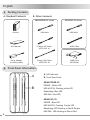 2
2
-
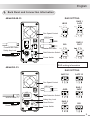 3
3
-
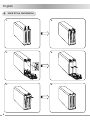 4
4
-
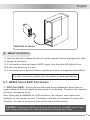 5
5
-
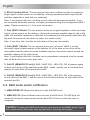 6
6
-
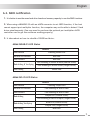 7
7
-
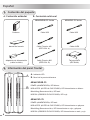 8
8
-
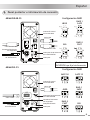 9
9
-
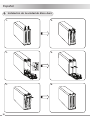 10
10
-
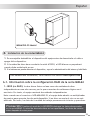 11
11
-
 12
12
-
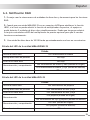 13
13
-
 14
14
-
 15
15
Icy Dock MB662 Serie User manual
- Category
- HDD/SSD enclosures
- Type
- User manual
- This manual is also suitable for
Ask a question and I''ll find the answer in the document
Finding information in a document is now easier with AI
in other languages
Related papers
Other documents
-
Addonics Technologies AE25RDESU User manual
-
iStarUSA GAGE104U40BK-ES User manual
-
Addonics Technologies AE25RDESU User manual
-
 Jou Jye Computer JJ-1225SUSRI Installation guide
Jou Jye Computer JJ-1225SUSRI Installation guide
-
Aluratek Cyclone ACDUES350F User manual
-
Akitio NT2 U3e User manual
-
Stardom SR4-SB3 User manual
-
Stardom DR5-SB3 User manual
-
Proware DF-7506 Owner's manual
-
Verbatim 2-Disk RAID USB and eSATA External Hard Drive User guide