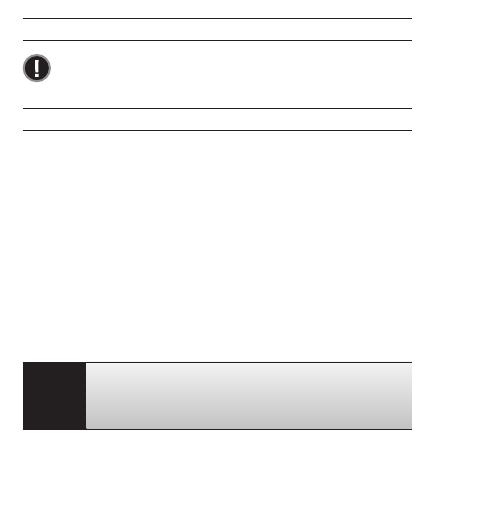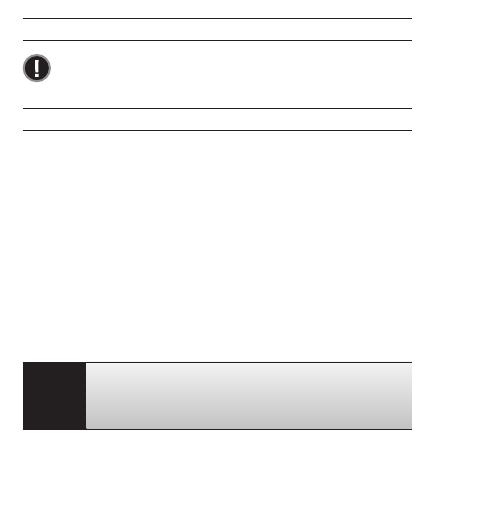
10
USING YOUR HERO3: BASICS
GETTING STARTED
Before using your HERO3 for the first time:
1. I nsert a microSD, microSDHC™ or microSDXC™ card into the card slot
with label facing forward, narrowest part of the card first. Speed Class
10 or higher cards are recommended. When using 0.5 second Time Lapse or
recording video in Protune mode, a Speed Class Rating 10 is required.
2. Place battery into the camera.
3. Charge battery. The included lithium-ion battery comes partially charged. To
charge, connect the included USB cable to camera and connect the other end
of the cable to a power source such as a computer, GoPro Wall Charger or
GoPro Auto Charger. No damage will occur to the camera or battery if used
prior to a full charge.
PRO
TIP:
Status Indicator Lights when camera is OFF and
charging, show:
• Status Indicator Lights are ON when charging.
• Status Indicator Lights are OFF when charging is complete.
"See BATTERY LIFE for more information.
"See PROTUNE for more information.
SOFTWARE UPDATES
GoPro releases product updates through so!ware updates. Check
to see if any updates are available for your camera or other GoPro
products. Visit: gopro.com/update.