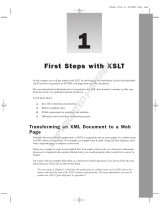Page is loading ...

Kofax Communications Manager
ComposerUI for ASP.NET and J2EE Customization Guide
Version: 5.4.0
Date: 2020-08-26

©
2018–2020 Kofax. All rights reserved.
Kofax is a trademark of Kofax, Inc., registered in the U.S. and/or other countries. All other trademarks
are the property of their respective owners. No part of this publication may be reproduced, stored, or
transmitted in any form without the prior written permission of Kofax.

Table of Contents
Preface...........................................................................................................................................................6
Related documentation.......................................................................................................................6
Getting help with Kofax products.......................................................................................................7
Chapter 1: Introduction.............................................................................................................................. 9
Chapter 2: Web forms: XSLT................................................................................................................... 10
XSLT..................................................................................................................................................10
General structure.............................................................................................................................. 11
Files...................................................................................................................................................12
Templates..........................................................................................................................................13
Passing information.......................................................................................................................... 13
Example............................................................................................................................................ 13
Chapter 3: Web Forms: new output........................................................................................................18
Switching between the old and the new output...............................................................................18
HTML................................................................................................................................................ 19
CSS...................................................................................................................................................19
JavaScript......................................................................................................................................... 19
Object model..........................................................................................................................19
Object tree and messages............................................................................................................... 21
Initialization....................................................................................................................................... 22
Form submission.............................................................................................................................. 22
jQuery................................................................................................................................................23
Extensibility: an example..................................................................................................................23
ITPElementFactory.................................................................................................................23
Steps...................................................................................................................................... 24
Example................................................................................................................................. 24
Appendix A: XSLT templates................................................................................................................... 26
Appendix B: Example flow.......................................................................................................................32
Appendix C: XSLT info structures.......................................................................................................... 33
InteractInfo........................................................................................................................................ 33
GroupInfo.......................................................................................................................................... 34
TableInfo............................................................................................................................................35
RowInfo............................................................................................................................................. 36
CellInfo.............................................................................................................................................. 36
TextInfo..............................................................................................................................................36
3

Kofax Communications Manager ComposerUI for ASP.NET and J2EE Customization Guide
QuestionInfo......................................................................................................................................36
KeyListInfo........................................................................................................................................ 38
KeyInfo.............................................................................................................................................. 38
OptionInfo..........................................................................................................................................38
FieldsetInfo........................................................................................................................................39
FieldInfo............................................................................................................................................ 39
ButtonInfo..........................................................................................................................................39
Appendix D: XHTML..................................................................................................................................40
[PAGE]...............................................................................................................................................40
[GROUP]........................................................................................................................................... 41
[TABLE]............................................................................................................................................. 41
[ROW]............................................................................................................................................... 42
[CELL]............................................................................................................................................... 42
[KEYLIST]......................................................................................................................................... 42
[KEY]................................................................................................................................................. 42
[SIMPLETEXT]..................................................................................................................................42
[QUESTION]..................................................................................................................................... 43
[ETBQ].............................................................................................................................................. 43
[DATE]............................................................................................................................................... 43
[TIME]................................................................................................................................................43
[TEXT length >=50].......................................................................................................................... 44
[TEXT length <50]............................................................................................................................ 44
[NUMBER].........................................................................................................................................44
[FILE].................................................................................................................................................44
[BOOL].............................................................................................................................................. 44
[TEXTBLOCKMULTISELECT].......................................................................................................... 44
[SIMPLEMULTISELECT].................................................................................................................. 44
[TEXTBLOCKSINGLESELECT]........................................................................................................45
[RADIOSINGLESELECT]..................................................................................................................45
[SIMPLESINGLESELECT]................................................................................................................45
[OPTION].......................................................................................................................................... 45
[BUTTON]..........................................................................................................................................45
Appendix E: JavaScript library................................................................................................................46
ITPElement....................................................................................................................................... 46
ITPRootElement................................................................................................................................47
ITPPage............................................................................................................................................ 48
ITPPageElement............................................................................................................................... 48
ITPForm............................................................................................................................................ 50
4

Kofax Communications Manager ComposerUI for ASP.NET and J2EE Customization Guide
ITPSubmitButton............................................................................................................................... 50
ITPGroup...........................................................................................................................................51
ITPQuestion...................................................................................................................................... 52
ITPBoolQuestion............................................................................................................................... 52
ITPDateQuestion...............................................................................................................................53
ITPETBQuestion............................................................................................................................... 54
ITPERTBQuestion.............................................................................................................................54
ITPFileQuestion................................................................................................................................ 55
ITPNumberQuestion......................................................................................................................... 56
ITPTextQuestion................................................................................................................................56
ITPTimeQuestion.............................................................................................................................. 57
ITPSelectQuestion............................................................................................................................ 57
ITPSingleSelectQuestion.................................................................................................................. 58
ITPSimpleSingleSelectQuestion....................................................................................................... 58
ITPRadioSingleSelectQuestion.........................................................................................................59
ITPTextblockSingleSelectQuestion................................................................................................... 59
ITPMultiSelectQuestion.....................................................................................................................60
ITPSimpleMultiSelectQuestion..........................................................................................................60
ITPTextblockMultiSelectQuestion......................................................................................................60
5

Preface
This guide describes the customization options for KCM ComposerUI for ASP.NET and J2EE, introduces
the structure of the XSL transformation that produces the KCM ComposerUI web forms and discovers an
alternative for the HTML output.
Related documentation
The documentation set for Kofax Communications Manager is available here:
1
https://docshield.kofax.com/Portal/Products/KCM/5.4.0-cli2a1c07m/KCM.htm
The documentation set includes the following items:
Kofax Communications Manager Release Notes
Contains late-breaking details and other information that is not available in your other Kofax
Communications Manager documentation.
Kofax Communications Manager Technical Specifications
Provides information on supported operating system and other system requirement for Kofax
Communications Manager.
Kofax Communications Manager Installation Guide
Contains instructions on installing and configuring Kofax Communications Manager and its components.
Kofax Communications Manager Getting Started Guide
Describes how to use Contract Manager to manage instances of Kofax Communications Manager.
Kofax Communications Manager Batch & Output Management Getting Started Guide
Describes how to start working with Batch & Output Management.
Kofax Communications Manager Repository Administrator's Guide
Describes administrative and management tasks in Kofax Communications Manager Repository and
Kofax Communications Manager Designer for Windows.
Kofax Communications Manager Repository User's Guide
Includes user instructions for Kofax Communications Manager Repository and Kofax Communications
Manager Designer for Windows.
1
You must be connected to the Internet to access the full documentation set online. For offline access,
navigate to the location where you installed the documentation set.
6

Kofax Communications Manager ComposerUI for ASP.NET and J2EE Customization Guide
Help for Kofax Communications Manager Designer
Contains general information and instructions on using Kofax Communications Manager Designer, which
is an authoring tool and content management system for Kofax Communications Manager.
Kofax Communications Manager Template Scripting Language Developer's Guide
Describes the KCM Template Script used in Master Templates.
Kofax Communications Manager Core Developer's Guide
Provides a general overview and integration information for Kofax Communications Manager Core.
Kofax Communications Manager Core Scripting Language Developer's Guide
Describes the KCM Core Script.
Kofax Communications Manager Batch & Output Management Developer's Guide
Describes the Batch & Output Management scripting language used in KCM Studio related scripts.
Kofax Communications Manager Repository Developer's Guide
Describes various features and APIs to integrate with Kofax Communications Manager Repository and
Kofax Communications Manager Designer for Windows.
Kofax Communications Manager ComposerUI for HTML5 JavaScript API Web Developer's Guide
Describes integration of ComposerUI for HTML5 into an application, using its JavaScript API.
Kofax Communications Manager ComposerUI for ASP.NET Developer's Guide
Describes the structure and configuration of KCM ComposerUI for ASP.NET.
Kofax Communications Manager ComposerUI for J2EE Developer's Guide
Describes JSP pages and lists custom tugs defined by KCM ComposerUI for J2EE.
Kofax Communications Manager DID Developer's Guide
Provides information on the Database Interface Definitions (referred to as DIDs), which is a deprecated
method to retrieve data from a database and send it to Kofax Communications Manager.
Kofax Communications Manager API Guide
Describes Contract Manager, which is the main entry point to Kofax Communications Manager.
Getting help with Kofax products
The Kofax Knowledge Base repository contains articles that are updated on a regular basis to keep you
informed about Kofax products. We encourage you to use the Knowledge Base to obtain answers to your
product questions.
To access the Kofax Knowledge Base, go to the Kofax website and select Support on the home page.
7

Kofax Communications Manager ComposerUI for ASP.NET and J2EE Customization Guide
Note The Kofax Knowledge Base is optimized for use with Google Chrome, Mozilla Firefox or Microsoft
Edge.
The Kofax Knowledge Base provides:
• Powerful search capabilities to help you quickly locate the information you need.
Type your search terms or phrase into the Search box, and then click the search icon.
• Product information, configuration details and documentation, including release news.
Scroll through the Kofax Knowledge Base home page to locate a product family. Then click a product
family name to view a list of related articles. Please note that some product families require a valid
Kofax Portal login to view related articles.
• Access to the Kofax Customer Portal (for eligible customers).
Click the Customer Support link at the top of the page, and then click Log in to the Customer Portal.
• Access to the Kofax Partner Portal (for eligible partners).
Click the Partner Support link at the top of the page, and then click Log in to the Partner Portal.
• Access to Kofax support commitments, lifecycle policies, electronic fulfillment details, and self-service
tools.
Scroll to the General Support section, click Support Details, and then select the appropriate tab.
8

Chapter 1
Introduction
You can integrate KCM ComposerUI for ASP.NET and KCM ComposerUI for J2EE in many contexts
that support customization. This guide describes the customization options in detail and serves as
a supplement to the KCM ComposerUI for ASP.NET and J2EE Developer's Guide. It also gives you
information about div-oriented output and the underlying JavaScript.
This guide assumes basic knowledge of the concepts of KCM ComposerUI and of XSLT.
9

Chapter 2
Web forms: XSLT
During interactive document composition the end user is presented with a number of forms. These forms
are defined in XForms format by the KCM Master Template that runs on KCM Core. Such a form definition
is transformed to a web form by an XSL transformation on KCM ComposerUI.
XSLT
The XSL transformation that transforms the XForms form definitions to web forms can be overridden. Up
to version 3.5.12 of KCM ComposerUI, XSL transformations were not modular. The XSL transformation
could have been either overridden as a whole, or not at all, which had an important impact on updates.
If an update of KCM ComposerUI involved new functionality, part of which was implemented in the
XSL transformation, this functionality would have been shielded because of customizations to the XSL
transformation. It demonstrated an increasing need for merges with each update.
From version 3.5.12 overrides may be applied to well-defined parts of the XSL transformation. This
chapter describes the modular structure of the XSL transformation.
Note This structure currently applies to the transformation file interact.xsl, namely the transformation
that produces the KCM ComposerUI web forms.
10

Kofax Communications Manager ComposerUI for ASP.NET and J2EE Customization Guide
General structure
The general structure of the XSL transformation consists of:
• Parameters and variables: A set of well-defined global parameters and variables to use as part of the
customization.
• Support library: A set of well-defined named templates for use as part of the customization. These
templates cannot be overridden.
• A navigation layer: A set of well-defined templates that operate on the XForms. These templates
shield the customizable parts of the XSLT from the details of the XForms format. The templates in the
navigation layer do not produce any output and cannot be overridden.
• A customization layer: A set of well-defined templates called from the navigation layer to produce an
isolated chunk of output. For this purpose, they can use any functionality defined in the other layers.
These templates can be overridden.
11

Kofax Communications Manager ComposerUI for ASP.NET and J2EE Customization Guide
• Defaults: A default implementation for each template from the Customization layer. These defaults
are called by the templates in the Customization layer but can also be called from overrides of
these templates. Currently, only one set of defaults exists, producing the classic table-oriented KCM
ComposerUI output. These defaults cannot be overridden.
Files
The structure above is implemented in a number of files, which reside in the XSLT subfolder of the KCM
ComposerUI installation. This folder contains the following subfolders:
• Custom: This is the only folder with files that may be modified. Declaration and implementation of a
customizable template in one of these files implies that the template is overridden. The file defaults.xsl
is responsible for selecting an implementation of the defaults from the subfolder Defaults.
• Defaults: This folder contains the defaults as described above. These are implemented in the file
defaults.xsl, which resides in another subfolder. Currently, one subfolder is named table_oriented,
which produces the old table-oriented output, and one subfolder named div_oriented, which produces
the new output described in the next chapter.
At the top level, four files implement the layers mentioned earlier:
• varsandparams.xsl for parameters and variables
• support.xsl for the support library
• navigation.xsl for the navigation layer
• overridable.xsl for the customization layer
The last file is interact.xsl, which is the main .xsl file. This file imports the other templates. KCM
ComposerUI applies it to the XForms.
The interact.xsl calls templates from navigation.xsl, and in turn it calls templates implemented in
overridable.xsl. These templates can be overridden by simply implementing them in one of the custom
\ *.xsl files. The implementation of those templates in one of the custom\ *.xsl files may call the _default
templates from the defaults\ *.xsl files. By default the code, which is commented in the custom\ *.xsl files,
calls the corresponding templates in default\ *.xsl files.
Appendix B contains an example of the customization flow presented in the Example below.
Note Do not implement overrides by modifying overridable.xsl. Instead, you must define overrides in the
files that reside in the custom subfolder.
12

Kofax Communications Manager ComposerUI for ASP.NET and J2EE Customization Guide
Templates
Appendix A lists all templates that define the guaranteed interfaces between the different layers of the
XSL transformation. There are three template categories:
• Templates defined in Navigation Layer. These are templates that can be applied to a given context in
the XForms.
• Templates defined in Customization Layer. These are named templates that are used to produce an
isolated bit of output. For each template with name X in the custom layer, there is a template named
X_default in the defaults.
• Templates defined in Support Library. These named templates implement some useful support
functionality.
Most of the named templates require a given XForms context. In other words, they can only be called if
the current context node is the right type.
Appendix B presents an example of the flow of control between the different layers. Navigation starts
by applying the main template itp:interact in the navigation layer. This calls the template producePage
in the Customization layer, which produces the page output. This template contains a simple call to its
equivalent in the defaults, which may call templates in either the Navigation or the Customization layer
and uses templates from the Support Library in the process. Templates defined in \ custom\ *.xsl
override templates in overridable.xsl.
Passing information
Information is passed on the calls between the different templates. This information is bundled in so-called
node sets. The signature of the different node sets is described in Appendix C.
Along with the node sets, a "custom" parameter is passed on between the templates. The navigation layer
only passes the custom parameter, but does not interpret it. The parameter can be used to distinguish
between different traversals of the XForms structure, if that is required as part of the customization. The
Example in the next section illustrates the intended use of the "custom" parameter.
Example
Part of the installation of KCM ComposerUI is a custom1.zip file, which contains an example extension
to the KCM ComposerUI application. This extension serves to illustrate XSLT customization. The
customization in the custom1 application adds buttons at the top of the forms, so that the end user does
not have to scroll down to submit a long form.
13

Kofax Communications Manager ComposerUI for ASP.NET and J2EE Customization Guide
The custom1 application is not installed by default. To install it, we recommend these steps:
• Go to the configuration page of your KCM ComposerUI installation. See the Configuration chapter of
the KCM ComposerUI Developer's Guide.
• In the field Application Name, fill out "custom1" and click Submit.
• In the folder OnLine application, a subfolder custom1 is created. Copy the contents of the subfolder
sample2 to this location.
• Unzip the contents of the custom1.zip file to the subfolder. Make sure the unzip does not introduce an
extra level custom1; a subfolder XSLT should occur immediately below the existing folder custom1.
• For KCM ComposerUI ASP.NET only, go back to the configuration page and click the link Deploy next
to the application custom1.
The application custom1 is an addition to the application sample2 that is installed by default. It adds the
following files:
• \css\topbuttons.css. A CSS file with a small number of extra style definitions for the new buttons.
• \xslt\custom\button.xsl. An XSL file overrides the templates produceButtons, produceButton,
and produceButtonLabel from the Customization Layer. These templates produce the actual buttons.
• \xslt\custom\form.xsl. An XSL file overrides the template produceFormBody from the
Customization Layer. This template positions the buttons at the top of the form.
• \xslt\custom\page.xsl. An XSL file overrides the template producePageCSS from the
Customization Layer. This template includes the additional topbuttons.css stylesheet.
The other files in the folder \ xslt\ custom are irrelevant. They merely serve as a starting point for other
customizations. Uncomment a template to override it.
Important general features illustrated by the customization include:
• The use of the custom parameter to distinguish between traversals.
• Reuse of default behavior by calling the _default templates to avoid unnecessary duplication of code.
The override of the template produceFormBody looks similar to the following sample:
<xsl:template name="produceFormBody">
<xsl:param name="interactinfo"/>
<xsl:param name="custom"/>
<!-- an additional table with a single row of buttons at the top of the form -->
<tr>
<td>
<xsl:call-template name="produceButtons">
<xsl:with-param name="interactinfo" select="$interactinfo"/>
<xsl:with-param name="custom" select="'topbuttons'"/>
14

Kofax Communications Manager ComposerUI for ASP.NET and J2EE Customization Guide
</xsl:call-template>
</td>
</tr>
<xsl:call-template name="produceFormBody_default">
<xsl:with-param name="interactinfo" select="$interactinfo"/>
<xsl:with-param name="custom" select="$custom"/>
</xsl:call-template>
</xsl:template>
This code introduces an extra row with buttons above the standard content of the form. The content of this
row is determined by a call to the template produceButtons, bringing in an extra traversal of the buttons in
the XForms. To distinguish this traversal from the standard traversal that produces the standard buttons,
the value topbuttons is passed for the "custom" parameter. This preceding code illustrates the intended
use of this parameter.
The override of the template produceButtons looks similar to the following sample:
<xsl:template name="produceButtons">
<xsl:param name="interactinfo"/>
<xsl:param name="custom"/>
<xsl:choose>
<xsl:when test="$custom='topbuttons'">
<div class="topbuttons">
<!-- only produce the ok and the back button (css will order) -->
<xsl:call-template name="applyNamedButtons">
<xsl:with-param name="names" select="'ok back1'"/>
<xsl:with-param name="custom" select="$custom"/>
</xsl:call-template>
</div>
</xsl:when>
<xsl:otherwise>
<xsl:call-template name="produceButtons_default">
<xsl:with-param name="interactinfo" select="$interactinfo"/>
<xsl:with-param name="custom" select="$custom"/>
</xsl:call-template>
</xsl:otherwise>
</xsl:choose>
</xsl:template>
Based on the value of the custom parameter, the template either produces the new buttons or falls back
on default behavior. At the top of the form only the buttons OK and possibly the Back are produced inside
a div with class "topbuttons". This is done by:
• Calling the template applyNamedButtons from the Support Library
• Passing identifications of the buttons to be produced (space separated)
• Passing the value topbuttons for the custom parameter
The template applyNamedButtons passes this value on to the template produceButton. The order of the
passed identifiers determines the order of the produced corresponding buttons. Buttons are only produced
when they are part of the XForms.
Even though the Back button is intended to be presented to the left of the OK button, the latter is
presented first, so OK will become the default button on the form. The positioning of the buttons on the
page is arranged in the cascading stylesheet.
The override of the template produceButton looks similar to the following sample:
<xsl:template name="produceButton">
<xsl:param name="buttoninfo"/>
15

Kofax Communications Manager ComposerUI for ASP.NET and J2EE Customization Guide
<xsl:param name="custom"/>
<xsl:choose>
<xsl:when test="$custom='topbuttons'">
<button id="{$buttoninfo/submission}" name="{$buttoninfo/submission}"
type="submit" class="{$buttonclassbase}">
<xsl:attribute name="onClick">
setSubmission('<xsl:value-of select="$buttoninfo/submission"/>');
</xsl:attribute>
<xsl:call-template name="produceButtonLabel">
<xsl:with-param name="buttoninfo" select="$buttoninfo"/>
<xsl:with-param name="custom" select="$custom"/>
</xsl:call-template>
</button>
</xsl:when>
<xsl:otherwise>
<xsl:call-template name="produceButton_default">
<xsl:with-param name="buttoninfo" select="$buttoninfo"/>
<xsl:with-param name="custom" select="$custom"/>
</xsl:call-template>
</xsl:otherwise>
</xsl:choose>
</xsl:template>
Again, the custom parameter determines whether or not to fall back on default behavior. The new buttons
are produced directly below the div that is produced by the template produceButtons. The button label is
produced by calling the template produceButtonLabel, again passing the value topbuttons for the custom
parameter.
The override of the produceButtonLabel template looks similar to the following sample:
<xsl:template name="produceButtonLabel">
<xsl:param name="buttoninfo"/>
<xsl:param name="custom"/>
<xsl:choose>
<xsl:when test="$custom='topbuttons'">
<xsl:choose>
<xsl:when test="$buttoninfo/submission='ok'">
<xsl:text disable-output-escaping="yes">>></xsl:text>
</xsl:when>
<xsl:when test="$buttoninfo/submission='back1'">
<xsl:text disable-output-escaping="yes"><<</xsl:text>
</xsl:when>
<xsl:otherwise>
<xsl:call-template name="produceButtonLabel_default">
<xsl:with-param name="buttoninfo" select="$buttoninfo"/>
<xsl:with-param name="custom" select="$custom"/>
</xsl:call-template>
</xsl:otherwise>
</xsl:choose>
</xsl:when>
<xsl:otherwise>
<xsl:call-template name="produceButtonLabel_default">
<xsl:with-param name="buttoninfo" select="$buttoninfo"/>
<xsl:with-param name="custom" select="$custom"/>
</xsl:call-template>
</xsl:otherwise>
</xsl:choose>
</xsl:template>
Again, the custom parameter determines whether or not to fall back on default behavior. The buttons OK
and Back are respectively represented by >> and <<.
16

Kofax Communications Manager ComposerUI for ASP.NET and J2EE Customization Guide
The override of the template producePageCSS looks similar to the following sample:
<xsl:template name="producePageCSS">
<xsl:param name="interactinfo"/>
<xsl:param name="custom"/>
<xsl:call-template name="producePageCSS_default">
<xsl:with-param name="interactinfo" select="$interactinfo"/>
<xsl:with-param name="custom" select="$custom"/>
</xsl:call-template>
<link rel="stylesheet" type="text/css" href="css\topbuttons.css"/>
</xsl:template>
This template simply adds a reference to the topbuttons.css stylesheet, again using the default behavior
to produce the standard set of references. The template topbuttons.css contains a small number of style
instructions, to ensure that the buttons are rendered a bit smaller and that the OK button is presented to
the right of the Back button.
A visual representation of these customizations appears in Appendix B.
17

Chapter 3
Web Forms: new output
Version 3.5.15 of KCM ComposerUI Server introduces an alternative for the old, table-oriented HTML
output of the KCM ComposerUI forms. This alternative has the following features:
• The output is XHTML-compliant.
• The output is div-oriented, allowing for a more flexible layout through CSS.
• The underlying JavaScript is open and documented, and defines an extensibility model. This means,
customization of KCM ComposerUI through JavaScript can be done in a well-defined an maintainable
way.
• The underlying JavaScript capitalizes on the power of jQuery (http://www.jquery.com).
This chapter describes the new output, the underlying JavaScript library and the way in which the
extensibility model can be used. This description is currently limited to the web forms produced by KCM
ComposerUI, namely, the output produced by the file interact.xsl.
Switching between the old and the new output
KCM ComposerUI Server produces the div-oriented output by default. If required, this can be changed by
putting a custom file xslt\ custom\ defaults.xsl in your KCM ComposerUI application. To activate
the legacy table-oriented output, make sure that it contains:
<xsl:import href="..\defaults\table_oriented\defaults.xsl"/>
The same applies to the output of the KCM ComposerUI letterbook. The file xslt\ custom\
defaults_letterbook.xsl includes xslt\ defaults\ div_oriented\ defaults.xsl, rather
than xslt\ defaults\ table_oriented\ defaults.xsl. This can be changed by putting a
custom file xslt\ custom\ defaults_letterbook.xsl in your KCM ComposerUI application. To
activate the old table-oriented output, make sure that it contains:
<xsl:import href="..\defaults\table_oriented\defaults_letterbook.xsl"/>
The file newsample.zip is included in your KCM ComposerUI installation, but it is not installed by default.
To install the file:
1. Go to the configuration page of your KCM ComposerUI installation. See the configuration chapter in
the KCM ComposerUIDeveloper's Guide.
2. In the field Application Name, fill out "newsample" and click Submit.
3. In the OnLine application folder, a subfolder newsample is created.
4. Unzip the contents of the newsample.zip file to the subfolder. Make sure the unzip does not introduce
an extra level newsample; subfolders CSS and XSLT should occur immediately below the existing
folder newsample.
18

Kofax Communications Manager ComposerUI for ASP.NET and J2EE Customization Guide
5. For KCM ComposerUI ASP.NET only, go back to the configuration page and click the link Deploy
next to the application newsample.
HTML
The HTML output is XHTML-compliant and its layout uses divs and spans, rather than tables. The XHTML
produced by the XSL transformation is listed in Appendix D. It produces rather basic structures, which are
lifted by JavaScript manipulation during loading of the page.
CSS
By default, two cascading style sheets are included in the HTML page:
• A general .css that implements a jQuery theme, which by default is UI-lightness.
• A specific .css that applies directly to the KCM ComposerUI forms layout.
Appendix D presents the XHTML produced by the new XSL transformation and the CSS classes attached
to the different tags.
JavaScript
The JavaScript library has an open and well-defined structure. This structure can be extended as part of
customization, such as to change the behavior of one type of control.
Object model
The KCM ComposerUI web form consists of a hierarchy of groups and questions, presented inside the
HTML form on the HTML page. Therefore, the KCM ComposerUI web form can be modeled as a tree of
objects, each representing a node in the hierarchy mentioned before. The root node of this tree represents
the HTML page as a whole, whereas each sub node represents one element on the page, such as the
HTML form, a group, a question or a Submit button. There can be many types of questions, such as a text
question, a number question, a date question or a select question. Select questions may allow for a single
or for multiple items to be selected and may or may not present text blocks as selectable items.
The JavaScript object model defines a class for each of the node types described above. The
corresponding class hierarchy is shown below. The details of each class are described in Appendix E. The
most important features are described in the following subsections.
19

Kofax Communications Manager ComposerUI for ASP.NET and J2EE Customization Guide
ITPElement
ITPElement represents a general element in the tree. Its element type is different for each descendant of
ITPElement.
ITPElement holds an info structure that basically is a JSON collection of information about the particular
element. The structure and contents of this collection in a trivial manner correspond to the node sets that
are passed back and forth between the templates in the XSLT. See Passing information and Appendix C
for more details.
ITPElement is related to the hierarchical relations between the objects. It contains a reference to a parent
object and to an array of children. It is used to transfer messages through the system and to find an
element in its subtree.
20
/