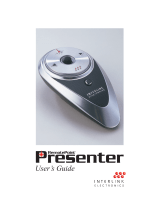Page is loading ...

®
User Manual
Laser Pointer & Remote Mouse Presenter with Timer
LP106
®
August International Ltd
United Kingdom
Telephone: 44 (0) 845 250 0586
Email: [email protected]
Web: www.augustint.com
+

English
3. Parts
Transmitter Front View
Transmitter Side View
USB Receiver
Screen On / Off
- 2 -
®
®
LP106
The wireless presenter is suitable for any presentation or
PowerPoint occasion. With it, you don't need to stand beside
your computer or have an assistant.
It combines the functions of a laser pointer, remote control,
wireless mouse. It is tailored as a convenience tool for
presentations, teaching, meeting, speeches and training.
This product contents: The transmitter and the USB receiver.

English
7. Settings
1. Press for 3 seconds, will be flashing. Press ,
the is flashing, push up or down to change the ,
push left or right to go to the setting, push up or
down to change the , press to save the setting and
the clock setting.
2. It will remind the user by vibrating when it reaches the time set.
Press R to stop, otherwise it will keep vibrating for 30 seconds.
3. If you don't want to set the alarm, when is flashing, press
twice to enter the clock setting.
1. When entering the clock setting, the time display is flashing,
press , the is flashing, push up or down to
change the , push left or right to go to the setting,
push up or down to change the , press to
the setting and exit.
2. If you don't want to set the time, when time display is flashing,
press twice to exit the clock setting.
7.1 Alarm setting
7.2 Clock setting
hour hour
minute
minute
enter
hour
hour minute
minute
save
7.3 Fixed timing alarm
1. Press for 3 seconds, and will display
on the LCD screen. One of the numbers of is flashing,
press to confirm if you want to choose it, and it will move to
the next number and start flashing, press to confirm or push
to move to the next number.
2. It will exit automatically after all of the five settings are done.
to the right
- 4 -
Note:
corresponds to timings of 3, 5, 10, 20 and 30 minutes
respectively. (e.g. If the user set No. 1, 3, 5 at 11:00, then it will
remind the user at 11:03, 11:10 and 11: 30).
4. Setup
Plug the receiver into the USB port on your PC.The system will
automatically search for the new hardware and complete the
setup.
5. Functions
Laser pointer
Page up/down
Wireless mouse
Powerpoint display and On/Off control
Clock
Self-determined timing alarm
Fixed timing alarm
Chronograph
Key
Screen On / Off
6. Keys
- 3 -
Out of setting mode
Out of setting mode

English
7.4 Use of the chronograph
Press and together, and will display
on the LCD screen. Press one to start, press again to stop.
Press to exit the setting.
Reading of the chronograph as below:
When using the chronograph, the fixed timing alarm setting will
be deleted automatically.
The unit is powered by 2xAAA batteries
Remove the battery compartment cover
Insert 2xAAA batteries into the battery holder
Put the battery compartment cover back in position
8. Battery installation
- 5 -
Note:
Do not insert batteries into the presenter in the wrong direction.
Do not leave bad or exhausted batteries in the presenter.
If you do not use the presenter for a long period of time, remove
the batteries to avoid possible damage from battery corrosion.
If the presenter does not function correctly or if the operating
range becomes reduced, try to replace the batteries with new
one.
1
2
3
4
- 6 -
9. Technical parameters
Windows 98/2000/
ME/XP/Vista/7,
Linux and Mac OS
Flash Memory
Optional
USB1.1 compatible
with USB 2.0
Sleep Current
Laser Distance
War ing:n
Laser radiation
Class 1 laser product
Do not view directly with optical instruments
Do not point at people and animals
Please keep out of reach of children
Note:
Please note this instruction is only intended for reference.
August International Ltd reserves rights to revise the product
specifications, features and design without notice.
/