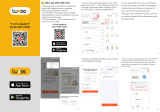Page is loading ...

Subordinate New Brand
12W RGB+CCT Floor Lamp (WiFi + 2.4G)
Instrucon Manual
....................................................................................... 2
.................................................................................. 3
........................................................................ 3
.................................................... 4-7
..................................................................... 4
................................................... 5
........................................................ 5-6
.......................... 6
................................................... 7-8
.............................................................. 9
................................................ 10
...................................... 11
.............................................................................. 12
................................................................................................ 13
Product features
Buon instrucons
Compable with remote
2.4G RF remote control instrucon
Link / Unlink Instrucons
Auto transming & Synchronizaon
Dynamic mode table selecon
“Do Not Disturb” mode is acvated and shut down
Smartphone app control instrucon
Alexa voice control instrucon
Google home voice control instrucon
DMX512 LED transmier control instrucon
Installaon diagram
Aenon
Contents

Product features
This product uses WiFi + Bluetooth + 2.4G wireless transmission technology, low
power consumpon, strong an-interference ability. WiFi + Bluetooth connect
network can greatly enhance the connect network experience. When the router is
disconnected, Bluetooth can also directly connect and control equipment at close
range.
Aer successful network configuraon using [Tuya Smart] app to achieve wireless
dimming, remote control, group control, scene control, ming control, music
movement, biorhythm, sleep plan, wake plan, one key execuon, automaon, etc.
funcons. And it supports 2.4G remote control.
Dim brightness /
Saturaon
2.4G RF wireless
transmission technology
Remote control
Control distance 30m
Support third
party voice control
WiFi wireless control
support long-range control
Smartphone
app control
16 Millions of
colors to choose
Color temperature adjustable
2700K-6500K
Biorhythm
Group contro
Tap-to-Run &
automaon
Timing seng / countdown
turn on / off LED light
Support music
rhythm
Support scene
customizaon
DMX512 controllable
(DMX512 LED transmier is needed)
Sleep / wake up
plan
Auto-transming & Synchronizaon
(only for remote control dimming)
Device sharing
Do not disturb
mode
WiFi
⸺ 2 ⸺

Compable with these 2.4G RF remote controls
(Purchased separately)
B4 / B4-B / T4 B3 / B3-B / T3
FUT089
FUT089-B
FUT092
FUT092-B
FUT088 FUT096
FUT096-B
B8
B0 / B0-B S2-B / S2-W
S2-G
FUTD01
8.8.8.8
+
SET
-
FUT089S
FUT100
Buon instrucons
1. Short press to turn ON / OFF
2. Light on status: Long press increase / decrease
brightness (Long press and release, then long press to
change)
3. Can be paired with the remote within 3 seconds aer
turning on the light
4. Quickly press 5 mes to enter the configuraon mode
1. Short press to turn ON / OFF
2. Light on status: Long press increase / decrease
brightness (Long press and release, then long press to
change)
3. Can be paired with the remote within 3 seconds aer
turning on the light
4. Quickly press 5 mes to enter the configuraon mode
⸺ 3 ⸺

1). Linking Code Instrucons
Power off for 10 seconds,
then power on again.
Alternavely, you can briefly
press the " " buon to
turn on the light.
Short press " I " buon
3 mes within 3 seconds.
Lights blink 3 mes
slowly means linking
is done successfully.
Linking failed if light is not blinking slowly, Please follow above steps again.
(Note: Light that have linked can't link again)
2). Unlinking Code Instrucons
Short press " I " buon
5 mes within 3 seconds
Lights blink 10 mes
quickly means unlinking
is done successfully.
Unlinking failed if light is not blinking quickly, Please follow above steps again.
(Note: Light haven't linked that don't need to unlink)
2.4G RF Remote control instrucon
Link / Unlink
buon
Power Light
Power Light
2 31
or
Link / Unlink
buon
Power Light
Power Light
2 31
or
Power off for 10 seconds,
then power on again.
Alternavely, you can briefly
press the " " buon to
turn on the light.
⸺ 4 ⸺

Dynamic mode table 1 (default)
Dynamic Mode Brightness / Saturaon / Speed
Mardi Gras
Automac color change
Sam
Gemstone
Twilight
American
Fat Tuesday
Party
Slow Color Splash
1
2
3
4
5
6
7
8
9
Adjustable
Number
Remote signal auto transming
3). Auto transming & Synchronizaon (only for remote control)
One light can transmit the signals from the remote control to another light within
30m, as long as there is a light within 30m, the remote control distance can be
limitless.
Distance 30m
Mul lights can synchronize if they are in same dynamic mode and linked with same
remote (distance between each light is within 30m)
Dynamic modes auto synchronizaon
Auto transming /
Modes auto synchronizaon
4). Dynamic mode table selecon (only for remote control)
Select dynamic mode table 1:
While the light is in stac mode, short press “ S+ ” buon 5 mes quickly unl
blue light flashes 3 mes slowly, stac mode is acvated successfully.
Select dynamic mode table 2:
While the light is in stac mode, short press “ S- ” buon 5 mes quickly unl
yellow light flashes 3 mes slowly, stac mode is acvated successfully.
⸺ 5 ⸺

Dynamic mode table 2 (need to switch manually)
White light gradual change
+Flash 3 mes
Adjustable
Dynamic Mode Brightness / Saturaon / SpeedNumber
Seven colors gradual change
White light Gradual change
5Jump to change randomly
6Red light gradual change
+Flash 3 mes
7Green light gradual change
+Flash 3 mes
8Blue light gradual change
+Flash 3 mes
9
1
2
3RGB gradual change
4Seven colors jump to change
App turn on and off “Do Not Disturb” mode instrucon (check details in page 8)
5). “Do Not Disturb” mode is acvated and shut down (default acvated)
Turn on “Do Not Disturb” mode (wide using in the area which have power failure
frequently to save energy)
Press “OFF” buon three mes within three seconds and press “ON” buon
three mes, Acvated successfully once led light flashes four mes quickly.
Aenon: Do not disturb mode is acvated
1. When the light is OFF status (For example: Use app or remote to turn off light)
The light remains in the ON status when you power off and then power on the
light once.
2. When the light is ON status
The light is OFF status once you turn off power and turn on again.
(User must turn off and turn on power twice mes to acvate light or
use APP / remote to acvate light)
Press “ON” buon three mes within three seconds and press “OFF” buon
three mes, closed successfully once led light flashes four mes slowly.
Aenon: If you turn off and then turn on the power once the "Do Not Disturb"
mode has been deacvated, the light will always remain in the "ON" status.
Turn off “Do Not Disturb” mode:
Turn on “Do Not Disturb” mode:
2.4G RF Remote turn on and turn off instrucon
⸺ 6 ⸺

Smartphone APP control instrucon
Network Configuraon (Don’t support 5G router)
1. Download and install [Tuya Smart] app
Search for [Tuya Smart] in Apple or Google store or scan following QR code to
download and install the app.
Please open the app click " Register " buon to create account while using it in the
first me, Log in directly if you already had account.
⸺ 7 ⸺

Click the light which need to be set up or group control --- click “More” --- click “Power-on behavior” ---
turn on or off
App turn on and off “Do Not Disturb” mode (default acvated)
2. Network Configuraon
(1) Connect floor lamp with power supply.
(2) Method to enter the pairing network mode (Note: Factory default is Pairing Network Mode)
Method 1: Press the " " buon quickly 5 mes, and the light will flash rapidly.
Method 2: Power off and then power on the light fixture 3 mes, and the light will flash rapidly.
(3) Connect phone with home WiFi network in the 2.4GHz frequency.
(4) Open homepage of app and click " + " buon at the upper right corner of page.
(5) Click " Lighng " on the le side of page and then click " Light Source (BLE+Wi-Fi) "
(6) Follow app prompts to complete configuraon.
Floor Lamp
Floor Lamp
⸺ 8 ⸺

Alexa voice control instrucon
1). Open Alexa App
2). Click “More” on the boom of right corner
3). Click “Skills & Games”
4). Click “ ” on the top of right corner
5). Type into “Smart life” and search
6). Click “Smart Life” skill, follow instrucon
to finish configuraon and start voice
control
Please add device into [Tuya Smart] app (check details in page 7), then start following
steps
⸺ 9 ⸺

5). Click “ ” on the top of right corner
6). Type into “Smart life” and search
7). Click “Smart Life” skill, follow
instrucon to finish configuraon
and start voice control
Google Home voice control instrucon
1). Open Google Home App
2). Click “+” on the top of le corner
3). Click “Set up device”
4). Click “Works with Google”
Please add device into [Tuya Smart] app (check details in page 7), then start following
steps
⸺ 10 ⸺

DMX512 LED Transmier Control
DMX512
Control Panel
Connect
DMX512 Transmier
2.4GHz Wireless Signal
Zone
1Limitless
Limitless
16 Zone
8.8.8.8
+
SET
-
(Purchased separately)
DMX512 LED Transmier Link/Unlink
If the link or unlink failed, please follow the above steps again.
Link/Unlink buon
Link
Unlink
Follow instrucon of DMX512 transmier (FUTD01), Choose the zone for the light by pressing
“ + ” or “ - ” (e.g. “CH12” means zone 12)
1
2 3 4
Link is done once
indicator of controller
flashes 3 mes slowly
Short press “ ” 3 mes
within 3 seconds while the
indicator of controller is ON
+
SET
-
SET
SET
Short press “ ” 5 mes
within 3 seconds while the
indicator of controller is ON
SET Unlink is done once
indicator of controller
flashes 10 mes quickly
Light
Light
Power Light Power Light
Power off for 10 seconds, then
power on again. Alternavely, you
can briefly press the " "
buon to turn on the light.
Power off for 10 seconds, then
power on again. Alternavely, you
can briefly press the " "
buon to turn on the light.
⸺ 11 ⸺

Installaon Method 1
Installaon Method 2
01 02 03
01 02 03 04
⸺ 12 ⸺

Made in China
Aenon
1. Please turn off power supply before installaon.
2. Please ensure input voltage to be same as requirements from device.
3. Don’t disassemble device if you are not expert, otherwise it will damage it.
4. Please do not use the light in the place with widely range metal area or strong electromagnec
wave nearby, otherwise, the remote distance will be seriously affected.
/