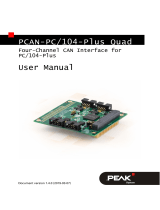Page is loading ...

PC-I 04/104
Passive PC/CAN Interface
HARDWARE MANUAL
ENGLISH

HMS Technology Center Ravensburg GmbH
Helmut-Vetter-Straße 2
88213 Ravensburg
Germany
Tel.: +49 751 56146-0
Fax: +49 751 56146-29
Internet: www.hms-networks.de
E-Mail: info-ravensburg@hms-networks.de
Support
For problems or support with this product or other HMS products please
request support at www.ixxat.com/support.
Further international support contacts can be found on our webpage
www.ixxat.com
Copyright
Duplication (copying, printing, microfilm or other forms) and the electronic
distribution of this document is only allowed with explicit permission of HMS
Technology Center Ravensburg GmbH. HMS Technology Center
Ravensburg GmbH reserves the right to change technical data without
prior announcement. The general business conditions and the regulations
of the license agreement do apply. All rights are reserved.
Registered trademarks
All trademarks mentioned in this document and where applicable third
party registered are absolutely subject to the conditions of each valid label
right and the rights
of particular registered proprietor. The absence of
identification of a trademark does not automatically mean that it is not
protected by trademark law.
Document number: 4.01.0070.20000
Version: 2.7

Content
3
PC-I 04/104 Manual, Version 2.7
1 Introduction .................................................................................... 5
1.1 Overview .................................................................................. 5
1.2 Features ................................................................................... 5
1.3 Support .................................................................................... 5
1.4 Returning Hardware................................................................ 6
2 Installation ...................................................................................... 6
2.1 Software Installation ............................................................... 6
2.2 Hardware Installation .............................................................. 6
3 Configuration ................................................................................. 6
3.1 Jumper Settings ...................................................................... 6
3.1.1 Setting the Basic Address ........................................................ 7
3.1.2 Setting the PC Interrupt ......................................................... 10
3.1.3 Setting the Interrupt Mode ..................................................... 10
3.1.4 Providing Power Supply via CAN Connector ......................... 11
3.2 Design of the CAN Connectors ............................................ 11
3.2.1 Connection of the bus interface ............................................. 12
3.3 Bus Termination .................................................................... 12
4 Architecture .................................................................................. 13
4.1 PC Memory Allocation .......................................................... 13
4.1.1 Access to CAN Controllers .................................................... 13
4.1.2 Resetting the CAN Controllers from the PC ........................... 13
4.2 Triggering an Interrupt on the PC ........................................ 13
Appendix ............................................................................................. 14
Appendix A – Technical Specifications ...................................... 14
Appendix B – Default settings .................................................... 15
Appendix C – Sources of data sheets ........................................ 15
Declaration of conformity ............................................................ 16


PC-I 04/104 Manual, Version 2.7
Introduction
5
1 Introduction
1.1 Overview
Congratulations on your purchase of the PC/CAN Interface PC-I 04/104, a high-
quality electronic component developed and manufactured according to the
latest technological standards.
This manual is intended to familiarize you with your interface, also referred to in
the following as PC-I 04/104. Please read this manual before beginning with the
installation.
1.2 Features
The main technical features are as follows:
• Constructed as an 8 bit PC/104 interface
• Memory-mapped access: possible basic addresses are in the range from C000H
to FFC0H (See also section 3.1.1). The basic address can be set in 1k steps via
DIP switches. The interface occupies 1 kByte address space
• One or two CAN lines each with Philips SJA1000 controller; 16 MHz clock
• Each CAN controller can be allocated to a separate PC interrupt line via a jumper
field. The following 11 interrupt lines are available:
3, 4, 5, 6, 7, 9, 10, 11, 12, 14 and 15
• CAN bus interface according to ISO 11898-2 high-speed on-board (galvanically
isolated as an option)
• Separate bus interface for each CAN controller
• CAN connection via 10 pin header
1.3 Support
For more information on our products, FAQ lists and installation tips, please
refer to the support section of our website (http://www.ixxat.com), which also
contains information on current product versions and available updates.
If you have any further questions after studying the information on our website
and the manuals, please contact our support department (support@ixxat.com).
The support section on our website contains the relevant forms for your support
request. In order to facilitate our support work and enable a fast response,
please provide precise information on the individual points and describe your
question or problem in detail.
If you would prefer to contact our support department by phone, please also
send a support request via our website first, so that our support department has
the relevant information available.

PC-I 04/104 Manual, Version 2.7
Installation
6
1.4 Returning Hardware
If it is necessary to return hardware to us, please download the relevant RMA
form from our homepage and follow the instructions on this form. In the case of
repairs, please also describe the problem or fault in detail on the RMA form. This
will enable us to carry out the repair quickly.
2 Installation
2.1 Software Installation
A driver is required in order to operate the interface.
For the installation of the CAN driver VCI, please refer to the VCI installation manual.
2.2 Hardware Installation
For all work on the PC and interface, you must be statically discharged. Work
must be carried out on an earthed, anti-static work mat.
Take the following steps in sequence:
(1) Find a free memory segment on the PC of at least 1 kByte in the range
< 1MB (ISA memory range) and a free interrupt (IRQ). Refer to the manual
of your PC for this.
(2) Set this memory segment and the IRQ on the interface, as described in
section 3.1.
(3) Switch the PC off and remove the mains plug.
(4) Open the PC according to the instructions of the PC manufacturer and find a
suitable place to plug in.
The interface is designed according to the PC/104 standard and can easily be
installed. Do not use force when plugging in.
(5) Make sure the interface sits tightly in the PC.
(6) Close the PC; the hardware installation is now complete.
3 Configuration
3.1 Jumper Settings
Figure 3-1 shows the positions of the connectors, DIP switches and jumpers on
the interface.

PC-I 04/104 Manual, Version 2.7
Configuration
7
Fig. 3-1: PC-I 04/104 interface; jumpers, DIP switches and connectors,
assembly side
3.1.1 Setting the Basic Address
The DIP switches A10 to A17 are used to set the basic address. The following
table 3-1 shows which addresses are decoded for this with the aid of the
example address D8C00h. The addresses with a white background indicate the
setting range by means of DIP switches, the addresses marked with X cannot
be influenced.
Beginning with the set basic address, the PC/CAN interface occupies an
address space of 4 kByte. In this address range the interface can be addressed
as a normal RAM. No other interface may be present in the selected memory
range.
D
8
C
0
0
1
1
0
1
1
0
0
0
1
1
0
0
0
0
0
0
0
0
0
0
X
X
ON
OFF
OFF
ON
ON
ON
OFF
OFF
X
X
X
X
X
X
X
X
X
X
A19
A18
A17
A16
A15
A14
A13
A12
A11
A10
A9
A8
A7
A6
A5
A4
A3
A2
A1
A0
Table 3-1: Breakdown of bit positions of the basic address that can be set.
The following table 3-2 lists some examples of switch settings to set the basic
address (def. = default setting).

PC-I 04/104 Manual, Version 2.7
Configuration
8
Basic address
A17
A16
A15
A14
A13
A12
A11
A10
C0000h
ON
ON
ON
ON
ON
ON
ON
ON
C0400h
ON
ON
ON
ON
ON
ON
ON
OFF
C0800h
ON
ON
ON
ON
ON
ON
OFF
ON
C0C00h
ON
ON
ON
ON
ON
ON
OFF
OFF
C1000h
ON
ON
ON
ON
ON
OFF
ON
ON
C2000h
ON
ON
ON
ON
OFF
ON
ON
ON
C3000h
ON
ON
ON
ON
OFF
OFF
ON
ON
C4000h
ON
ON
ON
OFF
ON
ON
ON
ON
C5000h
ON
ON
ON
OFF
ON
OFF
ON
ON
C6000h
ON
ON
ON
OFF
OFF
ON
ON
ON
C7000h
ON
ON
ON
OFF
OFF
OFF
ON
ON
C8000h
ON
ON
OFF
ON
ON
ON
ON
ON
C9000h
ON
ON
OFF
ON
ON
OFF
ON
ON
CA000h
ON
ON
OFF
ON
OFF
ON
ON
ON
CB000h
ON
ON
OFF
ON
OFF
OFF
ON
ON
CC000h
ON
ON
OFF
OFF
ON
ON
ON
ON
CD000h
ON
ON
OFF
OFF
ON
OFF
ON
ON
CE000h
ON
ON
OFF
OFF
OFF
ON
ON
ON
CF000h
ON
ON
OFF
OFF
OFF
OFF
ON
ON
D0000h (def.)
ON
OFF
ON
ON
ON
ON
ON
ON
D1000h
ON
OFF
ON
ON
ON
OFF
ON
ON
D2000h
ON
OFF
ON
ON
OFF
ON
ON
ON
D3000h
ON
OFF
ON
ON
OFF
OFF
ON
ON
D4000h
ON
OFF
ON
OFF
ON
ON
ON
ON
D5000h
ON
OFF
ON
OFF
ON
OFF
ON
ON
D6000h
ON
OFF
ON
OFF
OFF
ON
ON
ON
D7000h
ON
OFF
ON
OFF
OFF
OFF
ON
ON
D8000h
ON
OFF
OFF
ON
ON
ON
ON
ON
D8400h
ON
OFF
OFF
ON
ON
ON
ON
OFF
D8800h
ON
OFF
OFF
ON
ON
ON
OFF
ON
D8C00h
ON
OFF
OFF
ON
ON
ON
OFF
OFF
D9000h
ON
OFF
OFF
ON
ON
OFF
ON
ON
DA000h
ON
OFF
OFF
ON
OFF
ON
ON
ON
DB000h
ON
OFF
OFF
ON
OFF
OFF
ON
ON
DC000h
ON
OFF
OFF
OFF
ON
ON
ON
ON
DD000h
ON
OFF
OFF
OFF
ON
OFF
ON
ON
DE000h
ON
OFF
OFF
OFF
OFF
ON
ON
ON
DF000h
ON
OFF
OFF
OFF
OFF
OFF
ON
ON
E0000h
OFF
ON
ON
ON
ON
ON
ON
ON
E1000h
OFF
ON
ON
ON
ON
OFF
ON
ON
E2000h
OFF
ON
ON
ON
OFF
ON
ON
ON

PC-I 04/104 Manual, Version 2.7
Configuration
9
Basic address
A17
A16
A15
A14
A13
A12
A11
A10
E3000h
OFF
ON
ON
ON
OFF
OFF
ON
ON
E4000h
OFF
ON
ON
OFF
ON
ON
ON
ON
E5000h
OFF
ON
ON
OFF
ON
OFF
ON
ON
E6000h
OFF
ON
ON
OFF
OFF
ON
ON
ON
E7000h
OFF
ON
ON
OFF
OFF
OFF
ON
ON
E8000h
OFF
ON
OFF
ON
ON
ON
ON
ON
E9000h
OFF
ON
OFF
ON
ON
OFF
ON
ON
EA000h
OFF
ON
OFF
ON
OFF
ON
ON
ON
EB000h
OFF
ON
OFF
ON
OFF
OFF
ON
ON
EC000h
OFF
ON
OFF
OFF
ON
ON
ON
ON
ED000h
OFF
ON
OFF
OFF
ON
OFF
ON
ON
EE000h
OFF
ON
OFF
OFF
OFF
ON
ON
ON
EF000h
OFF
ON
OFF
OFF
OFF
OFF
ON
ON
F0000h
OFF
OFF
ON
ON
ON
ON
ON
ON
F1000h
OFF
OFF
ON
ON
ON
OFF
ON
ON
F2000h
OFF
OFF
ON
ON
OFF
ON
ON
ON
F3000h
OFF
OFF
ON
ON
OFF
OFF
ON
ON
F4000h
OFF
OFF
ON
OFF
ON
ON
ON
ON
F5000h
OFF
OFF
ON
OFF
ON
OFF
ON
ON
F6000h
OFF
OFF
ON
OFF
OFF
ON
ON
ON
F7000h
OFF
OFF
ON
OFF
OFF
OFF
ON
ON
F8000h
OFF
OFF
OFF
ON
ON
ON
ON
ON
F9000h
OFF
OFF
OFF
ON
ON
OFF
ON
ON
FA000h
OFF
OFF
OFF
ON
OFF
ON
ON
ON
FB000h
OFF
OFF
OFF
ON
OFF
OFF
ON
ON
FC000h
OFF
OFF
OFF
OFF
ON
ON
ON
ON
FD000h
OFF
OFF
OFF
OFF
ON
OFF
ON
ON
FE000h
OFF
OFF
OFF
OFF
OFF
ON
ON
ON
FF000h
OFF
OFF
OFF
OFF
OFF
OFF
ON
ON
FF400h
OFF
OFF
OFF
OFF
OFF
OFF
ON
OFF
FF800h
OFF
OFF
OFF
OFF
OFF
OFF
OFF
ON
FFC00h
OFF
OFF
OFF
OFF
OFF
OFF
OFF
OFF
Caution: The address range of the interface must not overlap with any
other system components in the PC!
Table 3-2: Setting the basic address

PC-I 04/104 Manual, Version 2.7
Configuration
10
3.1.2 Setting the PC Interrupt
The required interrupt can be set separately for each CAN controller via the
jumper boards JP 10 (for CAN 1) and JP 11 (for CAN2). To set an interrupt on
the interface, the corresponding jumper must be closed. Only one interrupt may
be selected for each CAN controller. If no interrupt is required, no jumper of the
corresponding jumper board may be closed. The factory setting of the interface
is IRQ 5 for the first CAN controller and (if present) IRQ 7 for the second CAN
controller.
3.1.3 Setting the Interrupt Mode
The interface PC-I 04/104 provides three different types of interrupt triggering.
These can be set for CAN1 via the jumpers JP12, JP14 and JP15 and (if
present) for CAN2 via JP13, JP20 and JP21. The jumper settings are listed in
the following table. The default setting is marked with def. = default setting.
Trigger type
JP12
JP14
JP15
Sides
ISA mode (def.)
1-2
X
2-3
Level
Shared Low
(EISA)
1-2
X
1-2
Shared High
3-4
closed1
2-3
Table 3-3: Setting of the interrupt mode for CAN1
Trigger type
JP13
JP20
JP21
Sides
ISA mode (def)
1-2
X
2-3
Level
Shared Low
(EISA)
1-2
X
1-2
Shared High
3-4
closed1
2-3
Table 3-4: Setting of the interrupt mode for CAN2
1 Note on use of Shared High interrupt triggering:
With interrupt triggering Shared High, an IRQ line is used by several interrupt sources (e.g.
first CAN controller, second CAN controller, further ISA boards). The PC/104 specification
stipulates that the interrupt line must have only one 1 k Ohm resistor between ground and IRQ
line (see PC/104 specification Appendix C.3). A 1 k Ohm resistor can be connected via JP14
(CAN1) or JP20 (CAN2). If this trigger type is used with a PC-I 04/104 interface equipped with
two CAN controllers, this means that either jumper JP14 or JP20 is to be closed.

PC-I 04/104 Manual, Version 2.7
Configuration
11
3.1.4 Providing Power Supply via CAN Connector
VCC (5 V) or GND can be connected to the 10 pin header with the soldered
jumpers JP2, JP3, JP7 and JP8. For this, the jumpers listed in the following table
must be closed. The soldered jumpers are located on the back of the PC-I
04/104 (Fig. 3-2).
Connector pin – signal
Default setting
X1
X2
2 - GND
open
JP7
JP2
8 - VCC
open
JP8
JP3
Caution: This voltage may be loaded with maximum 100 mA.
With galvanically isolated bus interfaces, GND and VCC are also galvanically
isolated from the power supply of the PC.
Fig. 3-2: Soldered jumpers of the PC-I 04/104 interface, back
3.2 Design of the CAN Connectors
Two separate high-speed bus interfaces according to ISO 11898-2 can be
mounted on the interface.
The signals of the first bus interface are connected to the 10 pin header X1. If
the second bus interface is assembled, the signals for the CAN bus of the
second bus interface are connected to the header X2.

PC-I 04/104 Manual, Version 2.7
Configuration
12
3.2.1 Connection of the bus interface
Signals of the first bus interface on the 10 pin header X1:
Pin no.
X1
Signal name
1
n.c.
2
GND (via JP7)
3
CAN_L
4
CAN_H
5
GND
6
n.c.
7
n.c.
8
VCC (via JP8)
9
n.c.
10
n.c.
Signals of the second bus interface on the 10 pin header X2:
Pin no.
X2
Signal name
1
n.c.
2
GND (via JP2)
3
CAN_L
4
CAN_H
5
GND
6
n.c.
7
n.c.
8
VCC (via JP3)
9
n.c.
10
n.c.
With galvanically isolated bus interfaces, GND and VCC are also galvanically
isolated from the power supply of the PC.
3.3 Bus Termination
Bus termination resistors are assembled on the PC-I 04/104 board for the first
and second CAN lines with 120 Ohms each, which can be connected for the
first CAN line via the soldered jumper JP5 and for the second CAN line with JP4
(see Fig. 3-2). The bus is terminated with a 120 Ohm resistor between CAN low
and CAN high. When delivered, the jumpers for termination are not active.

PC-I 04/104 Manual, Version 2.7
Architecture
13
4 Architecture
4.1 PC Memory Allocation
The CAN controllers are displayed directly in the memory space of the PC. They
can be accessed via basic address + Offset.
0000h
0100h
0200h
0300h
03FFh
1.CAN-Controller
Reset CAN1
2.CAN-Controller
Reset CAN2
+ Basisadresse
Fig. 4-1: PC memory allocation of the PC-I 04/104
4.1.1 Access to CAN Controllers
Up to two CAN controllers either of type Philips SJA1000 can be assembled on
the interface.
The first CAN controller is displayed in the range from 0000h to 00FFh, the
second CAN controller in the range from 0200h to 02FFh plus basic address of
the board. With access to the individual memory range, the corresponding CAN
controller is automatically selected. The basic address can be configured as
described in section 3.1.1.
The Output Control Register of the CAN controller must be loaded with the value
DEh or 5Eh.
The exact index description of the SJA1000 is given in the corresponding data
sheets of Philips (see Appendix C).
4.1.2 Resetting the CAN Controllers from the PC
By writing a random value to an address of the Reset range (0100h to 01FFh
for the first CAN controller and 0300h to 03FFh for the second CAN controller),
a hardware reset is carried out on the corresponding CAN controller.
4.2 Triggering an Interrupt on the PC
The CAN controllers can trigger interrupts on the PC. For configuration of the
interrupts, see section 3.1.2
Offset

PC-I 04/104 Manual, Version 2.7
Appendix
14
Appendix
Appendix A – Technical Specifications
The following specifications refer to the version of the PC-I 04/104 with two
Philips SJA1000 CAN controllers and separate bus interfaces.
Dimensions: 90 x 96 mm (without header),
10 mm overall height (without PC/104
connector)
Weight: approx. 55 g
Working temperature range: -20 to +70 °C
Relative humidity: 10 - 95 %, non-condensing
Power supply: 5 V DC ± 5%
Power consumption: typically: 80 mA
max.: 150 mA
CAN controller: Philips SJA1000
CAN transceiver: Texas Instruments SN65HVD251
ESD-protection CAN bus: 12 k V (Human Body Model)
Max. number of CAN bus nodes: 120
Galv. isolation bus interface: 1000 V DC between CAN1, CAN2 and
internal logic
Signal delay due to
galv. isolation typically 50 ns

PC-I 04/104 Manual, Version 2.7
Appendix
15
Appendix B – Default settings
The default settings of the jumpers of the PC-I 04 are listed in the following. With
special versions of the interface, individual settings may vary.
Basic address: D000h A17 ON
A16 OFF
A15 ON
A14 ON
A13 ON
A12 ON
A11 ON
A10 ON
Interrupt CAN 1: IRQ 5
Interrupt CAN 2: IRQ 7 (only if assembled)
Interrupt mode CAN line 1: JP12 1-2 & JP15 2-3 (ISA mode)
Interrupt mode CAN line 2: JP13 1-2 & JP21 2-3 (ISA mode)
Appendix C – Sources of data sheets
CAN controller Philips SJA1000:
www.semiconductors.philips.com
CAN transceiver Texas Instruments SN65HVD251:
www.ti.com
PC/104 specification:
www.pc104.org

PC-I 04/104 Manual, Version 2.7
Appendix
16
Declaration of conformity
IXXAT Automation hereby declares
that the product: PC-I 04/104
with the article numbers: 1.01.0070.10100
1.01.0070.10200
1.01.0070.11110
1.01.0070.11220
do comply with the EC directives 2004/108/EC.
Applied harmonized standards in particular:
EN 55022:2006 + A1:2007
EN 55024:1998 + A1:2001 + A2:2003
23.08.2011, Dipl.-Ing. Christian Schlegel, Managing Director
IXXAT Automation GmbH
Leibnizstrasse 15
88250 Weingarten
/