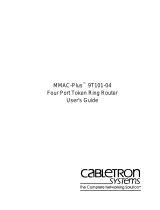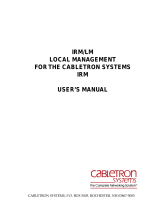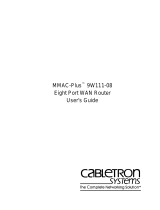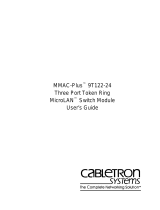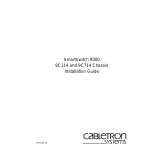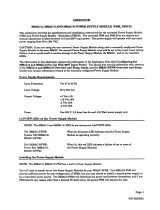Page is loading ...

MMAC-Plus™
9C300-1 Environmental Module
User’s Guide


i
Notice
Notice
Cabletron Systems reserves the right to make changes in specifications and other information
contained in this document without prior notice. The reader should in all cases consult Cabletron
Systems to determine whether any such changes have been made.
The hardware, firmware, or software described in this manual is subject to change without notice.
IN NO EVENT SHALL CABLETRON SYSTEMS BE LIABLE FOR ANY INCIDENTAL, INDIRECT,
SPECIAL, OR CONSEQUENTIAL DAMAGES WHATSOEVER (INCLUDING BUT NOT LIMITED
TO LOST PROFITS) ARISING OUT OF OR RELATED TO THIS MANUAL OR THE INFORMATION
CONTAINED IN IT, EVEN IF CABLETRON SYSTEMS HAS BEEN ADVISED OF, KNOWN, OR
SHOULD HAVE KNOWN, THE POSSIBILITY OF SUCH DAMAGES.
© Copyright November 1994 by:
Cabletron Systems, Inc.
35 Industrial Way
Rochester, NH 03867-0505
All Rights Reserved
Printed in the United States of America
Order Number: 9031155 November 1994
LANVIEW
is a registered trademark and
MMAC-Plus
is a trademark of Cabletron Systems, Inc.
VT100
is a registered trademark of Digital Equipment Corporation.
Ethernet
is a trademark of Xerox Corporation.
CompuServe
is a registered trademark of CompuServe, Incorporated.

ii
Notice
FCC Notice
This device complies with Part 15 of the FCC rules. Operation is subject to the following two
conditions: (1) this device may not cause harmful interference, and (2) this device must accept any
interference received, including interference that may cause undesired operation.
NOTE:
This equipment has been tested and found to comply with the limits for a Class A digital
device, pursuant to Part 15 of the FCC rules. These limits are designed to provide reasonable
protection against harmful interference when the equipment is operated in a commercial environment.
This equipment uses, generates, and can radiate radio frequency energy and if not installed in
accordance with the operator’s manual, may cause harmful interference to radio communications.
Operation of this equipment in a residential area is likely to cause interference in which case the user
will be required to correct the interference at his own expense.
WARNING:
Changes or modifications made to this device which are not expressly approved by the
party responsible for compliance could void the user’s authority to operate the equipment.
DOC Notice
This digital apparatus does not exceed the Class A limits for radio noise emissions from digital
apparatus set out in the Radio Interference Regulations of the Canadian Department of
Communications.
Le présent appareil numérique n’émet pas de bruits radioélectriques dépassant les limites applicables
aux appareils numériques de la class A prescrites dans le Règlement sur le brouillage radioélectrique
édicté par le ministère des Communications du Canada.

iii
Contents
Chapter 1 Introduction
Using This Manual........................................................................................................ 1-1
The 9C300-1 Environmental Module ......................................................................... 1-1
Features ................................................................................................................... 1-2
Related Manuals............................................................................................................ 1-3
Getting Help ..................................................................................................................1-4
Chapter 2 Installing the 9C300-1 Environmental Module
Installing the 9C300-1 Environmental Module.........................................................2-1
Chapter 3 9C300-1 Environmental Module Operation
Monitoring Functions................................................................................................... 3-1
External Ambient Temperature............................................................................ 3-2
Fan Speed................................................................................................................ 3-3
System Humidity................................................................................................... 3-4
System Voltages...................................................................................................... 3-4
Internal Operating Temperature..........................................................................3-4
LANVIEW LEDs.................................................................................................... 3-5
Out-of-Band Management........................................................................................... 3-6
COM1 and COM2 Ports........................................................................................ 3-7
The Ethernet™ Port Interface Module (EPIM).................................................. 3-8
LCD and Keypad ................................................................................................... 3-8
Non-Interactive Mode .................................................................................................. 3-9
Non-Interactive Mode Screens............................................................................. 3-9
The System Screen.......................................................................................... 3-9
The Utilization Screen.................................................................................. 3-10
The Environment Screen.............................................................................. 3-10
The Power Screen ......................................................................................... 3-11
The System Banner Screen........................................................................... 3-11
Interactive Mode ......................................................................................................... 3-12
Interactive Mode Screens.................................................................................... 3-12
The Main Screen............................................................................................ 3-13
The Alarm Screen.......................................................................................... 3-13
The System Screen........................................................................................ 3-14
The Power Screen ......................................................................................... 3-15
The Power Supply Specific Screen ............................................................. 3-15
The Environment Screen.............................................................................. 3-16
The Communications Screen ...................................................................... 3-16

Contents
iv
The Diagnostic Module Selection Screen ..................................................3-17
The Diagnostic Results Screen ....................................................................3-17
The BBU Screen.............................................................................................3-18
The Module Selection Screen ......................................................................3-18
The Module Specific Screen.........................................................................3-19
The Module Environment Screen...............................................................3-20
The Module Memory Screen.......................................................................3-20
The Module Backplane Screen....................................................................3-21
The Environmental Module Specific Screen .............................................3-21
The Environmental Module Environment Screen ...................................3-22
The LCD Contrast Adjustment Screen.......................................................3-23
Chapter 4 Specifications
Safety...............................................................................................................................4-1
Service.............................................................................................................................4-1
Physical...........................................................................................................................4-2
Environmental ...............................................................................................................4-2
Appendix A EPIM Specifications
Introduction ..................................................................................................................A-1
EPIM-T...........................................................................................................................A-1
EPIM-F1 and EPIM-F2.................................................................................................A-2
EPIM-F3 .........................................................................................................................A-4
EPIM-C...........................................................................................................................A-6
Connector Type .....................................................................................................A-6
Grounding..............................................................................................................A-6
EPIM-A and EPIM-X (AUI Port)................................................................................A-7
Appendix B Uninterruptible Power Supply (UPS)
Introduction ...................................................................................................................B-1
Connecting a UPS to an EM.........................................................................................B-1
Configuring COM Port for UPS..................................................................................B-2
Verifying Configuration ...............................................................................................B-3
Monitoring UPS.............................................................................................................B-3

1-1
Chapter 1
Introduction
Using This Manual
Read through this manual to become familiar with its contents and to gain an
understanding of the features and capabilities of the Environmental Module prior
to installing and operating it.
Chapter 1
Introduction,
provides product descriptions and features, gives a brief
description of the 9C300-1 Environmental Module and ends with a list of related
manuals.
Chapter 2
Installing the 9C300-1 Environmental Module,
contains detailed
information for unpacking and installing the Environmental Module.
Chapter 3
9C300-1 Environmental Module Operation,
contains detailed
information about the Environmental Module operation.
Chapter 4
Specifications
, provides detailed specifications for the 9C300-1
Environmental Module.
Appendix A
EPIM Specifications
, contains detailed information about the
various that can be used with the 9C300-1 Environmental Module.
Appendix B
Uninterruptible Power Supply (UPS)
, contains detailed information
about connecting, configuring, and monitoring a UPS.
The 9C300-1 Environmental Module
The 9C300-1 Environmental Module, shown in Figure 1-1, provides system
cooling, out-of band management capabilities, and environmental/power
monitoring for the MMAC-Plus System. The Environmental Module is inserted in
the slot above the module card cage in the front of the MMAC-Plus chassis.

Introduction
1-2
Figure 1-1. The 9C300-1 Environmental Module
Features
System Cooling
The 9C300-1 Environmental Module houses the cooling fan subsystem. There are
four, high-air flow fans in the assembly to provide necessary chassis cooling. Any
one of these can fail without adversely affecting system operation. The fans’
operation and speed are continuously monitored, allowing network technicians
to be quickly notified if repairs are needed. Control of the fans’ operating speed is
also provided for maximum cooling efficiency and fan life. The fans are protected
from controller failure by a fail-safe circuit. In the event of a controller
malfunction, this circuit forces the fan subsystem to maximum speed and notifies
Network Management.
Out-of-Band Management
Out-of-band management refers to managing the MMAC-Plus via a Local
Management (LM) connection or an SNMP-based management application which
does not use the same network connection to the chassis as “user data.”
Four Out-of-band management interfaces are built into the 9C300-1
Environmental Module. One channel is the 4x40 character backlit LCD and
associated five button keypad. This interface provides a network manager or
technician with the capability to review system status, performance and
configuration information. Two interfaces are serial RS-232 ports. These ports
support local management via a VT100 session, SLIP, or PPP, or monitor an
American Power Conversion Smart UPS.
The remaining out-of-band management interface supports any standard
Cabletron Ethernet Port Interface Module (EPIM). This interface provides a direct
connection to the internal System Management Bus-10 (SMB-10).
123
9C300-1
STATUS
ALARM
COM 1
COM 2
EPIM
ENTER
4 5 6 7 8 9 10 11 12 13 14
MMAC

1-3
Related Manuals
Environmental/Power Monitoring
The 9C300-1 Environmental Module monitors and reports chassis power
parameters, ambient chassis temperature, chassis humidity, temperature of the
Environmental Module itself, as well as the status and speed of the chassis
cooling fans.
Flash EEPROM
The capability of downloading future firmware upgrades has been built into the
9C300-1 Environmental Module.
Hot Swapping
The 9C300-1 Environmental Module can be removed from the chassis while the
MMAC-Plus is running without interrupting network performance.
LANVIEW
®
LEDs
Two LEDs, STATUS and ALARM, are built into the front of the 9C300-1
Environmental Module. These LEDs indicate the status of the Environmental
Module and the presence or absence of system alarms.
Related Manuals
The manuals listed below should be used to supplement the procedures and
technical data contained in this manual.
MMAC-Plus Installation Guide
MMAC-Plus Operations Guide
MMAC-Plus 9C214-AC Power Supply User’s Guide
In addition, each Interface Module has a user’s guide.

Introduction
1-4
Getting Help
If you need additional support related to the Environmental Module, or if you
have any questions, comments or suggestions concerning this manual, feel free to
contact Cabletron Systems Technical Support:
By phone: (603) 332-9400
By CompuServe
®
: GO CTRON from any ! prompt
By Internet mail: [email protected]on.com
By Fax: (603) 337-3075
By BBS: (603) 335-3358
By mail: Cabletron Systems, Inc.
P.O. Box 5005
Rochester, NH 03866-5005

2-1
Chapter 2
Installing the 9C300-1
Environmental Module
Installing the 9C300-1 Environmental Module
The 9C300-1 Environmental Module is installed in the slot above the module card
cage in the front of the MMAC-Plus chassis, as shown in Figure 2-1.
Install an Environmental Module by following the steps below:
1. Unpack the Environmental Module by removing it from the shipping box and
sliding the two foam end caps off the unit. (Save the shipping box and
packing materials in the event the Environmental Module must be
reshipped.)
2. Remove it from the protective plastic bag. Observe all precautions to prevent
damage from Electrostatic Discharge (ESD). (Save the bag in the event the
Environmental Module must be reshipped.)
3. Remove the plastic protective cap that covers the connector on the rear of the
Environmental Module.
4. Examine it carefully, checking for damage. If any damage exists, DO NOT
install it. Immediately contact Cabletron Systems Technical Support.
5. Hold the left and right sides.
6. Line up the rails on the left and right sides with the tracks on the left and right
inside panels of the chassis.
7. Slide the Environmental Module into the chassis until it is completely seated.
If the MMAC-Plus chassis has been powered up, the 9C300-1 Environmental
Module illuminates the STATUS and ALARM LEDs and displays the name
Cabletron on the LCD.
If the LEDs are any color other than green, refer to LANVIEW LEDs in Chapter 3.
If no keypad entries are made within 60 seconds, the LCD scrolls through various
non-interactive mode screens.

Installing the 9C300-1 Environmental Module
2-2
If the MMAC-Plus chassis has not been powered up, make sure that all modules
have been properly installed; then power up the MMAC-Plus chassis by
following the steps in the
MMAC-Plus Installation Guide
.
Figure 2-1. Installing the Environmental Module
9C3001
STATUS
ALARM
COM 1 COM 2
EPIM
ENTER
MMAC
1 2 3 4 5 6 7 8 9 10 11 12 13 14

3-1
Chapter 3
9C300-1 Environmental Module Operation
The 9C300-1 Environmental Module, as shown in Figure 3-1, performs three main
functions. It monitors several chassis environmental parameters, provides
multiple out-of-band management interfaces, as well as system cooling. The
Environmental Module also includes LANVIEW
®
LEDs for at-a-glance
diagnostics.
Figure 3-1. The 9C300-1 Environmental Module
Monitoring Functions
The 9C300-1 Environmental Module monitors the following MMAC-Plus
functions:
• External ambient temperature
• Fan speed
• System humidity
• System voltages
• Internal operating temperature
123
9C300-1
STATUS
ALARM
COM 1 COM 2
EPIM
ENT E R
4567891011121314
MMAC

9C300-1 Environmental Module Operation
3-2
External Ambient Temperature
The 9C300-1 Environmental Module includes an external ambient temperature
sensor. This sensor is located on the front of the Environmental Module, as shown
in Figure 3-2. The ambient temperature is monitored and the results of the
monitoring are available to the network manager via the LCD, as well as local and
remote management.
Figure 3-2. External Ambient Temperature Sensor
Table 3-1 lists the ambient temperature information available to the network
manager.
Table 3-1. External Ambient Temperature
Temperature Range
LCD Display
6
°
C/43
°
F and below COLD
7–12
°
C/44–54
°
F COOL
13–32
°
C/55–90
°
F NORM (normal)
33–38
°
C/91–101
°
F WARM
39
°
C/102
°
F and above HOT
External ambient temperature sensor
1 2 3
9C300-1
STATUS
ALARM
COM 1
COM 2
EPIM
ENTER
4 5 6 7 8 9 10 11 12 13 14
MMAC

3-3
Monitoring Functions
Fan Speed
The 9C300-1 Environmental Module adjusts the speed of the system cooling fans
(Figure 3-3) based on the external ambient temperature. Fan speed increases as
ambient temperature rises to ensure adequate cooling for the system. Conversely,
fan speed decreases as ambient temperature decreases. In the event the ambient
temperature sensor, or the Environmental Module itself, fails, fan speed defaults
to maximum speed to ensure adequate cooling.
The ability to control fan speed is useful for two reasons:
• To increase the cooling level of the MMAC-Plus system to accommodate
changing operating environments.
• To prolong fan life and limit audible noise when full fan speed is not necessary
for cooling.
Figure 3-3. The 9C300-1 Environmental Module and Fan Tray
Fan Tray Side View
Fan Tray Top View
System Cooling Fans
Front panel

9C300-1 Environmental Module Operation
3-4
System Humidity
The 9C300-1 Environmental Module monitors the non-condensing humidity level
of the MMAC-Plus. The results of the monitoring are available to the network
manager via LCD, as well as local and remote management. The humidity levels
are displayed as shown in Table 3-2.
System Voltages
The 9C300-1 Environmental Module monitors specific system power parameters
to ensure that they are within acceptable limits. The power parameters monitored
from the backplane are the 48 volt DC System Power Bus and the INB
Termination Power Bus. The power parameter monitored within the
Environmental Module is the 12 volt internal line. The results of the monitoring
are available to the network manager via LCD, as well as local and remote
management. Voltages above or below the acceptable voltage limits cause an
alarm to be sent to the network manager. Table 3-3 summarizes these acceptable
voltage limits.
Internal Operating Temperature
The 9C300-1 Environmental Module monitors its own internal operating
temperature by comparing its current temperature to the ambient temperature
and programmed rise temperatures to determine current temperature status. If
the temperature of the Environmental Module exceeds normal operating limits,
an alarm is sent to the network manager. In addition, if the ambient temperature
sensor fails, pre-established temperature ranges have been programmed to ensure
proper internal temperature monitoring.
Table 3-2. System Humidity
Humidity
LCD Display
0–45% STATIC RISK
46–94% NORM (normal)
95% and above MOIST
Table 3-3. Acceptable Voltage Limits
Description
Acceptable Voltage Limits
48 volt DC System Power Bus
From 40 volts to 59 volts
INB Termination Power Bus
From 3.1 volts to 5 volts
12 volt internal line
From 11 volts to 13 volts

3-5
Monitoring Functions
LANVIEW LEDs
The LANVIEW LEDs on the front of the 9C300-1 Environmental Module may be
used as an aid in troubleshooting.
There are two LEDs visible to the user (Figure 3-4): the STATUS LED and the
ALARM LED.
Figure 3-4. 9C300-1 Environmental Module LANVIEW LEDs
The STATUS LED indicates the current status of the Environmental Module
processor and peripherals. The possible states and descriptions of the STATUS
LED are listed in Table 3-4.
Table 3-4. STATUS LED
LED Color
State Description
Green Functional Fully operational.
Yellow/Green Booting Flashes green and yellow while booting.
Yellow Testing Testing system.
Yellow (Flashing) Crippled Not fully operational.
Red Reset Normal power-up reset.
Red (Flashing) Failed Fatal error has occurred.
Off Power off Lack of 5 volt input to the Environmental
Module.
1 2 3
9C300-1
STA TU S
ALARM
COM 1
COM 2
EPIM
ENT ER
4 5 6 7 8 9 10 11 12 13 14
MMAC
ALARM LED
STATUS LED

9C300-1 Environmental Module Operation
3-6
The ALARM LED indicates the presence, or absence, of an unread system
alarm(s). Unread system alarms can be read using the LCD and five-function
keypad. The possible states and descriptions of the ALARM LED are listed in
Table 3-5.
Out-of-Band Management
Out-of-band management refers to managing the system via a Local Management
(LM) connection or an SNMP-based management application which does not use
the same network connection to the chassis as “user data.”
The 9C300-1 Environmental Module provides four out-of-band management
interfaces for managing the MMAC-Plus system. These interfaces are listed
below:
• Two serial communication ports, COM1 and COM2
• One standard Cabletron EPIM interface
• Liquid Crystal Display (4 lines by 40 characters) and an associated five button
keypad
Table 3-5. ALARM LED
LED Color
State Description
Green Functional No unread alarms.
Yellow Functional Pending unread system alarms, warning.
Red Functional Pending unread system alarms, critical.

3-7
Out-of-Band Management
COM1 and COM2 Ports
The 9C300-1 Environmental Module front panel has two RJ-45 communication
ports for RS-232 serial communication to and from the MMAC-Plus. Figure 3-5
illustrates a single RJ-45 communication port connector. COM1 and COM2 can be
configured to run the Serial Line Internet Protocol (SLIP), Point-to-Point Protocol
(PPP), Local Management via a terminal or modem connection, or monitor an
American Power Conversion Smart UPS. Refer to the Local Management Manual
for detailed information on configuring the COM1 or COM2 port.
Figure 3-5. RJ-45 Communication Port Connector
Table 3-1 details the pinout connections for an RJ-45 communication port
connector.
Table 3-6. Pinout Connections RJ-45 Communication Port Connector
Pin
Description
1 TRANSMIT
2 DATA CARRIER DETECT
3 DATASET READY
4 RECEIVE
5 SIGNAL GROUND
6 DATA TERMINAL READY
7 REQUEST TO SEND
8 CLEAR TO SEND
Pin 1

9C300-1 Environmental Module Operation
3-8
The Ethernet™ Port Interface Module (EPIM)
The 9C300-1 Environmental Module provides a port for Cabletron Systems
EPIMs. The EPIM provides a direct connection to the internal SMB-10 bus. This
connection can be used for out-of-band graphical SNMP management of the
MMAC-Plus system or a Telnet session into local management. Any standard
Cabletron EPIM can be installed. Refer to Appendix A for detailed information on
the EPIM.
LCD and Keypad
The LCD functions as a “window” into the MMAC-Plus System, allowing users
to navigate through various screens via the five-function keypad.
The LCD is a 4 line by 40 character, backlit liquid crystal visual display.
The five-function keypad is used to scroll through MMAC-Plus information
screens, and to select option fields within each menu and submenu. The keypad
consists of five buttons, four of which are directional to move the cursor; the fifth
is the Enter button, used to make menu selections. Figure 3-6 shows the LCD with
a System Banner Screen and the five-function keypad on the MMAC-Plus
Environmental Module front panel.
Figure 3-6. The LCD and Five-Function Keypad
ENTER
CABLETRON SYSTEMS, INC.
MMAC-PLUS
<ALARMS>
<SYSTEM> <MODULES> <SCREEN CONTRAST>
/