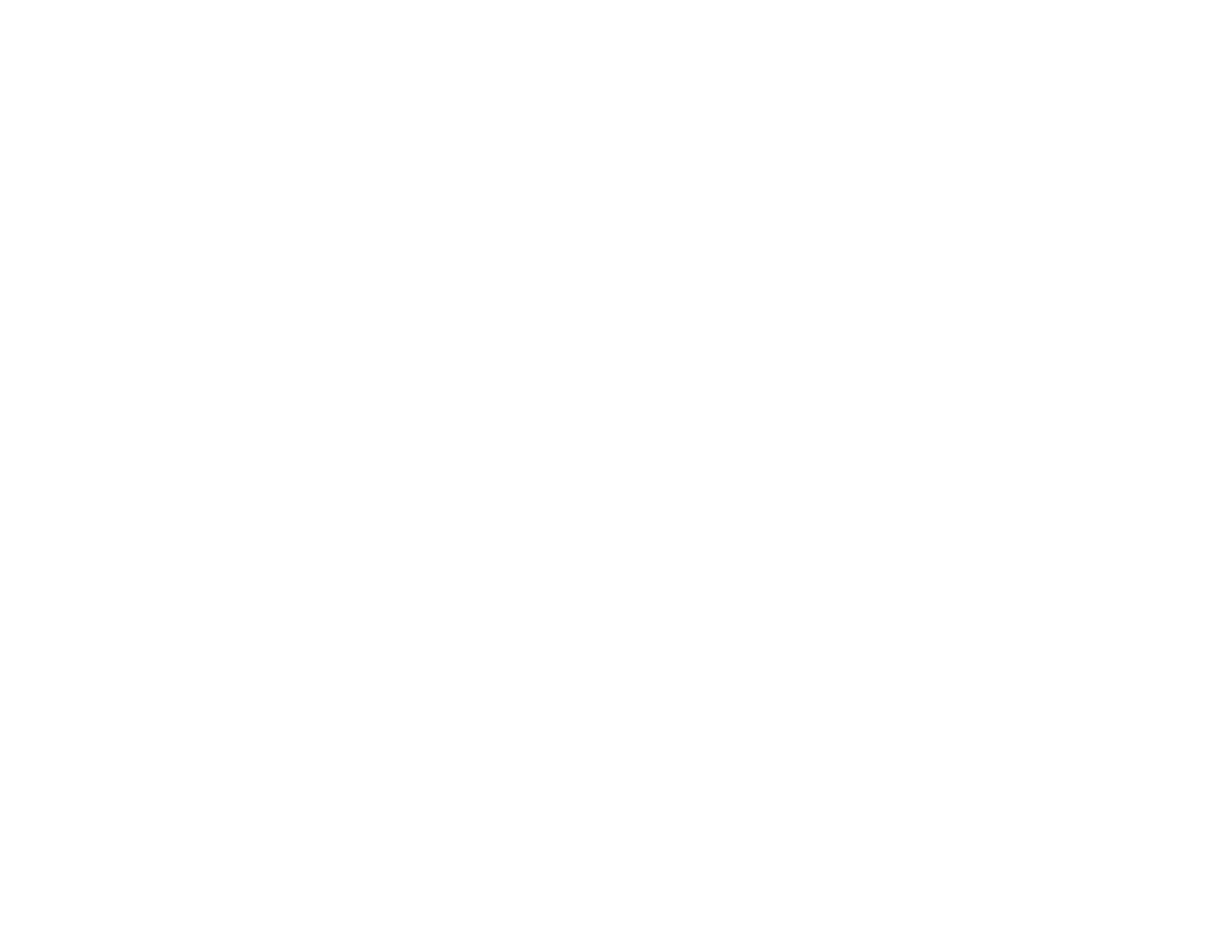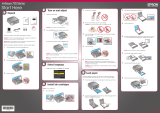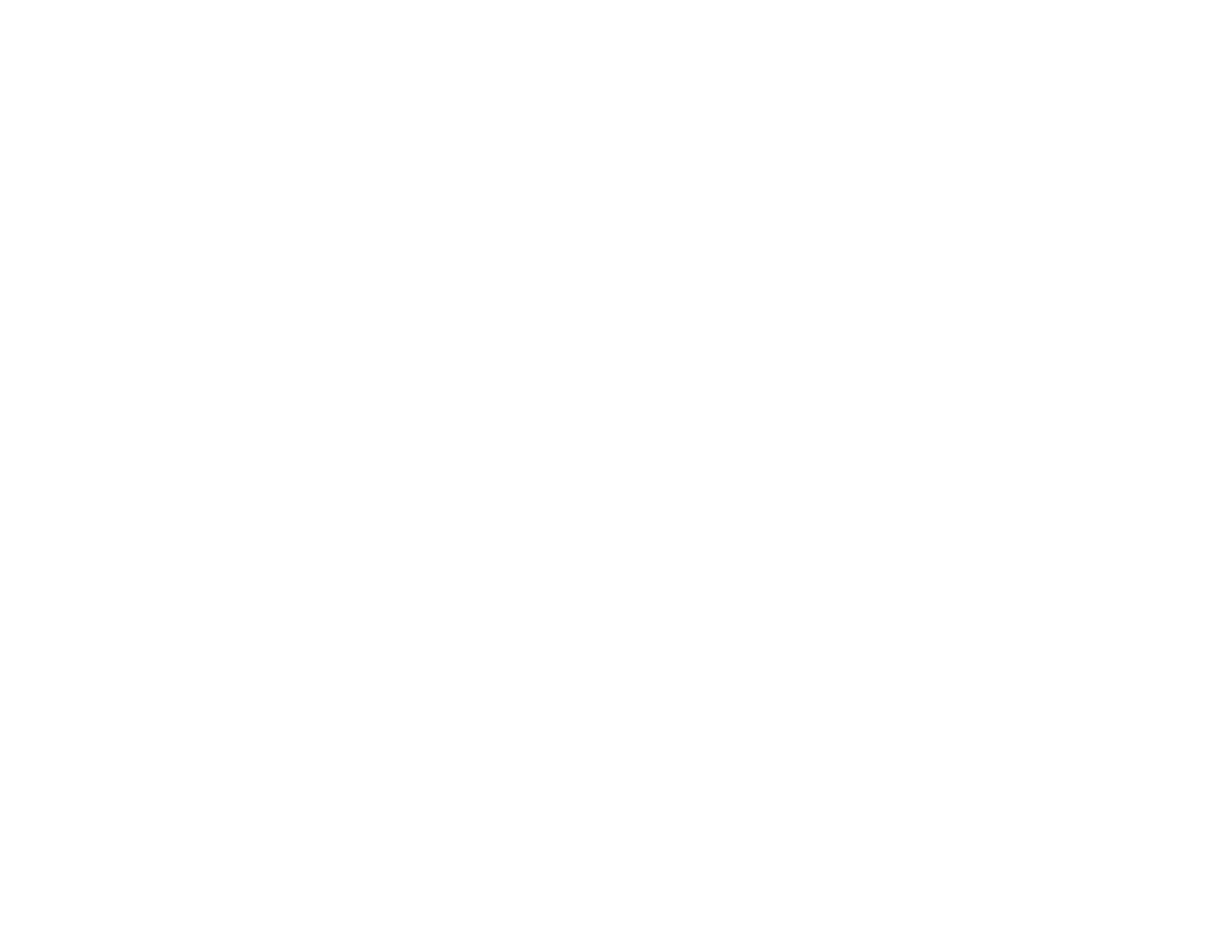
Solving Problems.................................................................................................................................... 110
Checking for Software Updates........................................................................................................ 110
Printer Light Status........................................................................................................................... 110
Running a Printer Check.................................................................................................................. 113
Solving Setup Problems................................................................................................................... 114
Noise After Ink Installation........................................................................................................... 114
Software Installation Problems.................................................................................................... 115
Solving Network Problems............................................................................................................... 115
Product Cannot Connect to a Wireless Router or Access Point .................................................. 115
Network Software Cannot Find Product on a Network................................................................. 116
Product Does Not Appear in Mac OS X Printer Window.............................................................. 116
Cannot Print Over a Network....................................................................................................... 117
Printing a Network Status Sheet.................................................................................................. 117
Solving Paper Problems................................................................................................................... 117
Paper Feeding Problems............................................................................................................. 118
Paper Jam Problems................................................................................................................... 118
Paper Ejection Problems............................................................................................................. 119
Solving Problems Printing from a Computer .................................................................................... 119
Nothing Prints.............................................................................................................................. 120
Noise Occurs, But Nothing Prints................................................................................................ 120
Noise When Product Sits for a While........................................................................................... 121
Product Icon Does Not Appear in Windows Taskbar................................................................... 121
Error After Cartridge Replacement.............................................................................................. 121
Printing is Slow............................................................................................................................ 122
Solving Page Layout and Content Problems.................................................................................... 123
Inverted Image ............................................................................................................................ 123
Too Many Copies Print................................................................................................................ 123
Blank Pages Print........................................................................................................................ 124
Incorrect Margins on Printout....................................................................................................... 124
Incorrect Characters Print............................................................................................................ 125
Incorrect Image Size or Position.................................................................................................. 125
Slanted Printout........................................................................................................................... 126
Solving Print Quality Problems......................................................................................................... 126
6