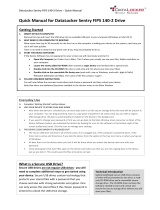Page is loading ...

1"
!
!
!
USER MANUAL
DataLocker Sentry
------------------------ January 2014 ------------------------

2"
!
!
!
Contents
At a Glance
3
What is a secure USB drive?
3
Technical introduction
Getting Started
4
Quick start
5
Everyday use
Miscellaneous
6
Contact the support team

3"
!
!
!
At a Glance
WHAT IS A SECURE USB DRIVE?
Secure USB drives are not regular USB drives - you will need to complete
additional steps to get started using your device.
Secure USB drives contain technology that protects your stored files with a
password that you choose and also with strong automatic encryption. You can
only access the stored files if the chosen password is entered to unlock the USB-
drive storage.
TECHNICAL INTRODUCTION
SafeConsole Ready secure USB drives consists of what will be presented as two
discs: a read-only CD-ROM drive and a removable secure storage drive. The
CD-ROM drive contains the software needed to start and unlock and mount the
secure storage drive (where you will store your files).

4"
!
!
!
Getting Started
QUICK START
1. INSERT DEVICE IN COMPUTER
Remove the cap and insert the USB drive into an available USB-port in your
computer (Windows or Mac OS X).
2. WAIT BRIEFLY FOR COMPUTER TO RESPOND
Allow some time (up to 30 seconds) for the first run as the computer is adding
your device to the system, next time you use it will start quicker.
There is no need to restart at any point even if you may be prompted to do
so.
3. START THE DEVICE SOFTWARE
If the Device Software has not appeared on your screen we will now locate
and start it.
• Open My Computer (or Finder if on a Mac). This if where you usually
can see your files, folders and discs on your computer.
• Locate the newly added CD-ROM (often named as Login Sentry and
marked with a special icon).
• Double-click into the CD-ROM (this disc is read-only and not where you
store your files).
• Double-click on the executable file Sentry.exe (ends with .exe on
Windows, ends with .app or lacks filename extension on Mac). The
name of the file contains “Login”.
4. FOLLOW ONSCREEN INSTRUCTIONS
You will now follow the onscreen instructions and choose a password and
then unlock your device.
Note that there are additional functions available in the Actions menu in the Main Window.

5"
!
!
!
EVERYDAY USE
Complete ‘Getting Started’ section above
USE YOUR DEVICE TO STORE FILES AND WORK
• Now when the device is unlocked you can store data onto it on the
secure storage drive that now will be present in your computer. You can
drag-and-drop, Save as, copy-paste and perform all actions that you can
with a regular USB storage drive. All data is automatically encrypted on
the device in the background.
• If you want to change your password or hint you can go back to the Main
Window (main menu bar on Mac) of the Device Software (where you
unlocked the device) by looking for icon for the software in the bottom
right of the screen (called tray icons). Click the icon to manage your
settings.
THE DEVICE LOCKS WHEN IT IS PLUGGED OUT
• The secure USB drive will lock in all of these cases: if it is plugged out, if the
computer is powered down, if the timer lock is active and timed out, if you
lock the device from the option in the tray icon menu or when you log out
of Windows.
• All data that is on the device when you lock it will be there when you
unlock the device next time with your password.
• Close all programs that have files open on the device and make sure that
you are not copying data to the device just as you lock it. This could
cause the files to become corrupt.

6"
!
!
!
Miscellaneous
Contact the Support Team
If you have any unresolved issues with our product after referring to this manual,
give us a call or go to our website to chat with a DataLocker representative.
Phone: (913) 310-9088
Web: datalocker.com
If you would like to contact us outside of our business hours (8:30AM – 5:30PM
CST), visit our support page to post your question, and we will get back to you as
soon as possible.
Support Site: support.datalocker.com/
/