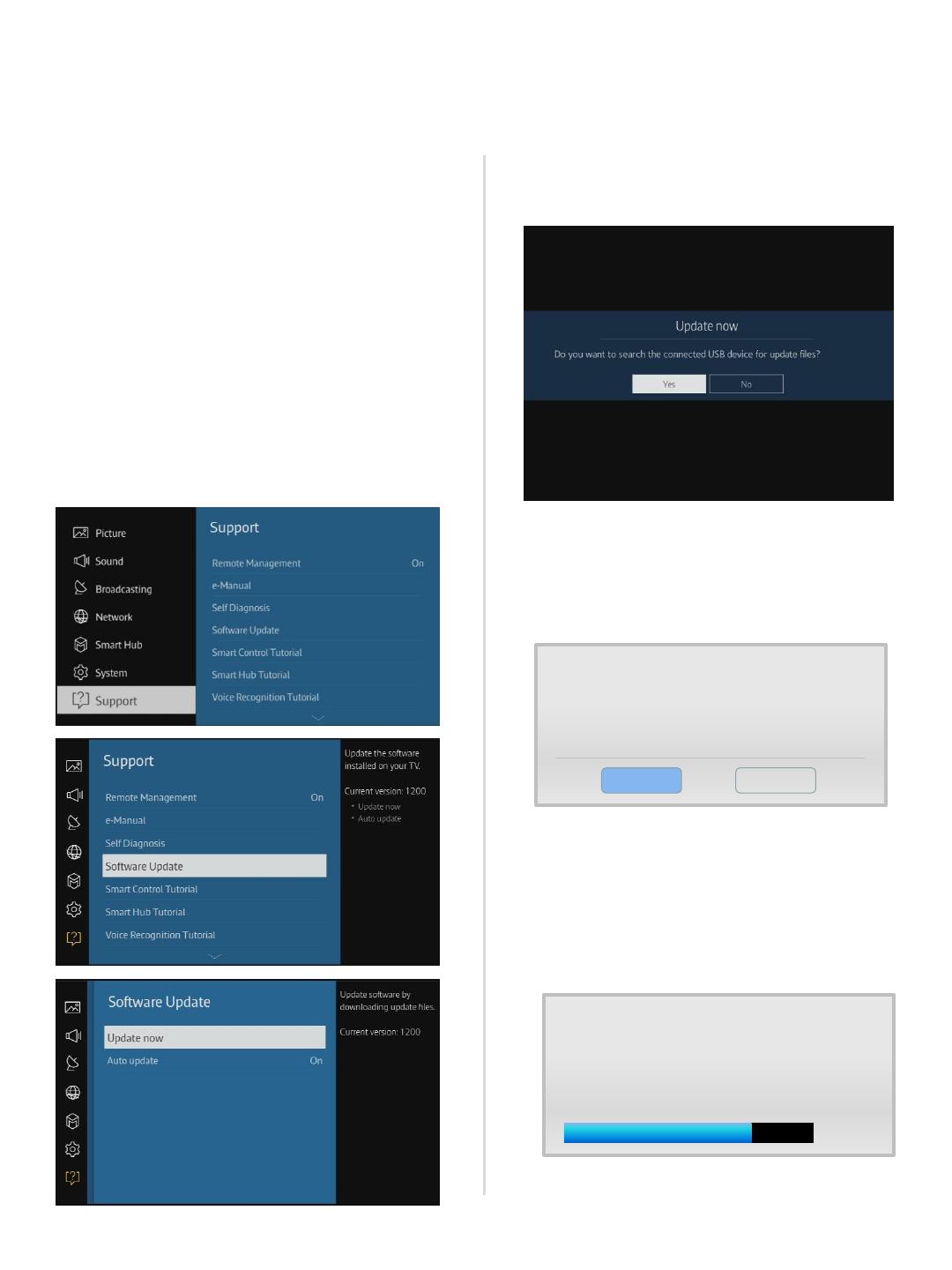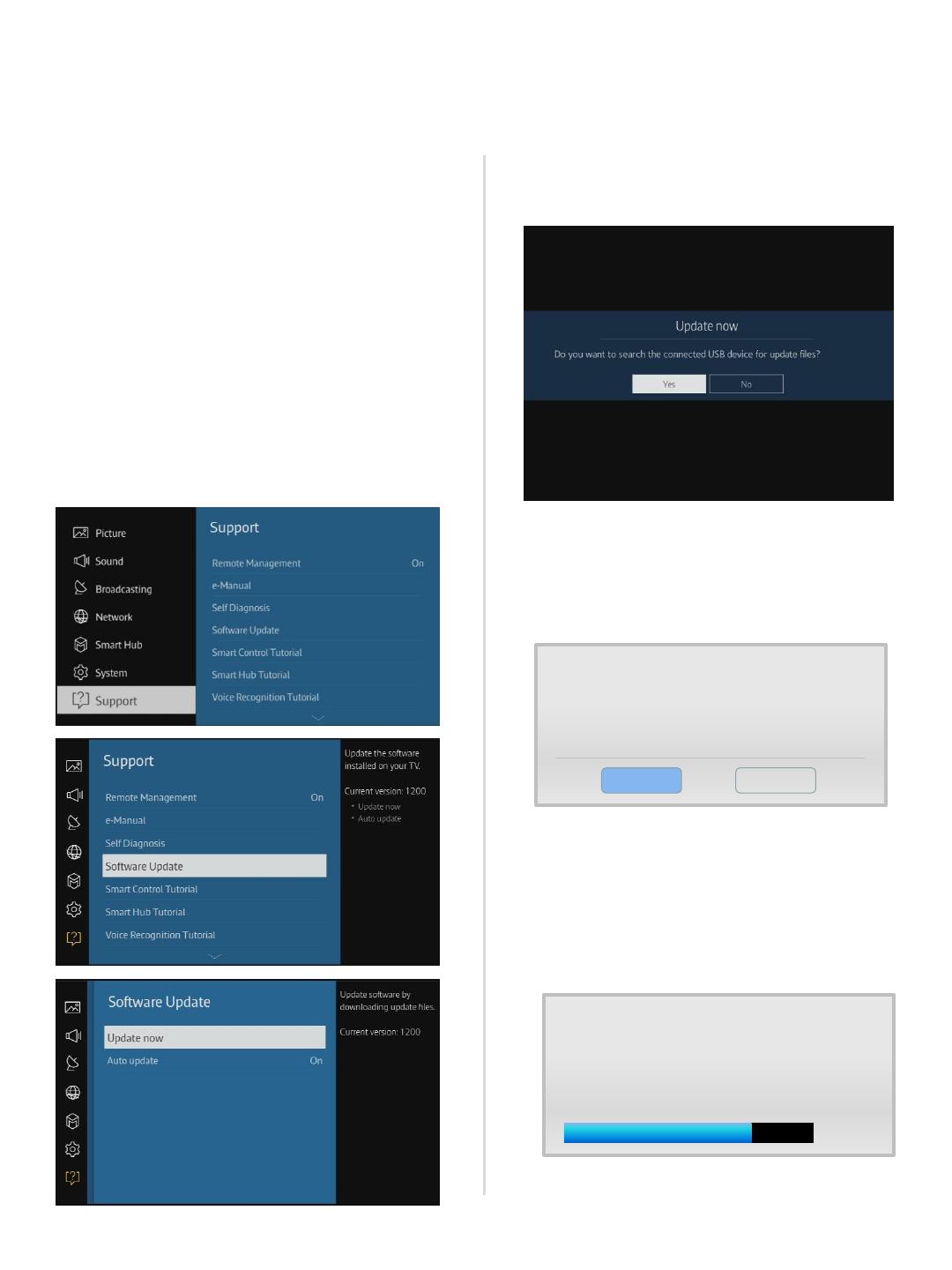
2. Turn on the TV and wait around 1 or 2
minutes.
1. Insert the USB Memory Drive
containing the firmware into the USB
port of TV.
3. Press the MENU button, select
‘Support’, ‘Software Update’, and then
‘By USB’.
4. The message for searching for update
files is displayed. Press Yes.
Step2. How to upgrade the Firmware by USB
5. If the TV finds a valid firmware version,
it displays the message below.
Press Yes, then TV starts updating.
A new software update is available.
Update from version 1200 to version 1204?
Yes No
6. Press Yes, then TV starts updating.
When the firmware upgrade is
complete, the TV turns off and then
back on by itself.
Updating TV software…
Your TV will turn itself off and on again
Automatically after completing update.
80%