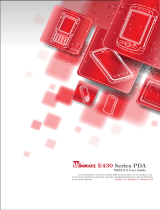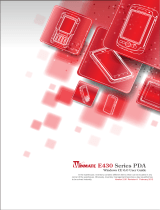Creatingandusingarescuemedium....62
Reinstallingpreinstalledprogramsanddevice
drivers................63
Solvingrecoveryproblems........63
RecoveryoverviewforWindows8models....64
Chapter6.Replacingdevices.....67
Staticelectricityprevention..........67
Replacingthebattery............67
ReplacingtheSIMcard...........69
Replacingtheharddiskdrive.........70
Replacingtheopticaldrive..........73
ThinkPadEdgeE430,E430c,andE435...73
ThinkPadEdgeE530,E530c,andE535...75
ReplacingaPCIExpressMiniCardforwireless
LANconnection..............77
ReplacingaPCIExpressMiniCardforwireless
WANconnection..............80
Replacingamemorymodule.........85
Replacingthekeyboard...........87
Replacingthebackupbattery.........92
Replacingthethermalfan..........95
Chapter7.Advancedconguration..99
Installinganewoperatingsystem.......99
Beforeyoubegin............99
InstallingtheWindows7operatingsystem..100
InstallingtheWindows8operatingsystem..101
Installingdevicedrivers...........101
Installingthedriverforthe4-in-1mediacard
reader................101
InstallingthedriverforUSB3.0onthe
Windows7operatingsystem.......102
InstallingtheThinkPadmonitorlefor
Windows2000/XP/Vista/7ontheWindows7
operatingsystem............102
Installingotherdriversandsoftwareonthe
Windows7operatingsystem.......102
ThinkPadSetup..............103
Mainmenu..............103
Congmenu..............104
Date/Timemenu............107
Securitymenu.............107
Startupmenu.............111
Restartmenu.............113
UpdatingyoursystemUEFIBIOS.....114
Chapter8.Preventingproblems..115
Generaltipsforpreventingproblems......115
Makingsuredevicedriversarecurrent.....116
Takingcareofyourcomputer.........117
Cleaningthecoverofyourcomputer....118
Chapter9.Troubleshootingcomputer
problems..............121
Diagnosingproblems............121
Troubleshooting..............121
Computerstopsresponding.......121
Spillsonthekeyboard..........122
Errormessages............122
Errorswithoutmessages.........126
Beeperrors..............127
Memorymoduleproblems........127
Networkingproblems..........128
Problemswiththekeyboardandotherpointing
devices................130
Problemswiththedisplayandmultimedia
devices................131
Fingerprintreaderproblems........135
Batteryandpowerproblems.......136
Problemswithdrivesandotherstorage
devices................139
Asoftwareproblem...........140
Problemswithportsandconnectors....141
Chapter10.Gettingsupport....143
BeforeyoucontactLenovo..........143
Gettinghelpandservice...........144
Usingdiagnosticprograms........144
LenovoSupportWebsite.........144
CallingLenovo.............144
FindingThinkPadoptions........145
Purchasingadditionalservices........145
AppendixA.Regulatory
information.............147
Wirelessrelatedinformation.........147
LocationoftheUltraConnectwireless
antennas...............148
Locatingwirelessregulatorynotices....149
Exportclassicationnotice..........149
Electronicemissionnotices..........149
FederalCommunicationsCommission
DeclarationofConformity........149
IndustryCanadaClassBemissioncompliance
statement...............150
EuropeanUnion-Compliancetothe
ElectromagneticCompatibilityDirective...150
GermanClassBcompliancestatement...150
KoreaClassBcompliancestatement....151
JapanVCCIClassBcompliancestatement..151
Japancompliancestatementforproducts
whichconnecttothepowermainswith
ratedcurrentlessthanorequalto20Aper
phase................151
iiUserGuide