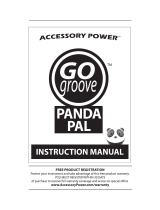Quick Start Guide
Internet Security 2011
Important!
On the CD
envelope you
will find the
activation code
with which you
can activate the
product. Please
keep it in a safe
place.

Use of this product is subject to acceptance of the Panda Security End User License Agreement enclosed.
Panda Security™. TruPrevent is registered in the US Patent and Trademark ofce. Windows Vista and
Windows 7 are trademarks or registered trademarks of the Microsoft Corporation in the United States and
other countries.
All other product names may be registered trademarks of their respective companies.
Panda Security, S.L., Gran Vía Don Diego López de Haro 4, 48001 Bilbao, Spain. BI-1529-2010.
© Panda Security 2010. All rights reserved.

1
UNINSTALLING
OTHER PROGRAMS
Important!
If you have an antivirus installed on your computer, please completely uninstall
it before starting to install Panda Internet Security 2011.
To do so, follow these steps:
1. Click the Windows Start button and select Control Panel.
2. Double-click Add or Remove programs (Programs and features
if you have Windows 7 or Windows Vista).
3. Select the program that you want to uninstall and click Remove
(Uninstall if you have Windows 7 or Windows Vista).
4. Follow the steps in the uninstallation wizard.

2
UNINSTALLING OTHER PROGRAMS

3
Follow the steps below to install the product correctly.
Once you have followed the instructions in this guide, your computer will be
completely protected against viruses and other threats.
1. Starting installation: Insert the CD in your computer’s CD or DVD
drive. If you downloaded Panda Internet Security 2011 from the
Internet, run the corresponding fi le and go to step 3.
2. The Panda Internet Security 2011 installation wizard will appear.
If your computer has AutoPlay enabled, go to Step 3.
If you are installing from a CD and your computer does not have
AutoPlay enabled, installation will not start when you insert the CD.
In this case, follow the steps below:
2a. Double-click My Computer on your computer’s Desktop (if you
have Windows 7 or Windows Vista, click the Windows Start
button and then click Computer).
2b. Right-click the CD or DVD drive corresponding to the CD.
2c. Click Explore.
2d. Double-click the Install.exe fi le to start the installation wizard.
3. Select the language in which you want to install the program. Click OK.
4. You will see the welcome
window of the installation
wizard. Click Next.
INSTALLATION
NOTE:
The installation wizard will give you the option to download the latest version of the
product from our website. It is advisable to do this, as the version available on the
website is the most up-to-date. Click Yes to install the latest version.

4
5. Now you will see the License
agreement.
Click Yes to accept the terms of
the agreement. If you click No,
the installation process will not
continue.
6. Once you accept the license
agreement, the following screen
is displayed:
Keep the Typical installation
option selected to install the
normal components of Panda
Internet Security 2011 and click
Next to continue.
7. Panda Internet Security 2011 copies the fi les needed to install the
fi rewall and the different types of protection against malicious software.
NOTE:
This guide explains a typical installation of Panda Internet Security 2011. If you
have more advanced knowledge and would like to select the protection modules
to install, you can do this by selecting the option Custom installation during the
installation process. The Minimum installation is only recommended for computers
with less than 256MB of RAM.
By default, only the protection most suitable for your computer’s memory will be
installed.
INSTALLATION

5
8. When the fi les have been
copied to your computer,
you will see an agreement
for collaborating with Panda
Security. If you want, you can
allow anonymous sending of
information about threats that
Panda Internet Security 2011
detected on your computer, to
help us keep our information
up-to-date about the impact of
viruses around the world.
Similarly, we advise you to allow automatic sending of suspicious items
to quarantine. This way, our laboratories will be able to provide you with
a solution as quickly as possible.
Click Next to continue.
9. A window will now appear
telling you that the installation is
complete.
We advise you to restart your
computer now in order to
activate the fi rewall protection.
Make sure that the option
Yes, I want to restart my
computer now is selected, take
the CD out of the corresponding
drive and click Finish.
INSTALLATION
IMPORTANT:
If you are installing the product from a CD, make sure to take the CD out of the
corresponding drive before clicking Finish. Otherwise, your computer will not start
from the hard disk but from the CD, as this also acts as a rescue disk. Refer to the
Panda Internet Security 2011 Help for more information.

6
INSTALLATION

7
It is essential to activate the product in order to benefi t from the following
services:
1. Daily automatic updates, as long as the product services have not
expired.
2. Technical support and SOS Virus, the service that provides a rapid
response to attacks from unknown viruses.
Follow the steps below to activate Panda Internet Security 2011:
1. Make sure you have to hand the activation code you received on
buying the product. If you have bought the product in a store you will
fi nd this code on the CD envelope. If you bought the product on the
Internet, you will have received the activation code via email.
2. Open the Panda Internet Security 2011 main screen by double-clicking
the Panda Internet Security 2011 icon in the Windows taskbar.
3. In the top-right corner of the Panda Internet Security 2011 window,
click the
pg
icon and select Activate the product.
A simple wizard will then help you activate Panda Internet Security 2011.
Just click Next and provide the details requested by the wizard.
PRODUCT
ACTIVATION
NOTE:
You can also start this wizard from the pop-up warnings that appear reminding you
to activate Panda Internet Security 2011.
If you can’t remember your client details, go to the Password Reminder section of
the Panda Security website:
http://www.pandasecurity.com/homeusers/support/details/password/.

8
PRODUCT ACTIVATION
The wizard will ask you for the data needed to complete the activation.
The data required may vary from one case to another. In most cases however,
the following data is required:
1. Your email address: Make sure you enter your email address
correctly, otherwise you will not receive important information.
2. Activation code: This is the code that lets you activate the product.
If you have bought the product in a store you will fi nd this code on
the CD envelope. If you have bought it on the Internet, you will have
received this code via email after completing the purchase.
3. Client number: You only need to enter this data if you are already
a Panda Security client. This will allow you to extend your contracted
service period.
If you are not a registered client, the last step of the wizard will invite you to
register and enjoy the following additional benefi ts:
- Access to the clients’ area, where you can see your details.
- Practical tips and tutorials.
- Special offers.
INSTALACIÓN
IMPORTANT:
If you need to activate the product again or activate additional licenses, you will
have to enter the activation code and client number that you received by email
when you fi rst activated the product. Make sure you also include the same email
address you used when fi rst activating the product.
These instructions are only valid if you have bought the product. If you have
downloaded the trial version, you will only require your email address to activate it.
Please refer to the FAQs section for more information.
NOTE:
If you have any problems during activation, consult our Tech Support Center. There
you will fi nd the answers to the most frequently asked questions.
http://www.pandasecurity.com/homeusers/support.

9
The automatic updates of Panda Internet Security 2011 are carried out every
day. These updates allow the program to recognize all known viruses and
threats and keep your computer protected against them.
Even though Panda Internet Security 2011 updates automatically while your
computer is connected to the Internet, you can also update it easily whenever
you want, by following these steps:
1. Right-click on the Panda Internet Security 2011 icon in the taskbar
(next to the Windows clock).
2. In the menu that appears, click Update to start the process.
Once Panda Internet Security 2011 has updated correctly, you can run a full
scan of your computer.
To do this:
1. Double-click the Panda
Internet Security 2011 icon
in the taskbar (next to the
Windows clock). The main
program window will open.
2. Click Scan.
3. Click Scan all my computer.
The scan will start.
UPDATES
AND SCANS
IMPORTANT:
Remember that, for the program to update, your computer must be connected to
the Internet.
For Panda Internet Security 2011 to continue updating you must activate it. Please
refer to the Product activation section for more information.

10
UPDATES AND SCANS
Once you have carried out this scan, your computer will be protected and free
from all malicious software as well as intrusions and other threats.
NOTE:
Bear in mind that a full scan of your computer may take several hours. This will
depend on the speed of your computer and the amount of data stored on it. We
advise you to run this scan when you are not using your computer.

11
Panda Internet Security 2011 is a complete security tool offering integrated
protection for your computer with a range of complementary functions. If you
double-click the Panda Internet Security 2011 icon in the taskbar (next to the
Windows clock), you will see the main program screen. Here you can see the
status of each of the different protection functions.
Below you’ll fi nd a brief description of each of these functions. If you would
like more information on any of these, refer to the Panda Internet Security
2011 Help. To access this help, click the
icon in the top-right corner of the
main program screen, and select the option Panda IS 2011 Help.
Protection against known threats: viruses, Trojans, spyware...
Panda Internet Security 2011 detects and eliminates all types of known malicious
software that could reach or leave your computer through any means (email,
Internet downloads, fi le sharing, etc.).
Protection against unknown threats
Thanks to the innovative TruPrevent Technologies, Panda Internet Security
2011 detects and blocks suspicious threats whose features have not yet been
completely determined.
Firewall protection
The personal fi rewall blocks unauthorized access to your computer while you
are connected to the Internet or a local network.
Identity protection
With Panda Internet Security 2011 you are protected against the most common
types of Internet fraud: redirecting of phone connections to premium-rate
numbers, unauthorized transmission of confi dential information, and access to
Web pages controlled by fraudsters.
Anti-spam fi lter
This keeps you protected from junk emails or spam, which normally contain
advertising.
Parental control
This prevents certain computer users from viewing inappropriate content
(violence, pornography, etc.) on the Internet.
Backup copies
Backup copies let you safeguard your fi les (documents, photos, video, music,
etc.) in the event of accidental loss. You can back up fi les easily on an external
drive, DVD or even online. This way, you can retrieve fi les when necessary.
OVERVIEW

12
Safe browsing
This feature of Panda Internet Security 2011 lets you browse the Internet in a
virtual environment, completely independent of your system, to guarantee the
security of your computer while you use the Internet.
Home network management
This system gives you information about the status of the protection on each
of the computers on your home network (if your computer is connected to a
network).
Remote access
This lets you connect remotely and securely to your computer from any other
computer on the Internet, and use it as if you were sitting in front of it.
Virtual keyboard
Thanks to the virtual keyboard, you can prevent hackers from intercepting your
passwords or other confi dential data entered on the Web.
Gaming/multimedia mode
When you use this feature, Panda Internet Security 2011 will continue to
protect your computer but without interrupting if you are viewing full-screen
videos, gaming online, etc.
USB vaccine
This feature prevents viruses from running by exploiting the Windows AutoPlay
feature, which allows multimedia fi les in removable (CD, DVD or USB) drives to
run automatically when they connect to the computer.
OVERVIEW

13
What is the activation code?
When you buy Panda Internet Security 2011, you receive a code which lets
you activate the product so that you can keep it up-to-date and protect your
computer against the threats that appear every day.
Where can I fi nd the activation code?
This will depend on whether you bought the product from a store or if you
have bought it directly from the Internet:
- If you have bought the product in a store you will fi nd this code on
the CD envelope.
- If you have bought the product on the Internet, you will have received
the activation code by email after buying the product.
This code lets you activate Panda Internet Security 2011 using a simple wizard.
Refer to the Product Activation section of this guide for more information.
How can I activate licenses on several computers?
If your product has several licenses, you can install it on as many computers as
licenses you have contracted.
In this case, you must activate the product on each of the computers on which
you have installed it. To activate the licenses in additional computers, you’ll
need the details we sent you via email when you fi rst activated the product:
your client number and activation code.
In addition to this information, in this wizard you will have to enter the same
email address you used when fi rst activating the product.
Once activated, Panda Internet Security 2011 can update itself and will
therefore protect your computers against the threats that appear every day.
For more information, refer to the Product Activation section of this guide.
FAQs
NOTE:
If you can’t remember your client details, go to the Password Reminder section of
the Panda Security website:
http://www.pandasecurity.com/homeusers/support/details/password/.

14
How can I activate a trial version?
If you have downloaded a free trial version, you may only use it for a limited
period. For Panda Internet Security 2011 to operate during this period, you will
have to activate it by following these steps:
1. Click the
icon and select Activate the product in the main
screen of Panda Internet Security 2011.
2. In the activation wizard welcome screen, click Next.
3. Enter your email address and click Next.
4. If you are already a Panda Security customer, enter your client number.
Otherwise, select No and click Next.
5. Wait until the activation process is complete and click Finish.
To activate the trial version you will not need the activation code. If you want
Panda Internet Security 2011 to continue protecting your computer after the
trial period, you must buy the product and activate it using the activation code
you will receive on buying it.
How can I reinstall the program if I’ve formatted my hard disk or
changed my computer?
If you have formatted your computer, changed to a new one or need to
reinstall Panda Internet Security 2011 for any other reason, you can use the
installation CD or download the latest program version from our website.
- Download the latest version:
http://www.pandasecurity.com/homeusers/downloads/clients/.
- Can’t remember your login details? Go to the Password Reminder:
http://www.pandasecurity.com/homeusers/support/details/password/.
FAQs
IMPORTANT:
Remember that although you must activate the product on each of the computers
on which it is installed, optional registration is only carried out once.
NOTE:
Remember that to download the latest version of the product you must have
registered as a Panda Security client.
NOTE:
If you have a VIP protection card, you will need the activation code printed on the
card to activate the product.

15
FAQs
Once you are in the client download area, follow these instructions:
1. Click Download.
2. Enter the user name and password provided and click Enter.
3. In the Downloads available for... section, click the Software folder.
4. When you open this folder, you will see the fi les corresponding
to your product. Click on the master (complete program) for your
computer’s operating system.
5. Save the fi le to your hard disk. We recommend you create a folder on
your C: drive called ‘Panda’ for example, and select this location to
download the fi le.
6. Once the download is complete, go to the folder you have saved the
fi le to and double-click it to begin the installation.
Do I have to uninstall Panda Internet Security 2011 before installing a
new version?
If you want to install a new version of the antivirus or a different product, you
must fi rst uninstall Panda Internet Security 2011.
Can I install Panda Internet Security 2011 if I already have another
antivirus installed?
If you have another IT security solution installed, either from Panda Security
or any other company, it will be necessary to completely uninstall it before
installing Panda Internet Security 2011. This is due to the fact that there can be
confl icts between the automatic protection of different security solutions.
When do my product services expire?
Once you have activated the product services, you can see the date when they
expire in the Updates panel in the main program window.
When your license is about to expire, Panda Internet Security 2011 will notify
you through pop-up warnings through which you can renew the product.
How can I renew my product services?
When your service contract period is about to expire, you can renew it simply
from our website: https://shop.pandasecurity.com/renewals/.
You can also do this through your usual retailer. In this case, after installing
the new version of the product, you must specify that you want to extend the
service duration in the activation wizard. You will have to enter your client
number in the wizard.

16
Visit the Technical Support Center where you will fi nd up-to-the-minute
information about the product:
http://www.pandasecurity.com/homeusers/support.
If you have not found the answer to your question on the website, our
technicians are on hand to help you. Send an email to
internetsecurity.techsupport.usa@pandasecurity.com, and we will reply as soon
as possible.
In addition, it is highly advisable to visit our Technical Support Forum, where
you can resolve your queries, make suggestions, and exchange ideas with
other users: http://support.pandasecurity.com/forum/.
TECHNICAL
SUPPORT SERVICE
IMPORTANT:
If you need to contact tech support outside the USA, you’ll fi nd the email address
and the phone number at: www.pandasecurity.com/about/contact/.

© Panda Security 2010 0710-IS11GR-US-01
/