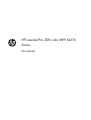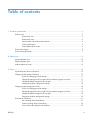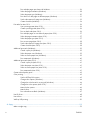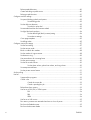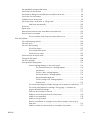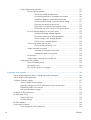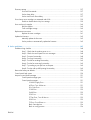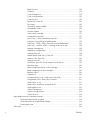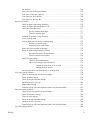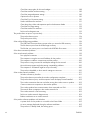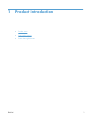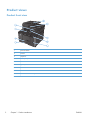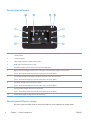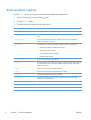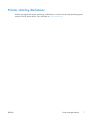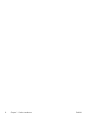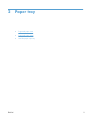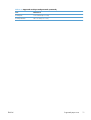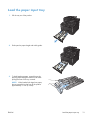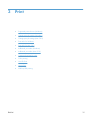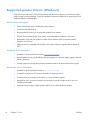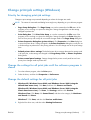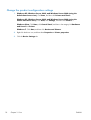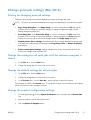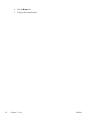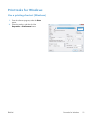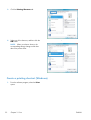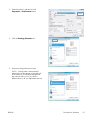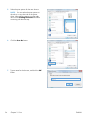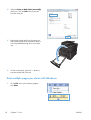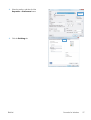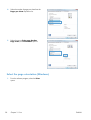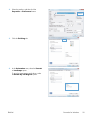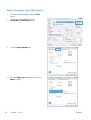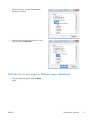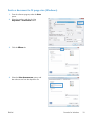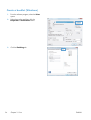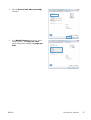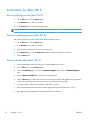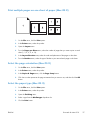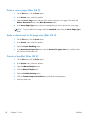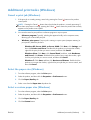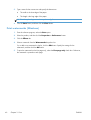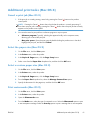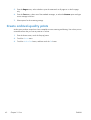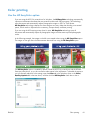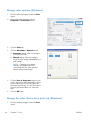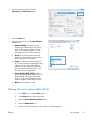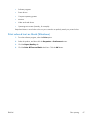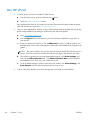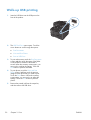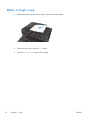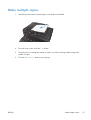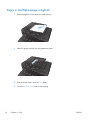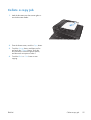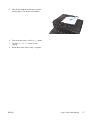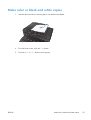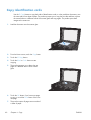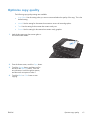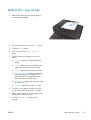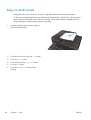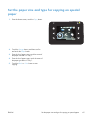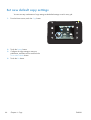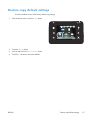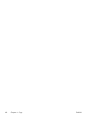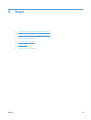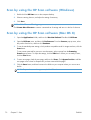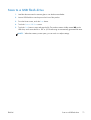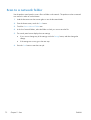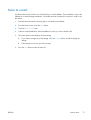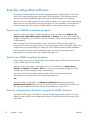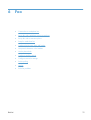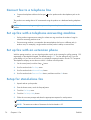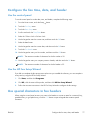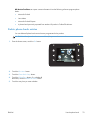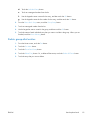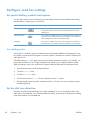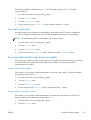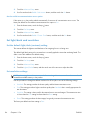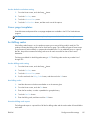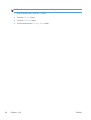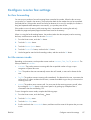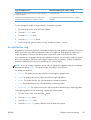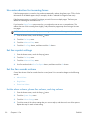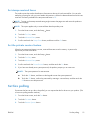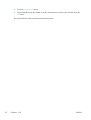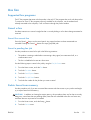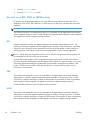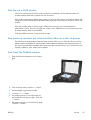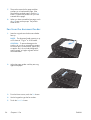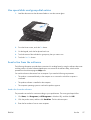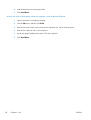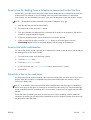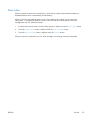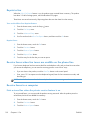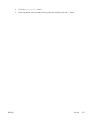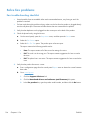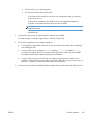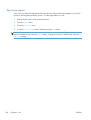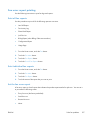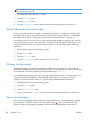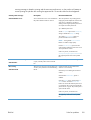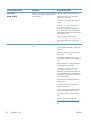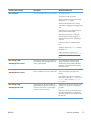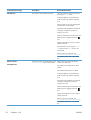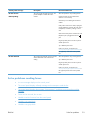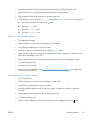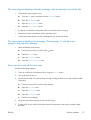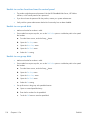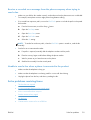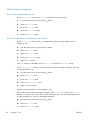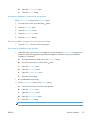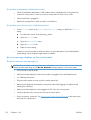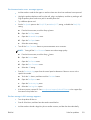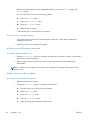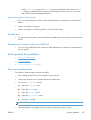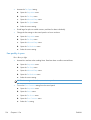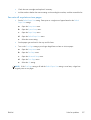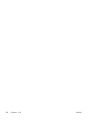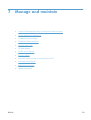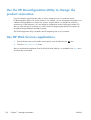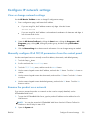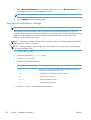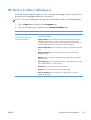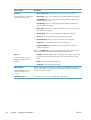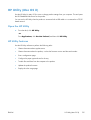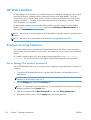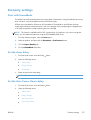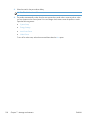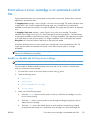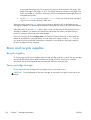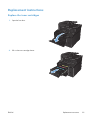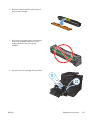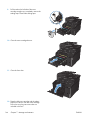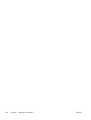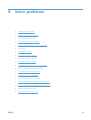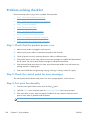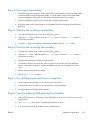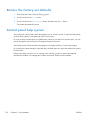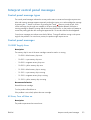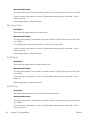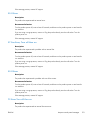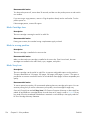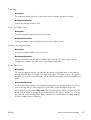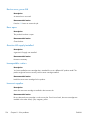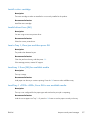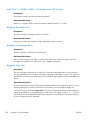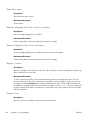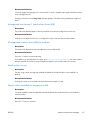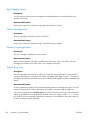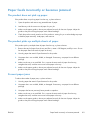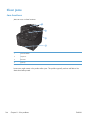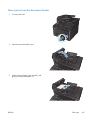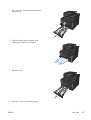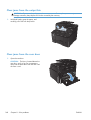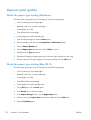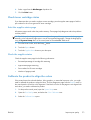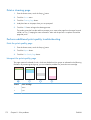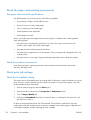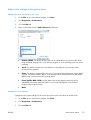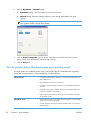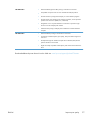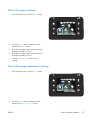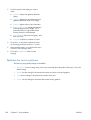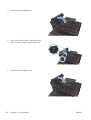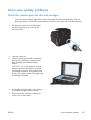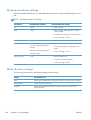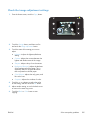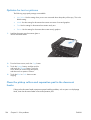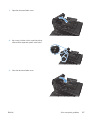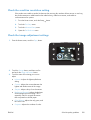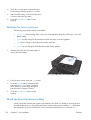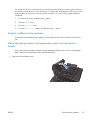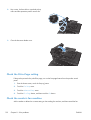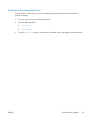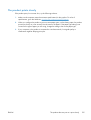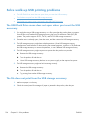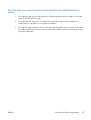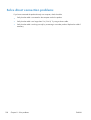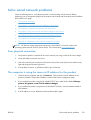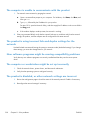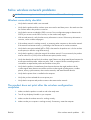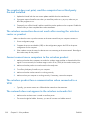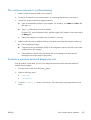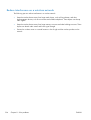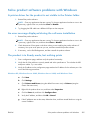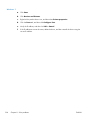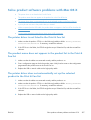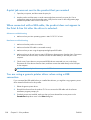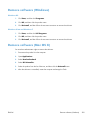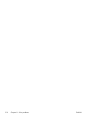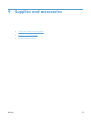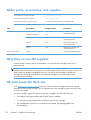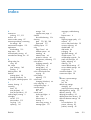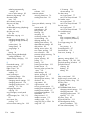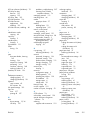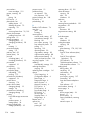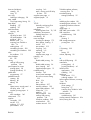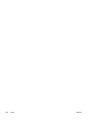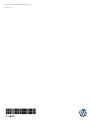HP Pro 200 M276nw User manual
- Category
- Multifunctionals
- Type
- User manual
This manual is also suitable for

LASERJET PRO 200 COLOR MFP
User Guide
M276


HP LaserJet Pro 200 color MFP M276
Series
User Guide

Copyright and License
© 2012 Copyright Hewlett-Packard
Development Company, L.P.
Reproduction, adaptation, or translation
without prior written permission is
prohibited, except as allowed under the
copyright laws.
The information contained herein is subject
to change without notice.
The only warranties for HP products and
services are set forth in the express warranty
statements accompanying such products and
services. Nothing herein should be
construed as constituting an additional
warranty. HP shall not be liable for technical
or editorial errors or omissions contained
herein.
Edition 1, 4/2012
Part number: CF144-90936
Trademark Credits
Adobe
®
, Acrobat
®
, and PostScript
®
are
trademarks of Adobe Systems Incorporated.
Apple and the Apple logo are trademarks of
Apple Computer, Inc., registered in the U.S.
and other countries. iPod is a trademark of
Apple Computer, Inc. iPod is for legal or
rightholder-authorized copying only. Don't
steal music.
Bluetooth is a trademark owned by its
proprietor and used by Hewlett-Packard
Company under license.
Java™ is a US trademark of Sun
Microsystems, Inc.
Microsoft®, Windows®, Windows® XP,
and Windows Vista® are U.S. registered
trademarks of Microsoft Corporation.
UNIX
®
is a registered trademark of The
Open Group.

Table of contents
1 Product introduction ......................................................................................................... 1
Product views .......................................................................................................................... 2
Product front view ..................................................................................................... 2
Product back view ..................................................................................................... 3
Serial number and model number location ................................................................... 3
Control panel layout .................................................................................................. 4
Control-panel Home screen ........................................................................................ 4
Print product reports ................................................................................................................. 6
Printer sharing disclaimer .......................................................................................................... 7
2 Paper tray ........................................................................................................................ 9
Supported paper sizes ............................................................................................................ 10
Supported paper types ........................................................................................................... 12
Load the paper input tray ........................................................................................................ 13
3 Print ............................................................................................................................... 15
Supported printer drivers (Windows) ........................................................................................ 16
Change print-job settings (Windows) ........................................................................................ 17
Priority for changing print-job settings ........................................................................ 17
Change the settings for all print jobs until the software program is closed ....................... 17
Change the default settings for all print jobs ............................................................... 17
Change the product configuration settings .................................................................. 18
Change print-job settings (Mac OS X) ....................................................................................... 19
Priority for changing print-job settings ........................................................................ 19
Change the settings for all print jobs until the software program is closed ....................... 19
Change the default settings for all print jobs ............................................................... 19
Change the product configuration settings .................................................................. 19
Print tasks for Windows .......................................................................................................... 21
Use a printing shortcut (Windows) ............................................................................. 21
Create a printing shortcut (Windows) ........................................................................ 22
Print on both sides (duplex) with Windows ................................................................. 25
ENWW iii

Print multiple pages per sheet with Windows .............................................................. 26
Select the page orientation (Windows) ...................................................................... 28
Select the paper type (Windows) .............................................................................. 30
Print the first or last page on different paper (Windows) ............................................... 31
Scale a document to fit page size (Windows) ............................................................. 33
Create a booklet (Windows) ..................................................................................... 34
Print tasks for Mac OS X ......................................................................................................... 36
Use a printing preset (Mac OS X) .............................................................................. 36
Create a printing preset (Mac OS X) ......................................................................... 36
Print on both sides (Mac OS X) ................................................................................. 36
Print multiple pages on one sheet of paper (Mac OS X) ............................................... 37
Select the page orientation (Mac OS X) ..................................................................... 37
Select the paper type (Mac OS X) ............................................................................. 37
Print a cover page (Mac OS X) ................................................................................. 38
Scale a document to fit page size (Mac OS X) ............................................................ 38
Create a booklet (Mac OS X) ................................................................................... 38
Additional print tasks (Windows) ............................................................................................. 39
Cancel a print job (Windows) ................................................................................... 39
Select the paper size (Windows) ............................................................................... 39
Select a custom paper size (Windows) ...................................................................... 39
Print watermarks (Windows) ..................................................................................... 40
Additional print tasks (Mac OS X) ............................................................................................ 41
Cancel a print job (Mac OS X) ................................................................................. 41
Select the paper size (Mac OS X) .............................................................................. 41
Select a custom paper size (Mac OS X) ..................................................................... 41
Print watermarks (Mac OS X) .................................................................................... 41
Create archival-quality prints ................................................................................................... 42
Color printing ........................................................................................................................ 43
Use the HP EasyColor option .................................................................................... 43
Change color options (Windows) .............................................................................. 44
Change the color theme for a print job (Windows) ...................................................... 44
Change the color options (Mac OS X) ....................................................................... 45
Manual color options ............................................................................................... 46
Match colors .......................................................................................................... 46
Print colored text as black (Windows) ........................................................................ 47
Use HP ePrint ......................................................................................................................... 48
Use AirPrint ........................................................................................................................... 49
Walk-up USB printing ............................................................................................................. 50
4 Copy .............................................................................................................................. 51
Make a single copy ................................................................................................................ 52
iv ENWW

Make multiple copies .............................................................................................................. 53
Copy a multiple-page original ................................................................................................. 54
Collate a copy job ................................................................................................................. 55
Copy on both sides (duplex) .................................................................................................... 56
Reduce or enlarge a copy ....................................................................................................... 58
Make color or black and white copies ...................................................................................... 59
Copy identification cards ........................................................................................................ 60
Optimize copy quality ............................................................................................................ 61
Adjust the lightness or darkness for copies ................................................................................ 62
Adjust the copy image ............................................................................................................ 63
Copy in draft mode ................................................................................................................ 64
Set the paper size and type for copying on special paper ........................................................... 65
Set new default copy settings ................................................................................................... 66
Restore copy default settings .................................................................................................... 67
5 Scan ............................................................................................................................... 69
Scan by using the HP Scan software (Windows) ........................................................................ 70
Scan by using the HP Scan software (Mac OS X) ....................................................................... 70
Scan to a USB flash drive ........................................................................................................ 71
Scan to a network folder ......................................................................................................... 72
Scan to email ........................................................................................................................ 73
Scan by using other software ................................................................................................... 74
Scan from a TWAIN-compliant program .................................................................... 74
Scan from a WIA-compliant program ........................................................................ 74
Scan by using optical character recognition (OCR) software ......................................... 74
6 Fax ................................................................................................................................ 75
Connect fax to a telephone line ............................................................................................... 76
Set up fax with a telephone answering machine ........................................................................ 76
Set up fax with an extension phone .......................................................................................... 76
Setup for stand-alone fax ........................................................................................................ 76
Configure the fax time, date, and header .................................................................................. 77
Use the control panel ............................................................................................... 77
Use the HP Fax Setup Wizard .................................................................................. 77
Use special characters in fax headers ....................................................................................... 77
Use the phone book ............................................................................................................... 78
Use the control panel to create and edit the fax phone book ........................................ 78
Import or export Microsoft Outlook contacts into the fax phone book ............................. 78
Use phone-book data from other programs ................................................................. 78
Delete phone book entries ........................................................................................ 79
Create and edit speed-dial entries ............................................................................. 80
ENWW v

Delete speed-dial entries .......................................................................................... 80
Create and edit group-dial entries ............................................................................. 80
Delete group-dial entries .......................................................................................... 81
Configure send fax settings ..................................................................................................... 82
Set special dialing symbols and options ..................................................................... 82
Set a dialing prefix ................................................................................... 82
Set the dial tone detection ........................................................................................ 82
Tone dial or pulse dial .............................................................................. 83
Set autoredial and the time between redials ............................................................... 83
Set light/dark and resolution .................................................................................... 84
Set the default light/dark (contrast) setting ................................................... 84
Set resolution settings ................................................................................ 84
Cover page templates .............................................................................................. 85
Set billing codes ..................................................................................................... 85
Configure receive fax settings .................................................................................................. 87
Set fax forwarding .................................................................................................. 87
Set the answer mode ............................................................................................... 87
Block or unblock fax numbers ................................................................................... 88
Set the number of rings-to-answer .............................................................................. 88
Set distinctive ring ................................................................................................... 89
Use autoreduction for incoming faxes ........................................................................ 90
Set fax reprint settings .............................................................................................. 90
Set the fax sounds volume ........................................................................................ 90
Set the alarm volume, phone-line volume, and ring volume ............................ 90
Set stamp-received faxes .......................................................................................... 91
Set the private receive feature ................................................................................... 91
Set fax polling ....................................................................................................................... 91
Use fax ................................................................................................................................. 93
Supported fax programs .......................................................................................... 93
Cancel a fax .......................................................................................................... 93
Cancel the current fax ............................................................................... 93
Cancel a pending fax job ......................................................................... 93
Delete faxes from memory ........................................................................................ 93
Use fax on a DSL, PBX, or ISDN system ..................................................................... 94
DSL ........................................................................................................ 94
PBX ........................................................................................................ 94
ISDN ...................................................................................................... 94
Use fax on a VoIP service ......................................................................................... 95
Fax memory contents are retained when there is a loss of power .................................. 95
Fax from the flatbed scanner .................................................................................... 95
Fax from the document feeder ................................................................................... 96
vi ENWW

Use speed dials and group-dial entries ...................................................................... 97
Send a fax from the software .................................................................................... 97
Send a fax by dialing from a telephone connected to the fax line .................................. 99
Send a fax with confirmation .................................................................................... 99
Schedule a fax to be sent later .................................................................................. 99
Use access codes, credit cards, or calling cards ....................................................... 100
Send faxes internationally ....................................................................... 100
Print a fax ............................................................................................................ 101
Reprint a fax ......................................................................................................... 102
Receive faxes when fax tones are audible on the phone line ....................................... 102
Receive faxes to a computer ................................................................................... 102
Print a stored fax when the private receive feature is on .............................. 102
Solve fax problems ............................................................................................................... 104
Fax troubleshooting checklist .................................................................................. 104
Fax trace report .................................................................................................... 106
Fax error report printing ......................................................................................... 107
Print all fax reports ................................................................................. 107
Print individual fax reports ....................................................................... 107
Set the fax error report ............................................................................ 107
Set the fax-error-correction mode ............................................................................. 108
Change the fax speed ........................................................................................... 108
Fax error messages ............................................................................................... 108
Solve problems sending faxes ................................................................................. 113
An error message displays on the control panel ......................................... 114
The Communication error. message appears .............................. 114
No dial tone. .......................................................................... 114
The Fax is busy. message appears ............................................ 115
The No fax answer. message appears ....................................... 115
Document feeder paper jam ..................................................... 116
The Fax storage is full. message appears ................................... 116
Scanner error ......................................................................... 116
The control panel displays a Ready message with no attempt to send the fax . 117
The control panel displays the message "Storing page 1" and does not
progress beyond that message ................................................................. 117
Faxes can be received, but not sent .......................................................... 117
Unable to use fax functions from the control panel ...................................... 118
Unable to use speed dials ....................................................................... 118
Unable to use group dials ....................................................................... 118
Receive a recorded error message from the phone company when trying to
send a fax ............................................................................................. 119
Unable to send a fax when a phone is connected to the product .................. 119
ENWW vii

Solve problems receiving faxes ............................................................................... 119
The fax does not respond ........................................................................ 120
The fax has a dedicated phone line ........................................... 120
An answering machine is connected to the product ..................... 120
A telephone handset is connected to the product ......................... 121
The Answer Mode setting is set to the Manual setting ................... 121
Voice mail is available on the fax line ........................................ 121
The product is connected to a DSL phone service ........................ 122
The product uses a fax over IP or VoIP phone service ................... 122
An error message displays on the control panel ......................................... 122
The No fax detected. message appears ..................................... 122
The Communication error. message appears .............................. 123
The Fax storage is full. message appears ................................... 123
The Fax is busy. message appears ............................................ 124
A fax is received but does not print .......................................................... 124
The Private Receive feature is on ............................................... 124
Sender receives a busy signal .................................................................. 124
A handset is connected to the product ........................................ 124
A phone line splitter is being used ............................................. 125
No dial tone .......................................................................................... 125
Cannot send or receive a fax on a PBX line ............................................... 125
Solve general fax problems .................................................................................... 125
Faxes are sending slowly ........................................................................ 125
Fax quality is poor ................................................................................. 126
Fax cuts off or prints on two pages ........................................................... 127
7 Manage and maintain .................................................................................................. 129
Use the HP Reconfiguration Utility to change the product connection .......................................... 130
Use HP Web Services applications ......................................................................................... 130
Configure IP network settings ................................................................................................. 131
View or change network settings ............................................................................. 131
Manually configure IPv4 TCP/IP parameters from the control panel ............................. 131
Rename the product on a network ........................................................................... 131
Link speed and duplex settings ................................................................................ 132
HP Device Toolbox (Windows) .............................................................................................. 133
HP Utility (Mac OS X) ........................................................................................................... 135
Open the HP Utility ............................................................................................... 135
HP Utility features .................................................................................................. 135
HP Web Jetadmin ................................................................................................................ 136
Product security features ........................................................................................................ 136
Set or change the product password ........................................................................ 136
viii ENWW

Economy settings ................................................................................................................. 137
Print with EconoMode ............................................................................................ 137
Set the sleep delay ................................................................................................ 137
Set the Auto Power Down delay .............................................................................. 137
Print when a toner cartridge is at estimated end of life .............................................................. 139
Enable or disable the At Very Low settings ............................................................... 139
Store and recycle supplies ..................................................................................................... 140
Recycle supplies .................................................................................................... 140
Toner cartridge storage .......................................................................................... 140
Replacement instructions ....................................................................................................... 141
Replace the toner cartridges ................................................................................... 141
Update the firmware ............................................................................................................. 145
Manually update the firmware ................................................................................ 145
Set the product to automatically update the firmware ................................................. 145
8 Solve problems ............................................................................................................. 147
Problem-solving checklist ....................................................................................................... 148
Step 1: Check that the product power is on .............................................................. 148
Step 2: Check the control panel for error messages ................................................... 148
Step 3: Test print functionality ................................................................................. 148
Step 4: Test copy functionality ................................................................................ 149
Step 5: Test the fax sending functionality .................................................................. 149
Step 6: Test the fax receiving functionality ................................................................ 149
Step 7: Try sending a print job from a computer ....................................................... 149
Step 8: Test the walk-up USB printing functionality ..................................................... 149
Restore the factory-set defaults ............................................................................................... 150
Control panel help system ..................................................................................................... 150
Interpret control panel messages ............................................................................................ 151
Control panel message types .................................................................................. 151
Control panel messages ......................................................................................... 151
10.X00Y Supply Error ............................................................................ 151
49 Error, Turn off then on ........................................................................ 151
50.x Fuser Error ..................................................................................... 152
51.XX Error ........................................................................................... 152
54.XX Error ........................................................................................... 152
55.X Error ............................................................................................. 153
57 Fan Error, Turn off then on .................................................................. 153
59.X Error ............................................................................................. 153
79 Error Turn off then on ......................................................................... 153
Black Cartridge Low ............................................................................... 154
Black in wrong position ........................................................................... 154
ENWW ix

Black Very Low ...................................................................................... 154
Cleaning ............................................................................................... 155
Cyan Cartridge Low ............................................................................... 155
Cyan in wrong position ........................................................................... 155
Cyan Very Low ...................................................................................... 155
Device error, press OK ........................................................................... 156
Door open ............................................................................................. 156
Genuine HP supply installed .................................................................... 156
Incompatible <color> .............................................................................. 156
Incorrect supplies ................................................................................... 156
Install <color> cartridge .......................................................................... 157
Invalid driver Press [OK] ......................................................................... 157
Jam in Tray 1, Clear jam and then press OK ............................................. 157
Load tray 1 Press [OK] for available media ............................................... 157
Load Tray 1 <TYPE> <SIZE>, Press OK to use available media .................... 157
Load Tray 1, <PLAIN> <SIZE> / Cleaning mode, OK to start ...................... 158
Magenta Cartridge Low .......................................................................... 158
Magenta in wrong position ..................................................................... 158
Magenta Very Low ................................................................................. 158
Manual Duplex Load Tray 1, Press OK ..................................................... 159
Memory is low. Press OK. ....................................................................... 159
Misprint, Press OK ................................................................................. 159
Print failure, press OK. If error repeats, turn off then on. .............................. 159
Rear door open ..................................................................................... 160
Remove shipping lock from <color> cartridge ............................................ 160
Remove shipping locks from cartridges ..................................................... 160
Replace <color> .................................................................................... 160
Supplies low .......................................................................................... 160
Unexpected size in tray 1 Load <size> Press [OK] ..................................... 161
Unsupported <color> Press [OK] to continue .............................................. 161
Used <color> in use ............................................................................... 161
Used <color> installed, to accept press OK ............................................... 161
Used supplies in use ............................................................................... 162
Yellow Cartridge Low ............................................................................. 162
Yellow in wrong position ......................................................................... 162
Yellow Very Low .................................................................................... 162
Paper feeds incorrectly or becomes jammed ............................................................................ 163
The product does not pick up paper ........................................................................ 163
The product picks up multiple sheets of paper ........................................................... 163
Prevent paper jams ................................................................................................ 163
Clear jams .......................................................................................................................... 164
x ENWW

Jam locations ........................................................................................................ 164
Clear jams from the document feeder ...................................................................... 165
Clear jams in the paper input tray ........................................................................... 166
Clear jams from the output bin ................................................................................ 168
Clear jams from the rear door ................................................................................. 168
Improve print quality ............................................................................................................. 170
Check the paper type setting (Windows) .................................................................. 170
Check the paper type setting (Mac OS X) ................................................................. 170
Check toner cartridge status ................................................................................... 171
Print the supplies status page ................................................................... 171
Check the supplies status ......................................................................... 171
Calibrate the product to align the colors .................................................................. 171
Print a cleaning page ............................................................................................ 172
Perform additional print quality troubleshooting ........................................................ 172
Print the print quality page ...................................................................... 172
Interpret the print quality page ................................................................. 172
Inspect the toner cartridge for damage .................................................................... 173
Check the paper and printing environment ............................................................... 174
Use paper that meets HP specifications ..................................................... 174
Check the product environment ................................................................ 174
Check print job settings .......................................................................................... 174
Check the EconoMode setting .................................................................. 174
Adjust color settings in the printer driver .................................................... 175
Change the color theme for a print job ...................................... 175
Change the color options ......................................................... 175
Use the printer driver that best meets your printing needs ........................................... 176
Solve copy quality problems .................................................................................................. 178
Check the scanner glass for dirt and smudges ........................................................... 178
Check the paper settings ........................................................................................ 179
Check the image adjustment settings ....................................................................... 179
Optimize for text or pictures ................................................................................... 180
Edge-to-edge copying ............................................................................................ 181
Clean the pickup rollers and separation pad in the document feeder ........................... 181
Solve scan quality problems .................................................................................................. 183
Check the scanner glass for dirt and smudges ........................................................... 183
Check the resolution settings ................................................................................... 184
Check the color settings ......................................................................................... 184
Check the image adjustment settings ....................................................................... 185
Optimize for text or pictures ................................................................................... 186
Clean the pickup rollers and separation pad in the document feeder ........................... 186
Solve fax quality problems .................................................................................................... 188
ENWW xi

Check the scanner glass for dirt and smudges ........................................................... 188
Check the send-fax resolution setting ....................................................................... 189
Check the image adjustment settings ....................................................................... 189
Optimize for text or pictures ................................................................................... 190
Check the Error Correction setting ........................................................................... 190
Send to a different fax machine .............................................................................. 191
Clean the pickup rollers and separation pad in the document feeder ........................... 191
Check the Fit-to-Page setting ................................................................................... 192
Check the sender's fax machine .............................................................................. 192
Perform a fax diagnostic test ................................................................................... 193
The product does not print or it prints slowly ............................................................................ 194
The product does not print ...................................................................................... 194
The product prints slowly ........................................................................................ 195
Solve walk-up USB printing problems ...................................................................................... 196
The USB Flash Drive menu does not open when you insert the USB accessory ............... 196
The file does not print from the USB storage accessory ............................................... 196
The file that you want to print is not listed in the USB Flash Drive menu ........................ 197
Solve direct connection problems ........................................................................................... 198
Solve wired network problems ............................................................................................... 199
Poor physical connection ....................................................................................... 199
The computer is using the incorrect IP address for the product ..................................... 199
The computer is unable to communicate with the product ........................................... 200
The product is using incorrect link and duplex settings for the network ......................... 200
New software programs might be causing compatibility problems .............................. 200
The computer or workstation might be set up incorrectly ............................................. 200
The product is disabled, or other network settings are incorrect ................................... 200
Solve wireless network problems ............................................................................................ 201
Wireless connectivity checklist ................................................................................ 201
The product does not print after the wireless configuration completes ........................... 201
The product does not print, and the computer has a third-party firewall installed ........... 202
The wireless connection does not work after moving the wireless router or product ........ 202
Cannot connect more computers to the wireless product ............................................. 202
The wireless product loses communication when connected to a VPN .......................... 202
The network does not appear in the wireless networks list .......................................... 202
The wireless network is not functioning ..................................................................... 203
Perform a wireless network diagnostic test ................................................................ 203
Reduce interference on a wireless network ............................................................... 204
Solve product software problems with Windows ...................................................................... 205
A printer driver for the product is not visible in the Printer folder .................................. 205
An error message displayed during the software installation ....................................... 205
The product is in Ready mode, but nothing prints ...................................................... 205
xii ENWW

Solve product software problems with Mac OS X ..................................................................... 207
The printer driver is not listed in the Print & Fax list .................................................... 207
The product name does not appear in the product list in the Print & Fax list .................. 207
The printer driver does not automatically set up the selected product in the Print & Fax
list ....................................................................................................................... 207
A print job was not sent to the product that you wanted ............................................. 208
When connected with a USB cable, the product does not appear in the Print & Fax list
after the driver is selected. ...................................................................................... 208
You are using a generic printer driver when using a USB connection ........................... 208
Remove software (Windows) ................................................................................................. 209
Remove software (Mac OS X) ................................................................................................ 209
9 Supplies and accessories .............................................................................................. 211
Order parts, accessories, and supplies ................................................................................... 212
HP policy on non-HP supplies ................................................................................................ 212
HP anticounterfeit Web site ................................................................................................... 212
Index ............................................................................................................................... 213
ENWW xiii

xiv ENWW

Product views
Product front view
1 Document feeder
2Scanner
3 Output bin
4 Walk-up USB port
5 Power button
6Input tray
7 Jam access door
8 Front door
9 Color touchscreen control panel
2 Chapter 1 Product introduction ENWW

Product back view
1 Rear jam-access door
2 Power connection
3 Fax and telephone ports
4 Hi-Speed USB 2.0 port
5 Network port
Serial number and model number location
The serial number and product model number label is on the back of the product.
ENWW
Product views
3

Control panel layout
1 Wireless light: indicates the wireless network is enabled. The light blinks while the product is establishing a connection to the
wireless network.
2 Touchscreen display
3 Attention light: indicates a problem with the product
4 Ready light: indicates the product is ready
5 Help button and light: provides access to the control panel help system
6 Right arrow button and light: moves the cursor to the right or moves the display image to the next screen
NOTE: This button illuminates only when the current screen can use this feature.
7 Cancel button and light: clears settings, cancels the current job, or exits the current screen
NOTE: This button illuminates only when the current screen can use this feature.
8 Back button and light: returns to the previous screen
NOTE: This button illuminates only when the current screen can use this feature.
9 Left arrow button and light: moves the cursor to the left
NOTE: This button illuminates only when the current screen can use this feature.
10 Home button and light: provides access to the Home screen
Control-panel Home screen
The Home screen provides access to the product features, and it indicates the product status.
4 Chapter 1 Product introduction ENWW
Page is loading ...
Page is loading ...
Page is loading ...
Page is loading ...
Page is loading ...
Page is loading ...
Page is loading ...
Page is loading ...
Page is loading ...
Page is loading ...
Page is loading ...
Page is loading ...
Page is loading ...
Page is loading ...
Page is loading ...
Page is loading ...
Page is loading ...
Page is loading ...
Page is loading ...
Page is loading ...
Page is loading ...
Page is loading ...
Page is loading ...
Page is loading ...
Page is loading ...
Page is loading ...
Page is loading ...
Page is loading ...
Page is loading ...
Page is loading ...
Page is loading ...
Page is loading ...
Page is loading ...
Page is loading ...
Page is loading ...
Page is loading ...
Page is loading ...
Page is loading ...
Page is loading ...
Page is loading ...
Page is loading ...
Page is loading ...
Page is loading ...
Page is loading ...
Page is loading ...
Page is loading ...
Page is loading ...
Page is loading ...
Page is loading ...
Page is loading ...
Page is loading ...
Page is loading ...
Page is loading ...
Page is loading ...
Page is loading ...
Page is loading ...
Page is loading ...
Page is loading ...
Page is loading ...
Page is loading ...
Page is loading ...
Page is loading ...
Page is loading ...
Page is loading ...
Page is loading ...
Page is loading ...
Page is loading ...
Page is loading ...
Page is loading ...
Page is loading ...
Page is loading ...
Page is loading ...
Page is loading ...
Page is loading ...
Page is loading ...
Page is loading ...
Page is loading ...
Page is loading ...
Page is loading ...
Page is loading ...
Page is loading ...
Page is loading ...
Page is loading ...
Page is loading ...
Page is loading ...
Page is loading ...
Page is loading ...
Page is loading ...
Page is loading ...
Page is loading ...
Page is loading ...
Page is loading ...
Page is loading ...
Page is loading ...
Page is loading ...
Page is loading ...
Page is loading ...
Page is loading ...
Page is loading ...
Page is loading ...
Page is loading ...
Page is loading ...
Page is loading ...
Page is loading ...
Page is loading ...
Page is loading ...
Page is loading ...
Page is loading ...
Page is loading ...
Page is loading ...
Page is loading ...
Page is loading ...
Page is loading ...
Page is loading ...
Page is loading ...
Page is loading ...
Page is loading ...
Page is loading ...
Page is loading ...
Page is loading ...
Page is loading ...
Page is loading ...
Page is loading ...
Page is loading ...
Page is loading ...
Page is loading ...
Page is loading ...
Page is loading ...
Page is loading ...
Page is loading ...
Page is loading ...
Page is loading ...
Page is loading ...
Page is loading ...
Page is loading ...
Page is loading ...
Page is loading ...
Page is loading ...
Page is loading ...
Page is loading ...
Page is loading ...
Page is loading ...
Page is loading ...
Page is loading ...
Page is loading ...
Page is loading ...
Page is loading ...
Page is loading ...
Page is loading ...
Page is loading ...
Page is loading ...
Page is loading ...
Page is loading ...
Page is loading ...
Page is loading ...
Page is loading ...
Page is loading ...
Page is loading ...
Page is loading ...
Page is loading ...
Page is loading ...
Page is loading ...
Page is loading ...
Page is loading ...
Page is loading ...
Page is loading ...
Page is loading ...
Page is loading ...
Page is loading ...
Page is loading ...
Page is loading ...
Page is loading ...
Page is loading ...
Page is loading ...
Page is loading ...
Page is loading ...
Page is loading ...
Page is loading ...
Page is loading ...
Page is loading ...
Page is loading ...
Page is loading ...
Page is loading ...
Page is loading ...
Page is loading ...
Page is loading ...
Page is loading ...
Page is loading ...
Page is loading ...
Page is loading ...
Page is loading ...
Page is loading ...
Page is loading ...
Page is loading ...
Page is loading ...
Page is loading ...
Page is loading ...
Page is loading ...
Page is loading ...
Page is loading ...
Page is loading ...
Page is loading ...
Page is loading ...
Page is loading ...
Page is loading ...
Page is loading ...
Page is loading ...
Page is loading ...
Page is loading ...
Page is loading ...
Page is loading ...
Page is loading ...
Page is loading ...
Page is loading ...
Page is loading ...
Page is loading ...
-
 1
1
-
 2
2
-
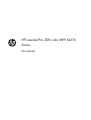 3
3
-
 4
4
-
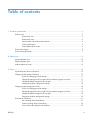 5
5
-
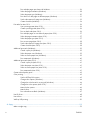 6
6
-
 7
7
-
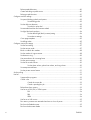 8
8
-
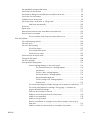 9
9
-
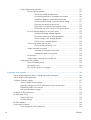 10
10
-
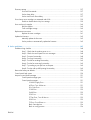 11
11
-
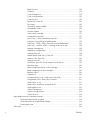 12
12
-
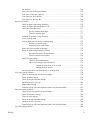 13
13
-
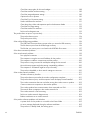 14
14
-
 15
15
-
 16
16
-
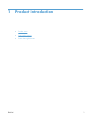 17
17
-
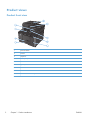 18
18
-
 19
19
-
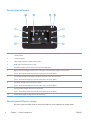 20
20
-
 21
21
-
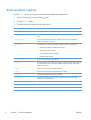 22
22
-
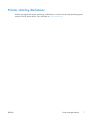 23
23
-
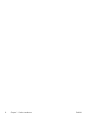 24
24
-
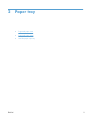 25
25
-
 26
26
-
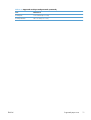 27
27
-
 28
28
-
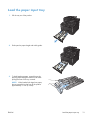 29
29
-
 30
30
-
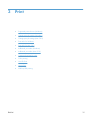 31
31
-
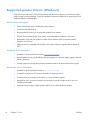 32
32
-
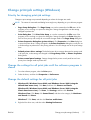 33
33
-
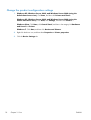 34
34
-
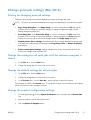 35
35
-
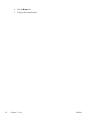 36
36
-
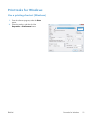 37
37
-
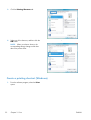 38
38
-
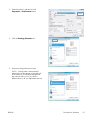 39
39
-
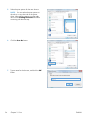 40
40
-
 41
41
-
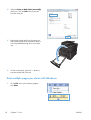 42
42
-
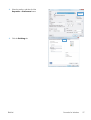 43
43
-
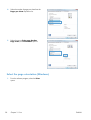 44
44
-
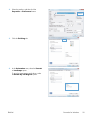 45
45
-
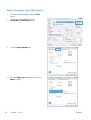 46
46
-
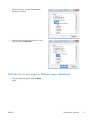 47
47
-
 48
48
-
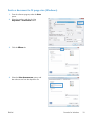 49
49
-
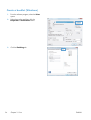 50
50
-
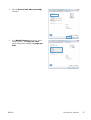 51
51
-
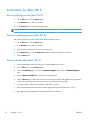 52
52
-
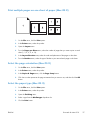 53
53
-
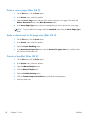 54
54
-
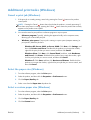 55
55
-
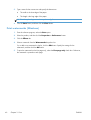 56
56
-
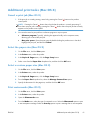 57
57
-
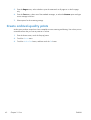 58
58
-
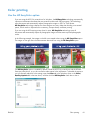 59
59
-
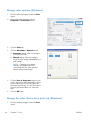 60
60
-
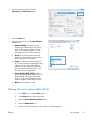 61
61
-
 62
62
-
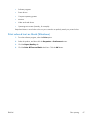 63
63
-
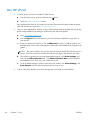 64
64
-
 65
65
-
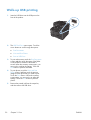 66
66
-
 67
67
-
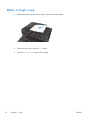 68
68
-
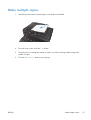 69
69
-
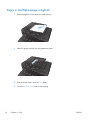 70
70
-
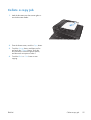 71
71
-
 72
72
-
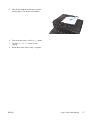 73
73
-
 74
74
-
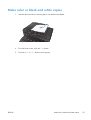 75
75
-
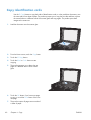 76
76
-
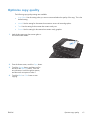 77
77
-
 78
78
-
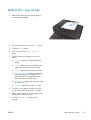 79
79
-
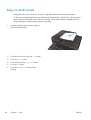 80
80
-
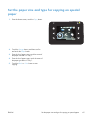 81
81
-
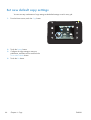 82
82
-
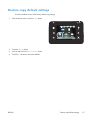 83
83
-
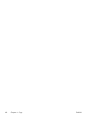 84
84
-
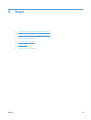 85
85
-
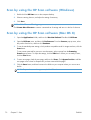 86
86
-
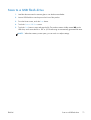 87
87
-
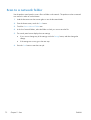 88
88
-
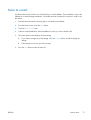 89
89
-
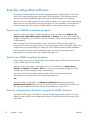 90
90
-
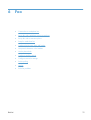 91
91
-
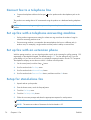 92
92
-
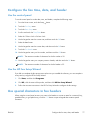 93
93
-
 94
94
-
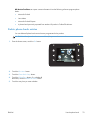 95
95
-
 96
96
-
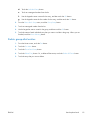 97
97
-
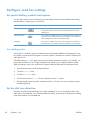 98
98
-
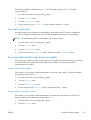 99
99
-
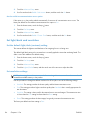 100
100
-
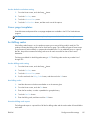 101
101
-
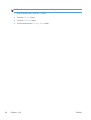 102
102
-
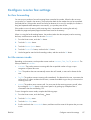 103
103
-
 104
104
-
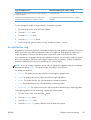 105
105
-
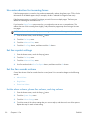 106
106
-
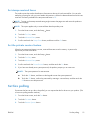 107
107
-
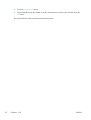 108
108
-
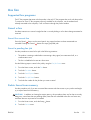 109
109
-
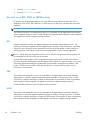 110
110
-
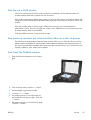 111
111
-
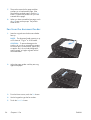 112
112
-
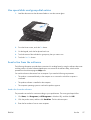 113
113
-
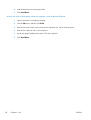 114
114
-
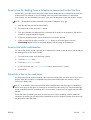 115
115
-
 116
116
-
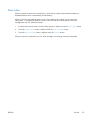 117
117
-
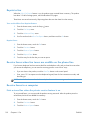 118
118
-
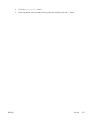 119
119
-
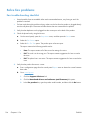 120
120
-
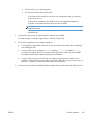 121
121
-
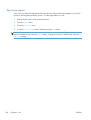 122
122
-
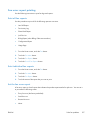 123
123
-
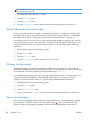 124
124
-
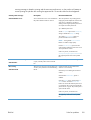 125
125
-
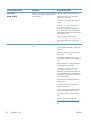 126
126
-
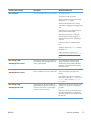 127
127
-
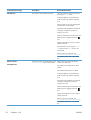 128
128
-
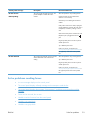 129
129
-
 130
130
-
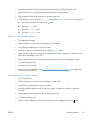 131
131
-
 132
132
-
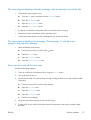 133
133
-
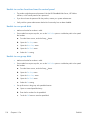 134
134
-
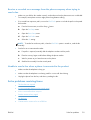 135
135
-
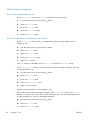 136
136
-
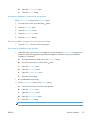 137
137
-
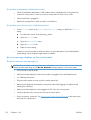 138
138
-
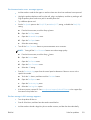 139
139
-
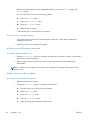 140
140
-
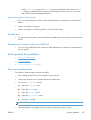 141
141
-
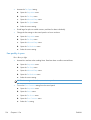 142
142
-
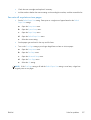 143
143
-
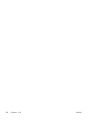 144
144
-
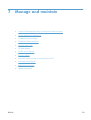 145
145
-
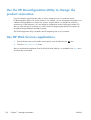 146
146
-
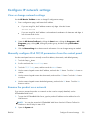 147
147
-
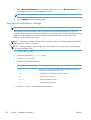 148
148
-
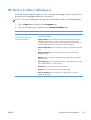 149
149
-
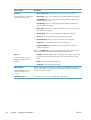 150
150
-
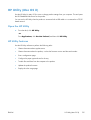 151
151
-
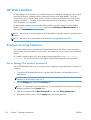 152
152
-
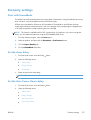 153
153
-
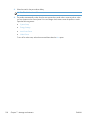 154
154
-
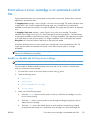 155
155
-
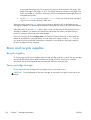 156
156
-
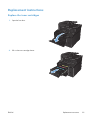 157
157
-
 158
158
-
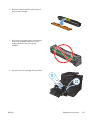 159
159
-
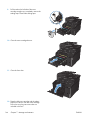 160
160
-
 161
161
-
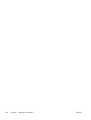 162
162
-
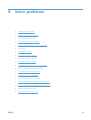 163
163
-
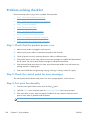 164
164
-
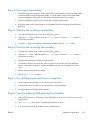 165
165
-
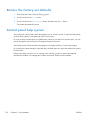 166
166
-
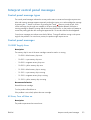 167
167
-
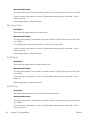 168
168
-
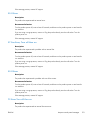 169
169
-
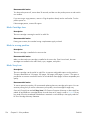 170
170
-
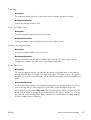 171
171
-
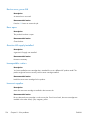 172
172
-
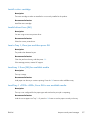 173
173
-
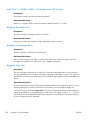 174
174
-
 175
175
-
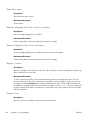 176
176
-
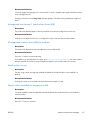 177
177
-
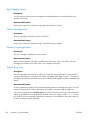 178
178
-
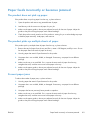 179
179
-
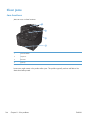 180
180
-
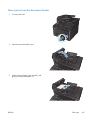 181
181
-
 182
182
-
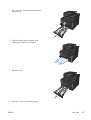 183
183
-
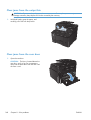 184
184
-
 185
185
-
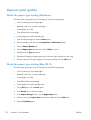 186
186
-
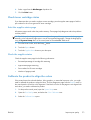 187
187
-
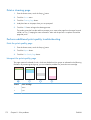 188
188
-
 189
189
-
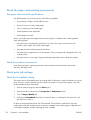 190
190
-
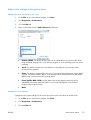 191
191
-
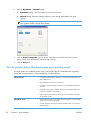 192
192
-
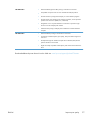 193
193
-
 194
194
-
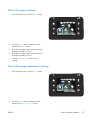 195
195
-
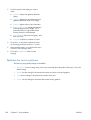 196
196
-
 197
197
-
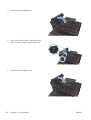 198
198
-
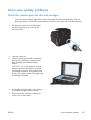 199
199
-
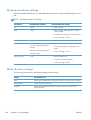 200
200
-
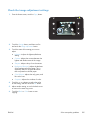 201
201
-
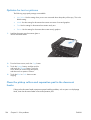 202
202
-
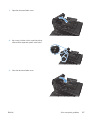 203
203
-
 204
204
-
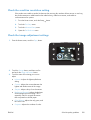 205
205
-
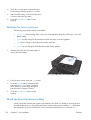 206
206
-
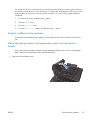 207
207
-
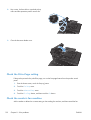 208
208
-
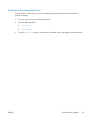 209
209
-
 210
210
-
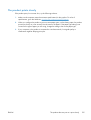 211
211
-
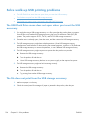 212
212
-
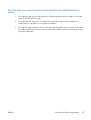 213
213
-
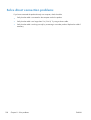 214
214
-
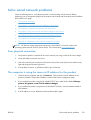 215
215
-
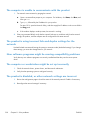 216
216
-
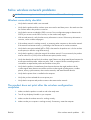 217
217
-
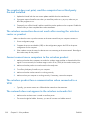 218
218
-
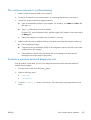 219
219
-
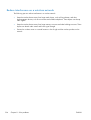 220
220
-
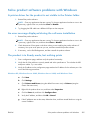 221
221
-
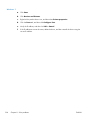 222
222
-
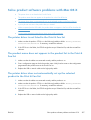 223
223
-
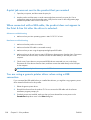 224
224
-
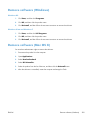 225
225
-
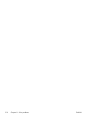 226
226
-
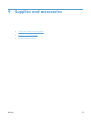 227
227
-
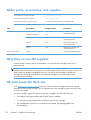 228
228
-
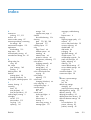 229
229
-
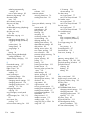 230
230
-
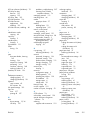 231
231
-
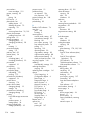 232
232
-
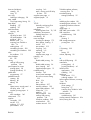 233
233
-
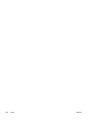 234
234
-
 235
235
-
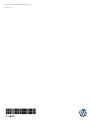 236
236
HP Pro 200 M276nw User manual
- Category
- Multifunctionals
- Type
- User manual
- This manual is also suitable for
Ask a question and I''ll find the answer in the document
Finding information in a document is now easier with AI
Related papers
-
HP M276nw User manual
-
HP CE958A#BGJ User manual
-
HP LaserJet Pro 400 color MFP M475 User manual
-
HP LaserJet Pro CM1415 User manual
-
HP Color LaserJet Managed MFP M775 series User guide
-
Atek Secure Password Organizer LG10B User guide
-
HP LaserJet Pro 400 MFP M425 User manual
-
HP Color LaserJet Pro MFP M176 series User guide
-
HP CZ165A User manual
-
HP CZ165A User manual