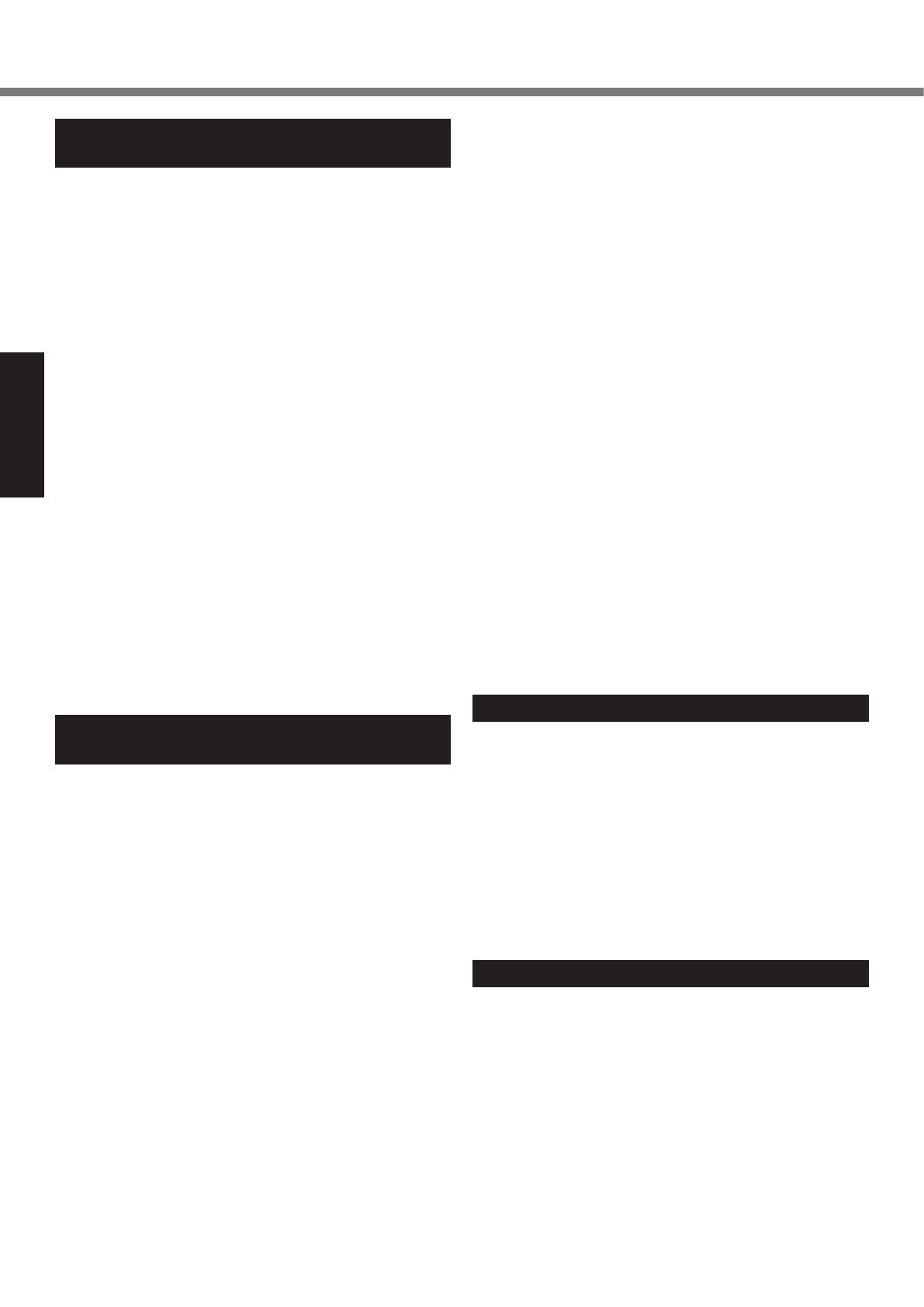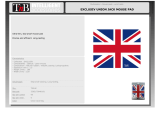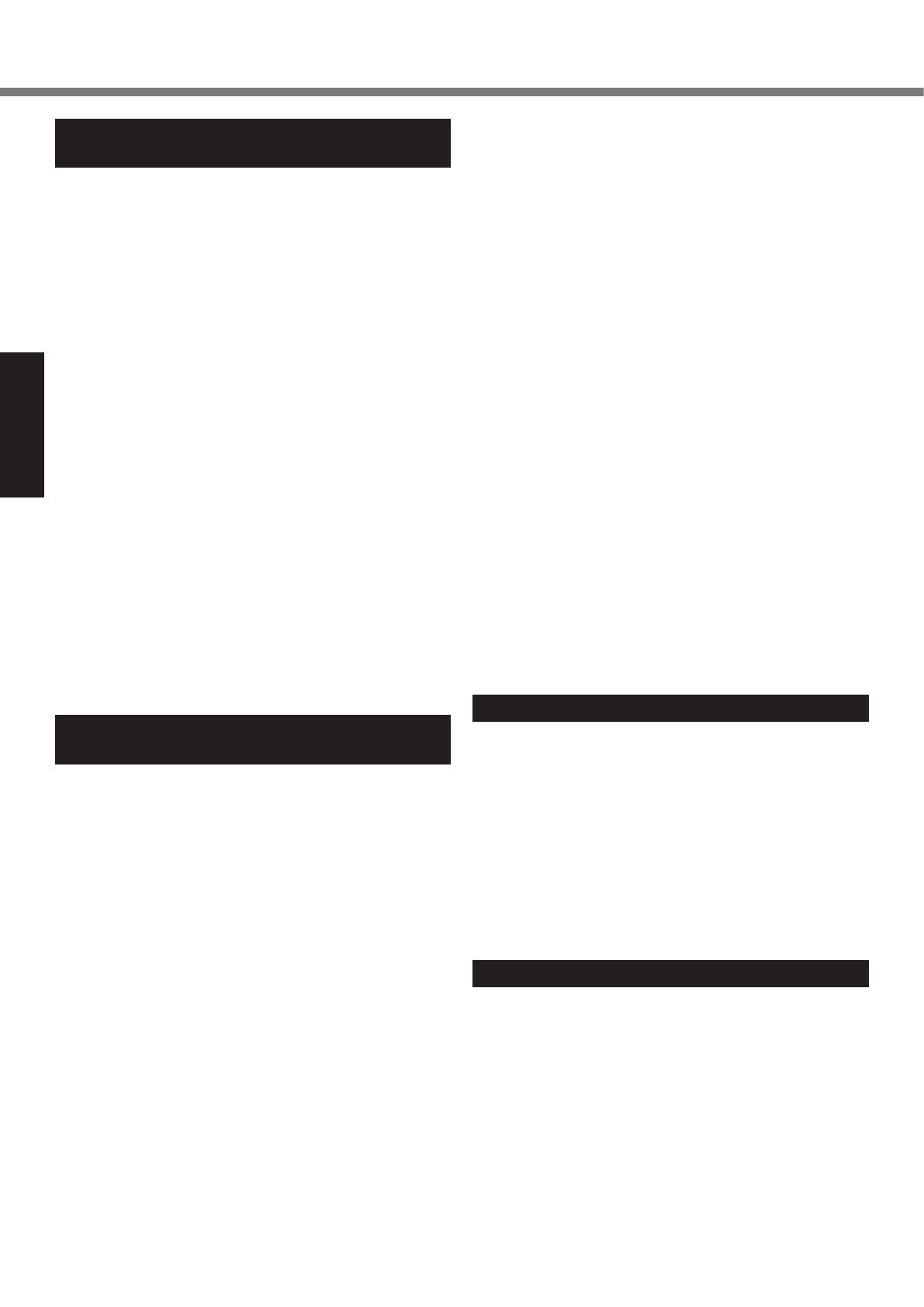
6
Read Me First
Regulatory Information
Important Safety Instructions /
Importantes Mesures De Sécurité
<Only for model with modem>
When using your telephone equipment, basic safety precautions
should always be followed to reduce the risk of re, electric
shock and injury to persons, including the following:
1. Do not use this product near water, for example, near a bath
tub, wash bowl, kitchen sink or laundry tub, in a wet base-
ment or near a swimming pool.
2. Avoid using a telephone (other than a cordless type) during
an electrical storm. There may be a remote risk of electric
shock from lightning.
3. Do not use the telephone to report a gas leak in the vicinity
of the leak.
4.
Use only the power cord and batteries indicated in this manual.
Do not dispose of batteries in a re. They may explode. Check
with local codes for possible special disposal instructions.
SAVE THESE INSTRUCTIONS
19-E-1
<Pour modèles avec modem uniquement>
Certaines mesures de sécurité doivent être prises pendant l’utilisation
de matérial téléphonique an de réduire les risques d’incendie, de
choc électrique et de blessures. En voici quelquesunes:
1. Ne pas utiliser l’appareil près de l’eau, p.ex., près d’une bai-
gnoire, d’un lavabo, d’un évier de cuisine, d’un bac à laver,
dans un sous-sol humide ou près d’une piscine.
2. Éviter d’utiliser le téléphone (sauf s’il s’agit d’un appareil
sans l) pendant un orage électrique. Ceci peut présenter
un risque de choc électrique causé par la foudre.
3. Ne pas utiliser l’appareil téléphonique pour signaler une fuite
de gaz s’il est situé près de la fuite.
4. Utiliser seulement le cordon d’alimentation et le type de piles
indiqués dans ce manual. Ne pas jeter les piles dans le feu:
elles peuvent exploser. Se conformer aux règlements perti-
nents quant à l’élimination des piles.
CONSERVER CES INSTRUCTIONS
19-F-1
Information to the User /
Informations destinées aux utilisateurs
<Only for model with wireless LAN/Bluetooth>
This product and your Health
This product, like other radio devices, emits radio frequency
electromagnetic energy. The level of energy emitted by this
product however is far much less than the electromagnetic ener-
gy emitted by wireless devices like for example mobile phones.
Because this product operates within the guidelines found in
radio frequency safety standards and recommendations, we
believe this product is safe for use by consumers. These stan-
dards and recommendations reect the consensus of the sci-
entic community and result from deliberations of panels and
committees of scientists who continually review and interpret
the extensive research literature.
In some situations or environments, the use of this product may be
restricted by the proprietor of the building or responsible representa-
tives of the organization. These situations may for example include:
l
Using this product on board of airplanes, or
l
In any other environment where the risk of interference to
other devices or services is perceived or identied as harmful.
If you are uncertain of the policy that applies on the use of
wireless devices in a specic organization or environment (e.g.
airports), you are encouraged to ask for authorization to use this
product prior to turning on the product.
Regulatory Information
We are not responsible for any radio or television interference
caused by unauthorized modication of this product. The correction
of interference caused by such unauthorized modication will be the
responsibility of the user. We and its authorized resellers or distribu-
tors are not liable for damage or violation of government regulations
that may arise from failing to comply with these guidelines.
26-M-1
<Uniquement les modèles avec réseau local sans l et/ou Blue-
tooth>
Ce produit et votre santé
Ce produit, comme tout autre appareil radio, émet de l’énergie
radioélectrique. Toutefois, la quantité d’énergie émise par ce produit
est beaucoup moins importante que l’énergie radioélectrique émise
par des appareils sans l tels que les téléphones portables. L’utili-
sation de ce produit ne comporte aucun risque pour le consomma-
teur du fait que cet appareil opère dans les limites des directives
concernant les normes et les recommandations de sécurité sur
les fréquences radio. Ces normes et recommandations reètent le
consensus de la communauté scientique et résultent de délibéra-
tions de jurys et comités de scientiques qui examinent et interprè-
tent continuellement les nouveautés de la vaste littérature sur les re-
cherches effectuées. Dans certaines situations ou environnements,
l’utilisation de ce produit peut être restreinte par le propriétaire du
bâtiment ou par les représentants responsables de l’organisation.
Ces situations peuvent être les suivantes par exemple :
l
A bord d’un avion, ou
l
Dans tout autre environnement où les risques d’interférence
sur d’autres appareils ou services sont perçus ou identia-
bles comme dangereux.
Si vous n’êtes pas sûr de la réglementation applicable à l’utili-
sation d’appareils sans l dans une organisation ou un environ-
nement spécique, (par exemple dans un aéroport) nous vous
invitons àdemander l’autorisation d’utiliser ce produit avant sa
mise en marche.
Informations concernant la réglementation
Nous déclinons toute responsabilité pour toute interférence
radio ou télévision causée par des modications non autorisées
apportées à ce produit. La correction d’interférences causées
par de telles modications non autorisées sera la seule respon-
sabilité de son utilisateur. Nousmêmes, les revendeurs ofciels
et les distributeurs ne sommes pas responsable de tout dégât
ou de toute violation des règlements de l’État pouvant découler
du non-respect de ces directives.
26-F-1
Lithium Battery / Pile au lithium
Lithium Battery!
This computer contains a lithium battery to enable the date,
time, and other data to be stored. The battery should only be
exchanged by authorized service personnel.
Warning!
A risk of explosion from incorrect installation or misapplication
may possibly occur.
15-E-1
Pile au lithium!
Le micro-ordinateur renferme une pile au lithium qui permet de
sauvegarder certaines données, notamment la date et l’heure.
La pile ne doit être remplacée que par un technicien qualié.
Danger ! Risque d’explosion en cas de non respect de cette
mise en garde!
15-F-1
CD/DVD Drive Caution
CAUTION!
THIS PRODUCT UTILIZES A LASER.
USE OF CONTROLS, ADJUSTMENTS OR PERFORMANCE
OF PROCEDURES OTHER THAN THOSE SPECIFIED HERE-
IN MAY RESULT IN HAZARDOUS RADIATION EXPOSURE.
DO NOT OPEN COVERS AND DO NOT REPAIR YOURSELF.
REFER SERVICING TO QUALIFIED PERSONNEL.
12-E-1
Laser safety information is appropriate only when drive with
laser is installed.
12-M-2-1
CF-31mk4(DFQW5801YAT)_OI_US.indb 6 2013/06/12 12:48:14