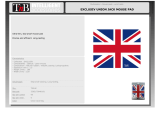Page is loading ...

Contents
Read Me First
OPERATING INSTRUCTIONS
Personal Computer
Model No.
CF-53
series
Safety Precautions .....................................................
2
Regulatory Information ...............................................
6
Getting Started
Introduction ...............................................................
11
Description of Parts ..................................................
12
First-time Operation ..................................................
14
Turning On / Turning Off ...........................................
18
Useful Information
On-screen Manual ....................................................
19
Handling and Maintenance .......................................
20
Installing Software ....................................................
22
Troubleshooting
Appendix
Troubleshooting (Basic) ............................................
26
LIMITED USE LICENSE AGREEMENT ...................
31
Specications ...........................................................
33
LIMITED WARRANTY ..............................................
37
Please read these instructions carefully before using this product, and save this manual for future use.
Getting Started
Useful Information
Troubleshooting
Appendix
Read Me First
CF-53mk3(DFQW5800ZAT)_OI_US.indb 1 2013/06/12 12:56:00

2
Read Me First
Safety Precautions
To reduce the risk of injury, loss of life, electric shock, re, mal-
function, and damage to equipment or property, always observe
the following safety precautions.
Explanation of symbol word panels
The following symbol word panels are used to classify and de-
scribe the level of hazard, injury, and property damage caused
when the denotation is disregarded and improper use is per-
formed.
DANGER
Denotes a potential hazard that will result in serious
injury or death.
WARNING
Denotes a potential hazard that could result in seri-
ous injury or death.
CAUTION
Denotes a hazard that could result in minor injury.
NOTICE
Denotes a hazard that could result in property dam-
age.
The following symbols are used to classify and describe
the type of instructions to be observed.
These symbols are used to alert users to a specic
operating procedure that must not be performed.
This symbol is used to alert users to a specic operat-
ing procedure that must be followed in order to oper-
ate the unit safety.
DANGER
Electrolyte leakage, generation of heat, ignition or
rupture of the Battery Pack may result.
Do Not Throw the Battery Pack into a Fire or
Expose It to Excessive Heat
Do Not Insert Sharp Objects Into the Battery
Pack, Disassemble, or Modify It
Do Not Short the Positive (+) and Negative
(-) Contacts
Ö
Do not place the battery pack together with
articles such as necklaces or hairpins when
carrying or storing.
Do Not Apply Shocks to the Product by
Dropping It, Applying Strong Pressure to It,
etc.
Ö
If this product is subjected to a strong im-
pact, damaged or deformed, stop using it
immediately.
Do Not Charge the Battery Using Methods
Other Than Those Specied
Do Not Use the Battery Pack with Any Other
Product
• The battery pack is rechargeable and was
intended for the specied product.
Do Not Use This Product with a Battery
Pack Other Than the One Specied
Ö
Use only the specied battery pack with
your product.
Avoid Extreme Heat (Near the Fire, in Direct
Sunlight, for Example)
When the Battery Pack Has Deteriorated,
Replace It With a New One
Ö
Do not continue to use a damaged battery pack.
CF-53mk3(DFQW5800ZAT)_OI_US.indb 2 2013/06/12 12:56:01

3
Read Me First
WARNING
Fire or electric shock may result.
Do Not Do Anything That May Damage the AC
Cord, the AC Plug, or the AC Adaptor
Do not damage or modify the cord, place it near
hot tools, bend, twist, or pull it forcefully, place
heavy objects on it, or bundle it tightly.
Ö
Do not continue to use a damaged AC cord,
AC plug and AC adaptor.
• Contact your technical support ofce for
repair.
Do Not Connect the AC Adaptor to a Power
Source Other Than a Standard Household AC
Outlet
Ö
Connecting to a DC/AC converter (inverter) may
damage the AC adaptor. On an airplane, only
connect the AC adaptor/charger to an AC outlet
specically approved for such use.
Do Not Pull or Insert the AC Plug If Your Hands
Are Wet
Do Not Disassemble This Product
Do Not Touch This Product In a Thunderstorm If
Connected with the AC Cable or Any Other Cables
If a Malfunction or Trouble Occurs, Immediately
Stop Use
If the Following Malfunction Occurs, Immedi-
ately Unplug the AC Plug (and the Battery Pack)
• This product is damaged
• Foreign object inside this product
• Smoke emitted
• Unusual smell emitted
• Unusually hot
Ö
After the above procedure, contact your
technical support ofce for repair.
Clean Dust and Other Debris of the AC Plug
Regularly
• If dust or other debris accumulates on the
plug, humidity, etc. may cause a defect in the
insulation.
Insert the AC Plug Completely
Ö
Do not use a damaged plug or loose AC
outlet.
Close the Connector Cover Tightly When Using
This Product Where Is a Lot of Water, Moisture,
Steam, Dust, Oily Vapors, etc.
Ö
If foreign matter has found its way inside,
immediately turn the power off and unplug
the AC cord, and then remove the battery
pack. Then contact your technical support
ofce.
Low-temperature burns may result.
Do Not Use This Product in Close Contact With
Your Body For a Long Period of Time
Ö
Do not use this product with exposing the
skin to the heat source of this product or AC
adaptor for a long period of time.
Do Not Expose Yourself or Other Persons to the
Hot Wind from the Ventilation Hole (Exhaust)
For a Long Period of Time.
• Covering the ventilation hole (exhaust) with
your hand or other object can cause heat to
build up inside, possibly resulting in burns.
Detrimental health effects on your body may result.
Do Not Turn the Volume Up To Loud When Using
Headphones
• Listening at high volumes that overstimulate
the ear for long periods of time may result in
loss of hearing.
CAUTION
Fire or electric shock may result.
Do Not Move This Product While the AC Plug Is
Connected
Ö
If the AC cord is damaged, unplug the AC
plug immediately.
Do Not Connect a Telephone Line, or a Network
Cable Other Than the One Specied, Into the
LAN Port
Ö
Do not connect to a network such as the
ones listed below.
• Networks other than 1000BASE-T,
100BASE-TX or 10BASE-T
• Phone lines (IP phone (Internet Protocol
Telephone), Telephone lines, internal phone
lines (on-premise switches), digital public
phones, etc.)
Do Not Subject the AC Adaptor To Any Strong
Impact
Ö
Do not continue to use the AC adaptor after
a strong impact such as being dropped.
Ö
Contact your technical support ofce for
repair.
Do Not Leave This Product in High Temperature
Environment for a Long Period of Time
• Leaving this product where it will be exposed
to extremely high temperatures such as near
re or in direct sunlight may deform the cabi-
net and/or cause trouble in the internal parts.
Do Not Block the Ventilation Hole (Exhaust/In-
take)
Ö
Do not use this product wrapped in cloth or
on top of bedding or a blanket.
CF-53mk3(DFQW5800ZAT)_OI_US.indb 3 2013/06/12 12:56:01

4
Read Me First
CAUTION
Fire or electric shock may result.
Hold the Plug When Unplugging the AC Plug
Use Only the Specied AC Adaptor With This
Product
Ö
Do not use an AC adaptor other than the
one supplied (supplied with the unit or one
sold separately as an accessory).
Use the Modem With a Regular Telephone Line
Ö
Do not connect to the following lines.
• An internal phone line (on-premise switches)
of a company or business ofce
• A digital public phone
• Line in a country or area not supported by
this product.
This product may fall over or drop, resulting in an
injury.
Do Not Place This Product on Unstable Surfaces
Avoid Stacking
Detrimental health effects on your body may result.
Do Not Look Into the CD/DVD Drive
• Looking directly at the internal laser light
source may result in damage to eyesight.
Ö
Contact your technical support ofce for
check, maintenance and repair.
Do Not Use Discs That Are Cracked or Deformed
• Because the discs rotate at high speeds,
damaged discs may break apart causing
injury.
Ö
Discs that are not round and discs that have
been repaired using adhesives are similarly
dangerous, and so should not be used.
Take a Break Of 10-15 Minutes Every Hour
• Using this product for long periods of time
may have detrimental health effects on the
eyes or hands.
Burns, low-temperature burns, or frostbite may re-
sult.
Do Not Expose the Skin To This Product When
Using the Product In A Hot Or Cold Environ-
ment.
Ö
When it is necessary to expose the skin to
this product such as to scan a ngerprint,
perform the operation in the shortest time
possible.
NOTICE
l
Do not place the computer near a television or radio receiver.
l
Keep the computer away from magnets. Data stored on the
hard disk may be lost.
l
Do not touch the terminals on the battery pack. The battery pack may
no longer function properly if the contacts are dirty or damaged.
l
Do not expose the battery pack to water, or allow it to become wet.
l
If the battery pack will not be used for a long period of time (a month
or more), charge or discharge (use) the battery pack until the remain-
ing battery level becomes 30% to 40% and store it in a cool, dry place.
l
This computer prevents overcharging of the battery by recharging only
when the remaining power is less than approx. 95% of capacity.
l
The battery pack is not charged when the computer is rst purchased.
Be sure to charge it before using it for the rst time. When the AC
adaptor is connected to the computer, charging begins automatically.
l
Should the battery leak and the uid get into your eyes, do not rub
your eyes. Immediately ush your eyes with clear water and see a
doctor for medical treatment as soon as possible.
THIS PRODUCT IS NOT INTENDED FOR USE AS, OR AS
PART OF, NUCLEAR EQUIPMENT/SYSTEMS, AIR TRAFFIC
CONTROL EQUIPMENT/SYSTEMS, AIRCRAFT COCKPIT
EQUIPMENT/SYSTEMS
*1
, MEDICAL DEVICES OR ACCES-
SORIES
*2
, LIFE SUPPORT SYSTEMS OR OTHER EQUIP-
MENTS/DEVICES/SYSTEMS THAT ARE INVOLVED WITH
ENSURING HUMAN LIFE OR SAFETY. PANASONIC WILL
NOT BE RESPONSIBLE FOR ANY LIABILITY RESULTING
FROM THE USE OF THIS PRODUCT ARISING OUT OF THE
FOREGOING USES.
*1
AIRCRAFT COCKPIT EQUIPMENT/SYSTEMS include Class2
Electrical Flight Bag (EFB) Systems and Class1 EFB Systems
when used during critical phases of ight (e.g., during take-
off and landing) and/or mounted on to the aircraft. Class1 EFB
Systems and 2 EFB Systems are dened by FAA: AC (Advi-
sory Circular) 120-76A or JAA: JAA TGL (Temporary Guidance
Leaets) No.36.
*2
As dened by the European Medical Device Directive (MDD)
93/42/EEC.
Panasonic cannot guarantee any specications, technolo-
gies, reliability, safety (e.g. Flammability/Smoke/Toxicity/Radio
Frequency Emission, etc) requirements related to aviation
standards and medical equipment standards that differ from
the specications of our COTS (Commercial-Off-The-Shelf)
products.
Panasonic cannot guarantee any specications, technolo-
gies, reliability, safety (e.g. Flammability/Smoke/Toxicity/Radio
Frequency Emission, etc) requirements related to aviation
standards that exceed the specications of our COTS (Com-
mercial-Off-The-Shelf) products.
This computer is not inten
ded for use in medical equipment in-
cluding life-support systems, air trafc control systems, or other
equipment, devices or systems that are involved with ensuring
human life or safety. Panasonic cannot be held responsible in
any way for any damages or loss resulting from the use of this
unit in these types of equipment, devices or systems, etc.
This computer has been designed so as to minimize shock to
the LCD and hard disk drive, the leakage of liquid (e.g., water)
on to the keyboard, etc., but no warranty is provided against
such trouble. Therefore, as a precision instrument, be extremely
careful in the handling.
Safety Precautions
CF-53mk3(DFQW5800ZAT)_OI_US.indb 4 2013/06/12 12:56:01

5
Read Me First
NOTE
l
The battery pack may become warm during recharging or
normal use. This is completely normal.
l
Recharging will not commence if internal temperature of the
battery pack is outside of the allowable temperature range
(0 °C to 50 °C {32 °F to 122 °F}).
(
è
Reference Manual “Battery Power”) Once the allow-
able range requirement is satised, charging begins auto-
matically. Note that the recharging time varies based on the
usage conditions. (Recharging takes longer than usual when
the temperature is 10 °C {50 °F} or below.)
l
If the temperature is low, the operating time is shortened.
Only use the computer within the allowable temperature
range.
l
This computer has a high temperature mode function that
prevents the degradation of the battery in high temperature
environments. (
è
Reference Manual “Battery Power”) A
level corresponding to a 100% charge for high temperature
mode is approximately equivalent to an 80% charge level for
normal temperature mode.
l
The battery pack is a consumable item. If the amount of
time the computer can be run by using a particular battery
pack becomes dramatically shorter and repeated recharging
does not restore its performance, the battery pack should be
replaced with a new one.
l
When transporting a spare battery inside a package, brief-
case, etc., it is recommended that it be placed in a plastic
bag so that its contacts are protected.
l
Always power off the computer when it is not in use. Leaving
the computer on when the AC adaptor is not connected will
exhaust the remaining battery capacity.
CF-53mk3(DFQW5800ZAT)_OI_US.indb 5 2013/06/12 12:56:01

6
Read Me First
Regulatory Information
Important Safety Instructions /
Importantes Mesures De Sécurité
<Only for model with modem>
When using your telephone equipment, basic safety precautions
should always be followed to reduce the risk of re, electric
shock and injury to persons, including the following:
1. Do not use this product near water, for example, near a bath
tub, wash bowl, kitchen sink or laundry tub, in a wet base-
ment or near a swimming pool.
2. Avoid using a telephone (other than a cordless type) during
an electrical storm. There may be a remote risk of electric
shock from lightning.
3. Do not use the telephone to report a gas leak in the vicinity
of the leak.
4.
Use only the power cord and batteries indicated in this manual.
Do not dispose of batteries in a re. They may explode. Check
with local codes for possible special disposal instructions.
SAVE THESE INSTRUCTIONS
19-E-1
<Pour modèles avec modem uniquement>
Certaines mesures de sécurité doivent être prises pendant l’utilisation
de matérial téléphonique an de réduire les risques d’incendie, de
choc électrique et de blessures. En voici quelquesunes:
1. Ne pas utiliser l’appareil près de l’eau, p.ex., près d’une bai-
gnoire, d’un lavabo, d’un évier de cuisine, d’un bac à laver,
dans un sous-sol humide ou près d’une piscine.
2. Éviter d’utiliser le téléphone (sauf s’il s’agit d’un appareil
sans l) pendant un orage électrique. Ceci peut présenter
un risque de choc électrique causé par la foudre.
3. Ne pas utiliser l’appareil téléphonique pour signaler une fuite
de gaz s’il est situé près de la fuite.
4. Utiliser seulement le cordon d’alimentation et le type de piles
indiqués dans ce manual. Ne pas jeter les piles dans le feu:
elles peuvent exploser. Se conformer aux règlements perti-
nents quant à l’élimination des piles.
CONSERVER CES INSTRUCTIONS
19-F-1
Information to the User /
Informations destinées aux utilisateurs
<Only for model with wireless LAN/Bluetooth>
This product and your Health
This product, like other radio devices, emits radio frequency
electromagnetic energy. The level of energy emitted by this
product however is far much less than the electromagnetic ener-
gy emitted by wireless devices like for example mobile phones.
Because this product operates within the guidelines found in
radio frequency safety standards and recommendations, we
believe this product is safe for use by consumers. These stan-
dards and recommendations reect the consensus of the sci-
entic community and result from deliberations of panels and
committees of scientists who continually review and interpret
the extensive research literature.
In some situations or environments, the use of this product may be
restricted by the proprietor of the building or responsible representa-
tives of the organization. These situations may for example include:
l
Using this product on board of airplanes, or
l
In any other environment where the risk of interference to
other devices or services is perceived or identied as harmful.
If you are uncertain of the policy that applies on the use of
wireless devices in a specic organization or environment (e.g.
airports), you are encouraged to ask for authorization to use this
product prior to turning on the product.
Regulatory Information
We are not responsible for any radio or television interference
caused by unauthorized modication of this product. The correction
of interference caused by such unauthorized modication will be the
responsibility of the user. We and its authorized resellers or distribu-
tors are not liable for damage or violation of government regulations
that may arise from failing to comply with these guidelines.
26-M-1
<Uniquement les modèles avec réseau local sans l et/ou Blue-
tooth>
Ce produit et votre santé
Ce produit, comme tout autre appareil radio, émet de l’énergie
radioélectrique. Toutefois, la quantité d’énergie émise par ce produit
est beaucoup moins importante que l’énergie radioélectrique émise
par des appareils sans l tels que les téléphones portables. L’utili-
sation de ce produit ne comporte aucun risque pour le consomma-
teur du fait que cet appareil opère dans les limites des directives
concernant les normes et les recommandations de sécurité sur
les fréquences radio. Ces normes et recommandations reètent le
consensus de la communauté scientique et résultent de délibéra-
tions de jurys et comités de scientiques qui examinent et interprè-
tent continuellement les nouveautés de la vaste littérature sur les re-
cherches effectuées. Dans certaines situations ou environnements,
l’utilisation de ce produit peut être restreinte par le propriétaire du
bâtiment ou par les représentants responsables de l’organisation.
Ces situations peuvent être les suivantes par exemple :
l
A bord d’un avion, ou
l
Dans tout autre environnement où les risques d’interférence
sur d’autres appareils ou services sont perçus ou identia-
bles comme dangereux.
Si vous n’êtes pas sûr de la réglementation applicable à l’utili-
sation d’appareils sans l dans une organisation ou un environ-
nement spécique, (par exemple dans un aéroport) nous vous
invitons àdemander l’autorisation d’utiliser ce produit avant sa
mise en marche.
Informations concernant la réglementation
Nous déclinons toute responsabilité pour toute interférence
radio ou télévision causée par des modications non autorisées
apportées à ce produit. La correction d’interférences causées
par de telles modications non autorisées sera la seule respon-
sabilité de son utilisateur. Nousmêmes, les revendeurs ofciels
et les distributeurs ne sommes pas responsable de tout dégât
ou de toute violation des règlements de l’État pouvant découler
du non-respect de ces directives.
26-F-1
Lithium Battery / Pile au lithium
Lithium Battery!
This computer contains a lithium battery to enable the date,
time, and other data to be stored. The battery should only be
exchanged by authorized service personnel.
Warning!
A risk of explosion from incorrect installation or misapplication
may possibly occur.
15-E-1
Pile au lithium!
Le micro-ordinateur renferme une pile au lithium qui permet de
sauvegarder certaines données, notamment la date et l’heure.
La pile ne doit être remplacée que par un technicien qualié.
Danger ! Risque d’explosion en cas de non respect de cette
mise en garde!
15-F-1
CD/DVD Drive Caution
CAUTION!
THIS PRODUCT UTILIZES A LASER.
USE OF CONTROLS, ADJUSTMENTS OR PERFORMANCE
OF PROCEDURES OTHER THAN THOSE SPECIFIED HERE-
IN MAY RESULT IN HAZARDOUS RADIATION EXPOSURE.
DO NOT OPEN COVERS AND DO NOT REPAIR YOURSELF.
REFER SERVICING TO QUALIFIED PERSONNEL.
12-E-1
AVERTISSEMENT!
CET APPAREIL UTILISE UN LASER.
L’UTILISATION DE COMMANDES OU DE RÉGLAGES OU
L’EXÉCUTION DE PROCÉDURES AUTRES QUE CELLES
SPÉCIFIÉES ICI PEUVENT PROVOQUER UNE EXPOSITION
À DES RADIATIONS DANGEREUSES.
NE PAS OUVRIR LES COUVERCLES NI ESSAYER DE RÉ-
PARER SOIMÊME.
CF-53mk3(DFQW5800ZAT)_OI_US.indb 6 2013/06/12 12:56:01

7
Read Me First
CONFIER TOUT TRAVAIL D’ENTRETIEN À UN PERSONNEL
QUALIFIÉ.
12-F-1
The following label is put on the bottom of the computer.
L’étiquette suivante se trouve en-dessous de l’ordinateur.
12-1-1
Camera Light / Lumière de la caméra
<For model with rear camera>
CAUTION
- The light from the LED is strong and can injure human eyes.
Do not look directly at the LEDs with naked eyes.
57-E-1
<Pour les modèles munis d’une caméra arrière>
ATTENTION
- La lumière de la diode LED est forte et peut blesser l’oeil
humain. Ne regardez pas directement les LED avec les yeux
non protégés.
57-F-1
Battery Pack / Batterie
CAUTION:
Risk of Explosion if Battery is replaced by an Incorrect Type.
Dispose of Used Batteries According to the Instructions.
58-E-1
ATTENTION:
Il y a risque d’explosion si la batterie est remplacée par une batterie
de type incorrect.
Mettre au rebut les batteries usagées conformément aux instructions.
58-F-1
Information for Users on Collection
and Disposal of Old Equipment and
used Batteries
These symbols are only valid in the
European Union.
If you wish to discard this product,
please contact your local authori-
ties or dealer and ask for the cor-
rect method of disposal.
53-M-1
Safety Precautions
<Only for model with wireless WAN>
The following safety precautions must be observed during all
phases of the operation, usage, service or repair of any Person-
al Computer or Handheld Computer incorporating wireless WAN
modem. Manufacturers of the cellular terminal are advised to
convey the following safety information to users and operating
personnel and to incorporate these guidelines into all manuals
supplied with the product. Failure to comply with these precau-
tions violates safety standards of design, manufacture and
intended use of the product. Panasonic assumes no liability for
customer failure to comply with these precautions.
When in a hospital or other health care facility, ob-
serve the restrictions on the use of mobiles. Switch
Personal Computer or Handheld Computer incorpo-
rating wireless WAN modem off, if instructed to do so
by the guidelines posted in sensitive areas. Medical
equipment may be sensitive to RF energy.
The operation of cardiac pacemakers, other im-
planted medical equipment and hearing aids can be
affected by interference from Personal Computer
or Handheld Computer incorporating wireless WAN
modem placed close to the device. If in doubt about
potential danger, contact the physician or the manu-
facturer of the device to verify that the equipment is
properly shielded. Pacemaker patients are advised to
keep their Personal Computer or Handheld Computer
incorporating wireless WAN modem away from the
pacemaker, while it is on.
Switch off Personal Computer or Handheld Computer
incorporating wireless WAN modem before board-
ing an aircraft. Make sure it cannot be switched on
inadvertently. The operation of wireless appliances
in an aircraft is forbidden to prevent interference with
communications systems. Failure to observe these
instructions may lead to the suspension or denial of
cellular services to the offender, legal action, or both.
For details on usage of this unit in aircrafts please
consult and follow instruction provided by the airline.
Do not operate Personal Computer or Handheld
Computer incorporating wireless WAN modem in the
presence of ammable gases or fumes. Switch off
the cellular terminal when you are near petrol sta-
tions, fuel depots, chemical plants or where blasting
operations are in progress. Operation of any electri-
cal equipment in potentially explosive atmospheres
can constitute a safety hazard.
Your Personal Computer or Handheld Computer
incorporating wireless WAN modem receives and
transmits radio frequency energy while switched on.
Remember that interference can occur if it is used
close to TV sets, radios, computers or inadequately
shielded equipment. Follow any special regulations
and always switch off Personal Computer or Hand-
held Computer incorporating wireless WAN modem
wherever forbidden, or when you suspect that it may
cause interference or danger.
Road safety comes rst! Do not use a Personal Com-
puter or Handheld Computer incorporating wireless
WAN modem while driving a vehicle. Do not place
the computer with wireless WAN modem in an area
where it could cause personal injury to the driver or
passengers. It is recommended to stow the unit in the
boot or secure stowage area while driving.
Do not place the computer with wireless WAN mo-
dem in an area over an air bag or in the vicinity
where an air bag may deploy.
Air bags inate with great force and if the computer
with wireless WAN modem is placed in the air bag
deployment area may be propelled with great force
and cause serious injury to occupants of the vehicle.
IMPORTANT!
Personal Computer or Handheld Computer incor-
porating wireless WAN modem operate using radio
signals and cellular networks cannot be guaranteed
to connect in all conditions. Therefore, you should
never rely solely upon any wireless device for essen-
tial communications, for example emergency calls.
Remember, in order to make or receive calls, Per-
sonal Computer or Handheld Computer incorporating
wireless WAN modem must be switched on and in a
service area with adequate cellular signal strength.
Some networks do not allow for emergency calls if
certain network services or phone features are in use
(e.g. lock functions, xed dialing etc.). You may need
to deactivate those features before you can make an
emergency call.
Some networks require that a valid SIM card be
properly inserted in Personal Computer or Handheld
Computer incorporating wireless WAN modem.
CF-53mk3(DFQW5800ZAT)_OI_US.indb 7 2013/06/12 12:56:02

8
Read Me First
Regulatory Information
For U.S.A.
Federal Communications Commission Radio Frequency
Interference Statement
Note: This equipment has been tested and found to comply with
the limits for a Class B digital device, pursuant to Part 15 of the
FCC Rules. These limits are designed to provide reasonable
protection against harmful interference in a residential instal-
lation. This equipment generates, uses and can radiate radio
frequency energy and, if not installed and used in accordance
with the instructions, may cause harmful interference to radio
communications. However, there is no guarantee that interfer-
ence will not occur in a particular installation. If this equipment
does cause harmful interference to radio or television reception,
which can be determined by turning the equipment off and on,
the user is encouraged to try to correct the interference by one
or more of the following measures:
l
Reorient or relocate the receiving antenna.
l
Increase the separation between the equipment and receiver.
l
Connect the equipment into an outlet on a circuit different
from that to which the receiver is connected.
l
Consult the Panasonic Service Center or an experienced
radio/TV technician for help.
Warning
To assure continued compliance, use only shielded interface
cables when connecting to a computer or peripheral. Also, any
changes or modications not expressly approved by the party
responsible for compliance could void the user’s authority to
operate this equipment.
This device complies with Part 15 of the FCC Rules. Operation
is subject to the following two conditions:
(1) This device may not cause harmful interference, and
(2) This device must accept any interference received, including
interference that may cause undesired operation.
FCC RF Exposure Warning:
l
This equipment is provided with PC Card slot that could be
used with wireless transmitters, which will be specically
recommended when they become available.
Other third-party wireless transmitters have not been RF
exposure evaluated for use with this computer and may not
comply with FCC RF exposure requirements.
<Only for model with wireless LAN/wireless WAN/Bluetooth>
l
This equipment complies with FCC radiation exposure limits
set forth for an uncontrolled environment.
l
This equipment may not be co-located or operated with any
other antenna or transmitter.
25-M-6
<Only for model with wireless LAN>
This product is restricted to indoor use due to its operation in
the 5.15 to 5.25 GHz frequency range. FCC requires this prod-
uct to be used indoors for the frequency range 5.15 to 5.25 GHz
to reduce the potential for harmful interference to co-channel
Mobile Satellite systems. High power radars are allocated as
primary users of the 5.25 to 5.35 GHz and 5.65 to 5.85 GHz
bands. These radar stations can cause interference with and/or
damage this product.
25-M-W
Responsible Party: Panasonic Corporation of North America
Two Riverfront Plaza
Newark, NJ 07102
Tel No:1-800-LAPTOP5 (1-800-527-8675)
6-M-1
<Only for model with modem>
FCC Regulation Notice for modem
This equipment contains a FCC approved modem.
1. This equipment complies with CFR47 Part 68 rules.
On the computer is a label that contains, among other infor-
mation, the FCC registration number and ringer equivalence
number (REN) for this equipment. If required, this informa-
tion must be provided to the telephone company.
2. An FCC compliant telephone cord and modular plug is
provided with this equipment. This equipment is designed to
be connected to the telephone network or premises wiring
using a compatible modular jack which is Part 68 compliant.
See Installation Instructions for details.
3. The REN is used to determine the quantity of devices which
may be connected to the telephone line. Excessive RENs
on the telephone line may result in the devices not ringing in
response to an incoming call. In most, but not all area, the
sum of RENs should not exceed ve (5.0). To be certain of
the number of devices that may be connected to a line, as
determined by the total RENs, contact the local telephone
company.
4. If your telephone equipment cause harm to the telephone
network, the telephone company will notify you in advice that
temporary discontinuance of service may be required. But
if advice notice isn’t practical, the telephone company will
notify the customer as soon as possible. Also, you will be
advised of your right to le a complaint with the FCC if you
believe it is necessary.
5. The telephone company may take changes in its facilities,
equipment, operations or procedures that could affect the
operation of the equipment. If this happens the telephone
company will provide advance notice in order for you to
make necessary modications to maintain uninterrupted
service.
6. If trouble is experienced with this equipment, for repair or
warranty information, please contact Panasonic Corpora-
tion of North America at DIAL TOLL FREE 1-800-LAPTOP5
(1-800-527-8675). If the equipment is causing harm to the
telephone network, the telephone company may request that
you disconnect the equipment until the problem is resolved.
7. There are no user serviceable parts contained in this equip-
ment.
8. This equipment may not be used on coin service provided
by the telephone company. Connection to party lines is sub-
ject to state tariffs.
9. The Telephone Consumer Protection Act of 1991 makes it
unlawful for any person to use a computer or other electron-
ic device to send any message via a telephone fax machine
unless such message clearly contains in a margin at the top
or bottom of each transmitted page or on the rst page of the
transmission, the date and time it is sent and an identica-
tion of the business or other entry, or other individual send-
ing the message and the telephone number of the sending
machine or such business, other entity, or individual. In
order to program this information into your fax software, you
should refer to the manual of the Fax software being used.
10. According to the FCC’s electrical safety advisory, we rec-
ommend that you may install an AC surge arrestor in the
AC outlet to which this equipment is connected. Telephone
companies report that electrical surges, typically lightning
transients, are very destructive to customer terminal equip-
ment connected to AC power sources and that this is a
major nationwide problem.
“Caution : To reduce the risk of re, use only No.26 AWG or
larger (e.g., 24 AWG) UL listed or CSA certied telecommunica-
tion line cord.”
“ATTENTION : Pour réduire le risque d’incendie, utiliser unique-
ment des conducteurs de télécommunications 26 AWG ou de
section supérieure (p.ex. 24 AWG) UL énumérés ou CSA certi-
é.”
16-M-1
CF-53mk3(DFQW5800ZAT)_OI_US.indb 8 2013/06/12 12:56:02

9
Read Me First
USA Only: Disposal may be regulated in your community
due to environmental considerations. For disposal or recy-
cling information, please visit Panasonic website:
http://www.panasonic.com/environmental or call
1-888-769-0149
65-M-2
<For USA and Canada>
A lithium ion battery that is recyclable
powers the product you have pur-
chased.
Please call 1-800-8-BATTERY for infor-
mation on how to recycle this battery.
L’appareil que vous vous êtes procuré
est alimenté par une batterie au lithium-
ion.
Pour des renseignements sur le recy-
clage de la batterie, veuillez composer
le 1-800-8-BATTERY.
48-M-1
External Antenna
FCC RF Exposure Warning:
This equipment is provided with external antenna connector(s)
for connection to optional Car Mounter or Port Replicator for
mobile external mounted antenna(s). External antenna(s)
must be professionally installed and cannot exceed recom-
mended maximum antenna gain as described in individual
provided supplement instructions for wireless transmitters.
The Car Mounter is provided with Radiall/Larsen WLAN whip
antenna, type NMO5E2400BKTNC with 5dBi antenna gain.
The maximum allowable antenna gain for the external WWAN
base whip antenna for the 800 MHz and/or 850 MHz bands
are 4 dBi, 3 dBi at 1700 MHz band and 1900 MHz band and
9 dBi at 700 MHz band. Also, user must maintain minimum
20 cm spacing between external antenna(s) and all person’s
body (excluding extremities of hands, wrist and feet) during
wireless modes of operation.
32-M-1
This product contains a Coin Cell Lithium Battery
which contains Perchlorate Material - special handling
may apply.
See www.dtsc.ca.gov/hazardouswaste/perchlorate/
38-M-1
For Canada
<Only for model with modem>
Industry Canada (IC) Notice for modem
This equipment contains an Industry Canada approved modem
unit.
The Industry Canada label is afxed on the modem unit.
EQUIPMENT ATTACHMENT LIMITATIONS
“NOTICE: The Industry Canada label identies certied equip-
ment. This certication means that the equipment meets tele-
communications network protective, operational and safety re-
quirements as prescribed in the appropriate Terminal Equipment
Technical Requirements document(s). The Department does not
guarantee the equipment will operate to the user’s satisfaction.
Before installing this equipment, users should ensure that it is
permissible to be connected to the facilities of the local telecom-
munications company. The equipment must also be installed us-
ing an acceptable method of connection. The customer should
be aware that compliance with the above conditions may not
prevent degradation of service in some situations.
Repairs to certied equipment should be coordinated by a rep-
resentative designated by the supplier. Any repairs or alterations
made by the user to this equipment, or equipment malfunctions,
may give the telecommunications company cause to request
the user to disconnect the equipment.
Users should ensure for their own protection that the electrical
ground connections of the power utility, telephone lines and
internal metallic water pipe system, if present, are connected
together. This precaution may be particularly important in rural
areas. Caution: Users should not attempt to make such con-
nections themselves, but should contact the appropriate electric
inspection authority, or electrician, as appropriate.”
“NOTICE: The Ringer Equivalence Number (REN) assigned to
each terminal device provides an indication of the maximum
number of terminals allowed to be connected to a telephone
interface. The termination on an interface may consist of any
combination of devices subject only to the requirement that the
sum of the Ringer Equivalence Numbers of all the devices does
not exceed 5.”
REN: See bottom of the computer
RESTRICTIONS CONCERNANT LE RACCORDEMENT DE
MATÉRIEL
“AVIS: L’étiquette d’Industrie Canada identie le matériel homo-
logué. Cette étiquette certie que le matériel est conforme aux
normes de protection, d’exploitation et de sécurité des réseaux
de télécommunications, comme le prescrivent les documents
concernant les exigences techniques relatives au matériel
terminal. Le Ministère n’assure toutefois pas que le matériel
fonctionnera à la satisfaction de l’utilisateur.
Avant d’installer ce matériel, l’utilisateur doit s’assurer qu’il est
permis de le raccorder aux installations de l’entreprise locale
de télécommunication. Le matériel doit également être installé
en suivant une méthode acceptée de raccordement.
L’abonné ne doit pas oublier qu’il est possible que la conformité
aux conditions énoncées ci-dessus n’empêche pas la dégrada-
tion du service dans certaines situations.
Les réparations de matériel homologué doivent être coordon-
nées par un représentant désigné par le fournisseur.
L’entreprise de télécommunications peut demander à l’utilisa-
teur de débrancher un appareil à la suite de réparations ou de
modications effectuées par l’utilisateur ou à cause de mauvais
fonctionnement.
Pour sa propre protection, l’utilisateur doit s’assurer que tous
les ls de mise à la terre de la source d’énergie électrique, des
lignes téléphoniques et des canalisations d’eau métalliques,
s’il y en a, sont raccordés ensemble. Cette précaution est parti-
culièrement importante dans les régions rurales. Avertissement:
L’utilisateur ne doit pas tenter de faire ces raccordements lui-
même; il doit avoir recours à un service d’inspection des instal-
lations électriques, ou à un électricien, selon le cas.”
“AVIS: L’indice d’équivalence de la sonnerie (IES) assigné à
chaque dispositif terminal indique le nombre maximal de ter-
minaux qui peuvent être raccordés à une interface. La ter-
minaison d’une interface téléphonique peut consister en une
combinaison de quelques dispositifs, à la seule condition que
la somme d’indices d’équivalence de la sonnerie de touts les
dispositifs n’excède pas 5.”
IES: Voir sous le fond de l’ordinateur
17-Ca-1
Canadian ICES-003
CAN ICES-3(B)/NMB-3(B)
7-M-2
<Only for model with wireless LAN/Bluetooth>
Industry Canada
This product complies with RSS210 Industry Canada.
Operation is subject to the following two conditions;
(1) this device may not cause interference, and
(2) this device must accept any interference, including interfer-
ence that may cause undesired operation of the device.
CF-53mk3(DFQW5800ZAT)_OI_US.indb 9 2013/06/12 12:56:02

10
Read Me First
Regulatory Information
<Ne s’applique qu’aux modèes avec technologie Bluetooth/LAN
sans l/WAN sans l>
Industrie Canada
Cet équipement est conforme à la norme CNR-210 d’ndustrie
Canada. Son fonctionnement est
soumis aux deux conditions suivantes :
(1) ce dispositif ne peut produire de brouillage, et
(2) ce dispositif doit accepter le brouillage, y compris le
brouillage pouvant entraîner le fonctionnement non désiré
de l’appareil.
30-Ca-1-1
<Only for model with wireless LAN>
This product (local network devices) for the band 5150-
5250 MHz is only indoor usage to reduce potential for harmful
interference to co-channel Mobile Satellite systems.
High power radars are allocated as primary users (meaning
they have priority) of 5250-5350 MHz and 5650-5850 MHz and
these radars could cause interference and/or damage to LELAN
devices.
<Ne s’applique qu’aux modèes avec technologie LAN sans l>
Cet appareil (pour réseaux locaux radioélectriques) dans les
bandes de fréquences 5150-5250 MHz est réervéàune utili-
sation àl’intéieur an de réuire le risque d’interféence avec les
systèmes satellites mobiles bicanaux.
Les radars forte puissance sont désignés comme étant les pre-
miers utilisateurs (c’st-à-dire qu’ls ont la priorité) des bandes de
fréquences 5250-5350 MHz et 5650-5850 MHz. Ces stations ra-
dars peuvent provoquer des interférences et/ou des dommages
à ce périphérique.
30-Ca-2-1
<Only for model with wireless LAN/wireless WAN/Bluetooth>
l
This computer complies with Industry Canada radiation
exposure limits set forth for an uncontrolled environment.
l
This equipment has been approved for mobile operation,
and unless otherwise advised in separate supplemental
instructions for individual wireless transmitter(s), requires
minimum 20 cm spacing be provided between antenna(s)
and all person’s body (excluding extremities of hands, wrist
and feet) during wireless modes of operation.
<Ne s’applique qu’aux modèles avec technologie Bluetooth/
LAN sans l/WAN sans l>
l
Cet équipement est conforme aux limites d’exposition aux
rayonnements d’Industrie Canada établies pour un environ-
nement non contrôlé.
l
Cet équipement a été approuvé à des ns d’opération
mobile et, sauf indication contraire, dans une notice supplé-
mentaire concernant les émetteurs sans l individuels, doit
être utilisé en veillant qu’il y ait une distance d’au moins 20
cm entre son(ses) antenne(s) et le corps de l’utilisateur (sauf
les extrémités : mains, poignets et pieds) dans les modes
d’opération sans l.
FOR USE WITH MODEL NO. : CF-AA5713A
POUR UTILISER AVEC MODÈLE : CF-AA5713A
20-Ca-1
External Antenna
This device has been designed to operate with the WWAN
antenna having a maximum gain of 4dBi for the 850MHz band,
3dBi for the 1700MHz band and 3dBi for the 1900MHz band.
WWAN Antenna having a higher gain is strictly prohibited per
regulations of Industry Canada. The Required antenna imped-
ance is 50 ohms.
To reduce potential radio interference to other users, the an-
tenna type and its gain should be so chosen that the equivalent
isotropically radiated power (EIRP) is not more than that re-
quired for successful communication.
Ce dispositif a été conçu pour fonctionner avec l’antenne de ré-
seau étendu sans l (WWAN) avec un gain maximum de 4 dBi
dans la bande de 850 MHz, 3 dBi dans la bande de 1 700 MHz
et 3 dBi dans la bande de 1 900 MHz. Les règlements d’Industrie
Canada interdisent l’utilisation d’une antenne WWAN dont le
gain serait supérieur à cette limite. L’antenne doit avoir une
impédance de 50 ohms.
An de réduire le risque d’interférence radioélectrique aux
autres utilisateurs des bandes de fréquences, le type d’antenne
et son gain doivent être tels que la puissance isotrope rayonnée
équivalente (PIRE) n’est pas plus élevée que le niveau requis
pour assurer la communication.
32-Ca-1-1
For Europe
<Only for model with a “CE” mark on the bottom of the
computer>
Declaration of Conformity (DoC)
“Hereby, Panasonic declares that this Personal
Computer is in compliance with the essential
requirements and other relevant provisions of the
Directive 1999/5/EC.”
Hint:
If you want to get a copy of the original DoC of our above men-
tioned products, please contact our web address:
http://www.doc.panasonic.de
Authorised Representative:
Panasonic Testing Centre
Panasonic Marketing Europe GmbH
Winsbergring 15, 22525 Hamburg, Germany
Network connection of Wired Modem.
The terminal equipment is intended for connection to the follow-
ing public network;
In all the countries of European Economical Area and Turkey;
- Public Switched Telephony Networks
Technical Features of Wired Modem.
The terminal equipment includes the following features;
- DTMF dialing
- Maximum bitrate receiving mode: 56 kbit/s
- Maximum bitrate sending mode: 33.6 kbit/s
18-E-1
For Australia
For Used in Motor Vehicle
Warning: Notebook Computer may be installed in a motor
vehicle and visible to the driver only if used to support vehicle
related functions such as vehicle information, system control,
rear or side observation and navigation. If the Notebook Com-
puter is to be used for work or entertainment purposes, such as
television reception, video play or other work programs, it must
be installed in a position where it will NOT:
(a) be visible, directly or indirectly, to the operator of the motor
vehicle; or
(b) cause distraction to drivers of other motor vehicles.
Check with individual state laws to determine lawful use of this
product while operating within a motor vehicle. If the visual
display unit is, or is part of, a driver’s aid, above rule is not ap-
plied. “Driver’s aid” includes closed-circuit television security
cameras, dispatch systems, navigational or intelligent highway
and vehicle system equipment, rear view screens, ticket-issuing
machines and vehicle monitoring devices.
35-A-1
For India Only
For the purpose of recycling to facilitate effective
utilization of resources, please return this product
to a nearby authorized collection center, registered
dismantler or recycler, or Panasonic service center
when disposing of this product.
Please see the Panasonic website for further infor-
mation on collection centers, etc.
http://www.panasonic.co.in/wps/portal/home
68-M-1
CF-53mk3(DFQW5800ZAT)_OI_US.indb 10 2013/06/12 12:56:03

11
Getting Started
Introduction
Thank you for purchasing this Panasonic product. For optimum performance and safety, please read these instructions
carefully.
In these instructions, the names are referred as follows.
indicates Windows
®
8 Operating System.
indicates Windows
®
7 Operating System.
Terms and illustrations in these instructions
CAUTION
: Conditions that may result in minor or moderate injury.
NOTE
: Useful and helpful information.
Enter
: Press [Enter] key.
Fn
+
F5
: Press and hold [Fn] key, and then press [F5] key.
l
Display “Charm”: Align the cursor to the top right (or bottom right) corner of the screen to display Charm
menu. Alternatively, ick toward the center of the screen from the right edge.
l
- : Click (Settings) and then click (Power).
(Start) - [All Programs] : Click (Start), and then click [All Programs]. You may need to double-click in some
cases.
è
: Page in these Operating Instructions or in the Reference Manual.
: Reference to the on-screen manuals.
l
Some illustrations are simplied to help your understanding and may look different from the actual unit.
l
If you do not log on as an administrator, you cannot use some functions or cannot display some screens.
l
Refer for the latest information about optional products to the catalogs, etc.
l
In these instructions, the names and terms are referred as follows.
“Windows
®
8 Pro 64-bit” as “Windows” or “Windows 8”
“Windows
®
7 Professional 32-bit Service Pack 1” and “Windows
®
7 Professional 64-bit Service Pack 1” as “Win-
dows” or “Windows 7”
DVD MULTI drive as “CD/DVD drive”
Circular media including DVD-ROM and CD-ROM as “discs”
Disclaimer
Computer specications and manuals are subject to change without notice. Panasonic Corporation assumes no li-
ability for damage incurred directly or indirectly from errors, omissions or discrepancies between the computer and the
manuals.
Trademarks
Microsoft
®
, Windows
®
, the Windows logo, and IntelliMouse are registered trademarks of Microsoft Corporation of the
United States and/or other countries.
Intel, Core, Centrino and PROSet are either registered trademarks or trademarks of Intel Corporation.
SDXC Logo is a trademark of SD-3C, LLC.
Adobe, the Adobe logo and Adobe Reader are either registered trademarks or trademarks of Adobe Systems Incorpo-
rated in the United States and/or other countries.
Bluetooth
®
is a registered trademark owned by Bluetooth SIG, Inc., U.S.A. and licensed to Panasonic Corporation.
HDMI, the HDMI Logo and High-Denition Multimedia Interface are trademarks or registered trademarks of HDMI
Licensing LLC in the United States and other countries.
Names of products, brands, etc., appearing in this manual are trademarks or registered trademarks of their respective
own companies.
CF-53mk3(DFQW5800ZAT)_OI_US.indb 11 2013/06/12 12:56:03

12
Getting Started
Description of Parts
B
C
D
E
A
G
A
I
C
M
L
N
O
P
Q
R
S
T
R
U
K
J
F
H
A: Wireless WAN antenna
<Only for model with wireless WAN>
è
Reference Manual “Wireless LAN”
B: Wireless LAN antenna/Bluetooth antenna
<Only for model with Bluetooth>
è
Reference Manual “Bluetooth”
C: Speaker
è
Reference Manual “Key Combinations”
D: Smart Card slot
<Only for model with Smart Card slot>
è
Reference Manual “Smart Card”
E: CD/DVD Drive
è
Reference Manual “CD/DVD Drive”
F: Wireless LAN antenna/Bluetooth antenna
<Only for model with wireless LAN>
è
Reference Manual “Wireless LAN”
G: Wireless LAN antenna/Bluetooth antenna
<Only for model with wireless LAN and without GPS>
è
Reference Manual “Wireless LAN”
GPS antenna
<Only for model with GPS>
H: Camera
<Only for model with Camera>
è
Reference Manual “Camera”
I: LCD
<Only for model with touchscreen>
è
Reference Manual “Screen Input Operation”
J: Power switch
K: Function key
è
Reference Manual “Key Combinations”
L: Wireless LAN antenna/Bluetooth antenna
<Only for model with wireless LAN and GPS>
è
Reference Manual “Wireless LAN”
M: Fingerprint Reader
<Only for model with Fingerprint Reader>
è
Reference Manual “Fingerprint Reader”
N: Keyboard
O: LED indicator
: Caps lock
: Numeric key (NumLk)
: Scroll lock (ScrLk)
: Drive status
: SD Memory Card status
(Blinking: During access or a password is re-
quested)
è
Reference Manual “SD Memory Card”
: Wireless ready
This indicator lights when Wireless LAN, Blue-
tooth, and/or Wireless WAN are connected and
ready. It does not necessarily indicate the On/Off
condition of the wireless connection.
è
Reference Manual “Disabling/Enabling
Wireless Communication” “Wireless LAN”
“Bluetooth” “Wireless WAN”
: Battery status
è
Reference Manual “Battery Power”
: Power status
(Off: Power off/Hibernation, Green: Power on,
Blinking green: Sleep, Blinking green rapidly:
Cannot power on or resume due to low tempera-
ture.)
P: Microphone jack
A condenser microphone can be used. If other types
of microphones are used, audio input may not be pos-
sible, or malfunctions may occur as a result.
Q: Headphone jack
You can connect headphones or amplied speakers.
When they are connected, audio from the internal
speakers is not heard.
R: Stylus Holder
<Only for model with touchscreen>
S: RFID Reader
<Only for model with RFID Reader>
è
Reference Manual “RFID Reader”
T: Carrying handle
U: Touch pad
CF-53mk3(DFQW5800ZAT)_OI_US.indb 12 2013/06/12 12:56:04

13
Getting Started
A: Battery pack
Specied Battery pack: CF-VZSU71U/CF-VZSU72U
B: ExpressCard slot
*1
/ PC Card slot
*2
è
Reference Manual “PC Card / ExpressCard”
*1
Only for model with ExpressCard slot
*2
Only for model without ExpressCard slot
C: PC Card slot
è
Reference Manual “PC Card / ExpressCard”
D: SD Memory Card slot
Keep SD Memory Cards Away from Infants and Small
Children.
è
Reference Manual “SD Memory Card”
E: Wireless switch
è
Reference Manual “Disabling/Enabling Wireless
Communication” “Wireless LAN” “Bluetooth” “Wire-
less WAN”
F: USB 3.0 port
è
Reference Manual “USB Devices”
G: DC-IN jack
H: LAN port
è
Reference Manual “LAN”
I: USB 2.0 port
è
Reference Manual “USB Devices”
J: HDMI Port
è
Reference Manual “External Display”
K: VGA port
è
Reference Manual “External Display”
L: Ventilation hole (Exhaust)
M: Security lock
A Kensington cable can be connected.
For further information, read the manual that comes
with the cable.
N: SIM Card slot
<Only for model with Wireless WAN>
è
Reference Manual “Wireless WAN”
O: 2nd LAN Port
*3
/ Modem Port
*4
/ IEEE 1394 Interface
Connector
*5
/ Rugged USB 2.0 Port
*6
*3
Only for model with 2nd LAN
è
Reference Manual “LAN”
*4
Only for model with Modem
è
Reference Manual “Modem”
*5
Only for model with IEEE 1394
è
Reference Manual “IEEE 1394 Devices”
*6
Only for model with Rugged USB 2.0 Port
P: Serial port
Q: Expansion bus connector
è
Reference Manual “Port Replicator”
R: RAM module slot
è
Reference Manual “RAM Module”
S: Battery latch
T: Hard disk drive
è
Reference Manual “Hard Disk Drive”
NOTE
l
When you open the covers
on the right side or the rear
side, push down and pull the
covers.
l
This computer contains a
magnet and magnetic prod-
ucts at the locations circled
in the illustration at right.
Avoid leaving metallic object
or magnetic media in contact
with these areas.
(Example: rear side)
A B C D E F G
Q
R
S
T
H I J K L O PMN
Right side
Rear side Bottom
CF-53mk3(DFQW5800ZAT)_OI_US.indb 13 2013/06/12 12:56:04

14
Getting Started
Preparation
A
Check and identify the supplied accessories.
If you do not nd the described accessories, contact Panasonic Technical Support (
è
pages 37 - 41).
• AC Adaptor . . . . . . . . . . . . . . . . 1
Model No: CF-AA5713A
• AC Cord . . . . . . . . . . . . . . . . . . 1 • Battery Pack . . . . . . . . . . . . . . 1
Model No: CF-VZSU71U or
CF-VZSU72U
• OPERATING INSTRUCTIONS (This book) . . . . . . . . . . . . . . 1
<Only for model with touchscreen>
• Soft Cloth . . . . . . . . . . . . . . . . . 1
• Stylus . . . . . . . . . . . . . . . . . . . . 1 • Tether . . . . . . . . . . . . . . . . . . . . 1
(
è
Reference Manual “Screen Input Operation”
)
B
Read the LIMITED USE LICENSE AGREEMENT before breaking the seal on the computer’s packaging
(
è
page 31).
Inserting the Battery Pack
A
Reverse the computer, then press and hold the
mark part (A).
B
Slide and remove the cover.
C
Insert the battery pack (B) until it securely ts the connector.
D
Slide the cover back.
To remove the battery pack
In step
C
above, slide and hold the latch (C), and pull the tab (D) of the battery
pack.
CAUTION
l
Make sure the cover is securely attached. Otherwise the battery pack may fall
when you carry the computer.
NOTE
l
Note that the computer consumes electricity even when the computer power is
off. If the battery pack is fully charged, the battery will fully discharge in the fol-
lowing period of time:
• When power is off: Approx. 9 weeks (with CF-VZSU71U) /
Approx. 6 weeks (with CF-VZSU72U)
• In sleep: Approx. 3.5 days (with CF-VZSU71U) /
Approx. 2 days (with CF-VZSU72U)
• In hibernation: Approx. 9 days (with CF-VZSU71U) /
Approx. 6 days (with CF-VZSU72U)
l
When the DC plug is not connected to the computer, disconnect the AC cord
from your electrical outlet. Power is consumed simply by having the AC adaptor
plugged into an electrical outlet.
2
1
3
4
D
C
B
A
First-time Operation
Attaching the stylus to the computer
<Only for model with touchscreen>
A
Use the tether to attach the stylus to the computer so you will not lose it.
There are holes (A) to attach it.
1 2 3 4
CAUTION
l
Do not pull the tether with excessive force. The digitizer pen may hit the com-
puter, person’s body or other objects when released.
CF-53mk3(DFQW5800ZAT)_OI_US.indb 14 2013/06/12 12:56:06

15
Getting Started
Opening the Display
A
1
2
A
Push the top of the latch (A) to release it.
B
Lift up the display to open.
Setting up the computer
1 Insert the battery pack. (
è
page 14)
l
Do not touch the terminals of the battery pack and the computer. Doing so can
make the terminals dirty or damaged, and may cause malfunction of the battery
pack and the computer.
l
Be sure to attach the cover for use.
2 Connect your computer to a power outlet.
The battery charging starts automatically.
CAUTION
l
Do not disconnect the AC adaptor and do not switch the wireless switch to on
until the rst-time operation procedure is completed.
l
When using the computer for the rst time, do not connect any peripheral device
except the battery pack and AC adaptor.
l
Handling the AC adaptor
Problems such as sudden voltage drops may arise during periods of thunder
and lightning. Since this could adversely affect your computer, an uninterrupt-
ible power source (UPS) is highly recommended unless running from the battery
pack alone.
3 Turn on the computer.
A
Conrm the wireless switch (
è
page 13) is OFF.
B
Press and hold the power switch
(
è
page 12) until the power indicator (
è
page 12) lights.
CAUTION
l
Do not press the power switch repeatedly.
l
The computer will be forcibly turned off if you press and hold the power switch
for four seconds or longer.
l
Once you turn off the computer, wait for ten seconds or more before you turn on
the computer again.
l
Do not perform the following operation until the drive indicator
turns off.
Connecting or disconnecting the AC adaptor
Pressing the power switch
Touching the keyboard, touch pad, touchscreen <only for model with touch-
screen> or external mouse
Closing the display
Turn on/off the wireless switch
l
When the CPU temperature is high, the computer may not start up to prevent
overheating of the CPU. Wait until the computer cools down, and then turn the
power on again. If the computer does not power on even after cooling down,
contact Panasonic Technical Support (
è
pages 37 - 41).
l
Any changes from the default setting of the Setup Utility must not be made until
the First-time Operation is completed.
CF-53mk3(DFQW5800ZAT)_OI_US.indb 15 2013/06/12 12:56:06

16
Getting Started
4 Setup Windows.
Follow the on-screen instructions.
l
The computer restarts several times. Do not touch the keyboard or touch pad,
and wait until the drive indicator
has turned off.
l
After the computer is turned on, the screen remains black or unchanged for a
while, but this is not a malfunction. Wait for a moment until the Windows setup
screen appears.
l
During setup of Windows, use the touch pad and clicking to move the cursor
and to click an item.
l
Setup of Windows will take approximately
5 minutes /
20 minutes. Go to the next step, conrming each message on the display.
l
You can set the Wireless Network after the setup of Windows is complete.
If “Choose a network” is displayed, you can select “Connect to a
wireless network later”.
“Join a wireless network” screen may not appear.
CAUTION
l
You can change the user name, password, image and security setting after
setup of Windows.
l
Do not use the following words and characters for user name: CON, PRN, AUX,
CLOCK$, NUL, COM1 to COM9, LPT1 to LPT9, @, &, space. In particular, if
you create a user name (account name) that includes the “@” mark, a pass-
word will be requested at the log-on screen, even if no password has been set.
If you try to log on without entering a password, “The user name or password
is incorrect.” may be displayed and you will not be able to
sign in /
log on to Windows (
è
page 28).
5 Restart the computer.
A
Shut down the computer.
1. Display “Charm” and click .
2. Click [Power] - [Restart].
Click (Start) - - [Restart].
6 Create the recovery disc.
If the recovery partition of the hard disk is damaged or have some problems, you
can use a recovery disc to install the OS and restore its factory default condition.
We recommend creating a recovery disc before you begin using the computer.
Refer to
è
Reference Manual
“Recovery Disc Creation Utility” about creating
the disc.
First-time Operation
NOTE
l
PC Information Viewer
This computer periodically records the management information of the hard disk, etc. The maximum data volume for each
record is 1024 bytes.
This information is only used for estimating the cause in the case when the hard disk goes down by any possibility. They
are never sent to outside via network nor used for any other purpose except for the purpose described the above.
To disable the function, add the check mark for [Disable the automatic save function for management information history]
in [Hard Disk Status] of PC Information Viewer, and click [OK].
(
è
Reference Manual “Checking the Computer’s Usage Status”)
CF-53mk3(DFQW5800ZAT)_OI_US.indb 16 2013/06/12 12:56:06

17
Getting Started
Before using wireless function
A
Slide the wireless switch to ON.
B
Display “Charm” and click
- [Change PC Settings] - [Wireless].
Set [Airplane mode] to [Off], and then;
set [Wi-Fi] in “Wireless device” to [On] (for wireless LAN).
set [Mobile broadband] to [On] (for wireless WAN).
set [GPS] to [On] (for wireless WAN).
set [Bluetooth] to [On] (for Bluetooth).
To change the partition structure
You can shrink a part of an existing partition to create unallocated disk space, from which you can create a new parti-
tion.
This computer has a single partition as default setting.
A
Open “Computer”. Right-click [Computer], then click [Manage].
To open “Computer”, proceed as follows on the Start screen.
1. Right-click any empty location on the Start screen.
2. Click [All apps] on the app bar.
3. Click [Computer] under “Windows System”.
Click (Start) and right-click [Computer], then click [Manage].
l
A standard user needs to enter an administrator password.
B
Click [Disk Management].
C
Right-click the partition for Windows (“c” drive in the default setting), and click [Shrink Volume].
l
The partition size depends on the computer specications.
D
Input the size in [Enter the amount of space to shrink in MB] and click [Shrink].
l
You cannot input a larger number than the displayed size.
l
To select [Reinstall to the System and OS partitions.] in reinstalling the software (
è
page 23), the following size
is necessary for [Total size after shrink in MB].
70000 MB or more
60000 MB or more
E
Right-click [Unallocated] (the shrunk space in the step
D
) and click [New Simple Volume].
F
Follow the on-screen instructions to make the settings, and click [Finish].
Wait until formatting is completed.
NOTE
l
You can create an additional partition using remaining unallocated space or newly creating unallocated space.
l
To delete a partition, right-click the partition and click [Delete Volume] in the step
C
.
CF-53mk3(DFQW5800ZAT)_OI_US.indb 17 2013/06/12 12:56:06

18
Getting Started
Turning On / Turning Off
Turning On
Press and hold the power switch (
è
page 12) until the power indicator (
è
page 12) lights.
NOTE
l
Do not press the power switch repeatedly.
l
The computer will forcibly be turned off if you press and hold the power switch for four seconds or longer.
l
Once you turn off the computer, wait for ten seconds or more before you turn on the computer again.
l
Do not perform the following operation until the drive indicator
turns off.
• Connecting or disconnecting the AC adaptor
• Pressing the power switch
• Touching the keyboard, touch pad, screen or external mouse
• Closing the display
• Turn on/off the wireless switch
Turning Off
A
Shut down the computer.
1. Display “Charm” and click .
2. Click [Power] - [Shut down].
Click (Start) - [Shutdown].
NOTE
l
To turn off the computer, proceed as follows.
A
Display “Charm” and click
- [Change PC settings] - [General].
B
Click [Restart now] under “Advanced startup”
C
Click [Turn off your PC].
Precautions against Starting Up/Shutting Down
l
Do not do the following
• Connecting or disconnecting the AC adaptor
• Pressing the power switch
• Touching the keyboard, touch pad, screen or external mouse
• Closing the display
• Turn on/off the wireless switch
NOTE
l
To conserve power, the following power saving methods are set at the time of purchase.
• The screen automatically turns off after :
10 minutes (when AC adaptor is connected) of inactivity
5 minutes (when operating on battery power) of inactivity
• The computer automatically enters sleep
*1
after :
30 minutes / 20 minutes (when AC adaptor is connected) of inactivity
15 minutes (when operating on battery power) of inactivity
*1
Refer to Reference Manual “Sleep and Hibernation Functions” about resuming from sleep.
CF-53mk3(DFQW5800ZAT)_OI_US.indb 18 2013/06/12 12:56:06

19
Useful Information
On-screen Manual
You can access the Reference Manual on the computer screen.
Reference Manual
The Reference Manual contains the practical information to help you fully enjoy the computer’s performance.
To access the Reference Manual:
On the Start screen, click the [Manual Selector] tile, and select the Reference Manual.
Double-click [Manual Selector] on the desktop screen, and select the Reference Manual.
l
Alternatively click (Start) - [All Programs] - [Panasonic] - [On-Line Manuals] - [Reference Manual].
Important Tips
The Important Tips will provide you with the battery information so that you can use the battery pack in the optimum
condition to obtain longer operation time.
To access the Important Tips:
On the Start screen, click the [Manual Selector] tile, and select the Important Tips.
Double-click [Manual Selector] on the desktop screen, and select the Important Tips.
l
Alternatively click
(Start) - [All Programs] - [Panasonic] - [On-Line Manuals] - [Important Tips].
CF-53mk3(DFQW5800ZAT)_OI_US.indb 19 2013/06/12 12:56:07

20
Useful Information
Handling and Maintenance
Operation environment
l
Place the computer on a at stable surface not subject to shock, vibration, and danger of dropping. Do not place
the computer upright or turn it over. If the computer is exposed to an extremely strong impact, it may become dam-
aged.
l
Operating environment
Temperature: Operation : <Model without HDD heater> 0 °C to 50 °C {32 °F to 122 °F} (IEC60068-2-1, 2)
*1
<Model with HDD heater> -10 °C to 50 °C {14 °F to 122 °F} (IEC60068-2-1, 2)
*1
Storage : -20 °C to 60 °C {- 4 °F to 140 °F}
Humidity: Operation : 30% to 80% RH (No condensation)
Storage : 30% to 90% RH (No condensation)
Even within the above temperature/humidity ranges, operation for a long time in extreme environments, smoking
nearby, or operation in places where oil is used or where there is a lot of dust will result in the product deterioration
and will shorten the product life.
*1
Do not expose the skin to this product when using the product in a hot or cold environment.
(
è
page 4)
If the computer is wet in temperatures of 0 °
C
{32 °
F
} or below, freeze damage may occur. Make sure to dry off the computer in
such temperatures.
l
Do not place the computer in the following areas, otherwise the computer may be damaged.
Near electronic equipment. Image distortion or noise may occur.
In extremely high or low temperature.
l
As the computer can become hot during operation, keep it away from items that are sensitive to heat.
Handling cautions
This computer is designed to minimize shock to parts such as the LCD and the hard disk drive and equipped with a
drip-proof keyboard, but no warranty is provided against any trouble caused by shock. Be extremely careful when han-
dling the computer.
l
When carrying the computer:
Turn off the computer.
Remove all external devices, cables, PC Cards and other protruding objects.
Remove a disc in the CD/DVD drive.
Do not drop or hit the computer against solid objects.
Do not leave the display open.
Do not grip the display part.
l
Do not put anything (e.g., a piece of paper) between the display and keyboard.
l
When you board an airplane, take the computer with you and never put it in your checked luggage. When using the
computer on airplane, follow the airline’s instructions.
l
When carrying a spare battery, put it in a plastic bag to protect its terminals.
l
The touch pad is designed to be used by nger tip. Do not place any object on its surface and do not press down
strongly with sharp-pointed or hard objects that may leave marks (e.g., nails, pencils and ball point pens).
l
Avoid any harmful substances such as oil from getting into the touch pad. The cursor may not work correctly.
l
Be careful not to get injured by dropping or getting hit when carrying the computer.
<Only for model with touchscreen>
l
Use only the included stylus to touch the touchscreen. Do not place any object on its surface and do not press
down strongly with sharp-pointed or hard objects that may leave marks (e.g., nails, pencils and ball point pens).
l
Do not use the touchscreen when dust or dirt (e.g., oil) is on the screen. Otherwise foreign particles on the screen/
stylus can scratch the screen surface or obstruct the stylus operation.
l
Use the stylus only for touching the screen. Using it for any other purpose may damage the stylus and result in
scratches on the screen.
When using peripheral devices
Follow these instructions and the Reference Manual to avoid any damage to the devices. Carefully read the instruction
manuals of the peripheral devices.
l
Use the peripheral devices conforming to the computer’s specications.
l
Connect to the connectors in the correct direction.
l
If it is hard to insert, do not try forcibly but check the connector’s shape, direction, alignment of pins, etc.
l
If screws are included, fasten them securely.
l
Remove the cables when you carry the computer. Do not pull the cables forcibly.
CF-53mk3(DFQW5800ZAT)_OI_US.indb 20 2013/06/12 12:56:07
/