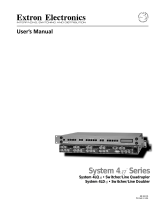Page is loading ...

© 2012 CANON INC. YT1-1451-000
MULTIMEDIA PROJECTOR
WX6000 / SX6000
User Commands
Revision 1

WX6000 / SX6000 User Commands
- -
ii
Table of Contents
1. Overview ................................................................................................................. 1
2. Communication Specifications ................................................................................. 2
Communication Specifications ................................................................................................................... 2
Usable Character Codes .............................................................................................................................. 3
Communication System (Serial) ................................................................................................................. 4
Communication System (LAN) ................................................................................................................... 4
Commands ................................................................................................................................................... 5
Other ............................................................................................................................................................ 7
3. Communication Flow ............................................................................................... 8
Transmission sent ....................................................................................................................................... 8
Transmission received ................................................................................................................................. 8
Command / Response .................................................................................................................................. 8
Response Reception Timeout ...................................................................................................................... 8
Control Mode ............................................................................................................................................... 8
Other ............................................................................................................................................................ 8
4. Command System ................................................................................................... 9
5. Command List ....................................................................................................... 11
6. Details of Commands ............................................................................................ 13
6AXADJ .................................................................................................................................... 14
6AXR-Y ..................................................................................................................................... 15
AMBADJ ................................................................................................................................... 16
AMBLEVEL .............................................................................................................................. 17
AMBTYPE ................................................................................................................................ 18
ASELA1 .................................................................................................................................... 19
ASELA2 .................................................................................................................................... 20
ASELC ...................................................................................................................................... 21
ASELD ...................................................................................................................................... 22
ASELH ...................................................................................................................................... 23
ASPECT .................................................................................................................................... 24
AUTOPC ................................................................................................................................... 26
AUTOSETEXE ......................................................................................................................... 27
AVOL ......................................................................................................................................... 28
BLANK ..................................................................................................................................... 29
BRI ............................................................................................................................................ 30
COLOR_TEMP ......................................................................................................................... 31
COMVER .................................................................................................................................. 32
CONT ........................................................................................................................................ 33
DGAMMA ................................................................................................................................. 34
DZOOM_POS ............................................................................................................................ 35

WX6000 / SX6000 User Commands
- -
iii
DZOOM_RAT ............................................................................................................................ 36
ERR ........................................................................................................................................... 37
FINE_GAMMA_R .................................................................................................................... 38
FINE_GAMMA_G .................................................................................................................... 39
FINE_GAMMA_B .................................................................................................................... 40
FLTWRN ................................................................................................................................... 41
FREEZE .................................................................................................................................... 42
GAMMA .................................................................................................................................... 43
HDMI_IN .................................................................................................................................. 44
HDMI_OVSCAN ....................................................................................................................... 45
HUE .......................................................................................................................................... 46
IMAGE ...................................................................................................................................... 47
IMAGEFLIP ............................................................................................................................. 49
INPUT ....................................................................................................................................... 50
KREP ........................................................................................................................................ 51
LAMP ........................................................................................................................................ 52
LAMPCOUNTER ..................................................................................................................... 53
LMPWRN.................................................................................................................................. 54
MAIN ........................................................................................................................................ 55
MEMCADJ ............................................................................................................................... 56
MODE ....................................................................................................................................... 57
MUTE ....................................................................................................................................... 58
NR ............................................................................................................................................. 59
POWER ..................................................................................................................................... 60
PRODCODE ............................................................................................................................. 61
RC ............................................................................................................................................. 62
RGBGAIN ................................................................................................................................. 64
RGBOFFSET ............................................................................................................................ 65
ROMVER .................................................................................................................................. 66
SAT ............................................................................................................................................ 67
SAVEIMGPROF ....................................................................................................................... 68
SCRNASPECT .......................................................................................................................... 69
SHARP ...................................................................................................................................... 70
SIGNAL_INFO ......................................................................................................................... 71
SIGNALSTATUS ...................................................................................................................... 72
TEMP ........................................................................................................................................ 73
TPTN ......................................................................................................................................... 74
7. Error List ................................................................................................................ 76
8. Error Processing .................................................................................................... 78

WX6000 / SX6000 User Commands
- 1 -
1. Overview
These specifications describe the methods of controlling both the Projector WX6000 / SX6000 from the
PC over an RS-232C connection or LAN.
Virtually all operations possible with the remote control can be controlled from the PC.
The following symbols are used in these specifications:
Symbol Description
Space (20h) with 0 or more characters, or other separator.
Space (20h) with 1 or more characters, or other separator.
Separator between parameters.
, (comma enclosed in more than 0 space) or
(1 or more space)
[ ]
Data in [ ] can be omitted.
|
Same as OR.
Definition name is on the left side of this mark, and definition description is on the right side.

WX6000 / SX6000 User Commands
- 2 -
2. Communication Specifications
Communication Specifications
The projector can be controlled via RS-232C or LAN connection.
PC - Projector connection configuration
Item Specifications Item Specifications
Connection
system
PC and projector connected on
a "1:1" basis
Connection
system
TCP / IP Connection
Connection
signal line
3-line connection of SD,
RD, and SG
Connection
signal line
Straight when connecting via
network
Connection
cable
9-pin RS-232C Cable (Cross)
Connection
cable
LAN Cable
LAN 100BASE-TX / 10BASE-T
Send Data SD
SD Send Data
Receive Data RD RD Receive Data
Signal Ground SG
SG Signal Ground
* Signal lines other than the three SD, RD, and SG lines are not used in the projector.
* Loop back its own signals on the PC side as necessary.
PC
PROJECTOR
9pin RS-232C
COM PORT
SERVICE PORT
Network
Connection
PC
LAN
PORT
LAN
PORT

WX6000 / SX6000 User Commands
- 3 -
Usable Character Codes
Use ASCII codes in the red and blue areas.
No distinction is made between double-byte characters and single-byte characters. Do not use
double-byte or triple-byte characters. They will all be recognized as single-byte characters.
Uppercase and lowercase versions of the same alphabetic characters will be recognized as the same
character (case insensitive).
0 1 2 3 4 5 6 7 8 9 A B C D E F
0 NUL SP 0 @ P ` p
1 ! 1 A Q a q
2 " 2 B R b r
3 # 3 C S c s
4 $ 4 D T d t
5 % 5 E U e u
6 & 6 F V f v
7 ' 7 G W g w
8 ( 8 H X h x
9 ) 9 I Y i y
A LF * : J Z j z
B + ; K [ k {
C , < L ¥ l |
D CR - = M ] m }
E . > N ^ n ~
F / ? O _ o
Item Specifications
Delimiters
CR(0Dh), LF(0Ah), null 00h
Characters usable as delimiters. These characters alone (single characters) or
CR+LF (0D0Ah) can be used as delimiters.
General Characters
20h to 7Eh
Characters usable in commands.
Invalid Characters
Do not use the codes in regions other than the red and blue areas.
Even if they are used, they are considered "other separator codes", and they are
handled in the same way as SP(20h).

WX6000 / SX6000 User Commands
- 4 -
Communication System (Serial)
Item Specifications
Communication system RS-232-C Start-stop synchronization Semi-duplex communication
Transmission speed 19.2 Kbps
Character length 8 bits / character
Stop bit 2 bits
Parity None
Transmission format Variable-length records with terminals as delimiters
Maximum transmission
length
Maximum of 256 characters (bytes) including delimiters.
Delimiters
Delimiters are one of the following: CR, LF, CR+LF, Null (0).
Response delimiters are identical to command delimiters.
Transmission codes
ASCII code (General-purpose characters: 20h to 7Fh)
(Codes other than those above and delimiters are considered “other
separator codes”)
Communication
procedure
No procedure
Flow control None
Error control None
Break signal Not supported
Timeout
Tc Between characters: 5s
(Timeout between CR and LF is
10ms.)
Tr
Between command / response
interval:
15s
* For information about timeouts, refer to “3. Communication Flow” on P. 8.
Communication System (LAN)
Item Specifications
Communication system Uses the TCP / IP protocol. Port: 33336

WX6000 / SX6000 User Commands
- 5 -
Commands
Transmissions sent from the PC to the projector.
Transmission format
<Command character strings> <Delimiter>
<Command character strings>
Character strings consisting of 0 or more alphanumeric characters.
<Delimiters>
One of CR (0Dh), LF (0Ah), CR+LF (0Dh+0Ah), Null (00h)
Type
Possibilities of responses from the projector : possible, : not possible
Type Description Response
Null Commands
Character string
Commands with a command character string length of 0. No command
processing is performed.
OK
<Null command character string>
:= <Character string with length 0>
BUSY
WARN
ERR
Control command
Character string
Projector control command. The format is shown below.
OK
<Control command character string>
:= <Control name>[□<Parameter value>]
BUSY
WARN
ERR
Setting command
Character string
Command that sets values for each parameter. The format is shown
below.
OK
<Setting command character strings>
:= <Parameter name> = <Parameter value>
For the definition of <Parameter value>, refer to the parameter
definitions.
BUSY
WARN
ERR
Reference
command
Character string
Requests current value of each parameter. The format is shown below.
OK
<Reference command character string>
:=? <Parameter name> | GET□<Parameter name>
BUSY
WARN
ERR

WX6000 / SX6000 User Commands
- 6 -
Response
Transmissions sent from the Projector to the PC in response to commands from the PC.
Transmission format
<Response character string> <Delimiter>
<Response character string>
Character strings consisting of one or more ASCII characters.
The first two characters are always one lowercase letter and a : (colon).
The first character indicates the response type.
Response
type
Meaning Example
i
State response i:OK i:BUSY etc.
w
Warning w:USER_COMMAND..
e
Error e:000B INVALID..
g
Reference command response g:AVOL=10
<Delimiter>
Delimiters for commands sent from the PC.
Type
OK response After the processing of each command is completed, a response is sent indicating
that the next command can be received.
<OK response character string>:=i:OK
BUSY response This response is sent when a command cannot be received during processing. Wait
for a few moments, and then try sending the command again.
<BUSY response character string>:=i:BUSY
Example:
> IMAGE=STANDARD
< i:BUSY
* Commands are indicated by ">", and responses are indicated by "<".
WARN response This response is sent when warning information is issued.
Note that the command is not executed in this case.
<Warning response character string>:= w:<Warning description>
Example:
> IMAGE=STANDARD
< w:USER_COMMAND_VERSION_IS_UPDATED
ERR response An error message is output.
<Error response character string>:= e:<Error code> <Error message>
* <Error code> is expressed as a four-digit hexadecimal number.
* Refer to “Error List”!
Example:
> abcdefg
< e:0002 INVALID_COMMAND
GET response Request response for each parameter.
<GET response character string>:=g<Parameter name>=<Value>
Example:
> GET LANG or ? LANG
< g:LANG=JPN

WX6000 / SX6000 User Commands
- 7 -
Other
Transmission recognition
On the receiving side (the Projector), the data that is able to be received within the character interval
of Tc is held, and the transmission is considered received when the delimiter is received.
If the character interval received exceeds the Tc or if a delimiter is not received within 256 characters,
all data already received is lost, and the mode is reset to standby to receive commands again.
Parameter value
The <Parameter value> is defined as shown below.
<Parameter value> := <Value 1> , <Value 2> … , <Value n>
<Value> := <Numerical value> | <ID> | “<Character string>”
<Numerical value> := [<Sign>] <Decimal character string (Min. 1 character to Max. 5 characters)>
* The range of valid values is from -32768 to 32767.
<ID> := 1 or more ASCII characters (20h to 7Eh)
<Character string> := 0 or more ASCII characters (20h to 7Eh)

WX6000 / SX6000 User Commands
- 8 -
3. Communication Flow
Transmission sent
At the PC, the transmission is sent within character intervals of Tc (character interval timeout).
Transmission received
At the Projector, the data that is able to be received within the character interval of Tc is held, and the
transmission is considered received when the delimiter is received.
If the character interval received exceeds the Tc or if a delimiter is not received within 256 characters,
all data already received is lost, and the mode is reset to standby to receive commands again.
Command / Response
One response is always returned for each command sent from the PC.
PC
Projector
Commands
WithinTr
Response
* The timeout interval between command and response (Tr) is 15 seconds.
Response Reception Timeout
If a response is not received within the Tr (timeout interval between command and response) while
standing by a waiting response after sending a command from the PC, it is deemed to have exceeded
the “response reception timeout.” Please resend the command.
Control Mode
"LOCAL mode" and "REMOTE mode" on previous models (SX50 SX6 SX60 X600 SX7 X700) have
been removed. You do not need to be aware of which mode it is in (no need to use "REMOTE" and
"LOCAL" commands) to send user commands.
Other
If AC power is supplied to the projector, communication is possible regardless of whether the power is
on or off.
The PC side cannot send the next user command before a response for the first command is returned.
If more than 2 user commands arrive at one port, "BAD_SEQUENCE" will be returned in response to
the second user command.
For procedures which return “BAD SEQUENCE”, change the procedure, and do not send the next user
command on the PC side before a response for the first command is returned.

WX6000 / SX6000 User Commands
- 9 -
4. Command System

WX6000 / SX6000 User Commands
- 10 -

WX6000 / SX6000 User Commands
- 11 -
5. Command List
Item
Commands Description
1
6AXADJ 6-axis adjustment ON/OFF
2
6AXR-Y
6-axis correction R-Y hue/saturation settings
3
AMBADJ
Ambient light correction adjustment ON/OFF
4
AMBLEVEL Ambient light level settings
5
AMBTYPE Ambient light type settings
6
ASELA1 Analog PC-1 audio terminal selection
7
ASELA2 Analog PC-2 audio terminal selection
8
ASELC Component audio terminal selection
9
ASELD Digital PC audio terminal selection
10
ASELH HDMI audio terminal selection
11
ASPECT Screen settings
12
AUTOPC Auto PC
13
AUTOSETEXE Auto setup
14
AVOL Audio volume adjustment
15
BLANK BLANK function
16
BRI Brightness setting
17
COLOR_TEMP Color temperature setting
18
COMVER User command version inquiry
19
CONT Contrast setting
20
DGAMMA Dynamic gamma
21
DZOOM_POS DZOOM position setting
22
DZOOM_RAT DZOOM ratio setting
23
ERR Error information inquiry
24
FINE_GAMMA_B Fine gamma (B) adjustment
25
FINE_GAMMA_G Fine gamma (G) adjustment
26
FINE_GAMMA_R Fine gamma (R) adjustment
27
FLTWRN Filter warning indication at startup
28
FREEZE Freeze status
29
GAMMA Gamma adjustment
30
HDMI_IN HDMI input setting
31
HDMI_OVSCAN HDMI overscan setting
32
HUE Hue setting
33
IMAGE Image mode setting
34
IMAGEFLIP Flip display
35
INPUT Input selection

WX6000 / SX6000 User Commands
- 12 -
Item
Commands Description
36
KREP
Key repeat
37
LAMP Lamp output setting
38
LAMPCOUNTER Lamp ON time inquiry
39
LMPWRN
Lamp warning indication at startup
40
MAIN Side control operation emulation
41
MEMCADJ Memory color adjustment
42
MODE Control mode switch
43
MUTE Mute control
44
NR Noise reduction
45
POWER This controls the power supply
46
PRODCODE Product information inquiry
47
RC Remote control operation emulate
48
RGBGAIN RGB gain adjustment
49
RGBOFFSET RGB offset adjustment
50
ROMVER ROM version inquiry
51
SAT Color saturation setting
52
SAVEIMGPROF Create user memory
53
SCRNASPECT Screen aspect setting
54
SEL Input signal selection
55
SHARP Sharpness setting
56
SIGNAL_INFO Input signal information inquiry
57
SIGNALSTATUS Signal status inquiry
58
TEMP Temperature sensor value inquiry
59
TPTN Test pattern

WX6000 / SX6000 User Commands
- 13 -
6. Details of Commands
Descriptions of each command are provided starting from the next page.
The command descriptions have the format shown below.
Alphabetic command name
This briefly describes the command function.
Format
This indicates the command format.
Environment
This defines the environments that support the command (power supply state, input signal state).
Power*1 Input
OFF ON PM D-RGB A-RGB COMP HDMI None
*2 *3 *4 *5 *5 *5 *5 *5
*1 Power Executable regardless of power supply state when marked by “-“.
*2 OFF "O" if enabled in a power OFF state.
*3 ON "O" if enabled in a power ON state.
*4 PM "O" if enabled while the power management state is in standby state.
*5 Input The command is enabled in states marked by “O”.
The command is executable regardless of input when marked by “-“.
Response
This describes the command response.
Description
This includes the command function, conditions, and notes.
Example
This provides command usage examples.

WX6000 / SX6000 User Commands
- 14 -
6AXADJ
6-axis adjustment ON / OFF
Format
6AXADJ=<6-axis adjustment parameter:ID>
GET 6AXADJ / ? 6AXADJ
<6-axis adjustment parameter:ID>
ON This sets the 6-axis adjustment to ON.
OFF This sets the 6-axis adjustment to OFF.
Environment
Power Input
OFF ON PM D-RGB A-RGB COMP HDMI None
X O X -
Response
"i:OK" is returned if the parameter was set properly.
For '
GET 6AXADJ' or '?6AXADJ', current 6-axis adjustment state is returned in
'
g:6AXADJ=<6-axis adjustment parameter:ID>'
For details on other responses, refer to the "Error List".
Description
(1) This command is used to select ON or OFF for the 6-axis adjustment.
(2) This command functions in the same way as when "Image adjustments" - "Advanced
adjustments" - "6-axis adjustment" are selected on the menu.
(3) In the case of "6-axis adjustment," set the hue and color saturation of each axis using the
6AXR to Y "6-axis correction R to Y hue / color saturation setting" commands.
(4) This sets the currently selected input signal and image mode.
(5) The current 6-axis adjustment setting can be obtained using the GET command. ("
GET
6AXADJ
"
Example
Control
> 6AXADJ=ON The 6-axis adjustment is set to ON.
< i:OK
Reference
> GET 6AXADJ or ?6AXADJ The 6-axis adjustment ON or OFF setting is obtained.
< g:6AXADJ=ON
*Commands are indicated by ">", and responses are indicated by "<".

WX6000 / SX6000 User Commands
- 15 -
6AXR-Y
6-axis correction R-Y hue / saturation settings
Format
6AXR=<R hue:Number> <R saturation:Number> <R brightness:Number>
6AXG=<G hue:Number> <G saturation:Number> <G brightness:Number>
6AXB=<B hue:Number> <B saturation:Number> <B brightness:Number>
6AXC=<C hue:Number> <C saturation:Number> <C brightness:Number>
6AXM=<M hue:Number> <M saturation:Number> <M brightness:Number>
6AXY=<Y hue:Number> <Y saturation:Number> <Y brightness:Number>
GET 6AXR / ? 6AXR
GET 6AXG / ? 6AXG
GET 6AXB / ? 6AXB
GET 6AXC / ? 6AXC
GET 6AXM / ? 6AXM
GET 6AXY / ? 6AXY
Setting values for <R/G/B/C/M/Yhue:Number> are -20 to 20.
Setting values for <R/G/B/C/M/Y saturation:Number> are -20 to 20.
Setting values for <R/G/B/C/M/Y brightness:Number> are -20 to 20.
Environment
Power Input
OFF ON PM D-RGB A-RGB COMP HDMI None
X O X -
Response
"i:OK" is returned if the parameter was set properly.
For '
GET 6AX*' or '?6AX*', current 6-axis correction R-Y hue/saturation/brightness settings are
returned as
'
g:6AX*=<*hue: Number>,<*saturation:Number>,<*brightness:Number>'
For details on other responses, refer to the "Error List".
Description
(1) This sets the 6-axis correction of the hue and color saturation for R to Y.
(2) This command functions in the same way as when "Image adjustments" - "Advanced
adjustments" - "6-axis color adjustment" are selected on the menu.
(3) If numerical parameters are outside the range, "
e:0801 INVALID_VALUE" is returned.
(4) These commands take effect when they have been set to valid using the 6-axis adjustment
command (6AXADJ), and they can be set separately.
(5) This sets the currently selected input signal and image mode.
(6) The current 6-axis color correction can be obtained using the GET command. ("
GET
6AXR/G/B/C/M/Y
")
Example
Setting
> 6AXR=-8, 5, 3
The R hue is set to –8, the color saturation is set to 5, and the brightness is set to 3.
< i:OK
Reference
> GET 6AXR or ?6AXR This retrieves the R hue, color saturation, and brightness.
< g:6AXR=12, -8, 4
* Commands are indicated by ">", and responses are indicated by "<".

WX6000 / SX6000 User Commands
- 16 -
AMBADJ
Ambient light correction adjustment ON / OFF
Format
AMBADJ=<Ambient light correction adjustment parameter:ID>
GET AMBADJ / ? AMBADJ
<Ambient light correction adjustment parameter:ID>
ON This sets the ambient light correction adjustment to ON.
OFF This sets the ambient light correction adjustment to OFF.
Environment
Power Input
OFF ON PM D-RGB A-RGB COMP HDMI None
X O X -
Response
"i:OK" is returned if ON / OFF of ambient light correction adjustment was set properly.
For '
GET AMBADJ' or '?AMBADJ', current ambient light correction adjustment setting is returned as
'
g:AMBADJ=<Ambient light correction adjustment parameter:ID>'
For details on other responses, refer to the "Error List".
Description
(1) This command is used to select ON or OFF for the ambient light correction adjustment.
(2) This command functions in the same way as when "Image adjustment" - "Advanced
adjustment" - "Ambient light" are selected on the menu.
(3) In the case of "Ambient light correction adjustment"to OK, set the level using AMB_LEVEL of
"Ambient light level" command, and set the type using AMB_TYPE of "Ambient light type"
command.
(4) This sets the currently selected input signal and image mode.
(5) The current ambient light correction adjustment setting can be obtained using the GET
command. ("
GET AMBADJ")
Example
Control
> AMBADJ=ON The ambient light correction adjustment is set to ON.
< i:OK
Reference
> GET AMBADJ or ?AMBADJ
The ambient light correction adjustment ON or OFF setting is obtained.
< g:AMBADJ=ON
* Commands are indicated by ">", and responses are indicated by "<".

WX6000 / SX6000 User Commands
- 17 -
AMBLEVEL
Ambient light level settings
Format
AMBLEVEL=<Ambient light level settings parameter:ID>
GET AMBLEVEL / ? AMBLEVEL
<Ambient light level settings parameter:ID>
WEAK This sets the ambient light level to WEAK.
MIDDLE This sets the ambient light level to MIDDLE.
STRONG This sets the ambient light level to STRONG.
Environment
Power Input
OFF ON PM D-RGB A-RGB COMP HDMI None
X O X -
Response
"i:OK" is returned if ambient light level was set properly.
For '
GET AMBLEVEL' or '?AMBLEVEL', current ambient light level is returned as
'
g:AMBLEVEL=<ambient light level settings parameter:ID>'
For details on other responses, refer to the "Error List".
Description
(1) This sets the ambient light level.
(2) This command functions in the same way as when "Image adjustment" - "Advanced
adjustment" - "Ambient light" - "Level" are selected on the menu.
(3) This sets the currently selected input signal and image mode.
(4) The current ambient light level setting can be obtained using the GET command. ("
GET
AMBLEVEL
")
Example
Setting
> AMBLEVEL=MIDDLE This sets the ambient light level to MIDDLE.
< i:OK
Reference
> GET AMBLEVEL or ?AMBLEVEL This retrieves the ambient light level.
< g:AMBLEVEL=MIDDLE
* Commands are indicated by ">", and responses are indicated by "<".
/