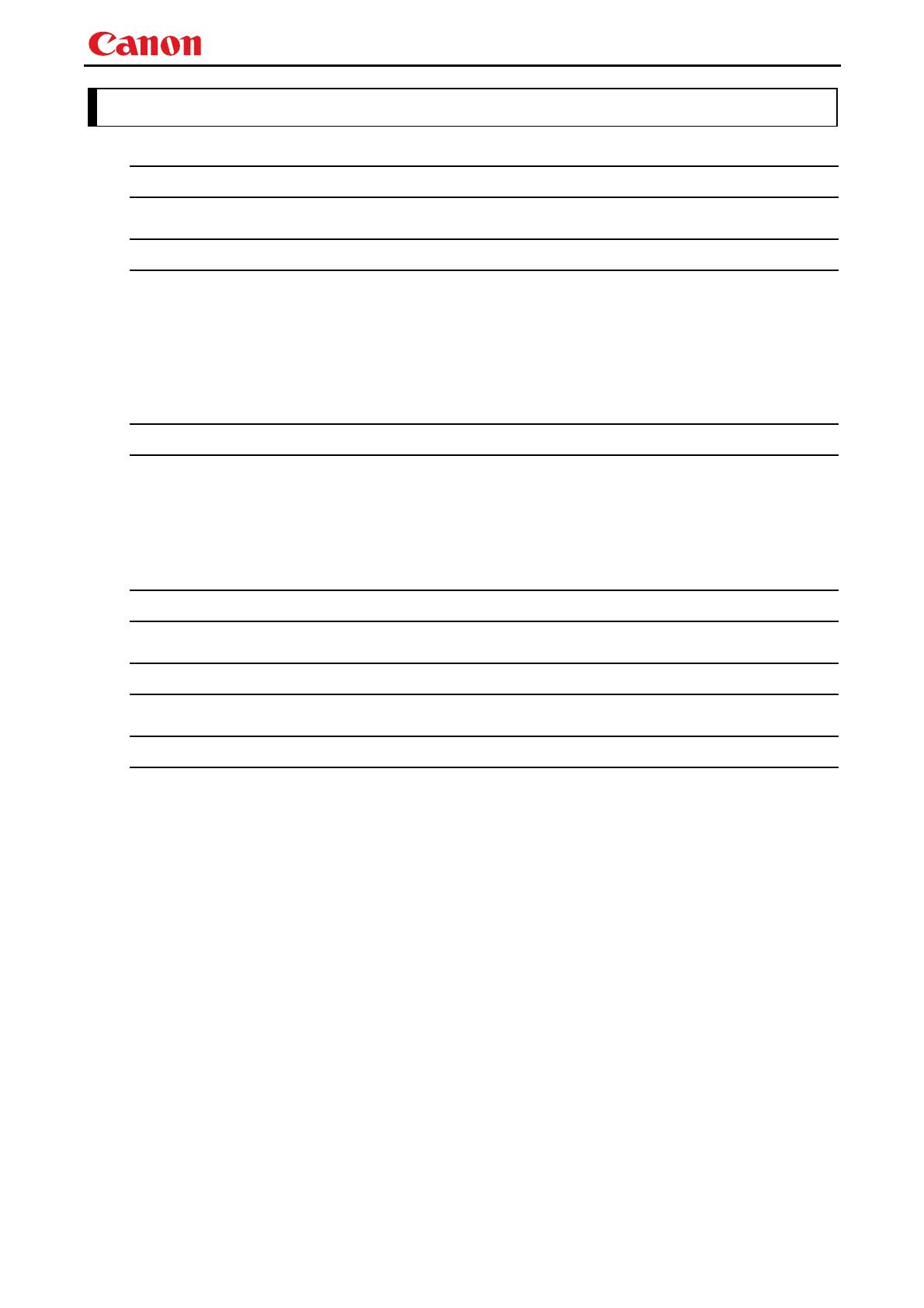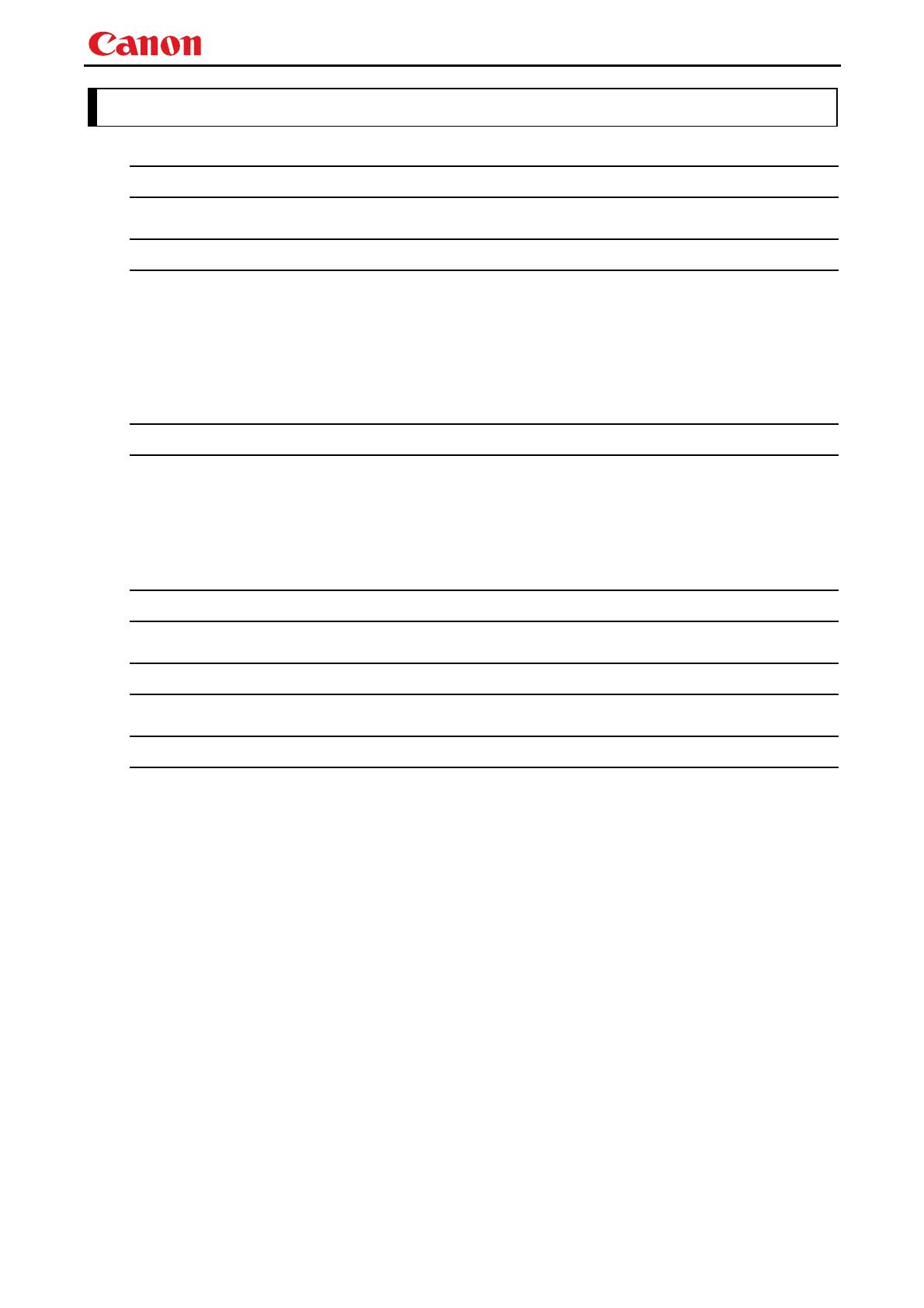
WUX5000 / WUX4000 User Commands
- -
ii
Table of Contents
1. Overview ................................................................................................................. 1
2. Communication Specifications ................................................................................. 2
Communication Specifications ................................................................................................................... 2
Usable Character Codes .............................................................................................................................. 3
Communication System (Serial) ................................................................................................................. 4
Communication System (LAN) ................................................................................................................... 4
Commands ................................................................................................................................................... 5
Response ...................................................................................................................................................... 6
Other ............................................................................................................................................................ 7
3. Communication Flow ............................................................................................... 8
Transmission sent ....................................................................................................................................... 8
Transmission received ................................................................................................................................. 8
Command / Response .................................................................................................................................. 8
Response Reception Timeout ...................................................................................................................... 8
Control Mode ............................................................................................................................................... 8
Other ............................................................................................................................................................ 8
4. Command System ................................................................................................... 9
5. Command List ....................................................................................................... 11
6. Details of Commands ............................................................................................ 13
6AXADJ .................................................................................................................................... 14
6AXR-Y ..................................................................................................................................... 15
AMBADJ ................................................................................................................................... 16
AMBLEVEL .............................................................................................................................. 17
AMBTYPE ................................................................................................................................ 18
ASPECT .................................................................................................................................... 19
AUTOPC ................................................................................................................................... 21
AUTOSETEXE ......................................................................................................................... 22
AVOL ......................................................................................................................................... 23
BLANK ..................................................................................................................................... 24
BRI ............................................................................................................................................ 25
COLOR_TEMP ......................................................................................................................... 26
COMVER .................................................................................................................................. 27
CONT ........................................................................................................................................ 28
DGAMMA ................................................................................................................................. 29
DZOOM_POS ............................................................................................................................ 30
DZOOM_RAT ............................................................................................................................ 31
ERR ........................................................................................................................................... 32
FINE_GAMMA_R .................................................................................................................... 33
FINE_GAMMA_G .................................................................................................................... 34
FINE_GAMMA_B .................................................................................................................... 35