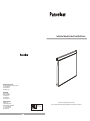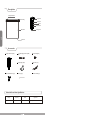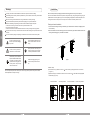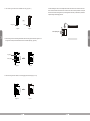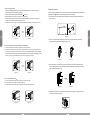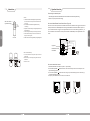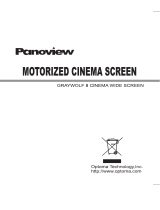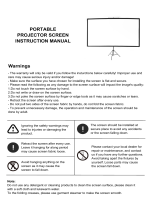Optoma DE-3120EGA User manual
- Category
- Projection screens
- Type
- User manual
This manual is also suitable for
Optoma DE-3120EGA is a motorized projection screen that can be installed on a wall or ceiling. It has a floating wall bracket that allows for easy installation and adjustment. The screen has a 120" diagonal viewing area and a 16:9 aspect ratio. It is made of a durable white matte fabric that provides a bright and clear image. The screen can be controlled by a remote control, a manual switch, or a trigger control. It also has an external IR receiver for use with a central controller or RS232/USB. The screen has a built-in motor that allows it to be retracted into the casing when not in use.
Optoma DE-3120EGA is a motorized projection screen that can be installed on a wall or ceiling. It has a floating wall bracket that allows for easy installation and adjustment. The screen has a 120" diagonal viewing area and a 16:9 aspect ratio. It is made of a durable white matte fabric that provides a bright and clear image. The screen can be controlled by a remote control, a manual switch, or a trigger control. It also has an external IR receiver for use with a central controller or RS232/USB. The screen has a built-in motor that allows it to be retracted into the casing when not in use.






-
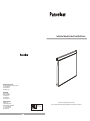 1
1
-
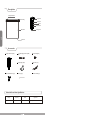 2
2
-
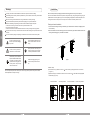 3
3
-
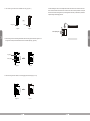 4
4
-
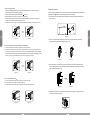 5
5
-
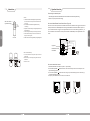 6
6
Optoma DE-3120EGA User manual
- Category
- Projection screens
- Type
- User manual
- This manual is also suitable for
Optoma DE-3120EGA is a motorized projection screen that can be installed on a wall or ceiling. It has a floating wall bracket that allows for easy installation and adjustment. The screen has a 120" diagonal viewing area and a 16:9 aspect ratio. It is made of a durable white matte fabric that provides a bright and clear image. The screen can be controlled by a remote control, a manual switch, or a trigger control. It also has an external IR receiver for use with a central controller or RS232/USB. The screen has a built-in motor that allows it to be retracted into the casing when not in use.
Ask a question and I''ll find the answer in the document
Finding information in a document is now easier with AI
Related papers
-
Optoma DE-3072EGA User manual
-
Optoma Panoview 120" Motorised 4:3 Installation guide
-
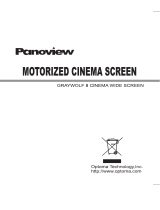 Panoview DE-GWII9092E User manual
Panoview DE-GWII9092E User manual
-
Optoma OPCUWM900 Datasheet
-
Optoma Panoview GrayWolf II DP-GWII9xxxA Setup Manual
-
Optoma DS-3084PWC Datasheet
-
Optoma DE-1095EGA Datasheet
-
Optoma 4K550 Owner's manual
-
Optoma 4K550ST User manual
-
Optoma EH501 User manual
Other documents
-
Barclay ADTB102-18-AB Installation guide
-
Hydro Crunch TKLED-48X48X80 User manual
-
Grandview Fantasy Series Motorized Screen User manual
-
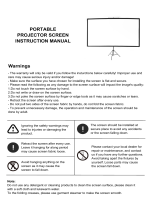 Karlo Portable Projector Screen User manual
Karlo Portable Projector Screen User manual
-
Grandview Fantasy Integrated, 1:1, 304x304, w/remote Operating instructions
-
Grandview Cyber Series Manual Pull-down Screen User manual
-
Grandview Cyber Series Manual Pull-down Screen User manual
-
Grandview Cyber Series Manual Pull-down Screen User manual
-
Grandview Fantasy Series Manual Screen User manual
-
Grandview CB-Sxx User manual