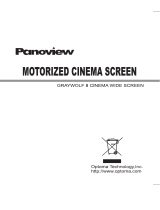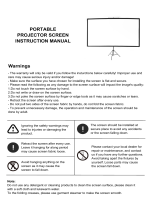Product Safety
To ensure your safety, please read "Product Manual and Warnings"
The ceiling or wall used for fixture installation must be secure to prevent the screens from falling.
While installing electrical motors, please hire professionals or your local dealer to ensure safety.A misconnection may lead
to fire or leaks.
Keep all infrared wireless products away from fluorescent lighting as it may cause malfunctions.
Please read the following as any damage to the screen surface will affect the quality of the picture:
1.Avoid contact or touching the screen surface as it may cause scratches or tears.
2.Do not write or draw on the surface
3.Clean the screen with a soft cloth and lukewarm water. Do not use any detergent or cleaning products.
Roll up the screen after every use. Ensure that the screen is level when installing; do not pull on the sides or fold the screen.
To prevent unnecessary damage, the operating and maintenance of the screen should be done by adults.
Product Features
1
6
Ignoring the safety warnings may lead to
and /or damaging the product.injuries
Refrain from hanging anything on th e screen a s
it may cause the screen to fall.
Do not connect any electrical attachments
or remote controls.
Fixtures should be installed in a secure place
to avoid accidents or the screen falling.
Roll up the screen after every use . Leaving
it hanging for a long period of time may cause
the fabric to loosen.
Please contact your local dealer for repairs or
maintenance. Please contact our company if y ou
have any further questions . Avoid taking
apart the fixtures yourself. Loose parts may
cause the screen to fall.
Warnings
To avoid overheating the motor , do not continually retract and lower the screen for over 4 minutes at a time . If the motor
overheats, it will need a cool down time of 2 minutes. The motor does not need any lubricants.The drop and retract limit of the
screen is factory preset to an optimal configuration. Please ask your local dealer or professional to adjust settings to avoid
damaging the motor.
Do not take apart and replace with unknown parts. If there are any problems, please contact your local dealer. Product specifications
are subject to change.
Trendy and Elegant
The metal casing is compact and elegant. The white cover is coated with PVC technology that enhances the
feel and esthetics.
Unique Rolling Rod
Special designs on the rod allow minimal contact with the screen's surface resulting in minimal damage to the screen.
Top-Quality Motor
Equipped with the world-renowned power motor. It is quiet, secure, and precise.
Resolution
The matte white material provide different brightness and viewing ranges, flexible to suit every setting. The matte white
allows a wider view range and soft colors.
Location
It is suited for various venues such as education facilities, home theatres , boardrooms , or othe entertainment
sites.
Picture 1 Picture 2
Picture 3
b.Connect to a power source (Please make sure it is the right voltage)
c. ; it will come down slowly. When it is all the way down, it will stop automatically.
d. ; it will go up into the metal casing. When it is all the way up, it will stop automatically.
e.To stop any time while the screen is in motion, turn the switch to 0.
Turn the switch to position 2 to lower the screen
Turn the switch to position 1 to retract the screen
3. Automatic remote control (Please see section on Remote Control)
Motor adjusting slot
3.12V burst controller. ( )
a.One end of the signal cable insert into the 12V jack of the handle controller, the other end insert into the 12V output hold
of the projector.
b.Press the control switch of the handle controller to the location.
c.When running the projector, the screen will spread the fabric automatic by synchronous; when closing the projector, screen
will be back automatic by synchronous too.
d.If you don't need to use the12V burst controller, please draw off the burst line directly, then control it by your hand.
Figure 4-6
12V Plug
Picture 4 Picture 5 Picture 6