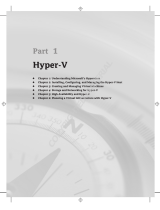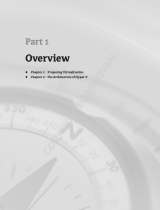Page is loading ...

McCain c01.tex V3 - 09/17/2009 12:23pm Page 1
Chapter 1
Introducing VMware vSphere 4
VMware vSphere 4 builds upon previous generations of VMware virtualization products, becom-
ing an even more robust, scalable, and reliable server virtualization product. With dynamic
resource controls, high availability, unprecedented fault tolerance features, distributed resource
management, and backup tools included as part of the suite, IT administrators have all the tools
they need to run an enterprise environment ranging from a few servers up to thousands of servers.
In this chapter, you will learn to:
◆ Identify the role of each product in the vSphere product suite
◆ Recognize the interaction and dependencies between the products in the vSphere suite
◆ Understand how vSphere differs from other virtualization products
Exploring VMware vSphere 4
The VMware vSphere product suite includes a number of products and features that together
provide a full array of enterprise virtualization functionality. These products and features in the
vSphere product suite include the following:
◆ VMware ESX and ESXi
◆ VMware Virtual Symmetric Multi-Processing
◆ VMware vCenter Server
◆ VMware vCenter Update Manager
◆ VMware vSphere Client
◆ VMware VMotion and Storage VMotion
◆ VMware Distributed Resource Scheduler
◆ VMware High Availability
◆ VMware Fault Tolerance
◆ VMware Consolidated Backup
◆ VMware vShield Zones
◆ VMware vCenter Orchestrator
Rather than waiting to introduce these products and features in their own chapters, I’ll intro-
duce each product or feature in the following sections. This will allow me to explain how each
COPYRIGHTED MATERIAL

McCain c01.tex V3 - 09/17/2009 12:23pm Page 2
2 CHAPTER 1 INTRODUCING VMWARE VSPHERE 4
product or feature affects the design, installation, and configuration of your virtual infrastructure.
After I cover the features and products in the vSphere suite, you’ll have a better grasp of how each
of them fits into the design and the big picture of virtualization.
Certain products outside the vSphere product suite extend the vSphere product line with
new functionality. Examples of these additional products include VMware vCenter Lifecycle
Manager, VMware vCenter Lab Manager, VMware vCenter Stage Manager, and VMware vCenter
Site Recovery Manager. Because of the size and scope of these products and because they are
developed and released on a schedule separate from VMware vSphere, they will not be covered
in this book.
VMware ESX and ESXi
The core of the vSphere product suite is the hypervisor, which is the virtualization layer that
serves as the foundation for the rest of the product line. In vSphere, the hypervisor comes in
two different forms: VMware ESX and VMware ESXi. Both of these products share the same
core virtualization engine, both can support the same set of virtualization features, and both are
considered bare-metal installations. VMware ESX and ESXi differ in how they are packaged.
Type 1 and Type 2 Hypervisors
Hypervisors are generally grouped into two classes: type 1 hypervisors and type 2 hypervisors. Type 1
hypervisors run directly on the system hardware and thus are often referred to as bare-metal hypervi-
sors. Type 2 hypervisors require a host operating system, and the host operating system provides I/O
device support and memory management. VMware ESX and ESXi are both type 1 bare-metal hypervi-
sors. Other type 1 bare-metal hypervisors include Microsoft Hyper-V and products based on the open
source Xen hypervisor like Citrix XenServer and Oracle VM.
VMware ESX consists of two components that interact with each other to provide a dynamic
and robust virtualization environment: the Service Console and the VMkernel.
The Service Console, for all intents and purposes, is the operating system used to interact with
VMware ESX and the virtual machines that run on the server. The Linux-derived Service Con-
sole includes services found in traditional operating systems, such as a firewall, Simple Network
Management Protocol (SNMP) agents, and a web server. At the same time, the Service Console
lacks many of the features and benefits that traditional operating systems offer. This is not a defi-
ciency, though. In this particular case, the Service Console has been intentionally stripped down
to include only those services necessary to support virtualization, making the Service Console a
lean, mean virtualization machine.
The second installed component is the VMkernel. While the Service Console gives you access
to the VMkernel, the VMkernel is the real foundation of the virtualization process. The VMk-
ernel manages the virtual machines’ access to the underlying physical hardware by providing
CPU scheduling, memory management, and virtual switch data processing. Figure 1.1 shows the
structure of VMware ESX.
VMware ESXi, on the other hand, is the next generation of the VMware virtualization foun-
dation. Unlike VMware ESX, ESXi installs and runs without the Service Console. This gives ESXi
an ultralight footprint of only 32MB. ESXi shares the same underlying VMkernel as VMware ESX
and supports the same set of virtualization features that will be described shortly, but it does not
rely upon the Service Console.

McCain c01.tex V3 - 09/17/2009 12:23pm Page 3
EXPLORING VMWARE VSPHERE 4 3
Figure 1.1
Installing VMware ESX
installs two interoper-
able components: the
Linux-derived Service
Console and the vir-
tual machine-managing
VMkernel.
Linux VMs
VMkernel
Service
Console
Compared to previous versions of ESX/ESXi, VMware has expanded the limits of what the
hypervisor is capable of supporting. Table 1.1 shows the configuration maximums for this version
of ESX/ESXi as compared to the previous release.
Table 1.1: VMware ESX/ESXi 4.0 Maximums
Component VMware ESX 4
Maximum
VMware ESX 3.5 Maximum
Number of virtual CPUs per host 256 128
Number of cores per host 64 32
Number of logical CPUs
(hyperthreading enabled)
64 32
Number of virtual CPUs per core 20 8 (increased to 20 in Update 3)
Amount of RAM per host 1TB 128GB (increased to 256GB in Update 3)
Where appropriate, each chapter will include additional values for VMware ESX/ESXi 4 maxi-
mums for NICs, storage, virtual machines, and so forth.
Because VMware ESX and ESXi form the foundation of the vSphere product suite, I’ll touch on
various aspects of ESX/ESXi throughout the book. I’ll go into more detail about the installation
of both VMware ESX and ESXi in Chapter 2, ‘‘Planning and Installing VMware ESX and VMware
ESXi.’’ In Chapter 5, ‘‘Creating and Managing Virtual Networks,’’ I’ll more closely examine the
networking capabilities of ESX/ESXi. Chapter 6, ‘‘Creating and Managing Storage Devices,’’
describes the selection, configuration, and management of the storage technologies supported
by ESX/ESXi, including the configuration of VMware vStorage VMFS datastores.
VMware Virtual Symmetric Multi-Processing
The VMware Virtual Symmetric Multi-Processing (vSMP, or Virtual SMP) product allows vir-
tual infrastructure administrators to construct virtual machines with multiple virtual processors.
VMware Virtual SMP is not the licensing product that allows ESX/ESXi to be installed on servers
with multiple processors; it is the technology that allows the use of multiple processors inside a

McCain c01.tex V3 - 09/17/2009 12:23pm Page 4
4 CHAPTER 1 INTRODUCING VMWARE VSPHERE 4
virtual machine. Figure 1.2 identifies the differences between multiple processors in the ESX/ESXi
host system and multiple virtual processors.
Figure 1.2
VMware Virtual SMP
allows virtual machines
to be created with two
or four processors.
Linux VMsWindows VMs
Virtual SMP
With VMware Virtual SMP, applications that require and can actually use multiple CPUs can
be run in virtual machines configured with multiple virtual CPUs. This allows organizations to
virtualize even more applications without negatively impacting performance or being unable to
meet service-level agreements (SLAs).
In Chapter 7, ‘‘Creating and Managing Virtual Machines,’’ I’ll discuss how to build virtual
machines with multiple virtual processors.
VMware vCenter Server
Stop for a moment to think about your current network. Does it include Active Directory? There
is a good chance it does. Now imagine your network without Active Directory, without the ease
of a centralized management database, without the single sign-on capabilities, and without the
simplicity of groups. That is what managing VMware ESX/ESXi hosts would be like without
using VMware vCenter Server. Now calm yourself down, take a deep breath, and know that
vCenter Server, like Active Directory, is meant to provide a centralized management utility for
all ESX/ESXi hosts and their respective virtual machines. vCenter Server is a Windows-based,
database-driven application that allows IT administrators to deploy, manage, monitor, auto-
mate, and secure a virtual infrastructure in an almost effortless fashion. The back-end database
(Microsoft SQL Server or Oracle) that vCenter Server uses stores all the data about the hosts and
virtual machines.
vCenter Server for Linux
At the time this book was written, VMware had j ust released a technology preview of a Linux ver-
sion of vCenter Server. A Linux version of vCenter Server would remove the requirement to have a
Windows-based server present in the e nvironment in order to support VMware vSphere, something
that Linux- and UNIX-heavy organizations have long desired.
In addition to its configuration and management capabilities—which include features such as
virtual machine templates, virtual machine customization, rapid provisioning and deployment
of virtual machines, role-based access controls, and fine-grained resource allocation controls—
vCenter Server provides the tools for the more advanced features of VMware VMotion, VMware
Distributed Resource Scheduler, VMware High Availability, and VMware Fault Tolerance.

McCain c01.tex V3 - 09/17/2009 12:23pm Page 5
EXPLORING VMWARE VSPHERE 4 5
In addition to VMware VMotion, VMware Distributed Resource Scheduler, VMware High
Availability, and VMware Fault Tolerance, using vCenter Server to manage ESX/ESXi hosts also
enables a number of other features:
◆ Enhanced VMotion Compatibility (EVC), which leverages hardware functionality from
Intel and AMD to enable greater CPU compatibility between servers grouped into VMware
DRS clusters
◆ Host profiles, which allow administrators to bring greater consistency to host configura-
tions across larger environments and to identify missing or incorrect configurations
◆ vNetwork Distributed Switches, which provide the foundation for cluster-wide network-
ing settings and third-party virtual switches
vCenter Server plays a central role in any sizable VMware vSphere implementation. Because of
vCenter Server’s central role, I’ll touch on aspects of vCenter Server’s functionality throughout the
book. For example, in Chapter 3, ‘‘Installing and Configuring vCenter Server,’’ I discuss planning
and installing vCenter Server, as well as look at ways to ensure its availability. Chapters 5 through
12 all cover various aspects of vCenter Server’s role in managing your VMware vSphere environ-
ment. As an integral part of your VMware vSphere installation, it’s quite natural that I discuss
vCenter Server in such detail.
vCenter Server is available in three editions:
◆ vCenter Server Essentials is integrated into the vSphere Essentials edition for small office
deployment.
◆ vCenter Server Standard provides all the functionality of vCenter Server, including provi-
sioning, management, monitoring, and automation.
◆ vCenter Server Foundation is like vCenter Server Standard but is limited to managing
three ESX/ESXi hosts.
You can find more information on licensing and product editions for VMware vSphere in the
section ‘‘Licensing VMware vSphere.’’
VMware vCenter Update Manager
vCenter Update Manager is a plug-in for vCenter Server that helps users keep their ESX/ESXi
hosts and select virtual machines patched with the latest updates. vCenter Update Manager pro-
vides the following functionality:
◆ Scans to identify systems that are not compliant with the latest updates
◆ User-defined rules for identifying out-of-date systems
◆ Automated installation of patches for ESX/ESXi hosts
◆ Full integration with other vSphere features like Distributed Resource Scheduler
◆ Support for patching Windows and Linux operating systems
◆ Support for patching select Windows applications inside virtual machines

McCain c01.tex V3 - 09/17/2009 12:23pm Page 6
6 CHAPTER 1 INTRODUCING VMWARE VSPHERE 4
Chapter 4, ‘‘Installing and Configuring vCenter Update Manager,’’ features more extensive
coverage of vCenter Update Manager.
VMware vSphere Client
The VMware vSphere Client is a Windows-based application that allows you to manage ESX/ESXi
hosts, either directly or through a vCenter Server. You can install the vSphere Client by browsing
to the URL of an ESX/ESXi host or vCenter Server and selecting the appropriate installation link.
The vSphere Client is a graphical user interface (GUI) used for all the day-to-day management
tasks and for the advanced configuration of a virtual infrastructure. Using the client to connect
directly to an ESX/ESXi host requires that you use a user account residing on that host, while
using the client to connect to a vCenter Server requires that you use a Windows account. Figure 1.3
shows the account authenticationforeachconnectiontype.
Figure 1.3
The vSphere Client
manages an individ-
ual ESX/ESXi host by
authenticating with an
account local to that
host; however, it man-
ages an entire enterprise
by authenticating to a
vCenter Server using a
Windows account.
ESX/ESXi
DRS HA
VCBVMotlon
Virtual Center
ESX/ESXi
Almost all the management tasks available when you’re connected directly to an ESX/ESXi
host are available when you’re connected to a vCenter Server, but the opposite is not true. The
management capabilities available through a vCenter Server are more significant and outnumber
the capabilities of connecting directly to an ESX/ESXi host.
VMware VMotion and Storage VMotion
If you have read anything about VMware, you have most likely read about the extremely unique
and innovative feature called VMotion. VMotion, also known as live migration, is a feature of
ESX/ESXi and vCenter Server that allows a running virtual machine to be moved from one phys-
ical host to another physical host without having to power off the virtual machine. This migration
between two physical hosts occurs with no downtime and with no loss of network connectivity to
the virtual machine.
VMotion satisfies an organization’s need for maintaining SLAs that guarantee server availabil-
ity. Administrators can easily initiate VMotion to remove all virtual machines from an ESX/ESXi
host that is to undergo scheduled maintenance. After the maintenance is complete and the server
is brought back online, VMotion can again be utilized to return the virtual machines to the original
server.
Even in normal day-to-day operations, VMotion can be used when multiple virtual machines
on the same host are in contention for the same resource (which ultimately is causing poor
performance across all the virtual machines). VMotion can solve the problem by allowing an
administrator to migrate any of the running virtual machines that are facing contention to another
ESX/ESXi host with greater availability for the resource in demand. For example, when two vir-
tual machines are in contention with each other for CPU power, an administrator can eliminate
the contention by performing a VMotion of one of the virtual machines to an ESX/ESXi host that

McCain c01.tex V3 - 09/17/2009 12:23pm Page 7
EXPLORING VMWARE VSPHERE 4 7
has more available CPU. More details on the VMware VMotion feature and its requirements are
provided in Chapter 10, ‘‘Managing Resource Allocation.’’
Storage VMotion builds on the idea and principle of VMotion, further reducing planned
downtime with the ability to move a virtual machine’s storage while the virtual machine is still
running. Deploying VMware vSphere in your environment generally means that lots of shared
storage—Fibre Channel or iSCSI SAN or NFS—is needed. What happens when you need to
migrate from an older storage array to a newer storage array? What kind of downtime would
be required?
Storage VMotion directly addresses this concern. Storage VMotion moves the storage for a
running virtual machine between datastores. Much like VMotion, Storage VMotion works without
downtime to the virtual machine. This feature ensures that outgrowing datastores or moving to a
new SAN does not force an outage for the affected virtual machines and provides administrators
with yet another tool to increase their flexibility in responding to changing business needs.
VMware Distributed Resource Scheduler
Now that I’ve piqued your interest with the introduction of VMotion, let me introduce VMware
Distributed Resource Scheduler (DRS). If you think that VMotion sounds exciting, your anticipa-
tion will only grow after learning about DRS. DRS, simply put, is a feature that aims to provide
automatic distribution of resource utilization across multiple ESX/ESXi hosts that are configured
in a cluster. The use of the term cluster often draws IT professionals into thoughts of Microsoft
Windows Server clusters. However, ESX/ESXi clusters are not the same. The underlying con-
cept of aggregating physical hardware to serve a common goal is the same, but the technology,
configuration, and feature sets are different between ESX/ESXi clusters and Windows Server
clusters.
Aggregate Capacity and Single Host Capacity
Although I say that a DRS cluster is an implicit aggregation of CPU and memory capacity, it’s impor-
tant to keep in mind that a virtual machine is limited to using the CPU and RAM of a single physical
host at any given time. If you have two ESX/ESXi servers with 32GB of RAM each in a DRS cluster,
the cluster will correctly report 64GB of aggregate RAM available, but any given virtual machine will
not be able to use more than approximately 32GB of RAM at a time.
An ESX/ESXi cluster is an implicit aggregation of the CPU power and memory of all hosts
involved in the cluster. After two or more hosts have been assigned to a cluster, they work in
unison to provide CPU and memory to the virtual machines assigned to the cluster. The goal of
DRS is twofold:
◆ At startup, DRS attempts to place each virtual machine on the host that is best suited to run
that virtual machine at that time.
◆ While a virtual machine is running, DRS seeks to provide that virtual machine with
the required hardware resources while minimizing the amount of contention for those
resources in an effort to maintain good performance levels.
The first part of DRS is often referred to as intelligent placement. DRS can automate the placement
of each virtual machine as it is powered on within a cluster, placing it on the host in the cluster
that it deems to be best suited to run that virtual machine at that moment.

McCain c01.tex V3 - 09/17/2009 12:23pm Page 8
8 CHAPTER 1 INTRODUCING VMWARE VSPHERE 4
DRS isn’t limited to operating only at virtual machine startup, though. DRS also manages the
virtual machine’s location while it is running. For example, let’s say three servers have been con-
figured in an ESX/ESXi cluster with DRS enabled. When one of those servers begins to experience
a high contention for CPU utilization, DRS uses an internal algorithm to determine which virtual
machine(s) will experience the greatest performance boost by being moved to another server with
less CPU contention.
DRS performs these on-the-fly adjustments without any downtime or loss of network connec-
tivity to the virtual machines. Does that sound familiar? It should, because the behind-the-scenes
technology used by DRS is VMware VMotion, which I described previously. In Chapter 10, ‘‘Man-
aging Resource Allocation,’’ I’ll dive deeper into the configuration and management of DRS on an
ESX/ESXi cluster.
Fewer Bigger Servers or More Smaller Servers?
Remember from Table 1.1 that VMware ESX/ESXi supports servers with up to 64 CPU cores and up to
1TB of RAM. With VMware DRS, though, you can combine multiple smaller servers together for the
purpose of managing aggregate capacity. This means that bigger, more powerful servers may not be
better servers for virtualization projects. These larger servers are generally significantly more expen-
sive than smaller servers, and using a greater number of smaller servers may provide greater flexibil-
ity than a smaller number of larger servers. The key thing to remember here is that a bigger server
isn’t necessarily a better server!
VMware High Availability
In many cases, high availability (HA)—or the lack of high availability—is the key argument used
against virtualization. The most common form of this argument more or less sounds like this:
‘‘Before virtualization, the failure of a physical server affected only one application or work-
load. After virtualization, the failure of a physical server will affect many more applications or
workloads running on that server at the same time. We can’t put all our eggs in one basket!’’
VMware addresses this concern with another feature present in ESX/ESXi clusters called
VMware High Availability (HA). Once again, by nature of the naming conventions (clusters, high
availability), many traditional Windows administrators will have preconceived notions about
this feature. Those notions, however, are premature in that VMware HA does not function like a
high-availability configuration in Windows. The VMware HA feature provides an automated pro-
cess for restarting virtual machines that were running on an ESX/ESXi host at a time of complete
server failure. Figure 1.4 depicts the virtual machine migration that occurs when an ESX/ESXi
host that is part of an HA-enabled cluster experiences failure.
Figure 1.4
The VMware HA fea-
ture will power on any
virtual machines that
were previously running
on an ESX server that
has experienced server
failure.
ESX Server ESX Server

McCain c01.tex V3 - 09/17/2009 12:23pm Page 9
EXPLORING VMWARE VSPHERE 4 9
The VMware HA feature, unlike DRS, does not use the VMotion technology as a means of
migrating servers to another host. In a VMware HA failover situation, there is no anticipation
of failure; it is not a planned outage, and therefore there is no time to perform a VMotion.
VMware HA is intended to address unplanned downtime because of the failure of a physical
ESX/ESXi host.
By default VMware HA does not provide failover in the event of a guest operating system
failure, although you can configure VMware HA to monitor virtual machines and restart them
automatically if they fail to respond to an internal heartbeat. For users who need even higher
levels of availability, VMware Fault Tolerance (FT), which is described in the next section, can
satisfy that need.
Chapter 11, ‘‘Ensuring High Availability and Business Continuity,’’ explores the configuration
and working details of VMware High Availability and VMware Fault Tolerance.
VMware Fault Tolerance
For users who require even greater levels of high availability than VMware HA can provide,
VMware vSphere introduces a new feature known as VMware Fault Tolerance (FT).
VMware HA protects against unplanned physical server failure by providing a way to auto-
matically restart virtual machines upon physical host failure. This need to restart a virtual machine
in the event of a physical host failure means that some downtime—generally less than three
minutes—is incurred. VMware FT goes even further and eliminates any downtime in the event of
a physical host failure. Using vLockstep technology, VMware FT maintains a mirrored secondary
VM on a separate physical host that is kept in lockstep with the primary VM. Everything that
occurs on the primary (protected) VM also occurs simultaneously on the secondary (mirrored)
VM, so that if the physical host on which the primary VM is running fails, the secondary VM can
immediately step in and take over without any loss of connectivity. VMware FT will also auto-
matically re-create the secondary (mirrored) VM on another host if the physical host on which the
secondary VM is running fails, as illustrated in Figure 1.5. This ensures protection for the primary
VM at all times.
Figure 1.5
VMware FT provides
protection against host
failures with no down-
time to the virtual
machines.
No Downtime
ESX/ESXi ESX/ESXi
In the event of multiple host failures—say, the hosts running both the primary and secondary
VMs failed—VMware HA will reboot the primary VM on another available server, and VMware
FT will automatically create a new secondary VM. Again, this ensures protection for the primary
VM at all times.
VMware FT can work in conjunction with VMotion, but it cannot work with DRS, so DRS must
be manually disabled on VMs that are protected with VMware FT.
Chapter 10 provides more information on how to disable DRS for specific VMs. Chapter 11
provides more information on VMware FT.

McCain c01.tex V3 - 09/17/2009 12:23pm Page 10
10 CHAPTER 1 INTRODUCING VMWARE VSPHERE 4
VMware Consolidated Backup
One of the most critical aspects to any network, not just a virtualized infrastructure, is a solid
backup strategy as defined by a company’s disaster recovery and business continuity plan.
VMware Consolidated Backup (VCB) is a set of tools and interfaces that provide both LAN-free
and LAN-based backup functionality to third-party backup solutions. VCB offloads the backup
processing to a dedicated physical or virtual server and provides ways of integrating third-party
backup solutions like Backup Exec, TSM, NetBackup, or others. VCB takes advantage of the
snapshot functionality in ESX/ESXi to mount the snapshots into the file system of the dedicated
VCB server. After the respective virtual machine files are mounted, entire virtual machines or
individual files can be backed up using third-party backup tools. VCB scripts integrate with
several major third-party backup solutions to provide a means of automating the backup process.
Figure 1.6 details a VCB implementation.
Figure 1.6
VCB is a LAN-free online
backup solution that
uses a Fibre Channel
or iSCSI connection to
expedite and simplify
the backup process.
SAN
Snapshots
Mounted
VCB
Server
External
Media
ESX/ESXi
In Chapter 11, you’ll learn how to use VCB to provide a solid backup and restore process for
your virtualized infrastructure.
VMware vShield Zones
VMware vSphere offers some compelling virtual networking functionality, and vShield Zones
builds upon vSphere’s virtual networking functionality to add virtual firewall functionality.
vShield Zones allows vSphere administrators to see and manage the network traffic flows occur-
ring on the virtual network switches. You can apply network security policies across entire groups
of machines, ensuring that these policies are maintained properly even though virtual machines
may move from host to host using VMware VMotion and VMware DRS.
You can find more information on VMware vShield Zones in Chapter 13, ‘‘Securing VMware
vSphere.’’
VMware vCenter Orchestrator
VMware vCenter Orchestrator is a workflow automation engine that is automatically installed
with every instance of vCenter Server. Using vCenter Orchestrator, vSphere administrators can
build automated workflows to automate a wide variety of tasks available within vCenter Server.
The automated workflows you build using vCenter Orchestrator range from simple to complex.
To get an idea of the kind of power available with vCenter Orchestrator, it might help to know that
VMware vCenter Lifecycle Manager, a separate product in the vCenter virtualization management
family of products, is completely built on top of vCenter Orchestrator.

McCain c01.tex V3 - 09/17/2009 12:23pm Page 11
EXPLORING VMWARE VSPHERE 4 11
Chapter 14, ‘‘Automating VMware vSphere,’’ provides more information on vCenter Orches-
trator and other automation technologies and tools.
VMware vSphere Compared to Hyper-V and XenServer
It’s not really possible to compare some virtualization solutions to other virtualization solutions
because they are fundamentally different in approach and purpose. Such is the case with VMware
ESX/ESXi and some of the other virtualization solutions on the market.
To make accurate comparisons between vSphere and other virtualization solutions, one must
include only type 1 (‘‘bare-metal’’) virtualization solutions. This would include ESX/ESXi, of course,
and Microsoft Hyper-V and Citrix XenServer. It would not include products such as VMware Server
or Microsoft Virtual Server, both of which are type 2 (‘‘hosted’’) virtualization products. Even within
the type 1 hypervisors, there are architectural differences that make direct comparisons difficult.
For example, both Microsoft Hyper-V and Citrix XenServer route all the virtual machine I/O through
the ‘‘parent partition’’ or ‘‘dom0.’’ This typically provides greater hardware compatibility with a
wider range of products. In the case of Hyper-V, for example, as soon as Windows Server 2008—the
general-purpose operating system running in the parent partition—supports a particular type of
hardware, then Hyper-V supports it also. Hyper-V ‘‘piggybacks’’ on Windows’ hardware drivers
and the I/O stack. The same can be said for XenServer, although its ‘‘dom0’’ runs Linux and not
Windows.
VMware ESX/ESXi, on the other hand, handles I/O within the hypervisor itself. This typically pro-
vides greater throughput and lower overhead at the expense of slightly more limited hardware com-
patibility. In order to add more hardware support or updated drivers, the hypervisor must be updated
because the I/O stack and device drivers are in the hypervisor.
This architectural difference is fundamental. Nowhere is this architectural difference more greatly
demonstrated than in ESXi, which has a very small footprint yet provides a full-featured virtu-
alization solution. Both Citrix XenServer and Microsoft Hyper-V require a full installation of a
general-purpose operating system (Windows Server 2008 for Hyper-V, Linux for XenServer) in the
parent partition/dom0 in order to operate.
In the end, each of the virtualization products has its own set of advantages and disadvantages, and
large organizations may end up using multiple products. For example, VMware vSphere might be
best suited in the large corpor ate datacenter, while Microsoft Hyper-V or Citrix XenServer might
be acceptable for test, development, or branch-office deployment. Organizations that don’t require
VMware vSphere’s advanced features like VMware DRS, VMware FT, or Storage VMotion may also
find that Microsoft Hyper-V or Citrix XenServer is a better fit for their needs.
As you can see, VMware vSphere offers some pretty powerful features that will change the
way you view the resources in your datacenter. Some of these features, though, might not be
applicable to all organizations, which is why VMware has crafted a flexible licensing scheme for
organizations of all sizes.

McCain c01.tex V3 - 09/17/2009 12:23pm Page 12
12 CHAPTER 1 INTRODUCING VMWARE VSPHERE 4
Licensing VMware vSphere
With the introduction of VMware vSphere, VMware introduces a number of new licensing tiers
and bundles that are intended to provide a good fit for every market segment. In this section,
I’ll explain the different licensing tiers—called editions—and how the various features that I’ve
discussed so far fit into these editions.
Six editions of VMware vSphere are available:
◆ VMware vSphere Essentials
◆ VMware vSphere Essentials Plus
◆ VMware vSphere Standard
◆ VMware vSphere Advanced
◆ VMware vSphere Enterprise
◆ VMware vSphere Enterprise Plus
Each of these six editions features a different combination of features and products included.
Table 1.2 lists the different editions and which features and products are included in each edition.
The vSphere Essentials and vSphere Essentials Plus editions are not licensed per CPU; these
two editions are licensed for up to three physical servers. The cost for VMware vSphere Essentials
is $995 and includes one year of subscription; support is optional and available on a per-incident
basis. vSphere Essentials Plus is $2,995.
On all editions of VMware vSphere except Essentials, Support and Subscription (SnS) is sold
separately. At least one year of SnS is required for each license. Subscription—but not support—is
bundled with vSphere Essentials.
Also, it’s important to note that all editions of VMware vSphere include support for thin pro-
visioning, vCenter Update Manager, the VMsafe APIs, and the vStorage APIs. I did not include
them in Table 1.2 because they are supported in all editions. I’ve specified only the list price for all
editions; discounts may be available through a value-added reseller or VMware partner.
Looking carefully at Table 1.2, you may also note that VMware has moved away from licensing
per pair of CPUs to licensing per CPU. With the advent of multicore processors, it’s far more
common to see physical servers with only a single physical CPU. To reflect this trend, VMware is
licensing vSphere on a per-CPU basis.
In addition to all the editions listed in Table 1.2, VMware also offers a free edition of ESXi,
named ESXi Free. ESXi Free includes the ESXi hypervisor and support for thin provisioning, but
it cannot be managed by vCenter Server and does not support any of the other advanced features
listed in Table 1.2. Customers can, though, go from ESXi Free to vSphere Standard, Advanced, or
Enterprise simply by applying the appropriate license to an ESXi Free installation. This provides
a great upgrade path for smaller organizations as they grow.
Now that you have an idea of how VMware licenses vSphere, I’d like to briefly review why
an organization might choose to use vSphere and what benefits that organization could see as a
result.

McCain c01.tex V3 - 09/17/2009 12:23pm Page 13
LICENSING VMWARE VSPHERE 13
Table 1.2: Overview of VMware vSphere Product Editions
Essentials Essentials
Plus
Standard Advanced Enterprise Enterprise
Plus
vCenter
Server
compatibility
vCenter
Server for
Essentials
vCenter
Server for
Essentials
vCenter
Server
Foundation
and Standard
vCenter
Server
Foundation
and Standard
vCenter
Server
Foundation
and Standard
vCenter
Server
Foundation
and Standard
Cores/CPU 6 6 6 12 6 12
vSMP
support
4-way 4-way 4-way 4-way 4-way 8-way
RAM/Server 256GB 256GB 256GB 256GB 256GB No license
limit
VMware HA
vCenter Data
Recovery
VM Hot Add
VMware FT
VMotion
Storage
VMotion
VMware DRS
vNetwork
Distributed
Switch
Host profiles
Third-party
multipathing
List price per
CPU
$795 $2245 $2875 $3495
Source: ‘‘VMware vSphere Pricing, Packaging and Licensing Overview’’ white paper published by VMware,
available at www.vmware.com

McCain c01.tex V3 - 09/17/2009 12:23pm Page 14
14 CHAPTER 1 INTRODUCING VMWARE VSPHERE 4
Why Choose vSphere?
Much has been said and written about the total cost of ownership (TCO) and return on investment
(ROI) for virtualization projects involving VMware virtualization solutions. Rather than rehashing
that material here, I’ll instead focus, very briefly, on why an organization should choose VMware
vSphere as their virtualization platform.
Online TCO Calculator
VMware offers a web-based TCO calculator that helps you calculate the total cost of ownership and
return on investment for a virtualization project using VMware virtualization solutions. This calcu-
lator is available online at www.vmware.com/go/calculator.
You’ve already read about the various features that VMware vSphere offers. To help under-
stand how these features can benefit your organization, I’ll apply them to the fictional XYZ
Corporation. I’ll walk through several different scenarios and look at how vSphere helps in these
scenarios:
Scenario 1 XYZ Corporation’s IT team has been asked by senior management to rapidly
provision six new servers to support a new business initiative. In the past, this meant ordering
hardware, waiting on the hardware to arrive, racking and cabling the equipment once it
arrived, installing the operating system and patching it with the latest updates, and then
installing the application. The timeframe for all these steps ranged anywhere from a few days
to a few months and was typically a couple of weeks. Now, with VMware vSphere in place,
the IT team can use vCenter Server’s templates functionality to build a virtual machine, install
the operating system, and apply the latest updates, and then rapidly clone—or copy—this
virtual machine to create additional virtual machines. Now their provisioning time is down to
hours, likely even minutes. Chapter 7 will discuss this functionality in more detail.
Scenario 2 Empowered by the IT team’s ability to quickly respond to the needs of this
new business initiative, XYZ Corporation is moving ahead with deploying updated versions
of a line-of-business application. However, the business leaders are a bit concerned about
upgrading the current version. Using the snapshot functionality present in ESX/ESXi and
vCenter Server, the IT team can take a ‘‘point-in-time picture’’ of the virtual machine so that if
something goes wrong during the upgrade, it’s a simple rollback to the snapshot for recovery.
Chapter 7 discusses snapshots.
Scenario 3 XYZ Corporation is really impressed with the IT team and vSphere’s functional-
ity and is now interested in expanding their use of virtualization. In order to do so, however, a
hardware upgrade is needed on the servers currently running ESX/ESXi. The business is wor-
ried about the downtime that will be necessary to perform the hardware upgrades. The IT team
uses VMotion to move virtual machines off one host at a time, upgrading each host in turn
without incurring any downtime to the company’s end users. Chapter 10 discusses VMotion
in more depth.
Scenario 4 After the great success it’s had virtualizing its infrastructure with vSphere, XYZ
Corporation now finds itself in need of a new, larger shared storage array. vSphere’s support
for Fibre Channel, iSCSI, and NFS gives XYZ room to choose the most cost-effective storage
solution available, and the IT team uses Storage VMotion to migrate the virtual machines with-
out any downtime. Chapter 6 discusses Storage VMotion.

McCain c01.tex V3 - 09/17/2009 12:23pm Page 15
THE BOTTOM LINE 15
These scenarios begin to provide some idea of the benefits that organizations see when virtual-
izing with an enterprise-class virtualization solution like VMware vSphere.
The Bottom Line
Identify the role of each product in the vSphere product suite. The VMware vSphere prod-
uct suite contains ESX and ESXi and vCenter Server. ESX and ESXi provide the base virtualiza-
tion functionality and enable features like Virtual SMP. vCenter Server provides management
for ESX/ESXi and enables functionality like VMotion, Storage VMotion, VMware Distributed
Resource Scheduler (DRS), VMware High Availability (HA), and VMware Fault Tolerance
(FT). VMware Consolidated Backup is a backup framework that allows for the integration of
third-party backup solutions into a vSphere implementation.
Master It Which products are licensed features within the VMware vSphere suite?
Recognize the interaction and dependencies between the products in the vSphere suite.
VMware ESX and ESXi form the foundation of the vSphere product suite, but some features
require the presence of vCenter Server. Features like VMotion, Storage VMotion, VMware
DRS, VMware HA, and VMware FT require both ESX/ESXi as well as vCenter Server.
Master It Name three features that are supported only when using vCenter Server along
with ESX/ESXi.
Understand how vSphere differs from other virtualization products. VMware vSphere’s
hypervisor, ESX/ESXi, uses a type 1 bare-metal hypervisor that handles I/O directly within the
hypervisor. This means that a host operating system, like Windows or Linux, is not required in
order for ESX/ESXi to function. Although other virtualization solutions are listed as ‘‘type 1
bare-metal hypervisors,’’ most other type 1 hypervisors on the market today require the pres-
ence of a ‘‘parent partition’’ or ‘‘dom0,’’ through which all virtual machine I/O must travel.
Master It One of the administrators on your team asked whether he should install
Windows Server on the new servers you purchased for ESX. What should you tell him,
and why?

McCain c01.tex V3 - 09/17/2009 12:23pm Page 16
/