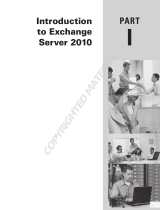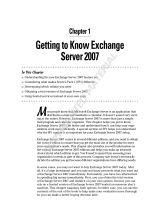Page is loading ...

Part 1
Exchange Fundamentals
◆ Chapter 1: Introducing Exchange Server 2010
◆ Chapter 2: Introduction to Email Administration
◆ Chapter 3: Standards and Protocols
◆ Chapter 4: Understanding Availability, Recovery, and Compliance
◆ Chapter 5: Message Security and Hygiene
◆ Chapter 6: Introduction to PowerShell and the Exchange Management Shell
◆ Chapter 7: Exchange Autodiscover
◆ Chapter 8: Virtualizing Exchange Server 2010
◆ Chapter 9: Exchange Server, Email, and SharePoint 2007
COPYRIGHTED MATERIAL


Chapter 1
Introducing Exchange Server 2010
Email clients used to be fairly simple and text based. Email servers had few connectivity
options, no high-availability features, and no integrated directory. Then, beginning in the
mid-1990s we saw a big push toward providing email service to most of our user communities.
We also saw email go from an occasionally used convenience to a business-critical tool.
Business management and users demanded more features, better availability, and more
connectivity options as the email client and server evolved.
Microsoft released Exchange Server 4.0 (the first version of Exchange Server) in 1996 and
the product has b een evolving ever since. Exchange Server 2010 is the fifth major release of the
Exchange Server family and represents a significant evolution of the product. The features
and functions of this new release include not only feature requests from many thousands
of Microsoft’s customers, but also requirements shared internally at Microsoft by Microsoft
Consulting Services and their own IT department, which supports nearly 100,000 mailboxes.
When we started planning this chapter, we considered discussing exclusively what was new
in Exchange Server 2010 since the release of Exchange Server 2007. However, as of this writ-
ing most Exchange Server customers are still using Exchange Server 2003 rather than Exchange
Server 2007. For this reason, we want to incorporate into this chapter a summary of the changes
that have been made to Exchange Server since Exchange Server 2003.
In this chapter, you will learn to:
◆ Understand new high-availability options
◆ Understand new recipient management features
◆ Recognize Exchange architecture changes
Getting to Know Exchange Server 2010
It seems that we approach any new release of Exchange Server with a sense of both excitement
and trepidation. We look forward to the new features and capabilities that are introduced with
a newer version o f a product. Certainly features such as the Exchange Management Shell, new
database replication technology, antispam, resource management, and security features will
allow us to deliver better, more reliable messaging services to our end users.
On the other side of the coin is the feeling tha t there is a whole new series of features that
we have to learn inside and out so that w e can better use them. Sure, we know Exchange

4 CHAPTER 1 INTRODUCING EXCHANGE SERVER 2010
2003 or Exchange 2007 pretty well, but there will be new details to learn with Exchange 2010.
Sometimes these implementation or management details are things that we have to learn the
hard way — thus the trepidation associated with any new version of Exchange.
However, this next milestone in the evolution o f Exchange Server is a good one. We can’t
help but be excited about learning about this new version and sharing what we have learned.
We hope that you will feel the same sense of excitement. We have picked a top-ten list of new
features that we like and hope that you will investigate further as you start to learn Exchange
Server 2010. Some of these are summarized in this chapter while most of these you will find in
more detail in later chapters. The new features are as follows:
◆ Powerful message transport rules applied and enforced at the server
◆ Continuously replicated Exchange databases and failover to a replicated database at the
database level rather than the server level
◆ MAPI clients now able to communicate with the Client Access server rather than directly
with the database engine
◆ Vastly improved antispam features
◆ Customizable ‘‘over quota,’’ nondelivery messages, and end-user informational messages
◆ Exchange Management Shell command-line and scripting interface
◆ Improved calendaring support via calendar concierge, the Availability service, and
resource mailboxes
◆ Message routing now based on Active Directory site rather than Exchange administrator–
configured routing groups
◆ Unified messaging technology that is now an integrated part of Exchange Server 2010
◆ Completely rewritten and vastly improved Outlook Web App (formerly known as Outlook
Web Access)
This list could go on for the entire chapter, but this gives you a taste of a few of the features
that excite Exchange administrators as well as administrators from other messaging systems
when they talk about Exchange 2010.
Learn the Exchange Management Shell (and Wear Sunscreen!)
To those of you who have been around the Internet long enough to remember the ‘‘Wear
Sunscreen’’ email that was supposedly the 1997 commencement address to MIT given by Kurt
Vonnegut but was in reality a column written by the Chicago Sun Tribune’s Mary Schmich,
I give you ‘‘Learn the Management Shell’’:
◆ If we could offer you one important tip when learning Exchange Server 2010, it would be that
you should get to know the Exchange Management Shell (EMS). Sure, it looks intimidating
and nearly everything you will ever need to do is in the Exchange Management Console. Many
Exchange gurus will back us up on the value and usefulness of the new EMS, whereas they
might not agree with us on things such as using real-time block lists, making full backups daily,
and keeping lots of free disk space available.
◆ Make regular Exchange data backups.

EXCHANGE SERVER ARCHITECTURE 5
◆ Document.
◆ Don’t believe everything you read from a vendor; their job is to sell you things.
◆ Don’t put off maintenance that might affect your up-time.
◆ If you get in trouble, call for help sooner rather than later. A few hundred dollars for a
phone call to your vendor or Microsoft Product Support Services is better than a few days
of downtime.
◆ Share your knowledge and configuration information with coworkers.
◆ Accept certain inalienable truths: disks will fail, servers will crash, users will complain, viruses
will spread, and important messages will sometimes get caught in the spam filter.
◆ Get to know your users and communicate with them.
◆ SharePoint provides a good alternative for sharing many types of data you might find in public
folders; get to know it.
◆ Make regular backups of your Active Directory.
◆ If a consultant is telling you something that you know in your gut is wrong, double-check his
work or run his recommendation by another colleague. Second opinions and another set of eyes
are almost always helpful.
◆ Be careful with RegEdit, Active Directory Service Interfaces Editor (ADSI Edit), and any advice
you read on the Internet (or in books).
But trust us on the EMS.
In this chapter, we will cover the changes to Exchange 2010 not only to give experienced
Exchange administrators the proper perspective on Exchange 2010, but also to educate newly
minted Exchange administrators on just how powerful Exchange has become.
Exchange Server Architecture
Since Exchange Server 2003, a number of significant changes have been made to the architec-
ture of Exchange Server. These changes positively improve the performance and scalability of
Exchange Server, but they also make some pretty significant changes in the platform on which
you support Exchange Server.
x64 Processor Requirement
For a long time, one of the most discussed (and perhaps the most controversial) enhancement
to Exchange 2007 (and now Exchange Server 2010) was that Exchange 2007 Server used 64-bit
extensions. That meant your production servers would have to have x64 architecture–based
Intel Xeon and Pentium processes or AMD64 architecture–based AMD Opteron and Athlon
processors. There was an x86 build of Exchange Server 2007 that could be used for evalua-
tion, classroom, or lab purposes, but not in production. There is only an x64 build of Exchange
Server 2010.
Although many people are thrilled with this change in the architecture, there are, no doubt,
folks screaming, ‘‘What? I have to buy new hardware just to upgrade?’’ A good response to this
concern is that on most messaging system upgrades, the hardware is usually replaced anyway.

6 CHAPTER 1 INTRODUCING EXCHANGE SERVER 2010
Certainly this is true for hardware that has been in production for more than three or four
years. Add to this the fact that there is no ‘‘in-place’’ upgrade from Exchange 2000, 2003, or
2007 to Exchange Server 2010.
The good news is that most se rver-class hardware that has been purchased since the end of
2005 or later probably already includes the x64 processor extensions that Windows 2008 x64
requires. If you have existing hardware you w ant to use with Exchange 2010, confirm with
your vendor that it will run Windows 2008 x64.
Is the decision to move to the x64 memory architecture a bold move? Is the Exchange team
forging the way to more robust applications? Well, to a certain degree, yes, but the move
to the 64-bit architecture is more out of need than the desire to forge a bold, modern path.
Anyone who has supported an older version of Exchange Server with a large number of
mailboxes knows that Exchange is constrained by the amount of RAM that it can access and
that Exchange significantly taxes the disk I/O system. Further, as Exchange Server scaled t o
support more connections, limitations in the x86 operating system kernel also began t o surface.
The number one reason that the x64 processor extensions are required is to provide
Exchange Server with access to more than just a few gigabytes of RAM. With more RAM
available, Exchange caching is more efficient and thus reduces the I/O requirements that
are placed on the disk subsystem. More RAM also helps provide the improved scalability
and features that organizations require, such as improved high availability, larger mailboxes,
messaging records management features, improved message content security, transport rules,
unified messaging integration, and improved journaling. The bottom line: the x64 instruction
set for processors means more RAM for applications.
If you are not sure whether your existing hardware supports the x64 extensions, you can
check in a number of ways. One approach is to check with the hardware vendor regarding
x64 for your server hardware. Another way, if the computer is already running Windows, is
to get a handy little program called CPU-Z from www.cpuid.com. Figure 1.1 shows the CPU-Z
program.
Figure 1.1
Using CPU-Z to identify
the CPU type

EXCHANGE SERVER ARCHITECTURE 7
Notice in the Instructions line of CPU-Z that this particular chip supports x86-64. This
means this chip will support the x64 instruction sets. Intel chips will report that they support
the EM64T instruction set.
Windows Server 2008 x64
Because of some of the underlying requirements of Exchange Server 2010, you must run
Windows Server 2008 x64 Service Pack 2 or Windows Server 2008 R2. Although many people
are comfortable with Windows Server 2003, that operating system is fairly dated and does not
have some of the components necessary for Exchange Server 2010. The following two e ditions
of Windows 2008 will support Exchange Server 2010:
◆ Windows Server 2008 Standard x64 SP2 or R2
◆ Windows Server 2008 Enterprise x64 SP2 or R2
The Exchange Server 2010 management tools will run on the x64 version of Windows Vista
Ultimate, Enterprise, and Business as well as Windows 7.
Installer, Service Pack, and Patching Improvements
The setup process in Exchange 2000/2003 had some serious annoyances; actually the whole
process of getting a server up and running was pretty annoying. If a server did not meet the
prerequisites, you had to close the Setup program, fix the problem, and then restart Setup.
Once you got the release to manufacturing (RTM) or ‘‘gold’’ version installed, you had to
install the most recent version of the Exchange service pack. Finally, you had to research all the
post-service pack–critical fixes and apply them (sometimes in a specific order).
Microsoft has improved the setup process for Exchange Server 2010 as well as simplified
patching. These improvements have been made in four key areas:
◆ The Exchange Server 2010 Setup program is good at finding missing prerequisites, letting
you fix the missing prerequisite and then continue without starting over (unless a reboot is
required after installing a prerequisite).
◆ The entire setup process can be performed from the command line using the setup.com
program and EMS cmdlets.
◆ Service packs are now released as a complete installation pack; all updates are built into
the service pack and you can install directly from the latest service pack. That means no
more installing the RTM version and then applying the latest service pack.
◆ Rollup releases are now released approximately once every two months and contain a
cumulative set of patches and critical fixes since the last service pack. So, rollup fix 4 (RU4)
will contain all the updates contained in RU3 plus the other fixes released since RU3 was
released.
Now a ll you have to do to get an Exchange Server completely built is to download the latest
service pack, install Exchange Server 2010 from the latest service pack binaries, and then down-
load the latest Exchange Server rollup fix and apply that fix. You can even simplify this process
a bit more if you download the latest rollup fix MSP file and then copy it to the Exchange 2010
setup \Updates folder. Doing so greatly simplifies getting a server up and running as well as
properly patched.

8 CHAPTER 1 INTRODUCING EXCHANGE SERVER 2010
Applying Special Hotfixes
If you get a rollup fix such as Exchange 2010 rollup fix 4 and then later you require an individ-
ual hotfix from Microsoft to address a specific issue, you may need to uninstall the post–rollup
4 hotfix prior to installing rollup fix 5. If you ever get a hotfix for Exchange 2010 to address a
specific issue, always ask the Microsoft product support person if you will have to uninstall it
prior to applying the next rollup.
Server Roles
In earlier versions of Exchange, once the Windows server was prepared to support Exchange,
you simply installed an Exchange server. Then you customized the Exchange configuration,
configured Internet Information Server (IIS), disabled unnecessary services, and prepared
the server to assume the role you wanted it to assume, such as a Mailbox server, a bridgehead
server, an Outlook Web Access front-end server, and so on.
Exchange 2007 officially introduced the concept of server roles at the point of setup; this
continues with Exchange Server 2010. During the installation process, the Setup program
(Figure 1.2) asks the installer which roles the server will be performing.
Figure 1.2
Specifying server roles
When running Setup, if you choose a custom installation, during setup you can specify the
server roles by choosing from among the options in Table 1.1.
Once a role is selected, only the components necessary for that role are installed. This
reduces the overhead on machines that are dedicated to a particular task (such as a Hub
Transport server); ensures that no unnecessary executables, DLLs, or services are installed;

EXCHANGE SERVER ARCHITECTURE 9
and makes creating dedicated server roles much easier. In a small organization with only one
Exchange server, the same server may be assigned the Mailbox, Hub Transport, and Client
Access server roles.
High-Availability Decisions
High-availability decisions do not need to be made at installation time. Unlike previous
versions of Exchange Server, high availability for Exchange Server 2010 databases can be added
incrementally after the initial deployment of the Mailbox server. There is no clustered mailbox
server installation option.
Table 1.1: Server Roles
Server Role Purpose
Mailbox role Supports mailboxes and public folders.
Client Access role Supports functions such as Outlook, Outlook Web App, Outlook Anywhere
(RPC over HTTP), Windows Mobile ActiveSync, POP3, and IMAP4, and
supports web services such as Autodiscover, the Availability service,
and calendar sharing.
Hub Transport rol e Supports message transport functions such as delivering mail locally
(to other Exchange servers in the organization) or externally (to an SMTP
smart host such as an Exchange Edge Transport server). Using transport
rules, the Hub Transport or Edge Transport roles can also help enforce
messaging policies.
Unified Messaging role Supports delivery of inbound voicemail and Outlook Voice Access features.
Edge Transport role Supports separate antispam and antivirus functions for inbound and
outbound messaging. The Edge Transport server is installed on a
stand-alone machine usually in a perimeter network.
Edge Transport Services
The amount of spam and viruses that some organizations receive is staggering. Even small
organizations are receiving tens o f thousands of pieces of spam, dozens of viruses, and hun-
dreds of thousands of dictionary spamming attacks each week. Some organizations estimate
that more than 90 percent of all inbound email is spam or other unwanted content. Keeping
as much of this unwanted content away from your Exchange servers as possible is important.
A common practice for messaging administrators is to employ additional layers of message
hygiene and security. The first layer is usually some type of appliance or third-party SMTP
software package that is installed in the organization’s perimeter network. The problem with
these third-party utilities is that the administrator has to become an expert on an additional
technology.

10 CHAPTER 1 INTRODUCING EXCHANGE SERVER 2010
Is the Edge Transport Server Role Required?
A common misconception about Exchange 2010 is that the Edge Transport role is required for
Exchange 2010. This is not the case. Inbound email can be sent directly to the Hub Transport
role, or you can continue to use your existing third-party antispam/message hygiene system
to act as an inbound message relay for Exchange Server.
Microsoft’s solution to this dilemma is the Edge Transport server. The Edge Transport server
is a stand-alone message transport server that is managed using the EMS and the same basic
management console that is used to manage Exchange 2010. A server functioning in an Edge
Transport role should not be a member of the organization’s internal Active Directory.
Functions such as transport rules are identical to those that run on an Exchange 2010 Hub
Transport server. Content filtering (formerly referred to as the Intelligent Message Filter, or
IMF) and Microsoft Forefront Security for Exchange are implemented on the Edge Transport
server.
An example of how an organization might deploy an Edge Transport server is shown in
Figure 1.3. Inbound email is first delivered to the Edge Transport servers that are located
in the organization’s perimeter network, where the message is inspected by the content filter,
Forefront Security for Exchange, and any message transport rules. The inbound message is
then sent on to the internal Hub Transport servers. Additionally, the Exchange 2007 Hub
Transport servers are configured to deliver mail leaving the organization to the Edge Transport
servers rather than configuring the Hub Transport servers to deliver mail directly to the
Internet.
Figure 1.3
Deploying an Edge
Transport server
Internet or
external mail
sender /
recipient
Edge Transport
server for message
hygiene
Hub Transport
server
All email traffic is
routed to a Hub
Transport server
role
Mailbox
server
Internal networkPerimeter network
The Edge Transport server is a fully functional SMTP message hygiene system with many
of the same features that are found in expensive message hygiene software packages and appli-
ances. The following features are included:
◆ Per-user safe-sender, safe recipient, and blocked sender lists are automatically replicated
from the user’s mailbox to the Edge Transport server. For organizations using Exchange
2007, this represents a nice set of improvements.
◆ Recipient filtering is enabled when valid recipients are synchronized to the Edge Transport
server’s local Active Directory Application Mode (ADAM) database.
◆ Sender and recipient filtering can be configured via administrator-controlled lists.

EXCHANGE SERVER ARCHITECTURE 11
◆
Integrated Microsoft content filter is included for spam detection. Spam can be rejected,
deleted, quarantined, or delivered to the user’s Junk E-mail folder.
◆ Multiple message quarantines allow messages that are highly likely to be spam to be quar-
antined and sent to a quarantine mailbox on your Exchange server. A separate quarantine
exists in the form of the user’s Junk E-mail folder for messages that are still tagged as spam
but with a lower Spam Confidence Level (SCL).
◆ Microsoft Forefront Security for Exchange Server (formerly known as Antigen) is available
for the Edge Transport server when Enterprise client access licenses are used.
◆ Daily content filter and virus signature updates are available for organizations using
Microsoft Forefront Security for Exchange Server.
◆ Real-time block lists (RBLs) and IP Reputation Service allow an IP address to be checked to
see if it is a known source of spam. Reputation filters can be updated on a daily basis.
◆ Sender ID filters allow for the verification of the mail server that sent a message and
whether it is allowed t o send mail for the message sender.
◆ Sender reputation filters allow a sender to be temporarily placed on a block list based on
characteristics of mail coming from that sender, such as message content, Sender ID verifi-
cation, and sender behavior.
Unified Messaging
The concept of unified messaging means that information from multiple sources is accessed
in a single location. This concept is by no means a new one; t hird-party vendors have had
fax and voicemail gateways for most major email systems. The Exchange 2010 Unified Mes-
saging server role represents Microsoft’s entrance into this market. This can make users more
efficient by providing a single location for inbound information; voicemails can be read via
Outlook Web App, Outlook, or Windows Mobile 6.5 or later devices. In addition, missed call
information (someone who calls but does not leave a voicemail message) is sent to the user’s
mailbox.
An example of a voicemail that has been delivered to a user is shown in Figure 1.4. The
form you see in the figure is in Outlook Web App 2010 and includes a player control f or play-
ing the message via the PC speakers.
The message also includes the ability to play the voice message on your desk phone. The
Play On Phone option allows you to instruct the Unified Messaging server to call you at a spec-
ified extension (or optionally an external phone if the Unified Messaging dial-plan allows).
Further, the user can call the Unified Messaging server via the telephone and listen to their
voicemail, have their email read to them, listen to their calendar, rearrange appointments, or
look up someone in the global address book. Unified Messaging also allows the administrator
to build a customized auto-attendant for call routing. In our experience, a typical voicemail
(using the default MP3 codec) takes between 2 KB and 3 KB per second of message time,
but this amount can be changed. However, with higher-quality recordings come higher
message sizes.
The Unified Messaging server role functions as just another Exchange server in your orga-
nization, but this role includes components that allow IP-based phone systems and IP/PBX
(public branch exchange) gateways to interface directly with Exchange o ver the network. This
can take place provided the IP phone system or IP/PBX can communicate using Session Initia-
tion Protocol (SIP) over TCP or Real-Time Transport Protocol (RTP) for voice communication.

12 CHAPTER 1 INTRODUCING EXCHANGE SERVER 2010
Figure 1.4
Viewing a voicemail
message sent via Unified
Messaging
Not all voice systems are going to support this feature ‘‘right out of the box.’’ More and
more vendors (such as Cisco and Mitel) are tweaking their Voice over Internet Protocol (VoIP)
systems to talk directly to Exchange Server 2010 Unified Messaging, but you may still require
a VoIP gateway of some type. Many traditional ‘‘hard-wired’’ PBXs will require a PBX-to-VoIP
gateway, but even some VoIP systems will require a VoIP-to-VoIP gateway.
If you are like us, you are more of a specialized network administrator. We have never
managed a phone system in the past and are only slightly familiar with some of the phone
terminology. We just assumed that VoIP was VoIP and that was that. Working with the folks
who manage your telephone system will be a new and exciting experience. We were quite
surprised to learn that there are more than 100 implementations of SIP on the market.
As of 2010, unified messaging solutions have only about a 10 to 15 percent market
penetration — that is, of course, depending on whose survey you read and how you define
unified messaging. Some vendors define it as delivering a voicemail to a user’s computer and
allowing them to play the voicemail over the PC speakers; this voicemail might have been
delivered to the user’s mailbox (on the server) or it might have been pulled by Outlook or another
client application and stored in the user’s PST file. Some vendors consider solely inbound faxing
to be a unified messaging solution, though in our opinion that is not terribly unified.
Exchange 2010 Unified Messaging and Faxing
The Exchange 2007 implementation of unified messaging implementation only supported
inbound faxing. This feature has been removed from Exchange Server 2010. For a compre-
hensive faxing solution, we recommend you take a look at one of the many third-party
faxing solutions. One of the reasons for this is that the Exchange 2007 solution only pro-
vided inbound faxing, but many third-party solutions on the market that integrate well with
Exchange provide both inbound and outbound faxing.
Microsoft has decided to get into the unified messaging market for a number of reasons,
including the fact that unified messaging has a fairly low market penetration thus far.

EXCHANGE SERVER ARCHITECTURE 13
Customers are often reluctant to deploy unified messaging solutions due to the complexity,
administrative overhead, schema changes, client-side deployment requirements, and cost.
Microsoft is determined to make their unified messaging implementation less expensive than
competing products and much better integrated w ith Active Directory.
When the Exchange 2010 Unified Messaging role is integrated with an IP-based phone
system or a PBX with an IP/PBX gateway, the following additional functions may be
possible:
◆ Inbound voicemail is delivered directly to the user’s mailbox.
◆ Users can call in to the phone system to have their email read to them, to listen to t heir
schedule, or to move appointments around on their schedule and notify attendees.
◆ Users can call in to the phone system to look up users from the Global Address List.
Unified Messaging Message Sizes
A typical voicemail uses the default MP3 between 2 KB and 3 KB per second of message time,
but this amount can be changed. The Exchange Server 2010 Unified Messaging server supports
the MP3, WMA, G.711 PCM, and GSM codecs. However, with higher-quality recordings come
larger message sizes.
Improved High-Availability Features
One of the biggest enemies of h igh availability is slow restoration times. As mailbox databases
get larger and larger, restore times get longer and longer. Often this is used as a rationale for
limiting user’s mailbox sizes to less than what they need to do their jobs effectively.
As mentioned earlier, when Microsoft released Exchange Server 2007, they introduced a
new technology called continuous replication. This technology allowed Microsoft to introduce
three new features to improve high availability: the Local Continuous Replication (LCR), Clus-
ter Continuous Replication (CCR), and Standby Continuous Replication (SCR) features. These
features allowed a database to be initially seeded with another copy and then the log files to
be replicated in near real time and replayed to the copy of the database. The database copy
could then be restored quickly (in the case of LCR) or brought online in the event of a server
failure.
Exchange 2007 CCR leveraged Windows Failover Clustering so that in the event of a
server failure the server could automatically be recovered. SCR was used so that even a single
database failure could be recovered by being brought online (manually) on a remote Exchange
server. CCR was designed as a high-availability solution, whereas SCR was designed to
provide resiliency.
Exchange Server 2010 has taken the continuous replication and clustering technologies even
further so that the lines between high availability and resiliency have been blurred. Windows
Failover Clustering is now used much differently than it was in the past and the complexities
of clustering are better hidden from the Exchange Server administrator. The Exchange 2010
high-availability technology is easy to incorporate with existing Exchange 2010 Mailbox servers.
Individual databases can now be replicated to multiple servers, and failover can automatically
occur, not at the server level but at the database level.
Exchange 2010 makes building a failover cluster so much simpler than with past versions
that the technology will be easy to implement even for small organizations with no clustering
expertise.

14 CHAPTER 1 INTRODUCING EXCHANGE SERVER 2010
Continuous Replication Basics
If we had to pick a single technology that is the most compelling in Exchange Server 2010,
it would be the continuous replication technology. This new technology supports the ability
to replicate a database to one or more additional Exchange Mailbox servers within your
organization.
Unlike many tools from third-party vendors, which replicate data either at the disk block
level or by taking snapshots of the disk and replicating changes, Exchange continuous replica-
tion is more similar to the SQL Server log shipping technology. This is considered similar to a
pull model, but it is the active copy of the database that does the work. The replication service
managing the passive copy of the database communicates with the active copy and indicates
which logs the passive copy needs to keep the database in sync. The active source Exchange
database, logs, and database engine do not even realize they are being copied. The Microsoft
Exchange Replication Service (Microsoft.Exchange.Cluster.ReplayService.exe)handles
copying the logs and managing the passive databases.
Initially (as when continuous replication is set up or reconfigured) the current copy of the
database is copied to the passive location; this is called seeding. As an Exchange t ransaction
log is filled up and renamed, (that is, when the E00.LOG file is filled and then renamed to
E000000001.LOG), the renamed and closed log file is then copied t o the passive location. The
information store service then verifies the log file and commits it to the passive copy of
the database. So the actual database file is not replicated at all, but it is kept in sync by
copying the log files and replaying them.
You will probably understand this concept better with an illustration. Figure 1.5 shows an
example o f how this process works. The Exchange database engine is run by the Microsoft
Exchange Information Store; transactions fill up the current transaction log (E00.LOG). The
transaction log file (E00.LOG) is renamed to the next a vailable transaction log filename (in this
case E0000000001.LOG). All of this is handled by the Information Store service.
Figure 1.5
How continuous
replication works
E00.LOG
Microsoft Exchange Information Store
Microsoft Exchange Replication Service
Active database
Active database transaction logs
Inspector directory Target log directory
Passive
database
E0000000001.LOG
If continuous replication is enabled, the Microsoft Exchange Replication Service copies
the E0000000001.LOG file to the Inspector directory. This folder exists on any server within the
database availability group (DAG) that has a copy of the database.
The service performs an intensive verification of the log files in the Inspector directory to
ensure they are not corrupted. Once the log files are verified as not being corrupted, they are

EXCHANGE SERVER ARCHITECTURE 15
checked to ensure that they are in the correct sequence. Once this is verified, the replication ser-
vice copies the log file (E0000000001.LOG) to the target log file directory. The Information Store
service then replays the transactions found in the E0000000001.LOG file and the transactions
are committed to the passive copy of the database.
At any given time, the most out-of-sync passive copy of the database will be approximately
15 minutes. The 15-minute lag time would be in a worst-case scenario such as in the dead of
night when there is absolutely no activity on the mailbox database. During a normal workday
in which users are actually using the database, the passive copy of the database will be no more
than a few minutes behind.
If a database is dismounted or the Information Store service is stopped, the data is all com-
mitted to the active database and the log files are pulled over to the servers that hold a passive
copy of the database. If the administrator has to manually switch over to the passive copy of
the database, the passive copy should be completely synchronized with the active copy of the
database.
Mailbox Database Mobility
Exchange 2010 introduces the concept of database mobility. Database mobility is a set of
technologies and features that allow a mailbox database to be replicated to more than one
Exchange server in an organization and that database to be brought online if the active copy of
the database is no longer available. High availability is no longer tied to a specific server but
rather to individual databases.
A mailbox database can be replicated to any Exchange 2010 Mailbox server within the same
DAG. The DAG is a collection of one to 16 Exchange 2010 Mailbox servers that can be config-
ured to host a set of databases. The DAG is the boundary of database replication and can span
multiple Active Directory sites and geographic locations.
Figure 1.6 shows a simplified example of a DAG. This group has three Exchange Mailbox
servers as members and each of the servers has a single ‘‘active’’ mailbox. The server in Tokyo
has an active mailbox database called Executives, but a copy of this database is replicated to the
Denver and Honolulu servers. The database can be replicated to one or more servers in the DAG.
In the event of a failure on the Tokyo Mailbox server or a problem with the Executives
database on the Tokyo Mailbox server, the database on either the Denver or the Honolulu
server will be made active and users will be redirected to the new ‘‘active’’ location.
Database mobility replaces the SCR, CCR, LCR, and single-copy cluster features that were
available in previous versions of Exchange.
High Availability and Resiliency
XYZZY Cor poration has their headquarters office in South Florida as well as regional offices
on the East Coast and in Colorado. The Colorado office has a small data center. Most data
services are handled in the Florida office. In recent years, the South Florida office has had
several instances where they had to close the office and shut down their data center because
of hurricanes. This means not only does the South Florida office lose Exchange services but it
also loses all users in the eastern United States.

16 CHAPTER 1 INTRODUCING EXCHANGE SERVER 2010
XYZZY requires a high-availability solution that not only provides email access in the event
of an Exchange server failure in the local office, but also provides a contingency in case their
headquarters office has to be shut down. Email should be hosted in the Colorado office in the
event the Florida office has to be closed. The solution that switches active email services over
to Colorado must be smooth and simple.
The company decided to implement Exchange Server 2010 database availability groups
(DAGs). The Eastern US DAG has three Mailbox servers: two Mailbox servers are in South
Florida and one in Colorado. The databases assigned to the two South Florida servers will first
fail-over to one or the other of those servers. In the event that both servers in Florida must be
shut down, the databases will be switched over to the Mailbox server in Colorado.
MAPI and Directory on the Middle Tier
Previously, in all versions of Outlook and Exchange Server, the Outlook client (using MAPI
over RPC, not RPC over HTTP) had to be configured to connect to a specific Exchange server.
A traditional MAPI client-to-Exchange configuration is shown in Figure 1.7. First, the Outlook
MAPI client would connect to a process the Exchange server’s System Attendant service runs
to get a referral to a global catalog server (for the Global Address List) or possibly to handle
directory lookups on behalf of the Outlook client.
Figure 1.6
Simple database
availability group
Database Availability Group
Executives
(active copy)
Marketing
(active copy)
Accounting
(active copy)
Marketing
(passive copy)
Accounting
(passive copy)
Executives
(passive copy)
Executives
(passive copy)
Honolulu
Mailbox
server
Denver
Mailbox
server
Tokyo
Mailbox
server

EXCHANGE SERVER ARCHITECTURE 17
Figure 1.7
Traditional MAPI to
Exchange connectivity
Outlook MAPI/RPC client
Domain controller/
global catalog server
System Attendant
Information Store
Exchange 2003
Server
Second, the client connects to the RPC interface provided by the Information Store service
(store.exe). This means that the Outlook RPC client is connected directly to the information
store on the Exchange server on which their mailbox database resides.
Although this works just fine for earlier versions of Exchange Server, this makes building a
version of Exchange t hat allows failover at the database level rather than the server level much
more difficult. The Exchange developers had to find a new way to allow Outlook clients to con-
nect both to their mailbox database and to the directory. Rewriting how Outlook works was not
an option since Exchange 2010 has to be backward compatible with earlier versions of Outlook
such as Outlook 2003 and 2007.
The solution is to ‘‘abstract’’ the MAPI interface out of the Mailbox server’s System
Attendant and Information Store services. Rather than having the Outlook MAPI client connect
directly to the Mailbox server, the Outlook client connects to a service that proxies the connec-
tions to the server on which the active mailbox database currently resides. The mailbox store
access and directory access functions are being moved out to the ‘‘middle tier.’’ The middle tier
is a software/service layer that is designed to sit between the client and the actual data source.
Abstracting the directory referrals or directory access out of the System Attendant is called
the Address Book Service (or sometimes called directory on the middle tier) while abstract-
ing the MAPI access layer out is called the RPC Client Access Service (or sometimes called
MAPI on the middle tier). These abstracted functions are now part of the Exchange Server 2010
Client Access server role. Figure 1.8 shows an example of how this might work. A user whose
mailbox database is on the Marketing database opens Outlook. For directory and mailbox
database access, Outlook connects to a Client Access server. The Client Access server acts as
the endpoint for Outlook global address lookups. This is a change from previous versions
of Exchange where the server might provide the Outlook client with a referral to the nearest
global catalog server. In Figure 1.8, the Client Access servers are load balanced for redundancy.
The Microsoft Exchange RPC Client Access service then looks up the Exchange server on
which the user’s mailbox database (the Marketing database in this case) is active and proxies
MAPI requests for mail data to that server. If the mailbox database is in a DAG and fails over
to another server, the connection will automatically be established with the new active server.
One Outlook client connectivity component that remains the same in Exchange Server 2010
is public folder server connectivity. Outlook continues to connect directly to the Exchange

18 CHAPTER 1 INTRODUCING EXCHANGE SERVER 2010
Mailbox server on which a public folder replica is located. The RPC Client Access Service does
not handle connectivity for public folders.
Figure 1.8
A client using MAPI on
the middle tier
Tokyo
Mailbox
server
Active Directory
Load balanced
Client Access servers
Outlook MAPI
client
Database Availability Group
Denver
Mailbox
server
Marketing
(active copy)
Executives
(active copy)
Executives
(passive copy)
Marketing
(passive copy)
Accounting
(passive copy)
Content Storage Improvements
As we mentioned earlier, email systems have evolved not only in their complexity but also in
the complexity (and size!) of the messages and mailbox content being sent and stored. Users’
demands for improved searching and indexing of their mailboxes have stretched the limits of
most server hardware. The following list includes some of the improvements with respect to
data storage and recoverability:
◆ Support for recovering moved or deleted mailboxes using a recovery storage group
◆ Volume Shadow Copy restoration to recovery databases on alternate servers
◆ Lost log resilience that allows a database to be recovered even if the last few log files are
missing and a new underlying technology that allows for incremental resynchronization
Mailbox Databases
Even in a small or medium-sized organization, mailbox-size constraints are often based
solely on the ability to restore a certain amount of data given a specified maximum amount
of time. To scale to larger mailboxes, the administrator must create more mailbox stores.
While in Exchange Server 2003 Enterprise Edition administrators could create 20 mailbox
database spread across four storage groups, Exchange Server 2010 changes this paradigm by
not only removing storage groups but also by increasing the number of databases available.
The Exchange 2000/2003 term mailbox store has been replaced simply with the term mailbox
database.
To allow a server to scale to support larger mailbox sizes or more mailboxes, Exchange
Server 2010 Enterprise Edition allows up to 100 mailbox databases of up to 16 TB each.
Exchange Server 2010 Standard Edition supports a maximum of five databases of up to
16 TB each.

EXCHANGE SERVER ARCHITECTURE 19
Maximum Number of Databases and Database Availability Groups
Exchange Server 2010 Standard Edition permits a maximum of five mailbox databases on each
Mailbox server. Exchange Server 2010 Enterprise Edition permits a maximum of 100 mailbox
databases per Mailbox server. The maximum number of mailbox databases includes both the
active and the passive copies. You must take this into consideration when planning database
availability groups.
Smaller Transaction Logs
Experienced Exchange 2000/2003 administrators will immediately recognize an Exchange trans-
action log because they are always 5,120 KB in size. Exchange 2010 transaction logs, however,
are a bit smaller. In fact, the transaction log files are quite a bit smaller — 1,024 KB to be exact.
The transaction log files are smaller because Exchange 2010 includes continuous replication,
which allows log files to be copied to another location and replayed into a backup copy of their
corresponding database. Reducing the log file sizes ensures that data is copied more quickly to
the target.
Improved Search Features
Content indexing has been completely rewritten in Exchange 2010 so that it is far more efficient
than in previous versions and is more closely integrated with the Information Store service.
Improvements have been made so that the indexing process is throttled back during peak loads
and does not affect client use of the Exchange server. By default, each mailbox database auto-
matically has a full-text index associated with it. Messages are indexed upon arrival rather than
on a fixed schedule; the index is up-to-date and immediately available to clients.
Full-text search capabilities are available from both Outlook clients as well as Outlook Web
App and Windows Mobile devices. Searches can be done by word, phrase, or sentence, and
in addition to the message bodies, attachments such as Word documents, Excel spreadsheets,
text files, and HTML files can be searched. Where previously the content index could consume
between 20 and 40 percent of the size of the database, Exchange Server 2010 content indexing
(enabled by default) usually consumes between 5 and 10 percent of the total size of the mailbox
database.
Exchange Server Management
Server management with Exchange 2010 becomes increasingly complex as administrators try to
make Exchange work within their o rganizations, particularly in larger organizations. Exchange
2000/2003 management of mail recipients was performed through the Active Directory Users
and Computers console, while management of Exchange Server–related tasks and global recip-
ient tasks is performed through the Exchange System Manager console. In Exchange 2010, all
recipient administration tasks are now performed through the Exchange Management Console
(EMC) or the EMS.
With previous versions of Exchange Server, such as 5.5, 2000, or 2003, medium-sized and
large organizations often had specific needs to perform bulk changes to Exchange data, manage
Exchange servers from the command line or scripts, and access or manipulate data stored
in Exchange databases. Although making bulk changes or manipulating Exchange servers
might seem like a simple task (after all, Windows, Active Directory, and Exchange Server are

20 CHAPTER 1 INTRODUCING EXCHANGE SERVER 2010
all from the same company), the truth of the matter is that these tasks were not that simple to
perform via script. That has all changed with Exchange Server 2010 (and also with Exchange
Server 2007).
Bulk recipient tasks, such as creating multiple mailboxes, changing many email addresses,
and configuring bulk properties, can be performed through an application programming inter-
face (API) or scripting interface such as Active Directory Services Interface (ADSI). However,
the EMS provides a vastly simpler way to manage all Exchange Server and email recipient
properties.
Manipulation of Exchange Server operations, such as mounting and dismounting of
databases, queue management, diagnostics logging, and tracking log management, should be
handled through the EMS interface.
Finally, accessing or manipulating data stored in an Exchange database is also more com-
plex than it might seem. A popular tool for Exchange 2003 administrators was the Exchange
Merge (ExMerge) tool that allowed data to be exported out of an Exchange mailbox and into a
personal store (PST) file. Exchange Server 2010 can still use ExMerge, but it can only be used
from a client that has the Exchange 2003 administrative tools installed on it. Exchange Server
2007 SP1 introduced a new EMS function that allows the import and export of mailbox data to
a PST file via the command line; this feature is also available in Exchange Server 2010, but it
does require the x64 version of Outlook 2010.
Clearly, for any organization that is interested in customized management of Exchange
(small, medium-sized, or large organizations), Exchange 2003 and earlier versions left a lot to
be desired, and required tasks could often not even be performed because of their difficulty. In
the minds of many experienced Exchange administrators, this is a gaping hole in the Exchange
management architecture.
Figure 1.9
The new and
improved EMC
With Exchange 2010, the management interface has been completely rewritten from the
ground up. All management operations related to Exchange management — whether they
are performed against an Exchange server, Active Directory, the Registry, or the Internet
Information Server (IIS) metabase — have been broken up into unique tasks. All Exchange
/