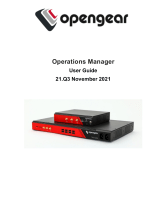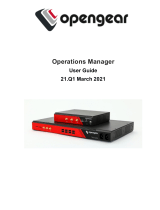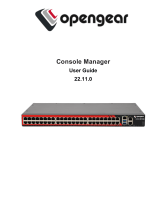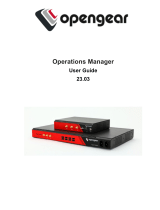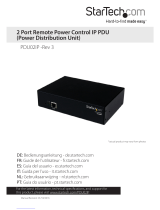Bridge With STPDisabled - OGCLI 104
IPsec Tunnels 105
Create, Add or Edit IPsec Tunnels 105
Static Routes 110
Configure Static Routes 111
Managing Static Routes via CommandLine 112
Network Resilience 114
Out Of Band Failover 115
Enable Out-of-Band Failover 115
DNS Queries on a Dormant Failover Interface 117
OOB Failover Types & Failover Behavior 118
IP Passthrough 120
User Management 122
Groups 123
Permission Changes in the Web UI 123
Understanding Access Rights 123
Understanding Serial Port Access 128
Create a New Group 131
Edit an Existing Group 133
Local Users 134
Create a New User With Password 135
Create a New User With No Password (Remote Authentication) 136
Modify An Existing User Account With Password 136
Manage SSH Authorized Keys for a User Account 137
Delete a User's Account 138
Remote Authentication 139
Configure RADIUS Authentication 140
Configure TACACS+ Authentication 141
Configure LDAP Authentication 143
Local Password Policy 145
Set Password Complexity Requirements 146