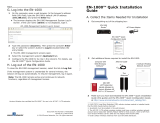©2017 Cradlepoint. All Rights Reserved. | +1.855.813.3385 | cradlepoint.com
8
User Manual / CBA850
9/27/17
ARC CBA850LPE models
the ARC CBA850LPE-VZ includes a Verizon LTE modem).
frequency bands in bold below are supported by the listed provider.
ARC CBA850LPE-VZ – 4G LTE/EVDO for Verizon
• Technology: LTE, EVDO Rev A
• Downlink Rates: LTE 100 Mbps, EVDO 3.1 Mbps (theoretical)
• Uplink Rates: LTE 50 Mbps, EVDO 1.8 Mbps (theoretical)
• Frequency Bands:
• LTE: Band 2 (1900 MHz), Band 4 – AWS (1700/2100 MHz), Band 5 (850 MHz), Band 13 (700 MHz), Band 17 (700
MHz), Band 25 (1900 MHz)
• GSM/GPRS/EDGE: (850/900/1800/1900 MHz)
• CDMA: EVDO Rev A/1xRTT (800/1900 MHz)
• Power: LTE: 23 dBm ± 1; EVDO: 24 dBm +0.5/-1 (typical conducted)
• Antennas:
7 kgf/cm)
• GPS: active GPS support
• Industry Standards & Certs: FCC, Verizon
• Modem Part Number: MC400LPE-VZ
• SIM: two 2FF SIM slots
ARC CBA850LPE-AT – 4G LTE/HSPA+/EVDO for AT&T
• Technology: LTE, HSPA+, EVDO Rev A
• Downlink Rates: LTE 100 Mbps, HSPA+ 21.1 Mbps, EVDO 3.1 Mbps (theoretical)
• Uplink Rates: LTE 50 Mbps, HSPA+ 5.76 Mbps, EVDO 1.8 Mbps (theoretical)
• Frequency Bands:
• LTE: Band 2 (1900 MHz), Band 4 – AWS (1700/2100 MHz), Band 5 (850 MHz), Band 13 (700 MHz), Band 17
(700 MHz), Band 25 (1900 MHz)
• HSPA+/UMTS: (850/900/1900/2100 MHz, AWS)
• GSM/GPRS/EDGE: (850/900/1800/1900 MHz)
• CDMA: EVDO Rev A/1xRTT (800/1900 MHz)
• Power: LTE: 23 dBm ± 1; HSPA+: 23 dBm ± 1; EVDO: 24 dBm +0.5/-1 (typical conducted)
• Antennas:
7 kgf/cm)
• GPS: active GPS support
• Industry Standards & Certs: FCC, PTCRB, AT&T
• Modem Part Number: MC400LPE-AT
• SIM: two 2FF SIM slots
ARC CBA850LPE-SP – 4G LTE/HSPA+/EVDO for Sprint
• Technology: LTE, HSPA+, EVDO Rev A
• Downlink Rates: LTE 100 Mbps, HSPA+ 21.1 Mbps, EVDO 3.1 Mbps (theoretical)
• Uplink Rates: LTE 50 Mbps, HSPA+ 5.76 Mbps, EVDO 1.8 Mbps (theoretical)
• Frequency Bands:
• LTE: Band 2 (1900 MHz), Band 4 – AWS (1700/2100 MHz), Band 5 (850 MHz), Band 13 (700 MHz), Band 17 (700
MHz), Band 25 (1900 MHz)
• HSPA+/UMTS: (850/900/1900/2100 MHz, AWS)
• GSM/GPRS/EDGE: (850/900/1800/1900 MHz)
• CDMA: EVDO Rev A/1xRTT (800/1900 MHz)
• Power: LTE: 23 dBm ± 1; HSPA+: 23 dBm ± 1; EVDO: 24 dBm +0.5/-1 (typical conducted)