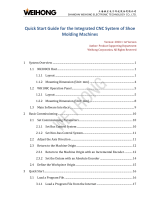Page is loading ...

WCS-ECG410
Interface Module
EtherCAT
Manual

With regard to the supply of products, the current issue of the following document is applicable: The
General Terms of Delivery for Products and Services of the Electrical Industry, published by the Central
Association of the Electrical Industry (Zentralverband Elektrotechnik und Elektroindustrie (ZVEI) e.V.)
in its most recent version as well as the supplementary clause: "Expanded reservation of proprietor-
ship"
Worldwide
Pepperl+Fuchs Group
Lilienthalstr. 200
68307 Mannheim
Germany
Phone: +49 621 776 - 0
E-mail: info@de.pepperl-fuchs.com
North American Headquarters
Pepperl+Fuchs Inc.
1600 Enterprise Parkway
Twinsburg, Ohio 44087
USA
Phone: +1 330 425-3555
E-mail: sales@us.pepperl-fuchs.com
Asia Headquarters
Pepperl+Fuchs Pte. Ltd.
P+F Building
18 Ayer Rajah Crescent
Singapore 139942
Phone: +65 6779-9091
E-mail: sales@sg.pepperl-fuchs.com
https://www.pepperl-fuchs.com

3
WCS-ECG410
Contents
2020-03
1 Introduction................................................................................................................ 4
1.1 Content of this Document............................................................................. 4
1.2 Target Group, Personnel ............................................................................... 4
1.3 Symbols Used ................................................................................................ 4
2 Product description................................................................................................... 6
2.1 Use and Application ...................................................................................... 6
2.2 Dimensions..................................................................................................... 6
2.3 Design of the Device...................................................................................... 7
3 Installation................................................................................................................ 11
3.1 Mounting....................................................................................................... 11
3.2 Electrical Connection .................................................................................. 12
3.3 Dismounting................................................................................................. 14
4 Commissioning........................................................................................................ 15
4.1 Introduction.................................................................................................. 15
4.2 Connecting the WCS Read Head................................................................ 16
4.3 Connection to the Network ......................................................................... 18
4.4 Integrate Interface Module into the Network ............................................19
4.5 Data Format for Modules ............................................................................ 22
5 Communication with WCS read heads .................................................................. 24
5.1 Data Protocols ............................................................................................. 24
5.2 Option-E—Extended, Type WCS3B-LS2*E*, RS-485................................. 27
6 Appendix .................................................................................................................. 30
6.1 Cable Routing in the RS-485 Bus ............................................................... 30
6.2 Data Cable .................................................................................................... 32

2020-03
4
WCS-ECG410
Introduction
1 Introduction
1.1 Content of this Document
This document contains information required to use the product in the relevant phases of the
product life cycle. This may include information on the following:
•Product identification
•Delivery, transport, and storage
•Mounting and installation
•Commissioning and operation
•Maintenance and repair
•Troubleshooting
•Dismounting
•Disposal
The documentation comprises the following parts:
•This document
•Datasheet
In addition, the documentation may comprise the following parts, if applicable:
•EU-type examination certificate
•EU declaration of conformity
•Attestation of conformity
•Certificates
•Control drawings
•Instruction manual
•Other documents
1.2 Target Group, Personnel
Responsibility for planning, assembly, commissioning, operation, maintenance, and dismount-
ing lies with the plant operator.
Only appropriately trained and qualified personnel may carry out mounting, installation, com-
missioning, operation, maintenance, and dismounting of the product. The personnel must have
read and understood the instruction manual and the further documentation.
Prior to using the product make yourself familiar with it. Read the document carefully.
Note
For full information on the product, refer to the further documentation on the Internet at
www.pepperl-fuchs.com.

WCS-ECG410
Introduction
2020-03
5
1.3 Symbols Used
This document contains symbols for the identification of warning messages and of informative
messages.
Warning Messages
You will find warning messages, whenever dangers may arise from your actions. It is mandatory
that you observe these warning messages for your personal safety and in order to avoid prop-
erty damage.
Depending on the risk level, the warning messages are displayed in descending order as fol-
lows:
Informative Symbols
Action
This symbol indicates a paragraph with instructions. You are prompted to perform an action or
a sequence of actions.
Danger!
This symbol indicates an imminent danger.
Non-observance will result in personal injury or death.
Warning!
This symbol indicates a possible fault or danger.
Non-observance may cause personal injury or serious property damage.
Caution!
This symbol indicates a possible fault.
Non-observance could interrupt the device and any connected systems and plants, or result in
their complete failure.
Note
This symbol brings important information to your attention.

2020-03
6
WCS-ECG410
Product Description
2 Product Description
2.1 Use and Application
The WCS-ECG410 interface module acts as an interface between the WCS read head and the
EtherCAT controller. The device has two EtherCAT ports. Data is transferred between the WCS
read head or WCS read heads and the interface module via the RS-485 interface and from the
interface module to the controller via the EtherCAT protocol.
You can connect up to four LS221 or LS121 WCS read heads. If you connect several read
heads, they must have different addresses. The number of connected read heads is configured
in the hardware project planning.
The interface module supports the operation of read heads with the Extended option (WCS3B-
LS*E*), with distances of up to 629 meters.
2.2 Dimensions
The interface module housing has the following dimensions.
Figure 2.1 Dimensions
115
100 23

WCS-ECG410
Product Description
2020-03
7
2.3 Design of the Device
Device Components
Figure 2.2 Interface module overview
1RS-485 bus termination slide switch
2X1: RS-485 interface
3Mounting bracket
4X2: Connection for power supply
5X3: EtherCAT communication interface
6Front panel with rotary coding switch and LED status indicator
3
4
6
2
5
1

2020-03
8
WCS-ECG410
Product Description
Front Panel
Figure 2.3 Front panel overview
WCS read head: LED status indicator and rotary coding switch
Power:
The "Power" LED lights up green: power supply is present.
State:
The "State" LED is green: Data is being exchanged with the WCS read heads. The four "Error
No/Select ID" LEDs are used to display the number of the currently polled WCS read head.
The "State" LED lights up red: The interface module has detected an error or a warning. The
interface module displays the binary-coded error and/or warning number via the "Error
No/Select ID" LEDs.
Error No/Select ID Read head
address
8 4 2 1
00010
00101
01002
10003
Table 2.1 Display via the four "ErrorNo/Select ID" LEDs when the "State" LED lights up green
Error (No. 1...5): Switch the interface module off and back on. If the error occurs
again, the module must be replaced.
Warning (No. 6...15): The warning provides information. The interface module displays
the warning for one minute and then resets automatically.
Power/State
1
2
4
8
S4
S5
State
WCS-ECG410 Modul
A
B
C
D
E
F
0
1
2
3
4
5
6
7
8
9
A
B
C
D
E
F
0
1
2
3
4
5
6
7
8
9
Bus
State
Bus
Power
Link/Act. In
Link/Act. Out
EtherCAT

WCS-ECG410
Product Description
2020-03
9
Rotary Coding Switches S4 and S5
Rotary coding switches S4 and S5 are used to determine the number of read heads and the
protocol used (WCS or WCS Extended); see chapter 4.2.
LED ErrorNo/Select ID Error number Error description
LED8 LED4 LED2 LED1
0000 0
Reserved
0001 1
Hardware error
0010 2
EEPROM error
0011 3
Internal memory error
0100 4
Fieldbus hardware error or incorrect
fieldbus ID
0101 5
Script error
0110 6
Reserved
0111 7
WCS read head communication, RS
send buffer overflow
1000 8
WCS read head communication, RS
receive buffer overflow
1001 9
WCS read head communication, RS
timeout
1 0 1 0 10
General fieldbus error
1 0 1 1 11
Parity error or frame check error
1 1 0 0 12
Reserved
1 1 0 1 13
Fieldbus configuration error
1 1 1 0 14
Fieldbus data buffer overflow
1 1 1 1 15
Reserved
Table 2.2 Significance of the error codes (display via the four "Error No/Select ID" LEDs when the
"State" LED lights up red and thus indicates an error or a warning)

2020-03
10
WCS-ECG410
Product Description
EtherCAT: LED Status Indicator
Bus State:
The states of the LEDs are defined as follows:
Bus Power:
The "Bus Power" LED is green: The LED is connected directly to the electrically isolated supply
voltage of the EtherCAT side.
Link/Activity In:
The "Link/Activity" LED at the IN port is directly activated by the EtherCAT processing unit and
lights up green when the gateway at the RJ45(In) is located on an operational network (link
pulses are received) and flickers in case of network data traffic (activity).
Link/Activity Out:
The "Link/Activity" LED at the OUT port is directly activated by the EtherCAT processing unit
and lights up green when the gateway at the RJ45(Out) is located on an operational network
(link pulses are received) and flickers in case of network data traffic (activity).
ERR State (red LED) Error Description
Off No error The EtherCAT communication of the device
is ready for operation.
Flashing Invalid configuration General configuration error (example: wrong
object settings)
1 x flashing Unprompted status
change
The application changed the EtherCAT state
independently: The parameter "Change" in
the AL-status register is set to 0x01:
Change/Error
2 x flashing Application Watchdog
Timeout
The application has timed out (example:
10 ms IR error)
RUN State (green LED) Status Description
Off INIT The device is in the INIT status.
Flashing PRE-OPERATIONAL The device is in PRE-OPERATIONAL
status.
1 x flashing SAFE OPERATIONAL The device is in SAFE-OPERATIONAL
status.
On OPERATIONAL The device is in OPERATIONAL status.
LED status Definition
On The LED is permanently on.
Off The LED is permanently off.
Flashing The LED changes the state from ON to OFF at a frequency of
2.5 Hz: ON for 200 ms, followed by OFF for 200 ms.
1 x flashing The LED lights up briefly (200 ms), followed by a long OFF phase
(1000 ms).
2 x flashing The LED shows a series of short flashes twice (200 ms), separated
by an OFF phase (200 ms). The series is completed with a long
OFF phase (1000 ms).

WCS-ECG410
Installation
2020-03
11
3 Installation
3.1 Mounting
Mounting the Modules
The module is fastened to a DIN mounting rail with a width of 35 mm using a snap-on fixing
method.
Figure 3.1 Mounting
1.
Hook the module (1) onto the DIN mounting rail (2) from above and press it down until it snaps
into place.
The module is mounted.
2.
You must connect the DIN mounting rail to the switch cabinet's equipotential busbar. The
connection wire must have a cross section of at least 10 mm
2
.
2
1
Note
Heat Dissipation
You may place other modules to the left and right of the module.
Above and below the modules, there must be at least 5 cm of free space for
heat dissipation.
Note
Vertical Installation
You can also install the DIN mounting rail vertically, so that the modules can be
rotated by 90° for mounting.

2020-03
12
WCS-ECG410
Installation
3.2 Electrical Connection
Figure 3.2 Electrical connection
Plug X1 is located on the top side of the interface module, and plug X2 is located on the under-
side.
Connection Technology
You must/may use the following connection technologies when wiring the assembly:
•Standard screw/plug connection (supply + RS)
•8-pin RJ45 connection (EtherCAT connection)
When using standard screw terminals, one cable per connection point can be clamped. To
tighten the screws, use a screwdriver with a blade width of 3.5 mm.
Permissible cable cross section:
•Flexible cable with wire end ferrule: 1 x 0.25 ... 1.5 mm
2
•Solid cable: 1 x 0.25 ... 1.5 mm
2
The plug-in terminal strip combines a standard screw connection and a connector. The con-
nector is coded and therefore cannot be plugged in incorrectly.
Danger!
Device damage due to incorrect installation
Incorrect installation of cables and connection lines can endanger the function and the electri-
cal safety of the device.
•Observe the permissible core cross section of the conductor.
•If you are using stranded conductors, crimp the stranded conductors with wire end fer-
rules.
•Make sure that conductors are insulated all the way up to the terminal.
•Observe the tightening torque for the screws on the terminal. The tightening torque is
0.5 Nm.
•Using an unsuitable tool may damage the screw heads. Use a slot-head screwdriver sized
3.5 x 0.5.
•Connecting an alternating current can damage the device or cause the device to malfunc-
tion. Connect the device to direct current (DC).
Read head
EtherCAT
Interface
WCS.-LS2xx
WCS-LS1xx
WCS-ECG410
RS-485-
RS-485+
24 V (Pwr)
0 V (Pwr)
X2-1
X2-2
X1-4
X1-5
X1-6
X1-7
SUB
GND
SDA
SDB
GND UB+
PE
PE
EtherCAT
Port 2
EtherCAT
RJ45
Port 1
EtherCAT
RJ45
UB+
GND
RS-485+
RS-485-
RS-485+
RS-485-
X3
X4

WCS-ECG410
Installation
2020-03
13
Connecting the Power Supply
Connect the operating voltage (10 VDC...30 VDC) to terminals 1 and 2 of the 4-pin plug X2 on
the interface module. In addition, note the label on the module.
The "Power" LED lights up green.
Terminal X2
Equipotential Bonding Connection
The connection to equipotential bonding occurs automatically when attaching to the DIN
mounting rail.
EtherCAT Communication Interface
This interface can be found on the interface module in the form of two 8-pin RJ45 sockets on
the bottom of the housing.
Insert the EtherCAT connector into one of the RJ45 socket(s) labeled "In" (cable from master)
or "Out" (further cable to the next EtherCAT slave).
Terminal Description
1
UB+ (Pwr) Operating voltage for interface module/
operating voltage for WCS read head
2
0 V (Pwr) Ground for interface module/ground for WCS read head
3
not used is not used
4
not used is not used
Note
Ensure that the cable length to the neighboring EtherCAT devices is at least
0.6 m.

2020-03
14
WCS-ECG410
Installation
Preparing for Operation on RS-485 Interface
For operation on an RS-485 interface, the terminal on plug X1 must be connected:
Connect the read head to the terminal. Use the enclosed jumper to connect the terminals to
each other
Figure 3.3 Terminal X1
RS485 Termination
T1 = Always Off
T2 = On (enabled)
T2 = Off (disabled)
1
2
3
4
5
6
7
Service Rx
Service Tx
Service GND
RS485+
RS485-
RS485+
RS485-
RS485+
RS485-
T1
On Off On Off
X1
T2

WCS-ECG410
Installation
2020-03
15
3.3 Dismounting
Dismounting the modules
Use a suitable slot-head screwdriver for dismounting the module.
1.
Disconnect all the supply and signal lines.
Figure 3.4 Dismounting
2.
Insert the screwdriver (2) into the groove of the mounting bracket (3).
3.
Press the screwdriver (2) in the specified direction until the lock on the DIN mounting rail (4)
opens, see figure.
4.
Then press the module (1) upwards and lift it out of the DIN mounting rail.
4
3
2
1

WCS-ECG410
Commissioning
2020-03
15
4 Commissioning
4.1 Introduction
Components
To commission the module, you will require the following components:
•WCS-ECG410 interface module
•ESI file (the ESI file can be obtained free of charge from our website www.pepperl-
fuchs.com.)
•Cordset from the interface module to the read head
•Connector for the EtherCAT connection to the interface module
•Ethernet cable
•10 VDC...30 VDC voltage supply
Downloading the ESI File
You will need an ESI file to operate the module described in this manual. The ESI file must be
imported into the corresponding configuration tool before commissioning the module. The ESI
file can be downloaded from our website: http://www.pepperl-fuchs.com. Simply enter the
product name or item number in the product/keyword field and click "Search."
1.
To access the product detail page for the device, go to http://www.pepperl-fuchs.com and enter
information about the device (e.g., the product description or the item number) into the search
function.
2.
Select your product from the list of search results. Click the information you require in the
product information list, e.g., Software.
A list of all available downloads is displayed.
Warning!
Danger to life due to defective work
Errors during installation and commissioning can cause life-threatening injuries and significant
property damage.
•Installation and commissioning must be carried out only by trained personnel in accor-
dance with safety regulations.

2020-03
16
WCS-ECG410
Commissioning
Connecting the Interface Module
To ensure that the assembly functions correctly, you must carry out the following steps during
commissioning:
1.
Assign an EtherCAT address.
2.
Assign an EtherCAT device name.
3.
Connect the module to the EtherCAT network on the interface labeled "In" (cable from master)
or "Out" (further cable to the next slave).
4.
Connect the process device (read head) to the interface module. For information on
commissioning the read head, please refer to the instruction manual for the read head.
5.
Ground the DIN mounting rail onto which the assembly is clipped.
6.
Connect the direct current to the terminals provided.
7.
Use any programming tool for project planning. The ESI file can be downloaded from our
website: www.pepperl-fuchs.com. Simply enter the product name or item number in the
product/keyword field and click "Search."
Note
On delivery, the module does not yet have an IP address. In normal operation,
the IP address is usually assigned to the module by the EtherCAT IO controller
(PLC).
Note
On delivery, the module does not yet have a device name. The device name is
assigned to the module via the project planning software.
Note
A more detailed description of the individual steps is provided on the following
pages.

WCS-ECG410
Commissioning
2020-03
17
4.2 Connecting the WCS Read Head
If you connect several WCS read heads to one interface module, the WCS read heads must
have different addresses. This will allow the programmable logic controller to allocate the data
to the correct WCS read heads. If you connect only one WCS read head to an interface mod-
ule, this WCS read head always receives the address 0. You can connect up to WCS read
heads to an interface module via an RS-485 cable. Each WCS read head is supplied with the
default address of 0. Details of how to change the address of the WCS read head can be found
in the configuration instructions for the WCS read head.
Setting the Number of Connected WCS Read Heads
Set the number of connected WCS read heads with the rotary switch S4 in accordance with the
table "Rotary switch S4."
Rotary switch S4
Rotary Coding Switch S5
The Extended protocol (traverse distance 629.146 meters) is set on the interface module using
rotary switch S5. The WCS read heads are addressed via a modified prompt bit. A total of one
byte more is transferred in the response telegram of the WCS Extended protocol. For more
information on the data format, refer to the WCS electrical manual (DOCT-5959).
Rotary switch S5 = switch position 0 for WCS standard (read head WCSxB-LS221*)
Rotary switch S5 = switch position 1 for WCS Extended 629.146 meters (read head WCS3B-
LS*E*)
Other states/switch positions are not permitted.
WCS Extended enables up to four RS-485 read heads to be connected to an interface module.
WCS read head connection pin Terminal on interface module
WCS2B WCS3B
2 1 X2-1
4 2 X1-4
1 4 X1-5
3 3 X2-2
Table 4.1 Connection of WCS read heads
Switch position
S4 Number of WCS read heads
Read head
address
1 1 WCS read head 0
2 2 WCS read heads 0.1
3 3 WCS read heads 0, 1, 2
4 4 WCS read heads 0, 1, 2, 3
5 1 WCS read head with velocity output 0
6 2 WCS read heads with velocity output 0, 1
7 3 WCS read heads with velocity output 0, 1, 2
8 4 WCS read heads with velocity output 0, 1, 2, 3
Table 4.2 Position of rotary switch S4 for setting the number of WCS read heads
Example
You have connected three read heads to the interface module and want to use the velocity
output. Set the rotary switch S4 to switch position 7 and set the addresses 0,1,2 on the three
read heads.

2020-03
18
WCS-ECG410
Commissioning
Connecting the WCS Read Head
1.
Connect the voltage supply for the WCS read head on terminals 1 and 2 of the 4-pin plug X2 on
the interface module.
2.
Connect the RS-485 data cable to the WCS read head on terminals 4 and 5 of plug X1.
Activating the RS-485 Bus Termination
If the interface module is operated as the first or last physical device in an RS-485 bus or if you
operate one read head on the interface module, a bus termination must be performed on this
interface module.
Figure 4.1 RS-485 Bus Termination
Set the T2 slide switch (1) to "On" to activate the bus termination (150 ).
Note
The T1 slide switch (2) has no function and remains in the "Off" switch
position.
1 2

WCS-ECG410
Commissioning
2020-03
19
4.3 Connection to the Network
The connection to the EtherCAT IO is made via the two "RJ45 EtherCAT IN and OUT" sockets
on the underside of the interface module. The front socket is labeled "X3 IN," and the rear
socket is labeled "X4 OUT." Connect the device to the EtherCAT network to the interface
labeled "In" (cable from master) or "Out" (further cable to the next slave).
Pinout X3 IN & X4 OUT
Connecting the device to the controller
Plug the EtherCAT connector into the RJ45 socket. Use a data cable of at least Category 5.
Note
The cable to the surrounding Ethernet devices must be at least 0.6 m long.
Terminal Designation
1 TD+
Transmission line +
2 TD-
Transmission line -
3 RD+
Receive line +
4 n.c.
Not connected
5 n.c.
Not connected
6 RD-
Receive line -
7 n.c.
Not connected
8 n.c.
Not connected
Table 4.3 Terminals of the 8-pin "RJ45 EtherCAT IO" sockets
/