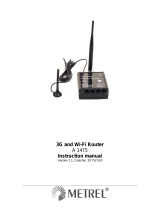Page is loading ...

4
STEP 6. Configure wireless network settings
It is recommended to use WPA-PSK- TKIP or WPA-PSK- AES data encryption. The passphrase
for data encryption must be 8-63 characters long. Passphrase can include symbols (!?*&) and spaces. This
passphrase must be the same as Network key in the PC wireless network security settings.
Note: If Open system will be chosen it will let anyone within the range and with proper equipment to
connect to your network.
STEP 7. Save settings
Press save button:
Reboot the device by pressing the Reboot button:
RESTORING FACTORY DEFAULT SETTINGS
To restore factory defaults settings press reset button for 20 seconds with the router powered on.
The process will take a few minutes. Dot not plug the power out during reset to factory default as otherwise
router internal software may be corrupted.
LEGAL NOTICE
Copyright © 2012 TELTONIKA Ltd. All rights reserved. Reproduction, transfer, distribution or
storage of part or all of the contents in this document in any form without the prior written permission of
TELTONIKA Ltd is prohibited.
Other product and company names mentioned herein may be trademarks or trade names of their
respective owners.
TELTONIKA
3G HSPA+ Mobile Router (RUT104)
Quick Start guide v4.1
Thank you for purchasing our device! We hope it will satisfy your expectations and you will
enjoy its particular features. Please find some minutes to read this Quick Start guide before beginning
operate RUT104. This would make the installation and use of the device easier.
This quick setup guide describes how to quickly setup your 3G HSPA+ Mobile Router. For
advanced setup and configuration, please refer to device User Manual. The manual may be downloaded from
the Teltonika WEB page (www.teltonika.eu).
PACKAGE CONTENTS CHECKLIST
3G HSPA+ Mobile Router
Detachable external Wireless LAN antenna
Detachable external GSM antenna
AC/DC Power adapter
Leaflet “Quick Start Guide”

2 3
FRONT PANEL
BACK PANEL
1. GSM main antenna connection
2. Wireless LAN main antenna connection.
3. GSM auxiliary antenna connection.
4. Wireless LAN auxiliary antenna connection.
1. GSM LED.
2. Reset button.
3. Ethernet socket.
4. Ethernet LED.
5. Power LED.
6. SIM card socket.
7. Power socket.
GSM antenna
Wireless LAN antenna
STEP 1. Preparing 3G Mobile Router
1. Attach Wireless LAN and GSM antennas
Main antenna is required.
Auxiliary is optional. If attached it improves data throughput.
2. Insert the SIM card which was given by your ISP (Internet Service Provider).
3. Connect the power adapter to the receptor on the front panel of 3G Mobile Router. Then plug the
other end of the power adapter into a wall outlet or power strip.
STEP 2. Configure your computer
1. Enable the wireless network connection. (Go to Start > Control Panel > Network and Internet
> Network and Sharing Center. In the left pane click Change adapter settings link. Right click
on Wireless Network Connection and select Enable.
2. Right click on Wireless Network Connection to see available wireless networks.
3. Choose the wireless network Teltonika_RUT104 from the list.
STEP 3. Access device WEB configuration tool
1. Open the WEB browser and type IP address 192.168.0.1.
2. Enter the 3G Mobile Router administrator login details to access the WEB management:
The default administrator login settings are:
Login: admin
Password: admin01
The main WEB management menu is displayed after successful login into the system. To start
quick setup wizard click on QUICK SETUP button.
STEP 4. Configure router network settings
STEP 5. Configure GSM network settings
The configuration data must be provided by your internet service provider.
/