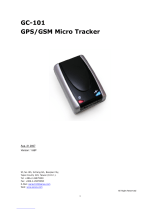Page is loading ...

GH1200 Handheld Tracker
User Manual V.03.17
History
Company was established on 15th of April
1998. Main residence is based in Vilnius.
ompany started with production of
telecommunication devices.
In 2001 company expanded its fields of
activity by starting design and manufacturing
of electronical systems for wireless data
transfer.
In 2002 contract of partnership and
collaboration was signed with company Pro-
Sign GmbH (Germany), considering design
and representation of graphic programming
interface iCon-L in Eastern Europe.
In 2003 Teltonika and NOKIA became
partners and started integration of NOKIA
M2M technology using NOKIA N12
module. It was the beginning of wireless
technology development process.
In 2004, NOKIA invited Teltonika to join
presentation of M2M technology innovations
in CeBIT 2004. It was very high evaluation of
a small Lithuanian company and its
possibilities, which helped to feel peculiarities
of international business.
In 2004 Teltonika produced more than 10
new products and solutions using EDGE
technology. It was a condition that made
Teltonika a leader of M2M integration
solutions using EDGE not only in Lithuania,
but also in Europe.
2005 was the year of two successful
international exhibitions: CEBIT 2005 and
HANNOVER MESSE 2005. These
shows opened new possibilities for offering
our products and solutions for all world.
In the year 2005 Teltonika became an
international company. We became
Lithuanian - Finnish Company. A few
employees from NOKIA joined Teltonika’s
staff. Presently they successfully develop
activity of new companies: Teltonika
International GmbH (Düsseldorf) and
Teltonika International Oy (Helsinki).
Our vision
Our vision is to provide added value
for people and companies by
creating electronical devices and
solutions, which are based on the latest
achievements of science and
technology.
We aim to help people to integrate the
latest technologies in real life, what
would bring more cosiness, comfort,
freedom of mobility and security to
their everyday life.
We seek to make all our solutions an
inconceivable part of people lives.

GH1200 User Manual v.03.17 User Manual
2
Table of Contents
1. About Document..................................................................................................................3
1.1 Introduction .................................................................................................................3
1.2 Legal Notice .................................................................................................................3
1.3 Contacts ........................................................................................................................3
2. Package contents...................................................................................................................4
3. Basic Characteristics of GH1200 Device ..........................................................................4
3.1 Mechanical characteristics ..........................................................................................4
4. Your Device at a Glance......................................................................................................5
4.1 Indication......................................................................................................................5
4.2 Data Transferring ........................................................................................................6
4.2.1 Format of SMS message (Then the receiver is located)................................6
4.2.2 Format of SMS message (Then the receiver is not located).........................6
Getting Started ...............................................................................................................................6
4.3 To prepare the device you will need .........................................................................6
5. Connecting to PC .................................................................................................................7
5.1 Software installation ....................................................................................................7
6. Functions of device ..............................................................................................................7
6.1 Voice Calls ....................................................................................................................7
6.1.1 Buttons functions during the voice call:..........................................................8
6.2 SMS messages with coordinates ................................................................................8
6.3 Alarm.............................................................................................................................8
6.4 Receiving SMS messages ............................................................................................8
6.5 Silent Call ......................................................................................................................9
6.6 TrackLog.......................................................................................................................9
7. Configuration of device .......................................................................................................9
7.1 System menu group.....................................................................................................9
7.2 GPS menu group .......................................................................................................10
7.3 AGPS menu group ....................................................................................................10
7.4 GeoFence menu group .............................................................................................10
7.5 GSM menu group......................................................................................................10
7.6 GPRS menu group ....................................................................................................11
7.7 APN menu group ......................................................................................................11
7.8 Server menu group ....................................................................................................11
7.9 SMS menu group .......................................................................................................11
7.10 Accelerometer menu group......................................................................................11
7.11 Keyboard menu group..............................................................................................12
7.12 LED menu group ......................................................................................................12
7.13 Alarm menu group ....................................................................................................12
7.14 Silent Call menu group..............................................................................................12
8. Track Log Management.....................................................................................................13
9. Technical support ...............................................................................................................13

GH1200 User Manual v.03.17 User Manual
3
1. About Document
1.1 Introduction
GH1200 is a GPS receiver with integrated GSM modem. The device is designed
for tracking and protecting people, cargo and other things. GPS receiver allows finding
out the coordinate of the device and forwarding them to authoritative person or to
Monitoring Center. The device can also be used as a mobile phone as it has voice
transferring possibility.
1.2 Legal Notice
Copyright © 2006 TELTONIKA Ltd.
All rights reserved. Reproduction, transfer, distribution or storage of part or all of
the contents in this document in any form without the prior written permission of
TELTONIKA Ltd is prohibited.
Other product and company names mentioned herein may be trademarks or trade
names of their respective owners.
1.3 Contacts
If you encounter any problems when using our products, and cannot solve them by
yourself, please contact our technical support by writing an e-mail to
[email protected] . We will be pleased to help you.

GH1200 User Manual v.03.17 User Manual
4
2. Package contents
„GH1200“ is supplied to clients in carton with all contents, which are needed for
connection to PC and normal work:
• GH1200 device.
• Cable „USB – mini USB“.
• CD with User’s Guide, Drivers and Software.
• Quick Start Guide.
If any of the components is missing please contact your local distributor.
3. Basic Characteristics of GH1200 Device
3.1 Mechanical characteristics
„GH1200” housing is made of plastic. The external dimensions and measures of
the unit are shown in picture 3.1.
3.1 Picture. GH1200 device. Dimensions are in [mm].
Notice: the producer does not provide a SIM card among other items of a package, which
is necessary for connection to GSM Network! You can obtain a SIM card from your local
GSM service provider

GH1200 User Manual v.03.17 User Manual
5
4. Your Device at a Glance
Functional parts of device:
4.1 Picture. GH1200 functional parts
• GPS receiver: 16 channel.
• GPS antenna: Internal.
• GSM frequency: GSM 900/1800 MHz and 850/1900 MHz.
• Voice call: YES.
• Data transferring: SMS.
• Connecting to PC: USB.
• Configuration: SMS or USB.
• Internal memory: 1MB.
• Buttons: 4 (ALARM, CALL1, CALL2, SMS).
• Accumulator: Li-Ion 850 mAh.
• LED indicator: 3 (Power, GPS, GSM).
• Dimensions [mm]: 111 x 57 x 21.
4.1 Indication
State
Indicator No light Blincing
LED 1 (POWER) Device OFF Device is working
LED 2 (GSM) GSM modem OFF GSM is ON
LED 3 (GPS) GPS receiver OFF GPS receiver ON
Nr. Function
1 GPS indicator
2 GSM indicator
3 Power indicator
4 SIM holder
5 Speaker
6 CALL 1 button
7 CALL 2 button
ON/OFF
8 SMS sending
button
9 ALARM – button
10 USB connector
11 Microphone
12 Antenna

GH1200 User Manual v.03.17 User Manual
6
4.2 Data Transferring
The „GH1200“ device support SMS data bearer of GSM Network.
4.2.1 Format of SMS message (Then the receiver is located)
• ID of Device.
• Modem IMEI number.
• Data.
• Time.
• Coordinates latitude (F.e. N54,123456).
• Coordinates longitude (F.e. E25,123456).
• Number of satellites.
• Cell ID information.
If GPS receiver could not calculate the coordinate, the newest coordinate with
time and Cell ID information is sent instead. SMS format is shown in 4.2.2 chapter.
4.2.2 Format of SMS message (Then the receiver is not located)
• Device ID
• Modem IMEI number
• Message „Fix:N/A“
• Old coordinate date (if stored in memory)
• Old coordinate time (if stored in memory)
• Old latitude (e.g. N54,123456) (if stored in memory)
• Old longitude (e.g. E25,123456) (if stored in memory)
• Cell ID information
Getting Started
4.3 To prepare the device you will need
• Insert mobile SIM card (SIM card should be obtained separately).
• Fully charge internal device battery.
• Install required drivers and software into your PC.
Note: SIM card is used with deactivated PIN code request. The PIN code request can be
disabled with the help of another mobile phone.

GH1200 User Manual v.03.17 User Manual
7
5. Connecting to PC
Before starting using the device – the internal battery must be fully charged.
To complete the action – the device must be connected to the PC through the USB.
The device cannot be turned on until the battery is fully charged
Before turning the device on, make sure that all the required drivers and
software are installed in the PC. All required drivers and software are in the CD, what
goes together with the device. Installation instructions are in section “Software
installation”.
5.1 Software installation
Operating system Windows
Installer v. Component Driver
Minimal requirement
MS Windows 2000
SP3 or MS Windows
XP SP1
3.0 MS .NET 2.0
Silicon
Laboratories
CP210x USB
Run “GPS Assistant” after installing all mentioned components. Run the file
“GH1x00Configurator.exe”.
Put the CD into the CD- ROM from your device package. The Installation will
starts after double click on the file named Setup.exe it is located in the ...\Software\Setup
folder. Install “GPS Assistant” using windows shown below.
6. Functions of device
6.1 Voice Calls
It is possible to initiate voice calls to two earlier set phone numbers while the
device is in stand by mode. It is performed with buttons CALL 1 or CALL 2. Active
conversation is ended with CALL 2 button.
12
3
4

GH1200 User Manual v.03.17 User Manual
8
Incoming call can be rejected (button CALL 2) or answered (button CALL 1).
Active conversation is ended with CALL 2 button.
6.1.1 Buttons functions during the voice call:
CALL 1 – mute.
CALL 2 – cancels conversation.
SMS – speaker volume up.
ALARM – speaker volume down.
6.2 SMS messages with coordinates
Button SMS – sending of existing coordinate by SMS to the earlier set phone
number (the first described number in Alarm section). In order to turn on the GPS
receiver in stand by mode, the button SMS is to be pressed. When receiver coordinates
are calculated, they are sent to the first set number (configuration parameter 14/8/1).
6.3 Alarm
Alarm button enables the Alarm. When Alarm is activated, the GPS receiver,
which tries to track the coordinate, is turned on. Calculated coordinates together with
Alarm message are sent to several earlier set phones numbers (configuration menu
14/8/1). If GPS receiver could not calculate the coordinate, the latest coordinate with
time and Cell ID information is sent instead. Messages with latest coordinate are sent
in set time periods until the mode is switches off. While Alarm is activated,
coordinates are saving in the memory every 1 second. The Alarm mode can be
switched off by SMS.
Note: In demo devices SMS sending time is set to each 60 seconds
and mode working time – to 5 minutes
6.4 Receiving SMS messages
SMS messages are received when the modem is on. The following actions are
allowed by SMS:
• Change device configuration (message SET:CFG[N] , where [N] –
configuration file number;
• Get active configuration file number (message GET:ACT);
• Get existing device coordinate (message GET:FIX);
• Enable Alarm (message ALARM:START);
• Disable Alarm (message ALARM:STOP);
• „Silent Call“ function request (message SPY);
• Get battery charge level (message GET:BAT);
• Get device software version (message GET:VER);
• Restart the device (message RST).

GH1200 User Manual v.03.17 User Manual
9
SMS messages are proceed only they were send from authorized phone
number. Otherwise messages will be ignored. Authorized numbers can be setup in
Configuration 9/4 menu „Authorized Phone Numbers“.
6.5 Silent Call
„Silent Call“– is function, when the call is enabled without users help. Send
SMS to active the function (message SPY). The device initiates a call to a number
from which the SMS was sent. The device completes the requests received only from
authorized phone numbers described in Configuration menu 9/4 section.
6.6 TrackLog
Each GPS coordinate request is stored in device internal memory. Each stored
point has the following information:
• Date.
• Time.
• Latitude (e.g. N54,123456).
• Longitude (e.g. E25,123456).
• Altitude.
• Speed.
• Number of satellites.
Information is stored in memory and when memory gets full, the newest
record is rewritten on top of the oldest (FIFO – First In First Out). In that case, only
the newest information is stored.
All in memory stored data may be exported to the PC through USB. For this
matter a “GPS Assistant” program is used.
The device has 1MB memory space for storing the track log. If one point is of
64 bytes, then it is possible to store up to 16.000 records in the memory.
7. Configuration of device
The device can be configured after connecting it to the PC by the USB port or
by sending SMS.
The parameters are following.
7.1 System menu group
ID Parameter Values
[default]
Description
System Settings
1/1 Power_Mode 0-1
[0]
Power Mode:
0 - off
1 - on

GH1200 User Manual v.03.17 User Manual
10
1/2 SIM card PIN code „0123“
[---]
SIM card PIN code
1/3 Ring volume 0-5
[3]
Ringing volume level
1/4 Speaker volume 0-100
[50]
Speaker volume level
7.2 GPS menu group
GPS Settings
2/1 Enable GPS 0-1
[0]
Enable GPS
2/2 GPS TimeOut [sec] 0-9999
[120]
Time, how long GPS are trying get fix
2/3 GPS Start Time [min] GPS Start Date and Time
2/4 Fix update interval
[min]
0-65535 Time, how often GPS updates coordinates
2/5 Fix keep time [sec] 0-99 Time for coordinates validation after Fix
2/6 Valid Position period
[min]
0-999 Time, how long coordinates are valid
7.3 AGPS menu group
Assisted GPS
Settings
3/1 Enable Assisted GPS 0-1
[0]
Enable assisted GPS function
Server AGPS server description
7.4 GeoFence menu group
Here are described 10 GeoFence zones. The parameters are following:
GeoFence Settings
4/1 Enable GeoFence 0-1
[0]
Enable GeoFence function
4/2 GF centre latitude
[deg]
+/- 0-
180.000000
[0]
GeoFence zone center latitude
4/3 GF centre longitude
[deg]
+/- 0-
90.000000
[0]
GeoFence zone center longitude
4/4 GF radius [m] 0-65535
[0]
GeoFence zone radius
4/5 GF fence thickness
[m]
0-9999
[0]
Fence thickness
7.5 GSM menu group
GSM Settings
5/1 Enable GSM 0-1
[0]
Enable GSM
5/2 Cell ID information 0-1
[0]
Enable Cell ID sending information
5/3 GSM Start time [min] GSM modem start Date and Time
5/4 GSM TimeOut [sec] 0-9999 Time, how long modem are trying to connect to GSM

GH1200 User Manual v.03.17 User Manual
11
[120] network
5/5 Call 1 button [---] Phone number to call, when press button “Call 1”
5/6 Call 2 button [---] Phone number to call, when press button “Call 2”
7.6 GPRS menu group
GPRS Settings
6/1 GPRS Enable 0-1
[0]
Enable GPRS
6/2 GPRS TimeOut [sec] 0-9999
[120]
Time, how long modem are trying to connect to GPRS
6/3 Dial number „01234
56789“
[*99#]
Phone number for GPRS
7.7 APN menu group
APN Settings
7/1 APN [---] APN (Access Point Name) name
7/2 APN Username [---] GPRS service user name
7/3 APN Password [---] GPRS service user password
7.8 Server menu group
Server Settings
8/1 Server IP address [---] Server IP address
8/2 Server port 0-65535
[---]
Server port number
8/3 Local port 0-65535
[---]
Local port number
8/4 User name [---] User name for connection to the server
8/5 Password [---] Connection to the server password
7.9 SMS menu group
SMS Settings
9/1 SMS enable 0-1
[0]
Enable SMS
9/2 SMS TimeOut [sec] 0-9999
[60]
Time, how long modem are trying to send SMS
9/3 SMS Center No [---] SMS center number
9/4 Authorized Phone
Numbers
Authorized phone numbers to execute commands
received by SMS (up to 5 numbers)
7.10 Accelerometer menu group
Accelerometer
Settings
11/1 Accelerometer enable 0-1
[0]
Enable accelerometer
11/2 Accelerometer level [---] Accelerometer level

GH1200 User Manual v.03.17 User Manual
12
7.11 Keyboard menu group
Keyboard Settings
12/1 Enable buttons 0-15
[15]
Enable each button
12/2 Alarm activation time
[ms]
0-5000
[3000]
Time for button push to activate Alarm
12/3 First function
activation time [ms]
0-4000
[1000]
Time for button push to activate First function
12/4 Second function
activation time [ms]
1000-5000
[3000]
Time for button push to activate Second function(more
than 12/3)
12/5 Button disactivation
time [ms]
1000-5000
[3000]
Time for button push to disactivate buttons function
(more than 12/4)
12/6 Beep time [ms] 0-999
[100]
Beep time (tone)
7.12 LED menu group
LED Settings
13/1 Enable LED 0-7
[7]
Enable LED indicators
7.13 Alarm menu group
Alarm Settings
14/1 Alarm from
accelerometer
0-1
[0]
Enable alarm from accelerometer
14/2 Info about battery 0-1
[0]
Enable information sending about battery
14/3 Max time for Alarm
[min]
0-999
[120]
Max time for alarm
14/4
14/7
Battery charge level
(1-4)
0-99 Battery charge levels setup for sending warnings
14/8 Alarm destination
phone No.
[---] Phone numbers of Alarm and SMS receivers
7.14 Silent Call menu group
SilentCall Settings
15/1 Enable SilentCall 0-1
[0]
Enable silent call(SilentCall) function
15/2 Speaker volume 0-100
[50]
Speaker volume level
15/3 Enable mic amplifier 0-1
[0]
Enable microphone amplifier
In this hardware version not all Configuration features are realized. Such
sections are disabled in software and aren’t possible to configure them.

GH1200 User Manual v.03.17 User Manual
13
8. Track Log Management
Track log is stored in internal memory of the device. It is possible to export
and show track log on the map after connecting the device to the PC. Track log is
managed in Track Log section.
Buttons functions:
• Copy Track – Copy track logs to PC.
• Save Track Log – Save a track log copied from the device.
• Clear log – Clear track log from the device.
• Rename – Rename track log in PC.
• Delete – Delete track log file from the list.
• Export... – Save track log on a file (several saving formats are possible:
Teltonika format, CSV format, KML Google Earth format).
• Import... – import Teltonika format track log from the file.
9. Technical support
This sign on the package means that it is necessary to read a User
Manual, which is on the CD before you start using the device.
This sign on the package means, that used electronic and electric
equipment should be stored separately.
If you have faced some problems using the device, which you
are not able to solve by yourself, you are always welcome to address our technical
support department by e-mail Hsupport@teltonika.ltH. We will be very glad to help you.
/