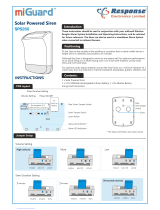Page is loading ...

User Manual
Printed in China
OI: B11-UM-EN-V1.1
2014 Chuango Security. All Rights Reserved.
C
PSTN/GSM
B11 Dual Networks
Alarm System

Package List ---------------------------------------------------------------------
Control Panel Layout ------------------------------------------------------------
Preparation before Use ---------------------------------------------------------
Power on --------------------------------------------------------------------------
Connect PSTN Land Line ---------------------------------------------------------
Insert a SIM Card -------------------------------------------------------------------
Control Panel Operation ---------------------------------------------------------
Alarm Control ----------------------------------------------------------------------
Access Control System ------------------------------------------------------------
Make Phone Calls ------------------------------------------------------------------
Voice Memo -----------------------------------------------------------------------
Function Setting---------------------------------------------------------------------
Security Alarm Function ----------------------------------------------------------
Test Accessories ---------------------------------------------------------------------
Remote Control --------------------------------------------------------------------
Door/Window Contact -------------------------------------------------------------
Pet-Immune PIR Motion Detector --------------------------------------------------
LCD Display Contents ------------------------------------------------------------
LCD Display Menu ---------------------------------------------------------------
Settings --------------------------------------------------------------------------
Alarm Phone Number Setup ------------------------------------------------------
Add/Delete/Edit Accessories ------------------------------------------------------
System Settings -------------------------------------------------------------------
Check Event Logs ------------------------------------------------------------------
Connect to Electronic Lock -----------------------------------------------------------
Connect to CMS ----------------------------------------------------------------
Add CMS Phone Number ---------------------------------------------------------
Delete CMS Phone Number ------------------------------------------------------
User ID ---------------------------------------------------------------------------
Upload Arm/ Disarm Report to CMS Center --------------------------------------
Table of Contents
01~02
03~04
05~06
05
05
06
07~10
07
09
09
10
10
11~22
11
11
14
16
23~24
25~27
28~39
28
29
31
39
39
40~41
40
40
40
41
Remote Control Instruction ------------------------------------------------------
Answering Alarm Phone Call to Start Remote Control -----------------------------
Remote Control by Calling Fixed Phone Number-----------------------------------
Remote Control by Calling SIM Card Number -------------------------------------
SMS Operation-------------------------------------------------------------------
Disarm -----------------------------------------------------------------------------
Arm (Away Arm) ------------------------------------------------------------------
Home Mode (Part Arm) -----------------------------------------------------------
Monitor ---------------------------------------------------------------------------
Recording Voice Memo ------------------------------------------------------------
App Operation -------------------------------------------------------------------
Download and Install APP ----------------------------------------------------------
Control through SMS---------------------------------------------------------------
Control through GPRS Data -------------------------------------------------------
Maintenance --------------------------------------------------------------------------
FAQ ----------------------------------------------------------------------------------
Specifications --------------------------------------------------------------------
Disclaimer-----------------------------------------------------------------------------
41~42
41
42
42
43~44
43
43
44
44
44
45~51
45
46
48
52
53
54~55
56

Features
100% wireless configuration, D.I.Y. installation
Stylish design with touch keypad
LCD with guide menu, easy for programming
Built-in 1,000,000 RF codes combination maintains high reliability
Support 10 remote controls, 50 wireless sensors, and 50 RFID tags
Store 6 alarm phone numbers
10 seconds voice memo and alarm voice message recordable
Disarm by RFID tags and unlock the electronic door lock
Support maximum 150 alarm event logs
Make phone calls directly
Duress code enables sending out alarm notification mutely
One group of timing arm and disarm
Support exit & entry delay
Rename all zones and RFID tags
Easy operation with phone remote control function
Arming, disarming and recording voice memo via App through SMS or GPRS
Please read this user manual carefully.
Please kindly keep this user manual for your reference when necessary.

Package List
The control panel is known as the “heart
and brain” for alarm system, which is used
for receiving and processing signals from
wireless sensors and remote controls. Users
can make settings freely with the keypad
and LCD display. In case of emergency, the
panel hoots on site and dials the pre-stored
alarm phone numbers automatically. When
Pet-Immune PIR Motion Detector is an intelligent passive
infrared motion sensor, designed to detect human movements
within an approximate range of 0 to 8 meters from the detector.
The detector includes fuzzy logic to minimize false alarms from
unwanted heat sources. With power saving feature, the detector
will enter sleeping mode after the second activation within 3
minutes to save power.
CG-B11 Control Panel x1
PIR-910 Pet-Immune PIR Motion Detector x 1
The remote control is compact and
portable; it is convenient to carry it to
arm, disarm, part arm the alarm system
and also make an emergency call.
The Door/window contact can be installed on
doors, windows and any other objects that open
and close. The sensor transmits signals to the
control panel when a magnet mounted near the
sensor is moved away.
The RFID tag is for disarming the
system and unlocking the
electronic door lock (if connected).
Supply power to the control panel. In
case of power failure, two built-in
backup batteries in the panel will
support 5-hour standby.
Connect PSTN land line to the
control panel. In case of
emergency, the panel will
hoot on site and call the pre-
stored alarm phone number
to notify users.
Brackets (Wall-Mounted and
Desktop) for Control Panel x 2
Bracket for PIR Motion
Detector x 1
Double-Sided Tape for
Door/Window Contact x 2
Screws and Wall
Plugs x 4
User Manual x 1
DWC-102 Wireless Door/Window Contact x 1 RC-80 Wireless Remote Control x 2
Tag-26 RFID Tag x 2
AC Adapter x 1
Telephone Cable x 1
01 02
users pick up the phone, they are able to hear alarm voice message and choose to
monitor on site or disarm the system, etc.
As a PSTN/GSM dual networks alarm system, B11 panel will switch to GSM network
automatically to call the user for alert when the PSTN network is cut off.

RFID Tag Reader /
Play Voice Memo
Home Mode (Par t Arm)
Disarm
Arm
Voice Memo Button
LED Indicator
Rear Side
LCD Display
Esc
Up/Down
Enter
SOS
Clear
Call
Front Side
Control Panel Layout
Tamper Switch Speaker
Backup Batteries
Power
ON/OFF
Landline Jack
MIC
SIM Card Slot
GSM Network LED
NC Input for
Wired Sensor
(Normal Zone)
Output Wired Siren
(≤500mA)
Output for
Electronic Lock
AC Adapter
Jack
Terminals for
Wired Sensors
03 04

2
1
Preparation before Use
Plug the output connector of AC adapter into the adapter Jack of control panel.
Plug the AC adapter into a wall outlet.
Power on
B11 is a PSTN & GSM dual networks alarm system, If there is an alarm, it will auto dial
pre-stored phone numbers though landline, or dial through GSM network when
landline is unavailable.
Connect the smaller connector of provided telephone cable to the
PSTN land line interface at the back side of the panel.
Connect the other end of the telephone cable to the signal output
provided by PSTN land line operator.
1
2
Connect PSTN Land Line
Note:In daily use, it is
recommended to use
external power supply.
The built-in rechargeable
battery should be used
only in the case of AC
power failure.
Note: A GSM SIM card with normal functions (calling, answering, SMS and caller display) is
required. If use App to control the alarm system through GPRS network, it is recommended
to activate a GPRS plan to save expense.
Insert the SIM card only after the control panel is switched off. Then, switch on the control
panel so as to search signals.
If no SIM card is inserted, the control panel can only send alarm notification by calls through
land line and users cannot remote control the control panel through App. However, other
functions are not affected.
Insert a SIM Card
Insert a SIM card into the card slot according to the mark and lock it.
This step can be ignored if GSM function is not applied.
1.
2.
1.
2.
05 06

Control Panel Operation
Alarm Control
Arm (Away Arm)
Press the button on the [Arm ]
control panel, the system enters Arm
state when one beep is heard and the
arm LED Indicator lights on.
Emergency Call
When the LCD display is activated,
Hold the button for 3 seconds [ ]
the system goes into emergent
alarming state with siren hooting,
meanwhile the panel will auto dial
pre-stored alarm phone numbers.
Home Mode (Part Arm)
Press the button on [Home Mode ]
the control panel, the system enters
home mode when one beep is heard
and the home mode LED Indicator
lights on. All the normal sensors are
armed except the home mode sensors
which are disarmed, so that users can
move freely at home.
Disarm
Input user code (Default: 1234) or
admin code (Default: 123456) first,
then press the button, [Disarm ]
the system enters disarm state when
one beep is heard and the disarm
LED Indicator lights on.
Note: If Entry/Exit Delay is activated, all
zones except the 24-hour zone will enter
arm state after the set delay time.
07 08

The control panel has a RFID reader for
unlocking the electronic door lock by disarming
the system. Just place the RFID tag close to the
RFID reader, the blue LED indicator flashes
once.
The system is disarmed and the electronic door
lock is opened (If connected).
Access Control System
Make Phone Calls
When the control panel is in disarm or home mode state, press button, input [Call ]
the phone number and press button again, the line will get through. [Call ]
The control panel has a built-in communication module. If the PSTN land line is
connected or SIM card is connected properly, and the credit is enough, you can use
the panel to make calls.
(System will auto dial through land line first, or dial through GSM network when land
line is unavailable ).
If you input wrong numbers, press button and input again. Press button to [Esc] [Esc]
cancel dialing or press button to end a conversation.[Call ]
Voice Memo
1
3
2
4
Function Setting
Input the admin code (Default: 123456), and then press to enter setting menu. [Enter]
Up
Down
Enter Confirm
Back to last step Esc
Press the button for 3 seconds to record 10 seconds voice [Record Voice Memo ]
message. The Play Voice Memo circle will be flashing to remind you. Users can touch
the center of circle to listen to the voice memo. The LED indicator blacks out when the
voice memo has been played. Replay by touching it again.The latest voice memo will
cover the former message.
Note: If control panel is connected with extension line, 0# or 9# need to be added in front of
the phone number when making phone calls. if the land line is unavailable, system will switch
to GSM network, user can make phone calls by inputting phone number directly without 0# or
9#.
09 10

Security Alarm Function
Test Accessories
Our accessories can work only with our control panels, can not work with other brands.
Remote Control
RC-80 remote control is dainty and delicate, easy to carry. It can be attached to your
key ring, or just put into your pockets or purses.When you are about to exit or entry
the house, you can use it to arm or disarm the system. In case of emergency, just press
the button, the alarm will be activated immediately.[SOS]
Arm
Disarm
Stay
Panic
LED Status Indicator
Appearance
Arm
Disarm
Press the button, the system enters [Arm ]
arm state when one beep is heard and the
arm LED on the control panel is on.
Note: If Exit Delay is activated, all zones except
the 24-hour zone will enter arm state after the
set delay time.
Press the button on the remote [Disarm ]
control, the system enters disarm state when
two beeps are heard and the disarm LED on
the control panel is on.
When alarm is activated, the siren will hoot.
Press the button, the system is [Disarm ]
disarmed . But the LED indicator of triggered
zone keeps flashing for further checking.
Press button again, the alarming [Disarm ]
zone indicator goes out.
Home Arm (Part Arm)
Press button on the remote control, [Stay ]
the system enters home mode when one beep
is heard and the home mode LED is on. All the
normal sensors are armed except the home
mode sensors which are disarmed, so that
users can move freely at home.
11 12

The door/window contact can be installed on doors, windows, and any other objects that
can open and close. The sensor transmits signals to the control panel when a magnet
mounted near the sensor is moved away. External input for wired accessory is available at
the N/C interface. The tamper protection ensures that sabotage attempts to move the
contact will result in an alarm activation.
LED Status Indicator
Transmitter Magnet
Appearance
LED Indication
LED Meaning
Blinks once
AA 1.5V LR6
Mute Operation
When arm or disarm the system, the siren will
beep accordingly.
If siren beep is not needed, please operate as
follows:
Press button on the remote control [Stay ]
for 1 second, then press or [Arm ] [Disarm
] button. The siren is armed or disarmed
in mute without disturbing other people.
SOS
Whenever you press the button on [SOS]
the remote control, the system will alarm
immediately.
Door/Window Contact
Door/Window contact is triggered
Blinks once per 3 seconds
PCB Layout
Tamper switch
Low battery indication, LCD shows:
Sensor 1-50(Sensor Name) Low Battery. Please
change the batteries immediately
Note: If wireless strobe sirens are used, they will not sound either.
13 14

Test
Installation
Pet-Immune PIR Motion Detector
5
4
3
LED Indication
PCB Layout
1. Press the back cover and slide down to remove the back cover.
2. Remove the insulating strip. The contact works immediately.
3. Press the button on the remote control. The system switches to the arm [Arm ]
status. Separate the transmitter and magnet. The LED is on and the panel alarms. It
indicates that the sensor works properly.
Note: There are triangle marks on the side of the transmitter and magnet. Make sure the
triangle marks face each other and within the range of 1 cm.
Note: Make sure the transmitter and
magnet works properly on the desired
locations. If a metal door is installed,
place spacers under the transmitter
and magnet. Do not apply the contact
to a rolling shutter. Purchase dedicated
contacts for rolling shutters when
necessary.
Mount the transmitter on the frame and the magnet on the door or window. Make
sure the magnet is on the right side of the transmitter. Secure the transmitter and
magnet on the desired locations with double-sided tapes or screws.
The detector adopts digital dual-core fuzzy logic control processing technology and
intelligent analysis algorithm, effective resolution of interfering signal and human
movement signal, preventing false alarm. It features automatic temperature
compensation and resistance to flow technology, adapting to environmental and
temperature change. It can detect human movement within the 8-meter cone space,
suitable for halls, hallways, etc. The detector features pet immunity for small animals
up to 25kgs.
Appearance
1. Detecting lens
2. LED
3. Snap joint
4. Test button
5. Installation bracket
Blinks continuously: Under self-testing state.
Blinks once: Intruder is detected.
Blinks twice: 3 minutes testing is finished, enters power saving mode.
Blinks once per 3 seconds: Low battery indication, LCD shows: Sensor 1-50(Sensor
Name) low battery, please change the batteries immediately.
Note: If the detector is disassembled,
system will sound immediately,and
LCD shows "Sensor 1-50(Sensor
Name) Sensor Tamper".
2
1
AA 1.5V LR6
AA 1.5V LR6
LED ON / OFF Infrared sensor
Infrared sensor Zone setting
Tamper switch
15 16

Test
3. Trigger the alarm
Working Mode
Testing mode
After self-testing, the detector enters
testing mode, and detects once
every 10 seconds. After 3 minutes,
the LED blinks twice, and the
detector enters power saving mode.
Hold the test button and load the
battery, then release the test button,
the detector stands in testing mode,
it keeps detecting once every 10
seconds. Exits this status by
reloading the battery without
holding the test button.
Power saving mode
Press the buckle to open the back
cover. Remove the insulating strip.
After 30-second self-testing, the
detector switches to the testing mode.
1. Remove the insulating strip
Press the button on the [Arm ]
remote control. The system is in the
armed state.
2. Arm
Keep pressing the test button at the back until the siren sounds.
Note: The testing mode sustains for 3 minutes. Then, the LED blinks twice, indicating the
detector is in the power saving mode.
The product features power-saving
design. If the detector detects human
movement twice in 3 minutes, it will switch
to the sleeping state to save power. At this
time, the LED will not blink and no alarm.
After no movement within the next 3
minutes, the detector switches back to the
working state automatically.
Sleep after
detecting human
movement twice
Note: After the detector is in the sleeping state,
ensure no human movement within 3 minutes;
otherwise, the detector remains sleeping.
In the sleeping state, it is recommended that
you leave the room after arming the system.
Ensure no human movement in 3 minutes.
Then, go into the room, the system alarms
immediately.
Case 2: Press
the test button
and then arm.
Case 1:
Initial start
and then arm.
3 minutes later
No human movement
within 3 minutes
Switch from
sleep to arm.
17 18

Installation
2m
3. Testing
Detection Scope
2m 4m 6m 8m0m
0m
2m
110°
It is recommended to mount it at the height of 2m from the ground. (For installation
notices, please see page 21-22)
1. Choose installation place
Fix the installation bracket on the wall with screws, and then fit the groove at the back
of the detector on the bracket.
Press the test button on the back of the detector, walk in the detection scope and watch
the LED indication to make sure the detector is working.
2. Fix the detector
Adjust the bracket angle to achieve the best detection effect.
4. Adjust the bracket angle
Top view
Side view
Ground
Side view Top view
Note: If pet-immune function is used, please do not adjust the angle up or down, but keep it
parallel with the wall.
19 20

3. Avoid facing to glass windows or doors
4. Avoid facing or positioning close to heat
5. Avoid facing to swinging objects
Swinging objects may also trigger false
triggering. Besides, if there are two
detectors covering the save scope,
adjust the locations to prevent cross-
interference.
Installation Notices
Pay attention to the following during installation:
1. Mount the detector to a location close to the entry or exit
The detector aims at preventing intrusion. Detecting human movement at the entry or
exit is critical for security.
2. Mount the detector in a proper angle
The installation angle affects sensitivity
directly. The sensitivity is optimal when
the walk direction is vertical to the
infrared direction. Choose the best
location and angle according to the
actual situation and detection scope
diagram.
Strong light interferes with detection
sensitivity. In addition, complicated
situations, such as traffic flow, stream of
people, also should be avoided.
Avoid facing or positioning close to
heat sources such as heat extraction
units, heaters, air conditioner,
microwave oven, refrigerator, which
may cause false triggering.
ON
21 22

LCD Display Contents
System Status Display content
Line Disconnect
AC Power Failure
Host Low Battery
GPRS Connected
Sensor 1-50(Sensor Name)
Low Battery
Stand-by
GPRS
Arm
GPRS
Disarm
GPRS
Home Arm
SMS
Arm
RFID 1-50(RFID Name)
Disarm
Arm or Disarm
Arm or Disarm
Alarm
SOS
Alarm
Linecut
Alarm
Panel Tamper
Sensor1-50(SensorName)
SensorTamper
Alarm
Wired Sensor
Alarm
Sensor 1-50(Sensor Name)
Alarm
SMS
Disarm
SMS
Home Arm
NO SIM CARD
GPRS Connecting
GPRS Disconnected
System Arm
System Disarm
System Home Arm
Remote Arm
Remote Disarm
Remote Home Arm
23 24

LCD Display Menu
When LCD is activated, input the admin code (Default: 123456), and then press [Enter]
to enter setting menu.
Main Menu Sub Menu 1 Sub Menu 2 Sub Menu 3
Phone
Numbers
Add Phone
Number
Del Phone
Number
Remote &
Keypad
RFID Tag
Wireless
Sensors
Test Mode
Accessories
Alarm Number1-6
CMS Number1-2
Alarm Number1-6
CMS Number1-2
Add
Delete
Add
Delete
Edit Name
Add
Delete
Edit
ALL
Remote (01-10)
ALL
RFID (01-50)
RFID (01-50)
ALL
Sensor (01-50)
Sensor (01-50)
Edit Sensor Type
(Normal Sensor, 24 Hour
Sensor, Delay Sensor,
Home Sensor)
Edit Sensor Name
System
Settings
Date And
Time
Entry Exit
Delay
Backlight
Time
<20S>
Auto Arm/
Disarm
Auto Arm Time
<00:00:00>
Auto Disarm Time
<00:00:00>
Edit Welcome
Linecut
Alarm
Keypad
Tones
Access
Code
On
Off
On
Off
Admin Code
User Code
Duress Code
Date
Date Format
Time
Entry Delay <000S>
Exit Delay <000S>
Input 6 Digits
<Default Code 123456>
Input 4 Digits
<Default Code 1234>
Input 4 Digits
<Default Code 1111>
25 26

System
Settings
Ringing Times
Alarm Message Record
Input 4 Digits
User ID<1234>
Arm Upload
Disarm Upload
Reset
On
Off
On
Off
Wired Siren
Wireless Siren
Built-in Siren
Siren Setup
Siren Alert Time
<300S>
Siren On/Off <On/Off>
Arm/Disarm Tone <On/Off>
Siren On/Off <Off/Low/High>
Arm/Disarm Tone <On/Off>
Siren On/Off <On/Off>
Arm/Disarm Tone <On/Off>
History
1
2
3
4
1
2
3
4
Settings
When LCD is activated, input the admin code (Default: 123456), and then press [Enter]
to enter setting menu.
1. Alarm Phone Number Setup
User can set 6 user phone numbers and 2 CMS phone numbers. When connecting to
CMS, system will dial CMS phone number to upload Contact ID reports while alarming
and then dial 6 user phone numbers in sequence one by one. System will dial all the
user phone numbers in 3 cycles until the phone is answered together with any
operation on phone buttons.
Add Alarm Phone Number
Log on the menu, choose “Phone Numbers”, press .[Enter]
Press or , choose “Add Phone Number”, press .[ ] [ ] [Enter]
Press or , choose “Alarm Number1~6”, press .[ ] [ ] [Enter]
Input alarm phone numbers in order, press . If group extended telephone [Enter]
number is used, 0# or 9# need to be added in front of the phone number.
Note: If user wants to check or edit the stored phone number, enter “Alarm Number1~6” to
check and edit.
Delete Alarm Phone Number
Log on the menu, choose “Phone Numbers”, press .[Enter]
Press or , choose “Delete Phone Number”, press . [ ] [ ] [Enter]
Press or , choose “Alarm Number1~6”, press .[ ] [ ] [Enter]
Delete the alarm phone numbers in order, press again.[Enter]
Note: If user wants to set CMS center phone number, please refer to “Connect to CMS Center”.
27 28
Language
Important: The default language of this alarm system is English, you can change in the
[Language] [System Setting] menu of .

1
2
3
3
4
1
2
3
4
2. Add/Delete/Edit Accessories
The control panel only receives signal from accessories after they are connected to the
control panel.
Add/Delete Remote Controls or Wireless Keypads
Add
Log on the menu, press or , choose “Accessories”, press . [ ] [ ] [Enter]
Press or , choose “Remote & Keypad”, press . [ ] [ ] [Enter]
Press or , choose “Add”, press .[ ] [ ] [Enter]
LCD display will show “Please connect”, press any button from the remote control to
enable signal transmitting to the control panel. When a beep is heard, LCD display will
show “Remote (01-10)”, connection succeeded.
When 2 beeps are heard, it means this accessory has connected with control panel
before.
Note: When adding wireless keypad to control panel, please enter access code and then
press "arm" or "disarm" button on the wireless keypad. When a "beep' is heard, the system
is connected to the panel successfully.
Delete
If user wants to delete the added remote controls or wireless keypads, please choose
“Delete” in step as above and press . Then choose to delete all or specific [Enter]
remote controls or wireless keypads, press again.[Enter]
Add/Delete/Edit RFID Tags
Add
Log on the menu, press or , choose “Accessories”, press . [ ] [ ] [Enter]
Press or , choose “RFID Tag”, press . [ ] [ ] [Enter]
Press or , choose “Add”, press .[ ] [ ] [Enter]
LCD display will show “Please connect”, place the RFID tag close to the RFID reader on
the control panel. When a beep is heard, LCD display will show “RFID (01-50)”,
connection succeeded. When 2 beeps are heard, it means this accessory has
connected with control panel before.
1
2
3
4
1
2
3
4
5
6
Delete
If user wants to delete the added RFID cards or tags, please choose “Delete” in step
as above and press . Then choose to delete all or specific RFID cards or tags, [Enter]
press again. [Enter]
3
3
3
Edit
Edit
If user wants to rename the added RFID cards or tags, please choose “Edit Name” in
step as above and press , then input the name. [Enter]
Add/Delete/Edit Wireless Sensors
Add
Log on the menu, press or , choose “Accessories”, press . [ ] [ ] [Enter]
Press or , choose “Wireless Sensors”, press . [ ] [ ] [Enter]
Press or , choose “Add”, press .[ ] [ ] [Enter]
LCD display will show “Please connect”, trigger the detector once to make it send
wireless signal to the control panel. When a beep is heard, LCD display will show
“Sensor (01-50)”, connection succeeded. When 2 beeps are heard, it means this
accessory has connected with control panel before.
Delete
If user wants to delete the added sensors, please choose “Delete” in step as above and
press . Then choose to delete all or specific wireless sensors, press again.[Enter] [Enter]
Edit Type of Sensors
Log on the menu, press or ,choose “Accessories”, press . [ ] [ ] [Enter]
Press or , choose “Wireless Sensors”, press . [ ] [ ] [Enter]
Press or , choose “Edit”, press .[ ] [ ] [Enter]
Press or , choose “Sensor 01-50”, press .[ ] [ ] [Enter]
Press or , choose “Edit Sensor Type”, press .[ ] [ ] [Enter]
Press or , choose one type of “Normal Sensor/ 24 Hour Sensor/ Delay [ ] [ ]
Sensor/ Home Sensor”, press . [Enter]
Note: [*] [ESC] press the button of the control panel to clean when wrong input.Press the to exit.
29 30

1
2
3
1
2
3
Normal Sensor: In arm mode, when normal sensors are triggered, system will alarm. In
disarm mode, when normal sensors are triggered, system will not alarm.
24 Hour Sensor: Under any circumstances, when 24 hour sensors are triggered, system
will alarm at once.
Delay Sensor: In arm mode, when delay sensors are triggered, system will alarm after
the set time if the entry delay time was set before. (For "Entry Delay", please refer to
page 32).
Home Sensor: In home mode, only normal sensors will be triggered for alarming while
home sensors will not be triggered. This will allow user to move freely at home.
Names of Sensors
If user wants to rename the sensors, please choose “Edit Sensor Name” in step 5 and
press . Then input the sensor name. [Enter]
Test Mode
Test if the sensors are connected successfully to the control panel.
Log on the menu, press or , choose “Accessories”, press .[ ] [ ] [Enter]
Press or , choose “Test Mode”, press . LCD display will show “Yes?”, [ ] [ ] [Enter]
press again to start testing mode for 10 minutes.[Enter]
Please trigger coded sensors in order, the sensors will transmit signals to control panel.
When 3 beeps are heard, LCD display will collect the triggering time of the sensors.
Then you can count the connected sensors based on the numbers displayed on the
LCD screen. Exit by pressing button.[Esc]
3. System Settings
Date and Time
Date
Log on the menu, press or , choose “System Settings”, press .[ ] [ ] [Enter]
Press or , choose “Date and Time”, press .[ ] [ ] [Enter]
Press or , choose “Date”, press .[ ] [ ] [Enter]
Input date, press .[Enter]
1
2
3
4
Date Format
Log on the menu, press or , choose “System Settings”, press .[ ] [ ] [Enter]
Press or , choose “Date and Time”, press .[ ] [ ] [Enter]
Press or , choose “Date Format”, press .[ ] [ ] [Enter]
Press or , choose format, press .[ ] [ ] [Enter]
Time
The default time is set on 24 hours standard.
Log on the menu, press or , choose “System Settings”, press .[ ] [ ] [Enter]
Press or , choose “Date and Time”, press .[ ] [ ] [Enter]
Press or , choose “Time”, press .[ ] [ ] [Enter]
Input current time, press .[Enter]
Entry and Exit Delay
If user is not used to taking along with the remote control, entry and exit delay could
be set.
When entry and exit delay is set, user could exit the house in set time period, then
system will be armed automatically; when user is back without disarming the system,
entry delay will allow time for user to disarm the system. Otherwise, the system will take
this as an intrusion and send out alarming alert.
Entry Delay
Entry delay is set to leave time for user to disarm the system when delay sensors are
triggered.
Log on the menu, press or , choose “System Settings”, press . [ ] [ ] [Enter]
Press or , choose “Entry Exit Delay”, press .[ ] [ ] [Enter]
Press or , choose “Entry Delay”, press .[ ] [ ] [Enter]
Input time for entry delay; press for confirmation.[Enter]
Entry delay time is calculated on seconds; default is 0 second (off); setup range is 0-
999 seconds.
Note: [ * ] [ESC]press the button of the control panel to clean when input wrong. Press the to
exit.
Note: The zone setting of delay sensor, please refer to page 31.
4
1
2
3
4
1
2
3
4
31 32

1
2
3
4
Exit Delay
Exit delay is set to leave time for user to exit before the system is armed.
Log on the menu, press or , choose “System Settings”, press . [ ] [ ] [Enter]
Press or , choose “Entry Exit Delay”, press .[ ] [ ] [Enter]
Press or , choose “Exit Delay”, press .[ ] [ ] [Enter]
Input time for exit delay; press for confirmation.[Enter]
Exit delay time is calculated on seconds; default is 0 second (off); setup range is 0-999
seconds.
Note: Once delay time is set, when arm the system, one beep will be heard every second to
remind the user to leave , the reminding rhythm will speed up in the last 15 seconds.
Backlight Time
User can set standby time of the backlight on the blue LCD display accordingly.
Log on the menu, press or , choose “System Settings”, press . [ ] [ ] [Enter]
Press or , choose “Backlight Time”, press .[ ] [ ] [Enter]
Input time for backlight time; press .[Enter]
Timed Arm / Disarm
User can set timed arm and disarm according to daily schedule to avoid repeated
operation.
Timed Arm
Log on the menu, press or , choose “System Settings”, press . [ ] [ ] [Enter]
Press or , choose “Auto Arm/Disarm”, press .[ ] [ ] [Enter]
Press or , choose “Auto Arm Time”, press .[ ] [ ] [Enter]
Input exact time for arming; press .[Enter]
Timed Disarm
Log on the menu, press or , choose “System Settings”, press for [ ] [ ] [Enter]
confirmation.
Press or , choose “Auto Arm/Disarm”, press .[ ] [ ] [Enter]
Press or , choose “Auto Disarm Time”, press .[ ] [ ] [Enter]
Input exact time for disarming; press .[Enter]
1
2
Edit Greeting Message
When greeting message is set; turn on the alarm system or activate the touch keyboard;
the greeting message will be shown on LCD display.
[ ] [ ] [ ] means to delete, means to space, means to move backward, [ ] means
to move forward.
Log on the menu, press or , choose “System Settings”, press .[ ] [ ] [Enter]
Press or , choose “Edit Welcome”, press to define the greeting message. [ ] [ ] [Enter]
Backlight time is calculated on seconds; default is 20 seconds; setup range is 01-99
seconds.
Line Cut Alarm
When linecut alarm function is on, the control panel will alarm once the PSTN land line
is cut or pulled out even if the built-in siren was set to mute..
Turn On/Off Linecut Alarm
Log on the menu, press or , choose “System Settings”, press .[ ] [ ] [Enter]
Press or , choose “Linecut Alarm”, press .[ ] [ ] [Enter]
Press or , choose “On” or “Off”, press .[ ] [ ] [Enter]
“On” is to turn on the linecut alarm; “Off” is to turn off the linecut alarm.
Default setting is “On”, the linecut alarm is on.
Keypad Tone
User can turn on/off keypad tone accordingly.
Turn On/Off Keypad Tone
Log on the menu, press or , choose “System Settings”, press .[ ] [ ] [Enter]
Press or , choose “Keypad Tone”, press .[ ] [ ] [Enter]
Press or , choose “On” or “Off”, press .[ ] [ ] [Enter]
“On” is to turn on the keypad tone; “Off” is to turn off the keypad tone. Default setting
is “On”, keypad tone is on.
33 34
1
2
3
1
2
3
4
1
2
3
1
2
3
4
1
2
3
/