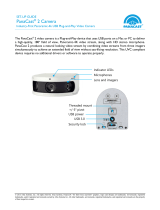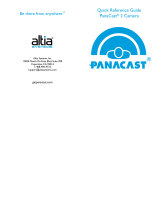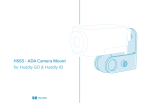Page is loading ...

Technology for life’s new rhythm
PANACAST 50
Video Bar System
INSTALLATION MANUAL

Made in China
MODEL: VSM040; VTD040
Declaration of Conformity can be found on www.jabra.com/doc
© 2023 GN Audio A/S. All rights reserved. Jabra® is a trademark of GN Audio A/S. The Bluetooth® word
mark and logos are registered trademarks owned by the Bluetooth SIG, Inc. and any use of such marks
by GN Audio A/S is under license.

3
1. Welcome ........................................ 5
2. Overview ........................................ 6
2.1 Jabra PanaCast 50 Video Bar System Base
Unit overview
2.2 Jabra PanaCast Control overview
2.3 Included accessories - Jabra PanaCast 50
Video Bar System Base Unit
2.4 Included accessories - Jabra PanaCast Con-
trol
2.5 Optional accessories
2.6 Dimensions - Jabra PanaCast 50 Video Bar
System Base Unit
2.7 Dimensions - Jabra PanaCast Control
3. Room setup guide .....................15
4. Mounting .....................................16
4.1 Wall mount installation
4.2 Screen mount installation
4.3 Table stand installation
4.4 Installation height
5. Cabling ......................................... 20
5.1 Room system cabling
5.2 Video bar cabling
5.3 Touch controller cabling
6. Configuring..................................25
6.1 Configuration using the touch controller
6.2 Configuration using the video bar
7. Pairing .......................................... 28
8. Remote management .............29
9. Software ......................................30
9.1 Operating system
9.2 Microsoft Teams and Teams Rooms
9.3 Zoom and Zoom Rooms

5
1. Welcome
Thank you for choosing the Jabra PanaCast 50 Video Bar System. We hope you
will enjoy it!
Here are some key features you will benefit from by using the Jabra PanaCast 50
Video Bar System:
• World-class audio with full duplex and powerful stereo speakers
• Unique 180° full room coverage in high-definition Panoramic-4K for a more
natural view of the meeting room
• Access to an easier meeting experience with the touchscreen-activated PanaCast
Control
• Certified for the strict requirements of Microsoft Teams Rooms and Zoom Rooms
to connect, share, and collaborate seamlessly and securely
• On-device AI that powers a range of intelligent features for immersive and natural
virtual collaboration

6
2. Overview
2.1 Jabra PanaCast 50 Video Bar System Base Unit overview
LEDSpeakers Speakers
Microphones MicrophonesMicrophones Cameras Microphones
FRONT SIDE

7
BACK SIDE
Air vents
Port connections
Adjustable
mounting bracket
HDMI IN HDMI OUT2 HDMI OUT1 USB-A
USB-C
ETHERNET
POWER
3.5MM JACK
USB-A
Reset button

8
2.2 Jabra PanaCast Control overview
FRONT SIDE
10-inch LCD
touch screen
Proximity sensor
BACK SIDE
Port connections
(remove cover for
access)
Ultrasonic sound
proximity detector
Manual tightening
screws
Pinhole reset
button
Ethernet port (PoE)
USB-C port

9
2.3 Included accessories - Jabra PanaCast 50 Video Bar System Base Unit
AC power cable
(1m/3.28ft)
HDMI cable
(1.83m/6ft)
RJ45 Ethernet
cable
(4.57m/15ft)
Wall mount Camera privacy
cover
Cable cover compartment (2 pcs)
with embedded screws
& screwdriver
AC power adapter (1.83m/6ft)
Additional accessories can be purchased at jabra.com/accessories.

10
2.4 Included accessories - Jabra PanaCast Control
Jabra PanaCast Control
AC power cable
(1m/3.28ft)
RJ45 Ethernet cable (2 pcs)
(4.57m/15ft)
PoE injector
POWER OVER ETHERNET (PoE) KIT
Additional accessories can be purchased at jabra.com/accessories.

11
2.5 Optional accessories
Accessories can be purchased at jabra.com/accessories.
Screen mount Table stand

12
Accessories can be purchased at jabra.com/accessories.
Jabra PanaCast Control
table mount
Regional power
cords
(1m/3.28ft)
HDMI cable
(1.83m/6ft)
HDMI ingest
cable
(4.57m/15ft)
RJ45 Ethernet
cable
(4.57m/15ft)
USB-A to C cable
(4.57m/15ft)
USB-A to B cable
(1.83m/6ft)

13
2.6 Dimensions - Jabra PanaCast 50 Video Bar System Base Unit
730mm/28.74in
139mm/5.47in
108.5mm/4.27in
77mm/3.03in
141mm/5.55in
77mm/3.03in
360mm/14.17in
145mm/
5.70in
151.6mm/5.96in

14
2.7 Dimensions - Jabra PanaCast Control
248mm/9.76in
166.8mm/6.56in
84.4mm/3.32in

15
3. Room setup guide
The Jabra PanaCast 50 Video Bar System is designed for meeting rooms up to 4.5
meters x 6 meters (15 feet x 20 feet).
View the Room setup guide PDF here: jabra.com/help/panacast50vbs/getstarted
Below are some typical room setup scenarios.

16
4. Mounting
4.1 Wall mount installation
View the wall mount assembly video and PDF here: jabra.com/help/panacast50vbs/
getstarted

17
4.2 Screen mount installation
The screen mount is designed for screens up to 220 centimeters (86 inches) and
VESA mounts up to 600 millimeters.
View the screen mount assembly video and PDF here: jabra.com/help/
panacast50vbs/getstarted

18
4.3 Table stand installation
View the table stand assembly video and PDF here: jabra.com/help/panacast50vbs/
getstarted

19
4.4 Installation height
It is recommended to install the video bar at eye-level of the meeting room
participants.
When installing the video bar with
the wall mount or screen mount, the
camera should be positioned 8
centimeters (3 inches) below the
screen and ideally 30-35 centimeters
(12-14 inches) above the table top or
100 centimeters (3 feet) from the
floor. If this height is not possible, it is
recommended to install the video
bar above the screen.
Do not mount the camera facing direct sunlight as this may affect the preset white
balance and compromise the image.
Min.
8 cm (3 in)
Recommended
30-35 cm (12-14 in)
Recommended
1 m (3 ft)

20
5. Cabling
5.1 Room system cabling
HDMI OUT 1 Ethernet
Ethernet Ethernet
Monitor
Video bar Ethernet switch
Touch
controller
PoE kit
Powered Ethernet
/