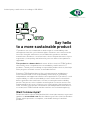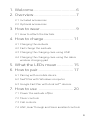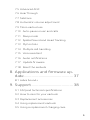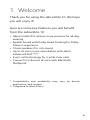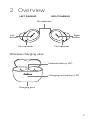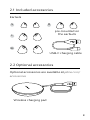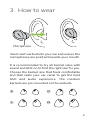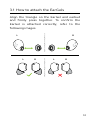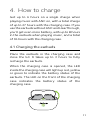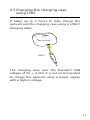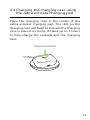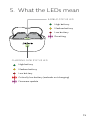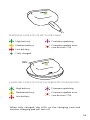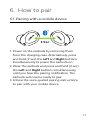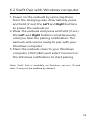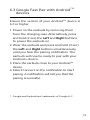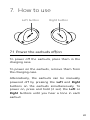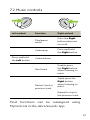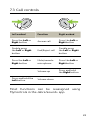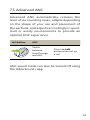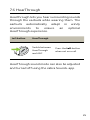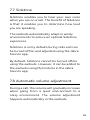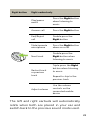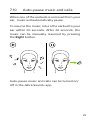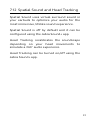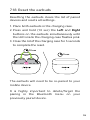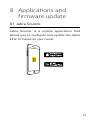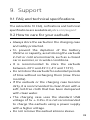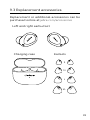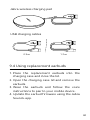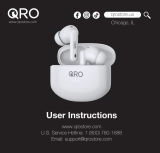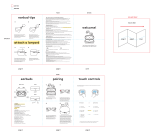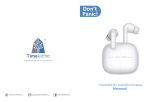Technology for life’s new rhythm
USER MANUAL
ELITE 10

A third-party certification according to ISO 14024
Say hello
to a more sustainable product
IT products are associated with a wide range of sustainability risks
throughout their life cycle. Human rights violations are common in the
factories. Harmful substances are used both in products and their
manufacture. Products can often have a short lifespan because of poor
ergonomics, low quality and when they are not able to be repaired or
upgraded.
This product is a better choice. It meets all the criteria in TCO Certified,
the world’s most comprehensive sustainability certification for IT
products. Thank you for making a responsible product choice, that help
drive progress towards a more sustainable future!
Criteria in TCO Certified have a life-cycle perspective and balance
environmental and social responsibility. Conformity is verified by
independent and approved verifiers that specialize in IT products, social
responsibility or other sustainability issues. Verification is done both
before and after the certificate is issued, covering the entire validity
period. The process also includes ensuring that corrective actions are
implemented in all cases of factory non-conformities. And last but not
least, to make sure that the certification and independent verification is
accurate, both TCO Certified and the verifiers are reviewed regularly.
Want to know more?
Read information about TCO Certified, full criteria documents, news and
updates at tcocertified.com. On the website you’ll also find our Product
Finder, which presents a complete, searchable listing of certified
products.
Toward sustainable IT products

© 2023 GN Audio A/S. All rights reserved. Jabra® is a
trademark of GN Audio A/S. The Bluetooth® word mark and
logos are registered trademarks owned by the Bluetooth
SIG, Inc. and any use of such marks by GN Audio A/S is under
license.
Declaration of Conformity can be found on
www.jabra.com/doc
Made in China
MODEL: OTE180R OTE180L
CPB180
Rev A

4
ENGLISH
1. Welcome .........................................6
2. Overview ......................................... 7
2.1 Included accessories
2.2 Optional accessories
3. How to wear ...................................9
3.1 How to attach the EarGels
4. How to charge ............................ 11
4.1 Charging the earbuds
4.2 Fast charge the earbuds
4.3 Charging the charging case using USB
4.4 Charging the charging case using the Jabra
wireless charging pad
5. What the LEDs mean ............... 15
6. How to pair .................................. 17
6.1 Pairing with a mobile device
6.2 Swift Pair with Windows computer
6.3 Google Fast Pair with AndroidTM devices
7. How to use ................................. 20
7.1 Power the earbuds o/on
7.2 Music controls
7.3 Call controls
7.4 ANC, HearThrough and Voice assistant controls

5
ENGLISH
7.5 Advanced ANC
7.6 HearThrough
7.7 Sidetone
7.8 Automatic volume adjustment
7.9 Mono earbud use
7.10 Auto-pause music and calls
7.11 Sleep mode
7.12 Spatial Sound and Head Tracking
7.13 MyControls
7.14 Multiple call handling
7.15 Voice assistant
7.16 Audio notifications
7.17 Update firmware
7.18 Reset the earbuds
8. Applications and firmware up-
date ............................................... 37
8.1 Jabra Sound+
9. Support ........................................ 38
9.1 FAQ and technical specifications
9.2 How to care for your earbuds
9.3 Replacement accessories
9.4 Using replacement earbuds
9.5 Using a replacement charging case

6
ENGLISH
1. Welcome
Thank you for using the Jabra Elite 10. We hope
you will enjoy it!
Here are some key features you will benefit
from the Jabra Elite 10:
• Jabra ComfortFit relieves in-ear pressure for all-day
wearing
• Spatial Sound with Dolby Head Tracking for Dolby
Atmos* experience
• 10mm speakers for rich sound
• Up to 2x more noise cancellation with Jabra
Advanced ANC™**
• 6-mic call technology for crystal-clear calls
• Connect to 2 devices at once with Bluetooth
Multipoint
* Compatibility and availability may vary by device,
application, and content
** Compared to Jabra Elite 4

7
ENGLISH
2. Overview
LEFT EARBUD RIGHT EARBUD
Microphones
Microphones Microphones
Left
button
Right
button
Wireless charging case
Charging port
Earbuds battery LED
Charging case battery LED

8
ENGLISH
2.1 Included accessories
EarGels
L
XL
SM
pre-mounted on
the earbuds
USB-C charging cable
2.2 Optional accessories
Optional accessories are available at jabra.com/
accessories
Wireless charging pad

9
ENGLISH
3. How to wear
Microphone
Insert each earbud into your ear and ensure the
microphones are pointed towards your mouth.
It is recommended to try all EarGel sizes with
sound and ANC on to find the right size for you.
Choose the EarGel size that feels comfortable
and that seals your ear canal to get the best
ANC and audio experience. The medium
EarGels are pre-mounted on the earbuds.
L XL
SM

10
ENGLISH
3.1 How to attach the EarGels
Align the triangle on the EarGel and earbud
and firmly press together. To confirm the
EarGel is attached correctly, refer to the
following images.
L R
L R
L R

11
ENGLISH
4. How to charge
Get up to 6 hours on a single charge when
playing music with ANC on, with a total charge
of up to 27 hours with the charging case. If you
use the earbuds without ANC and HearThrough,
you’ll get even more battery, with up to 8 hours
in the earbuds when playing music, and a total
of 36 hours with the charging case.
4.1 Charging the earbuds
Place the earbuds in the charging case and
close the lid. It takes up to 3 hours to fully
recharge the earbuds.
When the charging case is opened, the LED
inside the charging case will light up red, yellow
or green to indicate the battery status of the
earbuds. The LED on the front of the charging
case indicates the battery status of the
charging case.

12
ENGLISH
4.2 Fast charge the earbuds
When the earbuds are at low battery, placing
them in the charging case for 5 minutes will fast
charge the earbuds and give up to 1 hour of
music time. Fast charging the earbuds requires
that the charging case has a minimum of 30%
battery.
You can see the current battery level of the
earbuds and charging case using the Jabra
Sound+ app when the earbuds are connected.

13
ENGLISH
4.3 Charging the charging case
using USB
It takes up to 3 hours to fully charge the
earbuds and the charging case using a USB-C
charging cable.
USB-C
The charging case uses the standard USB
voltage of 5V +- 0.25V. It is not recommended
to charge the earbuds using a power supply
with a higher voltage.

14
ENGLISH
4.4 Charging the charging case using
the Jabra wireless charging pad
Place the charging case in the center of the
Jabra wireless charging pad. The LED on the
charging case will flash to indicate the charging
case is placed correctly. It takes up to 3 hours
to fully charge the earbuds and the charging
case.
PLACE IN CENTER

15
ENGLISH
5. What the LEDs mean
High battery
Medium battery
Low battery
Critically low battery (earbuds not charging)
Firmware update
CHARGING CASE STATUS LED
EARBUD STATUS LED
High battery
Medium battery
Low battery
Resetting

16
ENGLISH
High battery
Medium battery
Low battery
Fully charged
High battery
Medium battery
Low battery
Firmware updating
Firmware update error
(see Section 7.16)
Firmware updating
Firmware update error
(see Section 7.16)
CHARGING CASE STATUS WITH USB CABLE
CHARGING CASE STATUS WITH WIRELESS CHARGING PAD
When fully charged, the LEDs on the charging case and
wireless charging pad will turn off.

17
ENGLISH
6. How to pair
6.1 Pairing with a mobile device
3 Sec
1. Power on the earbuds by removing them
from the charging case. Alternatively, press
and hold (2 sec) the Left and Right buttons
simultaneously to power the earbuds on.
2. Wear the earbuds and press and hold (3 sec)
the Left and Right buttons simultaneously
until you hear the pairing notification. The
earbuds will now be ready to pair.
3. Follow the voice-guided pairing instructions
to pair with your mobile device.

18
ENGLISH
6.2 Swift Pair with Windows computer
1. Power on the earbuds by removing them
from the charging case. Alternatively, press
and hold (2 sec) the Left and Right buttons
to power the earbuds on.
2. Wear the earbuds and press and hold (3 sec)
the Left and Right buttons simultaneously
until you hear the pairing notification. The
earbuds will now be ready to pair with your
Windows computer.
3. Place the earbuds close to your Windows
computer (20cm/8in) and select Connect on
the Windows notification to start pairing.
Note: Swift Pair is available on Windows version 10 and
later. It may not be enabled by default.

19
ENGLISH
6.3 Google Fast Pair with AndroidTM
devices
Ensure the version of your AndroidTM device is
6.0 or higher.
1. Power on the earbuds by removing them
from the charging case. Alternatively, press
and hold (2 sec) the Left and Right buttons
to power the earbuds on.
2. Wear the earbuds and press and hold (3 sec)
the Left and Right buttons simultaneously
until you hear the pairing notification. The
earbuds will now be ready to pair with your
AndroidTM device.
3. Place the earbuds close to your AndroidTM
device.
4. Select Connect on the notification to start
pairing. A notification will tell you that the
pairing is sucessful.
* Google and Android are trademarks of Google LLC.

20
ENGLISH
7. How to use
Left button Right button
7.1 Power the earbuds o/on
To power off the earbuds, place them in the
charging case.
To power on the earbuds, remove them from
the charging case.
Alternatively, the earbuds can be manually
powered off by pressing the Left and Right
buttons on the earbuds simultaneously. To
power on, press and hold (2 sec) the Left or
Right buttons until you hear a tone in each
earbud.
Page is loading ...
Page is loading ...
Page is loading ...
Page is loading ...
Page is loading ...
Page is loading ...
Page is loading ...
Page is loading ...
Page is loading ...
Page is loading ...
Page is loading ...
Page is loading ...
Page is loading ...
Page is loading ...
Page is loading ...
Page is loading ...
Page is loading ...
Page is loading ...
Page is loading ...
Page is loading ...
Page is loading ...
-
 1
1
-
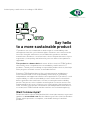 2
2
-
 3
3
-
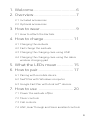 4
4
-
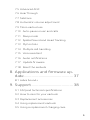 5
5
-
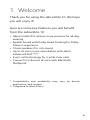 6
6
-
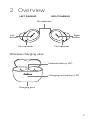 7
7
-
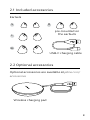 8
8
-
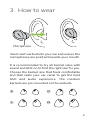 9
9
-
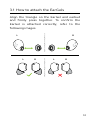 10
10
-
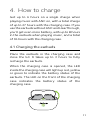 11
11
-
 12
12
-
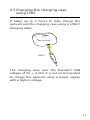 13
13
-
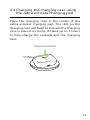 14
14
-
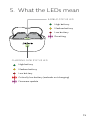 15
15
-
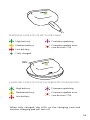 16
16
-
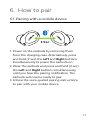 17
17
-
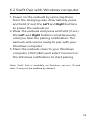 18
18
-
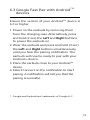 19
19
-
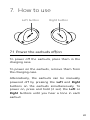 20
20
-
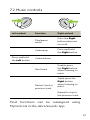 21
21
-
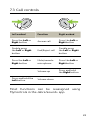 22
22
-
 23
23
-
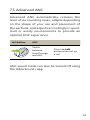 24
24
-
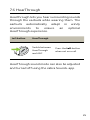 25
25
-
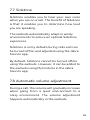 26
26
-
 27
27
-
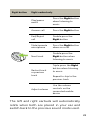 28
28
-
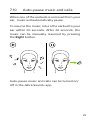 29
29
-
 30
30
-
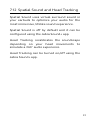 31
31
-
 32
32
-
 33
33
-
 34
34
-
 35
35
-
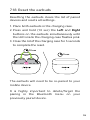 36
36
-
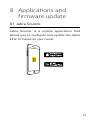 37
37
-
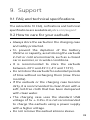 38
38
-
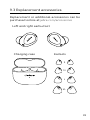 39
39
-
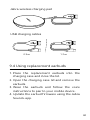 40
40
-
 41
41
Jabra Elite 10 - Cream User manual
- Type
- User manual
- This manual is also suitable for
Ask a question and I''ll find the answer in the document
Finding information in a document is now easier with AI
Related papers
-
Jabra Elite 7 Pro User guide
-
Jabra Elite 7 Active Operating instructions
-
Jabra Elite 7 Active User manual
-
GN Elite 85t OTE130R/OTE130L/CPB130 User manual
-
Jabra Elite 85t User manual
-
GN Elite 85t - Copper Black User manual
-
Jabra Elite 7 Pro - Black User manual
-
Jabra Elite Active 75t - Mint User manual
-
Jabra Elite 7 Active User manual
-
Jabra Elite 4 - Navy User manual
Other documents
-
Happy Plugs AIR 1 ANC User manual
-
Yamaha TW-EF3A User guide
-
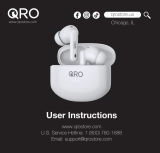 Qro Classics Wireless Earbuds User manual
Qro Classics Wireless Earbuds User manual
-
 Happy Plugs Hope User manual
Happy Plugs Hope User manual
-
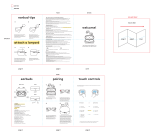 Heyday TWS09 User manual
Heyday TWS09 User manual
-
LG TONE-UFP5W Stereo Headset Owner's manual
-
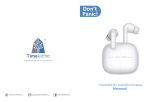 Timekettle M3 Translator Earbuds User manual
Timekettle M3 Translator Earbuds User manual
-
LG TONE-FP5 Owner's manual
-
Logitech Elite 85t User guide
-
Wicked Audio WI-TW4850 User guide