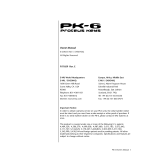ii
Dave Smith Instruments
This device complies with Part 15 of the FCC Rules. Operation is subject to
the following two conditions: (1) This device may not cause harmful inter-
ference and (2) this device must accept any interference received, including
interference that may cause undesired operation.
This Class B digital apparatus meets all requirements of the Canadian
Interference-Causing Equipment Regulations.
Cet appareil numerique de la classe B respecte toutes les exigences du
Reglement sur le materiel brouilleur du Canada.
For Technical Support, email: [email protected]

iii
Tempest Operation Manual
Table of Contents
What’s a Tempest? ....................................1
Quick Start ...........................................2
Overview of Panel Controls ................................2
Sounds, Beats, and Projects ...............................3
Going Deeper ...........................................3
The Pad Function Keys .................................4
16 Beats ...............................................4
16 Sounds ..............................................5
Sound Bank B ........................................... 6
Selecting Sounds by Category ..............................6
16 Mutes ...............................................7
16 Time Steps ........................................... 8
16 Tunings .............................................9
16 Levels .............................................10
Pad Options .........................................11
Reverse Playback ....................................... 12
Roll with Arpeggiation ....................................12
The Screens Keys ....................................14
Events Key: The Beat Events screen ........................15
Note Event Parameters ..................................16
Play List ..............................................18
The Sound Controls ..................................23
Undo Sound / Revert Sound ............................... 23
Oscillators ..........................................27
The Analog Oscillators ...................................27
The Digital Oscillators .................................... 30
Lowpass ............................................32
Highpass ...........................................33

iv
Dave Smith Instruments
Amp ................................................34
Envelopes. . . . . . . . . . . . . . . . . . . . . . . . . . . . . . . . . . . . . . . . . . .35
A Note About Envelope Shape .............................37
LFO 1 & 2 .............................................37
Free-Running LFOs .....................................39
Modulation Paths .....................................40
Choke and Voice Assign ...............................41
Beat-wide Parameters .................................43
Mixer and Effects .....................................44
Compressor Envelope ...................................45
Real Time FX ........................................46
Beat FX ............................................... 46
Note FX ...............................................47
Rec/Edit Keys. . . . . . . . . . . . . . . . . . . . . . . . . . . . . . . . . . . . . . . .49
The Click key ..........................................49
The Undo Rec key ......................................49
The Erase key ..........................................49
The Copy Key ..........................................50
The Edit Function ....................................53
1. Copy Sound .........................................53
2. Initialize Sound .......................................53
3. Rename Sound ......................................53
4. Copy Beat ..........................................54
5. Initialize Beat ........................................54
6. Rename Beat ........................................ 54
7. Copy Bars ..........................................54
8. Insert Bars Into Beat ..................................54
9. Delete Bars from Beat .................................55
10. Change Time Signature of Beat .........................55
11. Rename Project .....................................55
12. Initialize Project .....................................55
13. Rename Playlist .....................................55
14. Copy Playlist ........................................55

v
Tempest Operation Manual
15. Initialize Playlist .....................................56
Turn All Notes Off .......................................56
Save/Load. . . . . . . . . . . . . . . . . . . . . . . . . . . . . . . . . . . . . . . . . . .57
Project and Beat Compatibility with Older OS Versions ..........57
Saving Sounds, Beats, and Projects ........................58
Loading Sounds, Beats, and Projects ........................59
Load Beat Options (including Loading Sound Kits) .............60
Loading sounds quickly from the Pads screen .................61
Exporting Sounds, Beats, and Projects ......................62
Importing Sounds, Beats, and Projects ......................66
Important: Import Notes ..................................66
Renaming Files ......................................... 67
Deleting Files ..........................................67
System Settings. . . . . . . . . . . . . . . . . . . . . . . . . . . . . . . . . . . . . .68
System: General ........................................68
System: Foot Pedals .....................................69
System: MIDI Remote Pad Play ............................70
System: MIDI Polyphonic Keyboard Play .....................72
4. MIDI: Sequencer Out Channel:
Off, 1…16—
Selects the channel used to
output MIDI note number messages from a Sound’s sequencer track. ....73
5. MIDI: Sequencer Sound:
A1…A16, B1...B16—
Used to choose the
Sound that plays on the MIDI: Sequencer Out Channel. ...............73
System: MIDI Clock .....................................73
System: MIDI System Exclusive ............................74
System: BPM/Swing/Comp/Dist Sources .....................74
System: UI Preferences ..................................75
Modulation Sources ..................................78
Modulation Destinations ...............................79
Samples ............................................80
Support .............................................85
Troubleshooting ........................................85
Contacting Technical Support ..............................85
Warranty Repair ......................................86

vi
Dave Smith Instruments
Credits and Acknowledgement
For their samples, thanks to:
Angus Hewlett/FXpansion
Audio samples © 2007 FXpansion Audio UK Ltd. Used with permission.
www.fxpansion.com
Hugo Tichborne/Goldbaby
www.goldbaby.co.nz
Haptic Audio
www.hapticaudio.com
For Sound and Beat design:
Special thanks also to: Wade Dawson, Rory Dow, Peter Molettiere, and Riley Smith.
The DSI crew: Ashely Bellouin, Fabien Cesari, Bob Coover, Carson Day, Chris Hector, Tony
Karavidas, Mark Kono, Andrew McGowan, Joanne McGowan, Tracy Wadley, and Mark Wilcox.
Robert Baker
Mark Camp
Kosta Cross
Carson Day
Richard Devine
Michael Dietel
Peter Dyer
Mohamed Espinosa
Derrick Estrada
Shane Etter
Andrew Everding
Joshua Fielstra
Troels Folmann
Reek Havok
Jeremy Jacobs
jaswho?
Nathan Kampf
James Kojac
Kevin Lamb
Joe McGinty
Drew Neumann
Chris Randall
Robert Rich
Brian Tester
Jason Ware

1
Tempest Operation Manual
What’s a Tempest?
What’s a Tempest?
Tempest is a professional drum machine that generates its sounds using six
powerful analog synthesis voices. It runs an innovative, performance-oriented
operating system that permits an extraordinary level of control to create, edit,
arrange, and manipulate beats and sounds in real time without ever stopping play.
We like to think of Tempest not just as a drum machine but rather as a new musi-
cal instrument for the real-time performance of beat-oriented music.
Here is a summary of some of Tempest’s innovative features:
• Complex and rich analog voice structure: two analog oscillators with
sub-oscillator, plus two digital oscillators (with a large bank of included
samples), lowpass lter with audio-rate modulation, highpass lter, VCA
with feedback, ve envelopes, two LFOs, and eight exible modulation
paths. Though optimized for drum sounds, it excels at tuned sounds as well,
and even doubles as a 6-voice analog keyboard synth. In addition to the six
direct voice outputs, there are stereo mix outputs and phones outputs, plus
two inputs for foot switches or expression pedals, MIDI in/out, and USB.
• The performance-oriented operating system, ninety panel controls, and
graphic OLED display work together to provide a tightly integrated, fast,
non-stop workow in which nearly all creation, editing, arrangement, and
manipulation operations occur in real-time without stopping play. A high
priority was given to producing the highest quality human feel, including
the ability to adjust swing timing in real time on playback.
• Sixteen pressure- and velocity-sensitive lit pads are arranged in a 2x8
conguration, providing easy access to all ngers and providing the ideal
compromise between the popular 4x4 and 1x16 arrangements for both real-
time and step programming. The pads can be used to play sixteen drum-
beats, sixteen sounds (for each of two banks), sixteen sound mutes, sixteen
velocity levels, or sixteen time steps (for step programming). The Roll
button permits creating drum rolls, or repeated groove patterns by varying
pad pressure during record, and doubles as a momentary “stutter” effect
when the pads are assigned to play beats, or as an arpeggiator when multiple
pads are pressed..
• Two pressure- and position-sensitive Real Time FX slide controllers permit
real-time recording of note or beat-wide sound parameter changes into the
drumbeat as you play. Real-time eects include stereo analog distortion
and compression, plus audio delay and beat “stutter”, both produced in the
sequencer in order to maintain the pure analog signal path.

2 Quick Start
Dave Smith Instruments
Quick Start
The best way to get started is to watch our Tempest Quick Start video, presented
by Roger Linn. Visit www.davesmithinstruments.com/product/tempest/ to see
this and other helpful videos.
Overview of Panel Controls
Select Value
System
1. Click Level
2. One bar count in
3. Fixed Velocity level
4. Pedal 1 Mode
5. Pedal 1 Expr Pedal Asn
120
Off
120
Expr Pdl
Mod Src Expr Pdl1
Use position
and
pressure
sensitive
touch strips
to alter
either
sounds or
entire beats
in real-time.
The 16 pads
can be used
to play
16 drumbeats,
16 sounds,
16 time steps
for step record,
16 tunings,
16 mutes, or
16 volume
levels.
Select Bank A
or B sounds,
Roll for
repeating notes
or beat stutter,
Fixed Level to
defeat touch
sensitivity, or
Reverse to play
backwards.
Select what’s on
the screen: the
functions of the
pads, a grid
showing drumbeat
or play list events,
Sound settings, or
Mixer settings.
Play List plays a
programmed list
of beats.
Quickly erase
or copy sounds
or beats, undo
last edit, turn
click on/off, a
menu of editing
functions,
save/load to
internal flash or
MIDI/USB, and
system settings.
Hold either
Shift key to
select the
alternate
function
printed below
some controls.
Connect
stereo
outputs or
6 direct
voice
outputs to
mixer.
Adjust
synthesis
settings of
last sound
pad hit.
Adjust mix
settings of
last played
sound
pad.
Graphic OLED screen,
4 Soft Knobs, 1 Soft Key,
screen navigation keys,
Shift and Transport keys.
Set Tempo, Distortion,
Compression,
and Main Volume.
Connect power supply.

3
Tempest Operation Manual
Quick Start
Sounds, Beats, and Projects
There are three terms that are important to know:
A Sound is a collection of all settings required to produce a drum or other type
of sound when you play a pad, including settings for samples, oscillators, lters,
VCA, envelopes, LFOs, and more. If the 16 SoundS key is pressed, you can use
the sixteen pads to play the Sound in the selected Beat. After you create a Sound,
you can save it as a Sound le for later reloading into another Beat.
A Beat is a collection of all settings needed to produce a drumbeat—a note
sequence up to eight measures of 4/4 time, thirty-two Sounds (sixteen in pad
bank A and sixteen in pad bank B), mixer settings, effect settings, and more.
Tempest holds sixteen beats in memory at one time. If the 16 BeatS key is
pressed, you can use the sixteen pads to play the sixteen Beats that are loaded in
memory. After you create a Beat, you can save it as a Beat le for later reloading
into another project.
Tempest allows you to record up to 128 sixteenth notes (8 bars in 4/4 time).
A Project is a collection of nearly everything in memory: all sixteen Beats (each
containing its own thirty-two Sounds), four Play Lists, and various project-related
settings including the playing tempo.
Tempest includes 928 factory Sounds, 64 Beats, and 16 Projects.
Going Deeper
There is important information throughout the manual, but pay particular atten-
tion to “The Pad Function Keys” on page 4 to gain a greater understanding
of Tempest’s pad modes and how to use them, and “The Screens Keys” on page
14 to learn how to access and interact with the various types of data on the
graphic display. It is highly recommended to read “Save/Load” on page 57. It
is extremely important and could save you a lot of grief!

4 The Pad Function Keys
Dave Smith Instruments
The Pad Function Keys
16 Beats
If B is pressed, the sixteen pads are
used to play the sixteen Beats in memory. This
is useful for live arrangement and manipula-
tion of Beats during performance. One beat
pad is always selected, indicated by its pad
being dimly lit. To start playing a Beat, press
Play. While playing, select another beat pad to
switch to it. To stop playing, press StoP.
If the PadS key (in the Screens section) is lit, the following screen will be
displayed, showing the beat assigned to each pad, plus related information and
controls:
BtQuant: End Swing: 50.0%
Pad Hold: O
Proj: Saturday night gig
Intro
Busy
SwgBt
Break
SloFil
On2&4
4Kicks
BigBt
FillBt
Quiet
4hats
S wGrv
HlfTm
PwrBt
Brkbt
Endng
BtQuant: End BtRoll: 8thSwing: 50.0%
Pad Hold: O
Proj: Saturday night gig
Intro
Busy
SwgBt
Break
SloFil
On2&4
4Kicks
BigBt
FillBt
Quiet
4hats
S wGrv
HlfTm
PwrBt
Brkbt
Endng
Soft Knob 1:
Beat Quantize
When switching
between beat pads
while playing, the
transition will be
delayed until the
next bar, ½ note,
etc., set here.
Quantizaton can also
be set to “Off.”
Project & Beat
Displays the current
Project name
(everything in
memory) and
selected Beat name.
Soft Key: Pad Hold
If on, beats play only
as long as you hold
down a beat pad.
The Play key is also
momentary.
Short Names
Short names for each of
the 16 pads are shown
here. You can edit these
short names by using
the Edit function.
Soft Knob 2:
Swing
Varies the selected
Beat’s 1/16 note
Swing amount
from 50% (straight
1/16s) to 66%
(triplet swing) and
more.
Soft Knob 4:
Beat Roll
Hold the Roll key for
a Beat Roll, a stutter
effect in which a small
portion of the beat
loops. This setting
controls the duration
of the beat roll.

5
Tempest Operation Manual
The Pad Function Keys
16 Sounds
If S is pressed, the sixteen pads are
used to play the sixteen Sounds (in either
Bank A or B) of the selected Beat. This is
useful for playing sounds, or for recording
sounds into beats in real time.
If the PadS key (in the Screens section) is lit,
the following screen will be displayed, showing
what’s in each pad and other useful controls:
One sound pad is always selected, indicated by being dimly lit. Press a pad to
select it, or H St+pad to select it without hearing its sound. The sound
controls in the upper half of the panel (oscillators, lters, mixer, etc.) always
apply to the selected sound. Note the arrangement of sound types in the above
screen, which is optimized for playing the drum kit sounds with your hands
placed in the center of the pads. We suggest that you create your beats using this
same arrangement.
Quant: 8th
Revert Snd
Swing: 50.0% Sound Type Load Sound
Tamb
Shaker
Claps
Block
Rim
SftSnr
Snare
Kick
HhOpn
HhTite
TomHi
Crash
TomMid
Ride
TomLo
Splash
Soft Knob 1: Quantize
When recording Beats in
real time, notes are
moved to the nearest 1/8,
1/16 note, etc., set here.
This is also used for the
Note Roll rate, plus the
step size for the ‘Beat
Events’ screen and the
‘16 Time Steps’ pad
function.
Quantizaton can also be
set to “Off.”
Selected Beat & Sound
Displays the pad number
and name of the currently
selected Beat and Sound.
Soft Knob 2:
Swing
Varies the selected
Beat’s 1/16 note
Swing amount from
50% (straight 1/16s)
to 66% (triplet
swing) to 75%
(extreme swing).
54-58% gives a
relaxed 1/16 feel.
Soft Knob 3:
Sound Type
The center area
shows the
Sound Types
(Kick, Snare, etc.) for
the 16 Sounds in the
selected bank.
This knob permits
changing the
assigned sound type.

6 The Pad Function Keys
Dave Smith Instruments
Sound Bank B
Sixteen additional Sounds can be stored and accessed per Beat for a total of 32.
Sounds in bank B are designated B1 through B16. Press Sound Bank B to toggle
between banks A and B.
• While holding CoPy to copy a sound, use Sound Bank B to switch between
banks.
• To erase a Sound in Sound Bank B from a Beat, select Sound Bank B
before or after holding eRaSe, and then hit a pad to erase that sound.
Selecting Sounds by Category
For convenience, the sounds in Tempest’s internal sound set are grouped into
categories. This makes it possible to quickly navigate through these categories
to select the general type you’re looking for (kick, snare, etc.), then the specic
sound within that category.
To navigate the list of sounds by category:
1. In the Pad funCtion section, press the 16 SoundS button.
2. In the SCReen section, press the PadS button.
3. Tap the pad to which you want to assign a sound.
4. In the display, turn soft knob 4 (load Sound), then turn soft knob 3 (Sound
foldeR) to select a category. Turn soft knob 4 again (load Sound) to select a
sound within that category.
5. Repeat for additional pads as desired.

7
Tempest Operation Manual
The Pad Function Keys
16 Mutes
If M is pressed, the sixteen pads act
as sixteen mute switches for playback of the
sixteen Sounds in the selected Sound bank (A
or B). is is useful for arranging the Beat’s
parts in real time while playing. A lit pad
indicates the Sound’s playback is on; an unlit
pad indicates it is off. Pressing a pad toggles
between on and off states.
If the PadS key (in the Screens section) is lit, the following screen will be
displayed, showing the assignment of each pad and related controls:
When 16 Mutes is selected, the Real Time FX sliders and sound controls
affect beat-wide effects, just as they do when 16 Beats is selected.
Swing: 54%
All On
BtRoll: 8th
Tom1
Splash
Tom2
Crash
Tom3
Ride
Snare
Bass
HatOp
HatCl
Snar2
Bass2
Shaker
Claps
Tamb
Clave
Soft Key: All On
Pressing this soft key
unmutes all 16 Sounds in
the active bank.
Sound Types
The center area shows the Sound Types
for the 16 loaded Sounds, which can be
changed in the 16 Sounds screen.
Beat & Sound
Displays the selected
Beat and Sound. To
change the selected
sound, hold Shift while
pressing the pad that
holds the desired sound
in the 16 Sounds screen.
Soft Knob 2:
Swing
Varies the
selected Beat’s
1/16 note Swing
amount from
50-75%.
Soft Knob 4:
Beat Roll
Hold the Roll key for a
Beat Roll, a stutter effect
in which a small portion
of the beat loops. This
setting controls the
duration of the beat roll.

8 The Pad Function Keys
Dave Smith Instruments
16 Time Steps
If 16 time StePS is pressed, the sixteen
pads represent sixteen time steps within
the beat, useful for step programming. A lit
pad indicates the presence of a note of the
selected sound, and an unlit pad indicates
its absence. Pressing a lit pad toggles
between deleting and inserting a note (of
the selected sound) at the pad’s assigned
location in time and at the velocity level at
which the pad was struck.
If the PadS key (in the Screens section) is lit, the following screen will be
displayed, showing the assignment of each pad plus related controls:
Note that it is often more useful to view the Beat Events screen while step
programming your beats. See Beat Events on page 15.
Quant: 16th
All O 120.0 1.1. 1 16 Steps
1.1.1
1.3.1
1.1.7
1.3.7
1.1.13
1.3.13
1.1.19
1.3.19
1.2.1
1.4.1
1.2.7
1.4.7
1.2.13
1.4.13
1.2.19
1.4.19
Bt: 14/Swing beat 100 bpm Snd: A12/Boomy Kick
See: 1.1.1
Soft Knob 1:
Quantize
Same as the Quantize
setting in the 16 Sounds
screen, in this case it
sets the Time Step size
for the 16 pads to a value
between 8th notes
through 32nd triplets.
Quantizaton can also be
set to “Off.”
Selected Beat & Sound
Displays the pad number
and name of the currently
selected Beat and Sound.
Soft Knob 2: See
The screen can show only a portion of the
entire beat. For example, if Quantize=16th, the
16 pads show 1 bar of 4/4. Turning this knob
moves between displaying (seeing) sequential
time blocks within the beat. The circular icon
at right appears if LoopScreen is on.
Shift + Soft Knob 2: Loop Screen
If on, the time steps shown in the screen
are played in a loop.
Time Locations
This area shows the Time Location
of each of the 16 pads in
Bar.Beat.Tick format.

9
Tempest Operation Manual
The Pad Function Keys
16 Tunings
If T is selected (by pressing the
B and T S keys together), the
sixteen pads play the selected sound at sixteen
different tunings. This is useful for playing
tuned parts like bass or melody lines.
If the PadS key (in the Screens section) is
selected, the following screen is displayed,
showing the unique tuning for each pad plus
related controls:
C2
D3
D2
E3
E2
F3
F2
G3
G2
A3
A2
B3
B2
C4
C3
D4
MajorQuant: 4th +/- Octave Root: C2
Soft Knob 4:
Scale
Offers a variety of
musical scales for the
16 pads (major, minor,
chromatic, etc.)
Soft Knob 2:
Octave
Permits the pads’
tuning to be shifted
up or down in
octaves.
Beat & Sound
Displays the selected Beat and
Sound. To change the selected
sound (the sound that plays at
the 16 tunings), hold Shift while
pressing the pad that holds the
desired sound in the
16 Sounds screen.
Pad Tunings
Shows the tuning for each of
the 16 pads in the selected
scale.
Note that these won’t be the
actual notes played but rather
serves to indicate the relative
tuning between scale notes.
Soft Knob 3:
Transpose
Selects the root note
of the scale.

10 The Pad Function Keys
Dave Smith Instruments
16 Levels
If L is selected (by pressing
S and M together), the sixteen
pads play a single Sound at sixteen evenly
spaced volume (velocity) levels. This is an
alternative to using the pads’ touch sensitivity
for playing and recording dynamics.
If the PadS key (in the Screens section) is lit,
the following screen will be displayed, showing the velocity level for each pad
plus related controls:
8
72
16
80
24
88
32
96
40
104
48
112
56
120
64
127
Quant: 16 Swing: 50.0%
120.0 1.1.01 16 Levels
Bt: 14/Swing beat 100 bpm Snd: A12/Boomy Kick
Soft Knob 1:
Quantize
When recording Beats in real time,
notes are moved to the nearest 1/8,
1/16 note, etc., set here. This is also
used for the Note Roll rate, plus the
step size for the ‘Beat Events’ screen
and the ‘16 Time Steps’ pad function.
Quantizaton can also be set to “Off.”
Soft Knob 2:
Swing
Varies the selected Beat’s 1/16
note Swing amount from 50%
(straight 1/16s) to 66% (triplet
swing) and more. 54-58% gives
a relaxed 16th note feel.
Beat & Sound
Displays the selected Beat and Sound.
To change the selected sound
(the sound that plays at the 16 volume
levels), hold Shift while pressing the
pad that holds the desired sound in the
16 Sounds screen.
Velocity Levels
Shows the velocity level at
which each of the 16 pads will
play the selected sound.
Page is loading ...
Page is loading ...
Page is loading ...
Page is loading ...
Page is loading ...
Page is loading ...
Page is loading ...
Page is loading ...
Page is loading ...
Page is loading ...
Page is loading ...
Page is loading ...
Page is loading ...
Page is loading ...
Page is loading ...
Page is loading ...
Page is loading ...
Page is loading ...
Page is loading ...
Page is loading ...
Page is loading ...
Page is loading ...
Page is loading ...
Page is loading ...
Page is loading ...
Page is loading ...
Page is loading ...
Page is loading ...
Page is loading ...
Page is loading ...
Page is loading ...
Page is loading ...
Page is loading ...
Page is loading ...
Page is loading ...
Page is loading ...
Page is loading ...
Page is loading ...
Page is loading ...
Page is loading ...
Page is loading ...
Page is loading ...
Page is loading ...
Page is loading ...
Page is loading ...
Page is loading ...
Page is loading ...
Page is loading ...
Page is loading ...
Page is loading ...
Page is loading ...
Page is loading ...
Page is loading ...
Page is loading ...
Page is loading ...
Page is loading ...
Page is loading ...
Page is loading ...
Page is loading ...
Page is loading ...
Page is loading ...
Page is loading ...
Page is loading ...
Page is loading ...
Page is loading ...
Page is loading ...
Page is loading ...
Page is loading ...
Page is loading ...
Page is loading ...
Page is loading ...
Page is loading ...
Page is loading ...
Page is loading ...
Page is loading ...
Page is loading ...
Page is loading ...
Page is loading ...
Page is loading ...
Page is loading ...
/