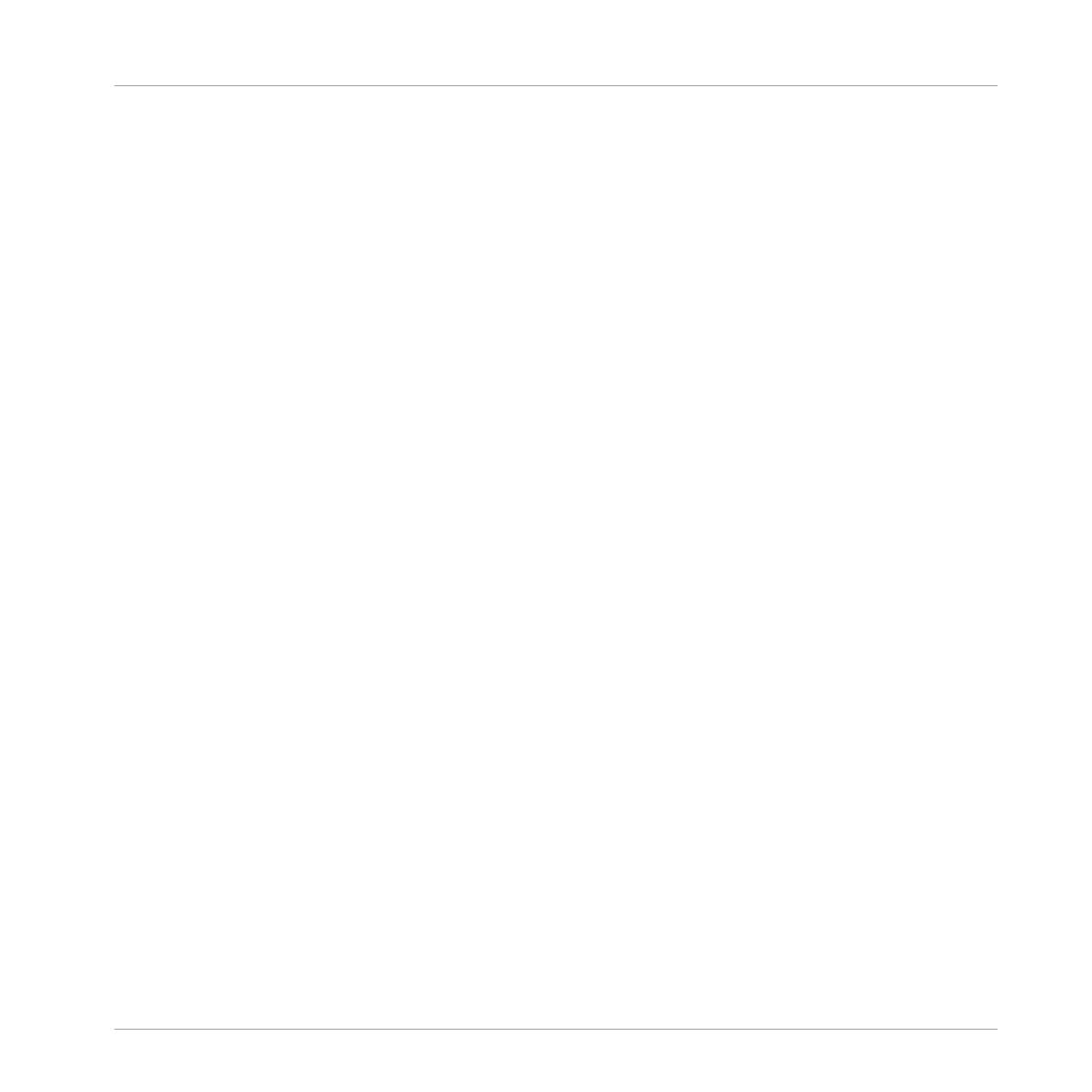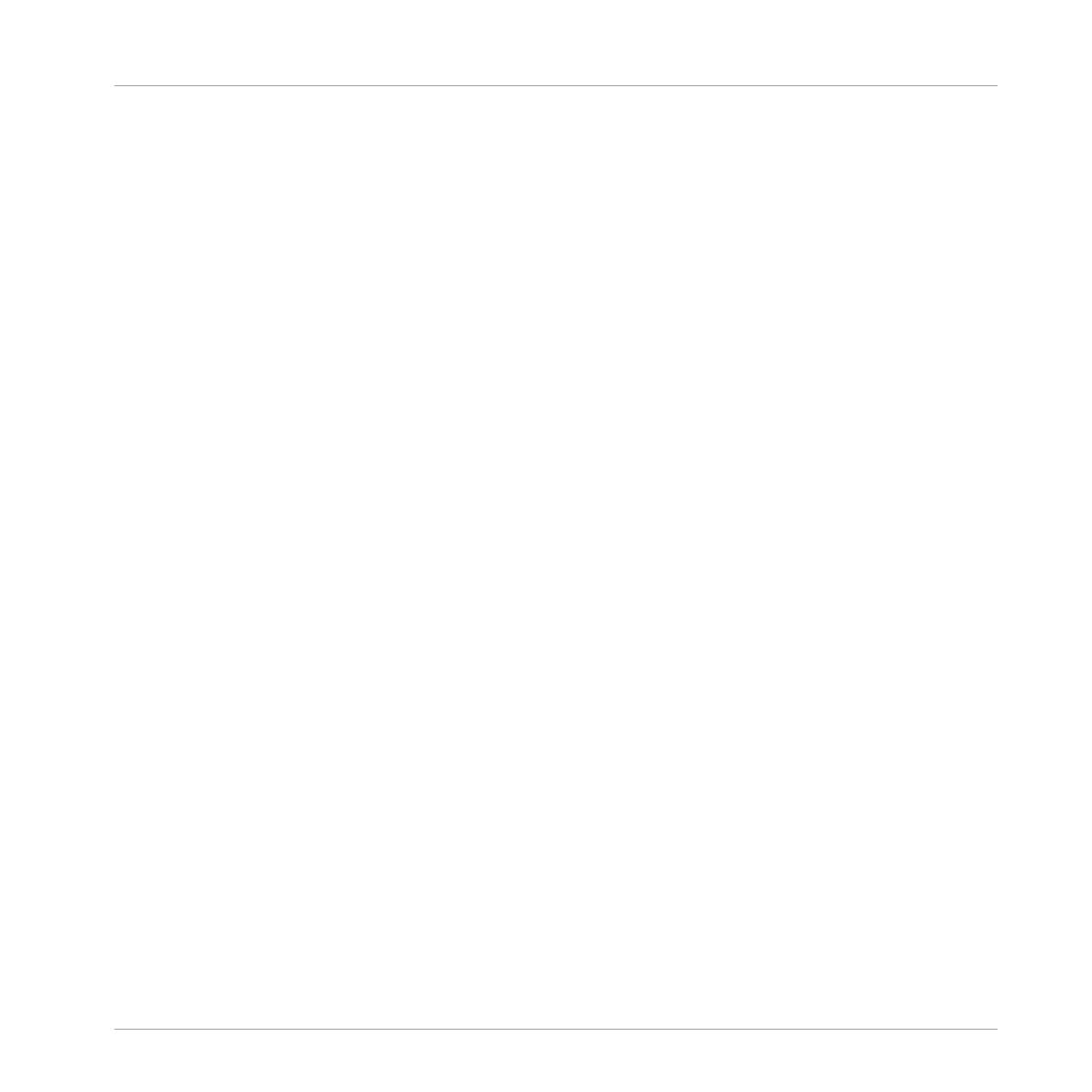
1 Welcome to MASCHINE JAM
Thank you for buying MASCHINE JAM!
MASCHINE is essentially the synergy of the MASCHINE JAM controller hardware and the MA-
SCHINE software combining the advantages of both worlds for making music, live as well as in
the studio. The intuitive, hands-on qualities of a dedicated instrument, the MASCHINE JAM
controller, with the advanced editing features and the versatility of the MASCHINE software
turn it into the creative center of your musical productions.
Using the MASCHINE JAM Project view, with its 8x8 click-pad matrix, you can intuitively con-
trol your project with unprecedented overview of your Scenes and Patterns, allowing you to cre-
ate, and arrange new ideas on the fly. Create tight rhythms, harmonies and melodies — the
highly enjoyable instrument combines a pattern-based sequencer, professional sampler, multi-
ple studio and performance effects, and VST/AU plug-in host. Once you touch the tactile
Smart Strips and interact with the 8x8 click-pad matrix the fun and intuitive workflow takes
over, allowing you to stay focused on your music.
Since you can integrate it in any DAW that supports VST, Audio Units or the AAX format with
multiple instances, you can profit from its abilities in almost any software setup or use it as a
stand-alone application. You can sample your own material, slice loops and rearrange them
easily turning your ideas into full productions.
However, MASCHINE is a lot more than an ordinary drum machine or sampler: It comes with
an 8-gigabyte Library programmed and created by well-known artists and a sophisticated, yet
easy to use tag-based Browser to give you instant access to the sounds you are looking for. But
it doesn’t stop there! You can create your own sounds and samples or use MASCHINE EXPAN-
SION packs, available for purchase from the Native Instruments website to further enhance
your library of sounds.
You can also control your external MIDI Hardware and Software with the MASCHINE JAM con-
troller and customize the functions of the click-pads to your needs, utilizing the Controller Edi-
tor Application.
We hope you enjoy the MASCHINE playground as much as we do. Now let’s get going!
Welcome to MASCHINE JAM
MASCHINE JAM - Manual - 9